Have you tried out experimental features in ChromeOS before? I used to live on the experimental branch, but lately I have just been enjoying the stable branch—mostly because Google has rolled a lot of features that used to require flags into the main operating system.
From a proper calendar view to custom keyboard shortcuts, ChromeOS has matured a lot over the past few years. Here are five awesome features of ChromeOS that used to require experimental flags that are now available as part of the core Chrome operating system.
5
Floating and Snapping Window System
Once requiring two flags to enable, ChromeOS now supports both floating and snapping windows.
This seems like a simple thing, right? You might even think that ChromeOS always supported floating windows, and it has—but not like this. With the new floating windows update that came out in the last few years, you can now pin a window to float always on top by hovering over the window icon in the top right of any open program.
I honestly wish other operating systems like macOS and Windows had an easy way to make a window float on top, as it’s something that could be super useful in a variety of circumstances. Regardless, ChromeOS now does this natively.
In the same update, the ChromeOS team introduced a snapping window system that resembles the Windows 11 window management tools (that’s a lot of windows!).
This not only allows you to drag a window to the left or right and have it snap to take up half the screen, but there are also more options by hovering over the window icon in the top right of the screen. Simply put, you can snap a window to full screen, partial screen, or half screen with a single click.

Related
Chromebook Multitasking Is About to Get a Lot Better
Chromebooks have at least one cool multitasking feature on the way.
4
Calendar View in the System Tray
It’s hard to imagine that there was a time before a calendar view was available in the system tray of ChromeOS, but that’s the truth. You used to have to trigger at least one (if not multiple) experimental flags to get a calendar in the system tray.
Now? It’s just there, sitting where it always should have been. Clicking on the date in the lower right of your screen will open up a full monthly calendar view so you can see the entire month at one time.
Clicking on a date will bring up anything in your Google Calendar for that day, and above the calendar is your Google Tasks lists where you can easily check things off. This is a major productivity hack for ChromeOS, and it’s nice to see it included by default instead of requiring flags to be enabled to enjoy it.

Related
A Beginner’s Guide to ChromeOS: Tips for New Users
Unlock the power of your Chromebook!
3
Custom Keyboard Shortcuts
Similar to the system tray calendar view, it’s hard for me to believe that there was a time that ChromeOS didn’t have custom keyboard shortcuts. However, that feature only made it to mainstream ChromeOS in 2024.
Until the 2024 update, you couldn’t customize keyboard shortcuts in ChromeOS. Instead, you had to simply learn the Chrome-specific shortcuts, and there was no other option. Now you can customize what keyboard shortcuts perform different functions.
This is a great update, as it allows you to program ChromeOS to function more like macOS or Windows, depending on what operating system you’re more familiar with.

Related
Chromebooks Now Support Custom Keyboard and Mouse Shortcuts
The ChromeOS 123 update also adds hotspot tethering for 4G LTE Chromebooks.
2
Partial Split Window Layout
As part of the window snapping update, ChromeOS got partial split window layouts. This allows you to quickly snap a window to half the screen. Done by either dragging a window to the left or right of the screen (or using the keyboard shortcut Alt + ] or [), this functionality is crucial to moving or uploading files easily.
Personally, I mainly use the split window function when dragging and dropping files from one folder to another, or from the file browser to an online service where I’m uploading them to. However, there are a number of other reasons to use this type of snapping function.
For instance, you could snap Google Docs to one side and a Chrome tab to the other side for research and writing purposes. Or, you could have YouTube open on one half of the screen and Facebook on the other. The possibilities are endless, and it’s great that Google finally made partial split-window layouts easily possible in ChromeOS.

Related
9 Chromebook Power User Tricks You Should Be Using
Are you ready to become a Chromebook pro?
1
Android App Streaming From Your Phone
While streaming Android apps from your phone to your Chromebook is a more limited feature, it’s now an official part of ChromeOS. It used to require experimental flags, but now is baked into the main operating system.
The Phone Hub on ChromeOS connects your Android device to your Chromebook over Wi-Fi and Bluetooth, enabling many features. One of those features is Android App streaming.
While modern Chromebooks can run most Android apps natively, there are still some that are available on Android phones exclusively and not on Chromebook. If you have a supported smartphone (a Pixel 4 or newer, Nothing (1) or (2), or a Xiaomi 12T, 12T Pro, 13, or 13 Pro), then you’ll be able to stream apps directly from your phone to Chromebook.
This function is definitely more niche and not quite as useful as the others on this list, but it’s still something that used to be experimental only and now is part of ChromeOS natively.

Related
Your Chromebook Can Stream Apps From Your Android Phone
It’s like remote desktop, but for apps from your phone.
After trying out these features, why not check out these nine power user tricks that you should totally be using? Linux is the crux of a lot of power user functionality on Chromebooks, and it’s great that you can natively install Linux apps on Google’s laptops now.
Also, don’t forget about virtual desktops in ChromeOS. This feature isn’t new at all, but it’s a crucial part of any productivity setup, and you should definitely give it a try if you haven’t before.


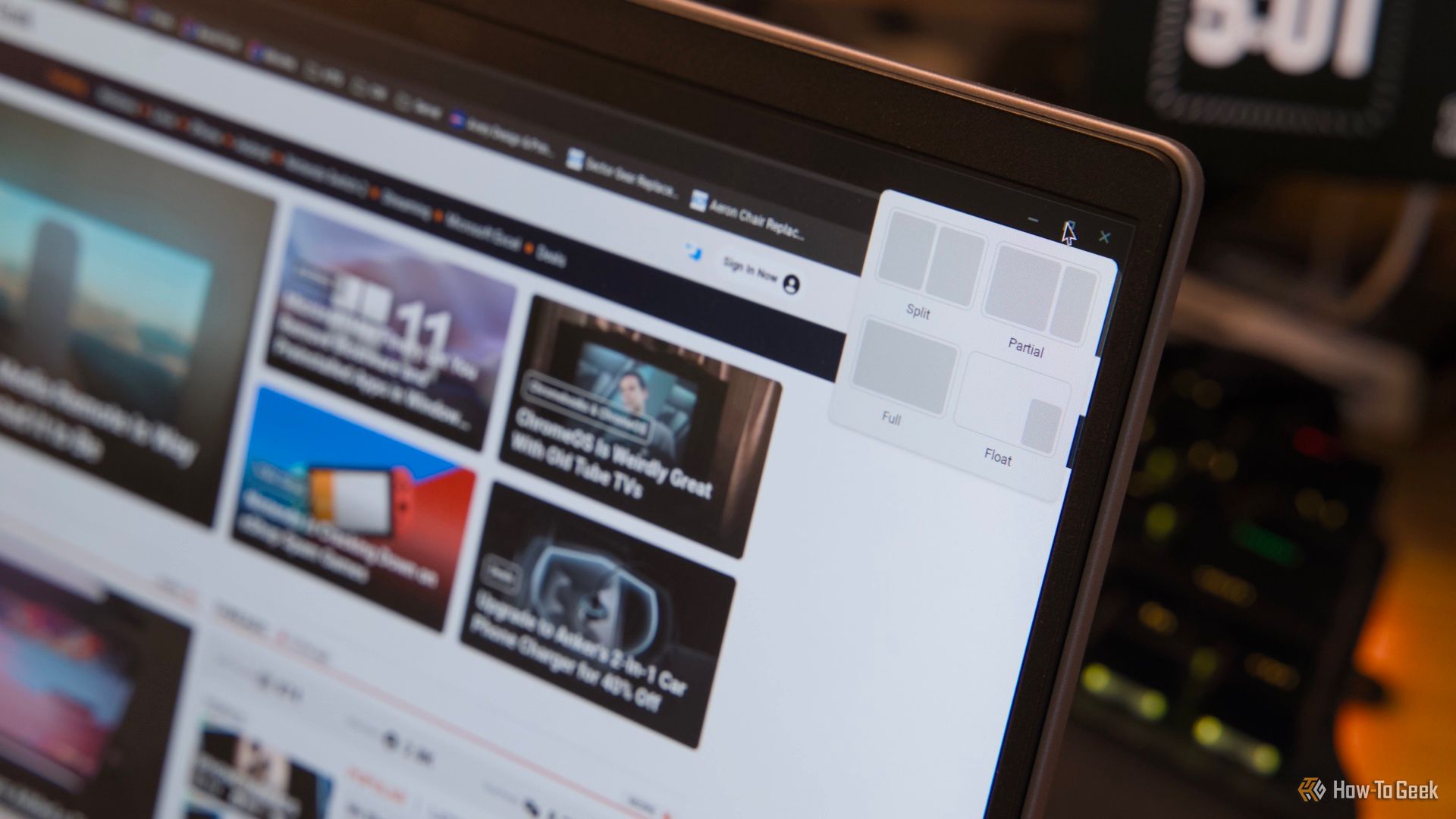
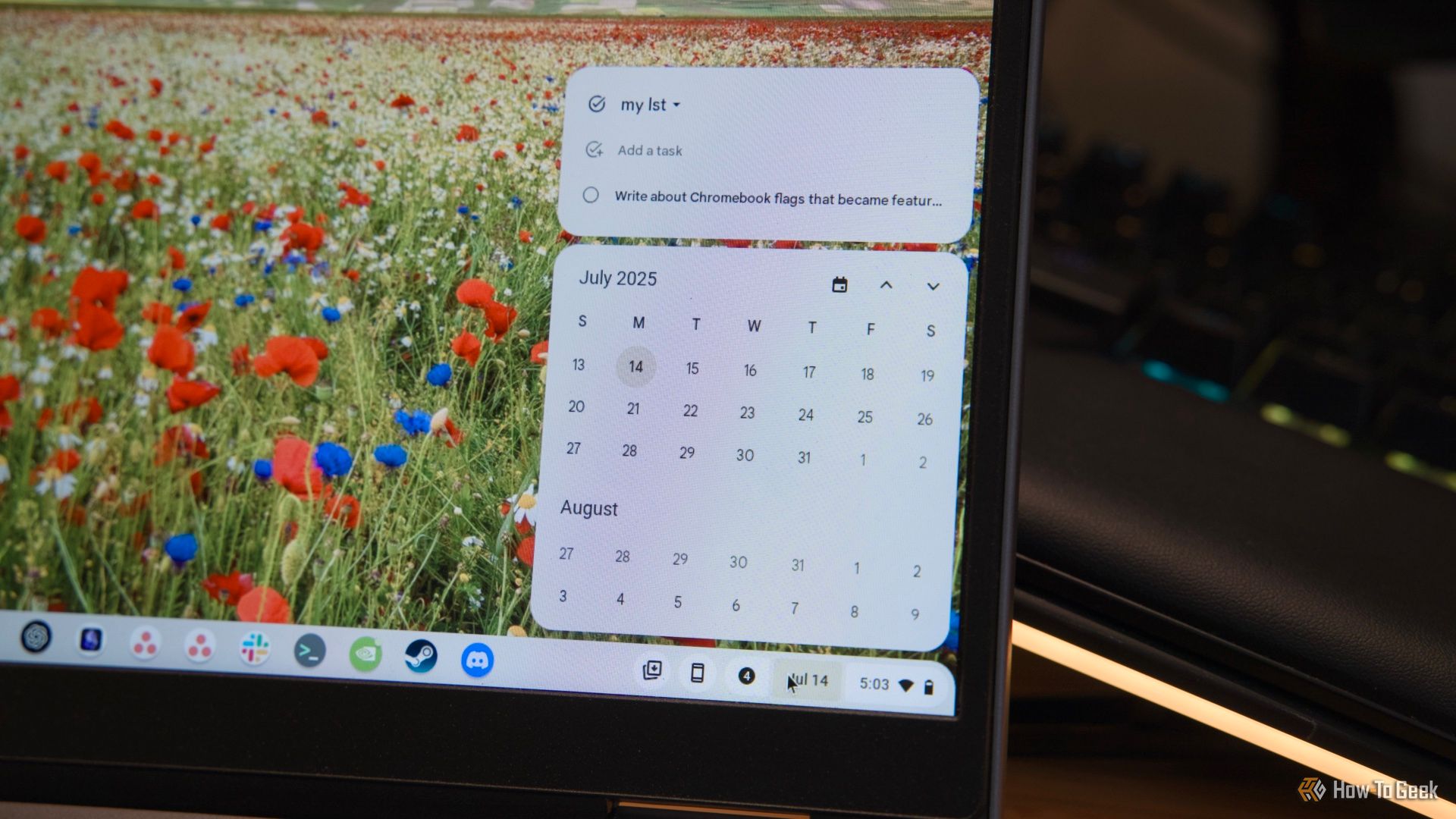


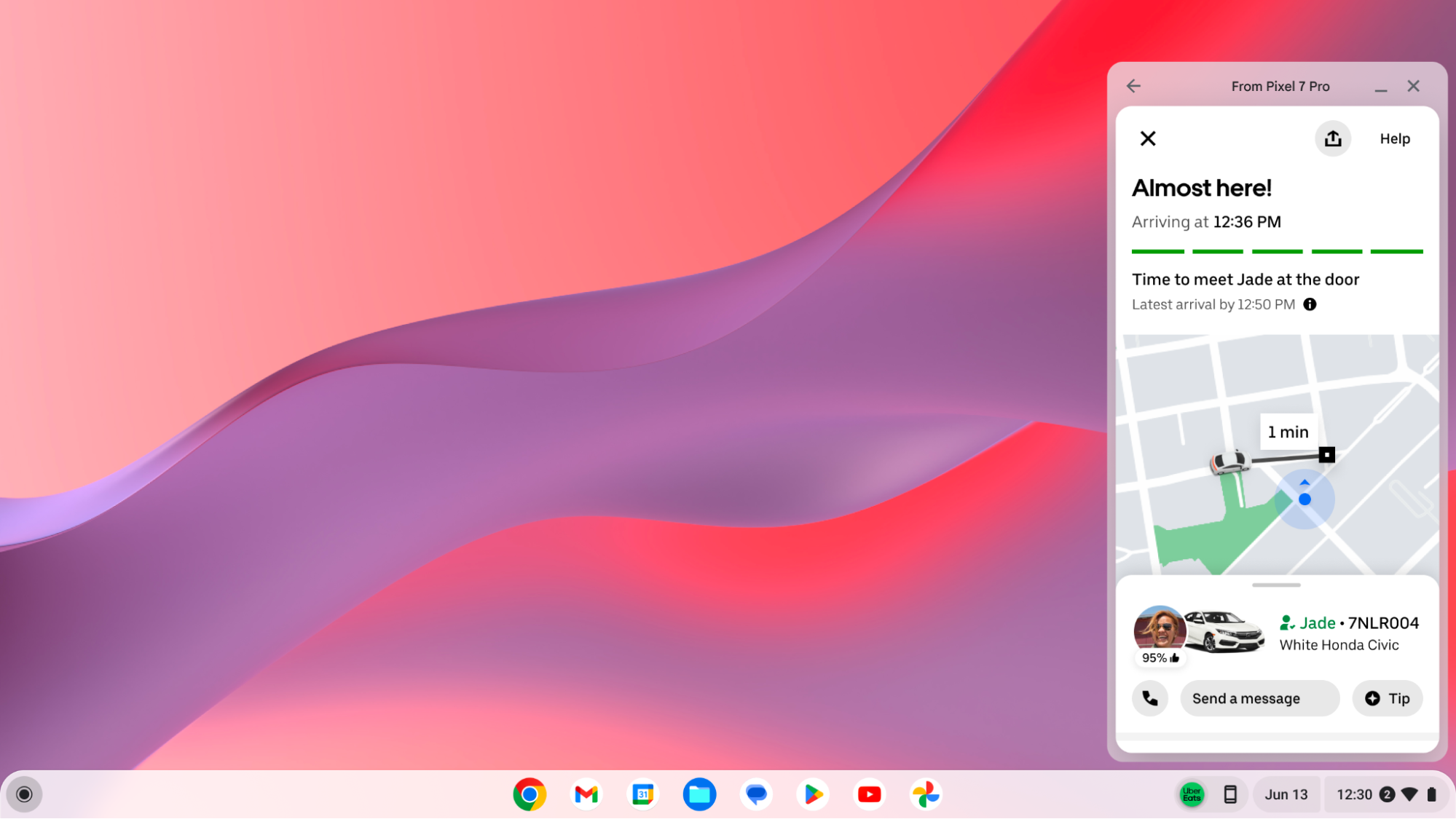


:max_bytes(150000):strip_icc()/command-prompts-57ed85a03df78c690fdd85eb.png?w=1174&resize=1174,862&ssl=1)


Leave a Comment
Your email address will not be published. Required fields are marked *