Summary
- Server racks can be more expensive than expected.
- A UPS system is a crucial component for data protection in a homelab, but it can be costly.
- Running multiple servers in a homelab can significantly increase your power bill.
Have you been considering starting a homelab? Well, there are quite a few things to consider before you begin filling your rack space out. You did think about a server rack, right? Here are five hidden costs to getting started with your brand-new homelab.
Server Racks
***insert shutterstock 2378703071***
I’ll be the first to admit that I had no idea how expensive server racks could cost. I got my first 27U server rack (with a few servers) for around $50 on Marketplace back in 2021, and then built a smaller rack for about $15 after that. So, in my mind, server racks were relatively affordable.
That is absolutely not the case.
I was recently looking for a smaller server rack, as I don’t need 27U of space, but I do need more than the 8U my DIY mini rack gives. A fairly compact 12U open frame network rack is $100 with two shelves included, and going for anything that has more structure or depth can easily double the price.

TECMOJO 12U Open Frame Network Rack
The TecMojo 12U open-frame network rack is perfect for housing all of your networking gear. At 20 inches deep, you can easily rack network switches, NVRs, patch panels, and even smaller servers or computers with ease. This kit also comes with two 1U shelves so you can set things like Raspberry Pi’s or other gear that doesn’t rack natively, helping you avoid making multiple purchases to organize your networking setup.
If you’re wanting to rack-mount gear, be prepared to spend a good amount of money on whatever rack you buy. It’s a cost I wasn’t expecting up front at all. However, having all of my gear racked is super nice.
I have my three main servers racked and on sliding rails. My patch panel and network switch are also racked, which makes them easily accessible and easy to organize.
Racks might be expensive, but they can absolutely be must-haves in a more advanced homelab environment.

Related
Here’s Why I Built My Own NAS With Unraid and an eBay Server Instead of Buying a Synology
What homelab is complete without some retired enterprise gear?
UPS Systems
A homelab inevitably will deal with data movement, either within one machine or between machines. If that data movement is interrupted by a power blip or a full-on power outage, it could spell data disaster.
This is just one reason to have a UPS among the many benefits it brings. Delivering protection from brown outs, extra uptime if the power goes off, or even just keeping your hardware on if a breaker flips, a UPS is a crucial component of any homelab.
I’ll admit, I don’t have a UPS in my homelab at this time. I did have a 1,350VA UPS deployed, but the battery has since died, and I just haven’t bought a new battery yet. Thankfully, I haven’t experienced any detriments to not having a UPS, but it’s likely only a matter of time.

APC BR1500G Backup Battery
The APC BR1500G is an excellent battery backup with AVR and surge protection. It allows for easy cell replacement and the ability to add external backups.
While you can get cheaper backup batteries, opting for a server-rated rack-mount UPS can set you back a few hundred dollars, even on the used market. Personally, I’m sticking with standard tower-style UPS systems for my homelab because they’re just so much more affordable.
However, if you want the best for your homelab, then get a server-rated rack-mount UPS. Tower-style UPS systems designed to keep your computer running will typically only keep a few servers up for a couple of minutes at most. True uptime for your homelab will definitely come with server-rated UPS systems, but at a much higher out-of-pocket cost.

Related
The Best Uninterruptible Power Supplies (UPS) of 2024
Never lose unsaved work during a power outage again.
Power Bills
I did not adequately prepare myself for the power bill increase of running multiple servers in my homelab. Granted, my servers are over a decade old and newer units don’t draw quite as much power. Either way, a homelab will increase your power bill.
My three servers draw an average of 600W, which adds up to 14.4kW per day. For me, this adds up to about $45 per month, or $535 per year to run just the servers themselves. My network switch also takes up ~50-60W of power, costing around $53 per year to run.
Here’s the wild thing: that’s not even my entire homelab. I also have my AT&T modem, my main Unifi Dream Router 7, my desktop, printers, 3D printer, monitor, laptop, and more that’s all a part of my homelab. The only way to really know how much electricity your homelab is using is to deploy some energy-monitoring smart plugs that track how much power flows through them.
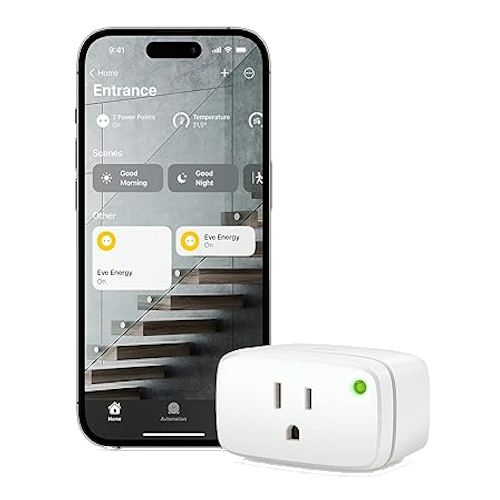
Eve Energy Smart Plug
Enjoy multi-platform functionality with this Matter-enabled smart plug, while keeping your data secure. With energy consumption tracking for Apple HomeKit users, the Eve Energy Matter Smart Plug makes a great choice for seamless smart home integration.
Before diving head first into building out your homelab, calculate how much your electricity costs per kWh, and then factor that out with the servers or computers you plan to run. It might surprise you just how much it costs.
I have a relatively cheap $0.10kWh cost where I live in Tennessee. However, elsewhere in the country it’s not unheard of to pay $0.20kWh or even more, which would turn me $535 per year into $1,071 just to run the three servers in my rack.
Don’t underestimate the cost of electricity in your homelab. I did, and now I’m looking at ways that I can mitigate that.

Related
PC Power Consumption Is Getting Out of Control
Performance gains are outpacing efficiency gains, and that’s quickly becoming a problem.
Ethernet Runs
***insert shutterstock image 1946389570***
I grew up in a fairly DIY-friendly household, so I learned early on how to do a lot of my own work. I run my own electrical circuits, as well as my own Ethernet drops. This saves me from having to pay someone else to do it, but it doesn’t make Ethernet runs completely free.
Ethernet isn’t cheap. It’s also a necessary evil of a homelab.
I recently had to do three runs of Ethernet for my setup. Two to run access points in my house, and one for a PoE camera. I have a fourth I need to run, but just haven’t yet.

RJ45 Crimping Tool Kit Ethernet Crimp Tool Set, RJ-11, 6P/RJ-12, 8P/RJ-45 Crimp, Cut and Strip Tool with 20PCS RJ45 CAT5 CAT5e Connectors, 20PCS Covers,1 Network Cable Tester and 1 Wire Stripper
Roll your own network cables with this cheap and cheerful crimping tool kit, ideal for use with Cat-5 and Cat-5e cable (which you’ll need to buy separately).
If you aren’t able to run your own Ethernet, it can get pretty pricey, costing sometimes $100 or more per drop added. This can really add up as you expand wired networking around your home for various reasons.
I recently upgraded my homelab to have a managed network switch and full managed routing capabilities. Because of this, I want all of my wired devices to have a singular run back to my main switch whenever possible so I can properly VLAN the traffic.
For me, Ethernet runs don’t cost much more than time since I already have 1,000 foot of CAT6 cable. But it could really add up if you plan to pay someone to do multiple drops, so keep that in mind.

Related
What Tools Do You Need to Wire Your Home for Ethernet?
DIY projects can be fun, or they can be a total nightmare. Having the right tools makes all the difference.
Managed (And Faster) Switches
It’s inevitable that your homelab will need network switches. While “dumb” switches (ones without management capabilities) absolutely will get you buy, you’ll eventually want to upgrade to a switch that allows for more fine-tuned network controlling.
I recently made the switch from an unmanaged network to a managed one, as I mentioned above. The switch I picked up cost $250 used, though new it was about $800. I found a great deal on an Unifi 48-port 500W PoE+ switch, which is everything I need and more.
I also run a smaller 5-port managed Unifi Flex 2.5G Mini switch, which is great for connecting my desktop and servers at multi-gig speeds. At $49, it’s a more affordable option for sure, but it’s still $10 per port, which is pretty pricey compared to cheaper non-managed switches.

Unifi Flex Mini 2.5G Switch
The Unifi Flex Mini 2.5G Ethernet Switch is a fully-managed network switch delivering multi-gig speeds. It works both standalone or with a Unifi Network Controller, making it a versatile option for your network setup. You get an included USB-C power adapter, though the switch can be powered over PoE+ from the upstream switch.
However, managed switches can get quite pricey depending on what your needs are. My new main switch is limited to Gigabit network speeds, outside the two 10G SFP+ ports it has. If you want to get a switch that has 2.5G, 5G, or even 10G speeds and lots of ports? Be ready to set aside hundreds, if not into the thousands.
A managed network switch is something that’s not crucial to homelabbing at all, so you could entirely skip this. I just think it’s inevitable that you’ll want to upgrade to either a faster multi-gig switch, or a managed switch sometime down the road. I didn’t think I ever would, but here I am with both 2.5G speeds for some devices and a fully managed network.
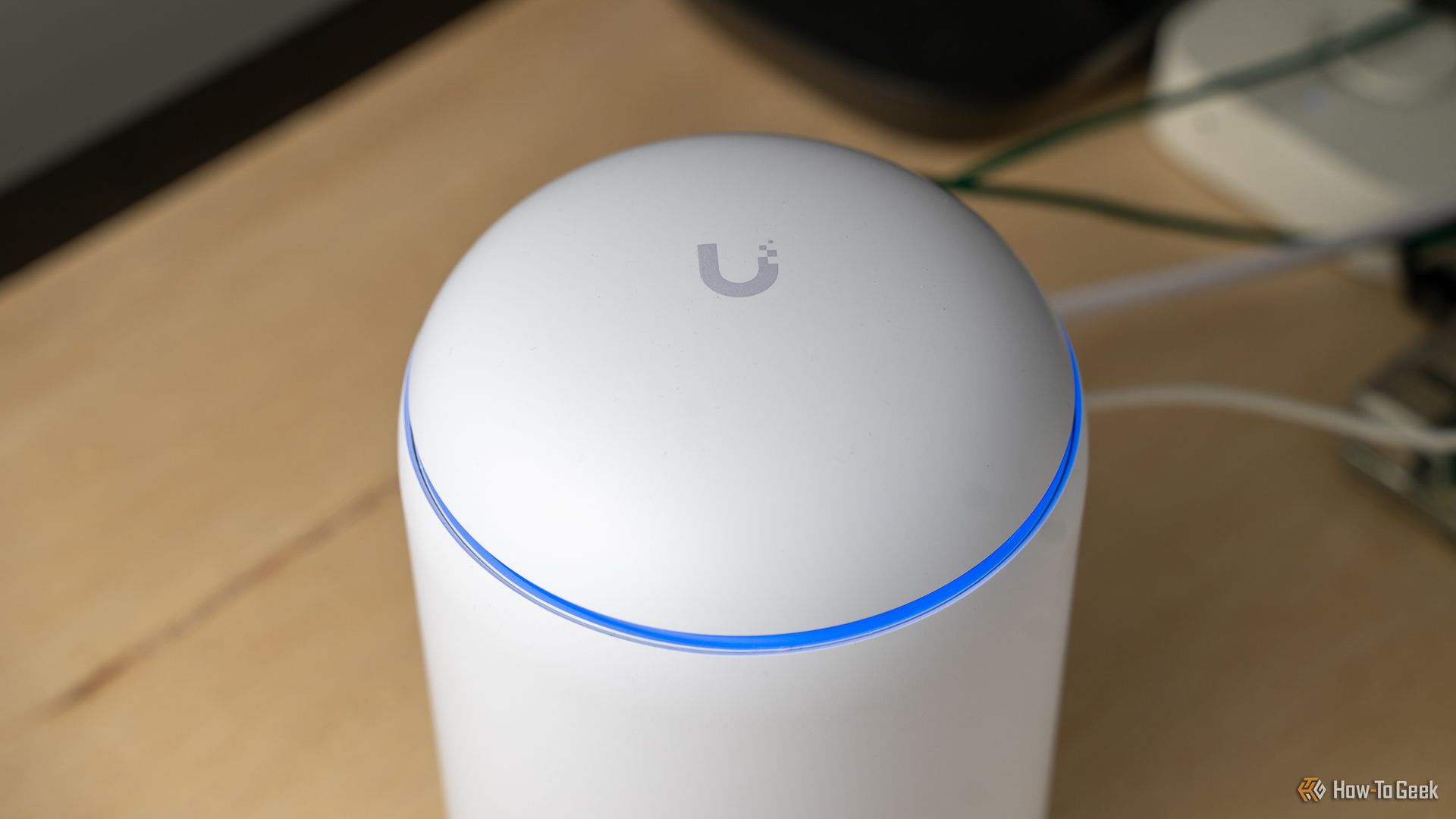
Related
I Switched My Network to Unifi and I’m Hooked
Unifi really unifies my network.










Leave a Comment
Your email address will not be published. Required fields are marked *