Why pay for Adobe Acrobat or risk your data with online editors when excellent open-source PDF tools offer powerful, private alternatives? These PDF editors give you complete control over your documents and are free of cost.
While it’s true that open-source PDF editors with comprehensive editing capabilities are pretty rare, it’s not hard to find apps that can do a specific set of PDF tasks and do them well. So, here are my top picks for your PDF editing needs.
5
LibreOffice Draw
Part of the LibreOffice suite, which is a solid alternative to Microsoft Office, Draw is technically not a PDF editor. It’s a vector graphics editor. However, it packs several capabilities that allow it to manipulate PDF files.
Being a vector graphics editor, it treats PDF files as drawing objects, allowing you to adjust text boxes, images, and shapes. If you have a graphics-heavy PDF that needs changes, Draw can help.
You can also use it to add new text, manipulate images, insert new images, delete pages, and reorder pages.
However, as mentioned, it’s not a dedicated PDF editor and can’t open PDF files as an editable document in a word processing sense. It can also struggle with complex layouts and fonts. The latter is an issue with most PDF editors, especially if the document contains uncommon or non-English fonts.
LibreOffice is available on all major platforms.
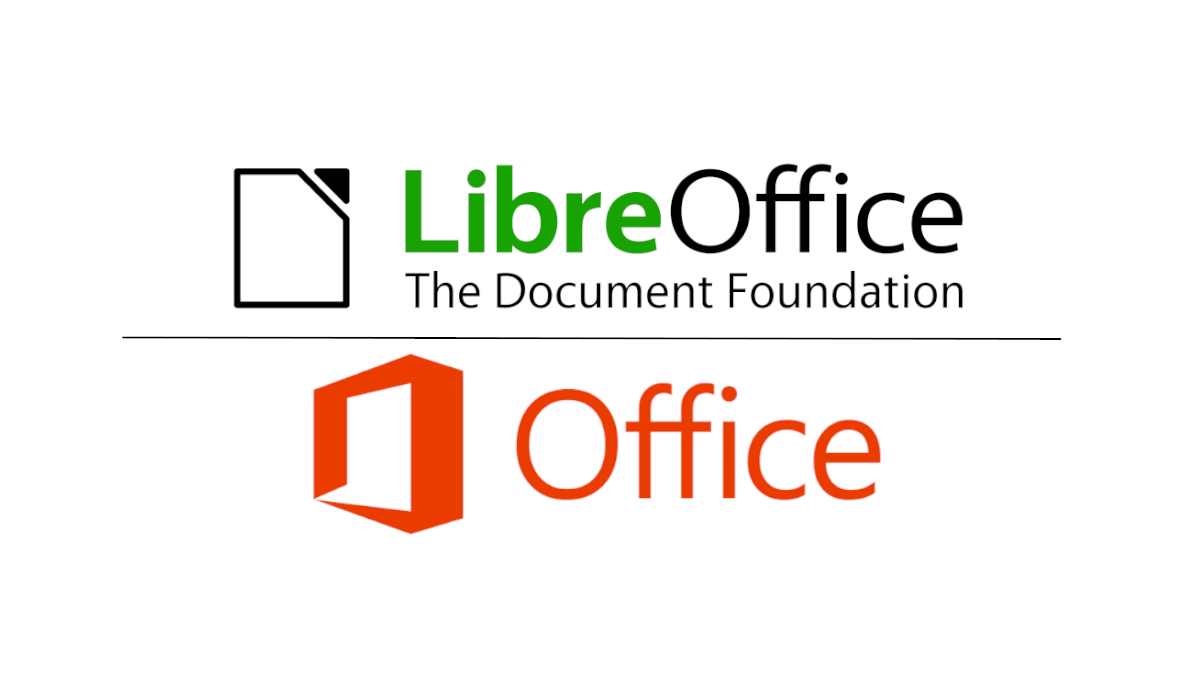
Related
LibreOffice vs. Microsoft Office: How Does It Measure Up?
Is LibreOffice ready to go toe-to-toe with Microsoft Office?
4
Inkscape
Inkscape is another open-source vector graphics editor that can edit PDF files. However, as it’s designed for professional-grade vector illustration and graphic design, it’s generally more powerful at precision editing of vector objects and text manipulation than LibreOffice Draw.
It also handles converting graphics-intensive PDFs into editable vector objects better than Draw. So, if you’re looking to make design-level edits to a PDF file, Inkscape is an excellent option.
Another highlight of the app is the helpful list of PDF import options that allows you to choose what you want to do with missing fonts, visible boundaries of the PDF content, gradient meshes, and more, resulting in a much more editable PDF structure.
As it’s not a dedicated PDF editor, it lacks many features that commercial PDF editors offer. For example, it lacks built-in OCR support, advanced PDF security, and interactive PDF features. It’s also not a suitable replacement for smaller PDF organizers, such as PDFsam Basic and PDF Arranger, which I have included in my recommendations.
You can download Inkscape for Windows, macOS, and Linux.

Related
5 Reasons I’m Switching My Software to Open Source Alternatives
Open source is where using free products doesn’t mean you’re the product!
3
PDF Arranger
PDF Arranger, as the name suggests, is not a full-fledged PDF Editor. Instead, it allows you to rearrange and organize PDF files. You can use it to reorder pages, merge files, split PDFs, extract images, and edit metadata. The tool also lets you delete, rotate, crop, duplicate, and add new blank pages. Moreover, there is support for adding new images as pages and for adding new pages featuring images from existing pages.
You can’t edit the existing content in a traditional sense. However, there are plenty of other PDF manipulation features that make PDF Arranger an excellent open-source tool in your open-source arsenal.
It’s a fork of PDF-Shuffler, and is reasonably easy to use, thanks to its intuitive interface. PDF Arranger is available for Windows and Linux.

Related
5 Open-Source Alternatives to Microsoft Excel
If you don’t rely on Microsoft Excel, why start? Try an alternative instead.
2
PDFsam Basic
PDFsam Basic shares many similarities with PDF Arranger. It’s also not a full-fledged PDF editor. However, it can perform various PDF manipulation tasks, such as merging, splitting, rotating, extracting pages, and editing metadata. It can also encrypt PDFs with password protection.
Unfortunately, it’s not suitable for direct text or image editing in PDF files. It also lacks annotation and markup tools, form creation or form filling, OCR, and conversion to editable documents.
PDFsam Basic is available for Windows, macOS, and Linux.
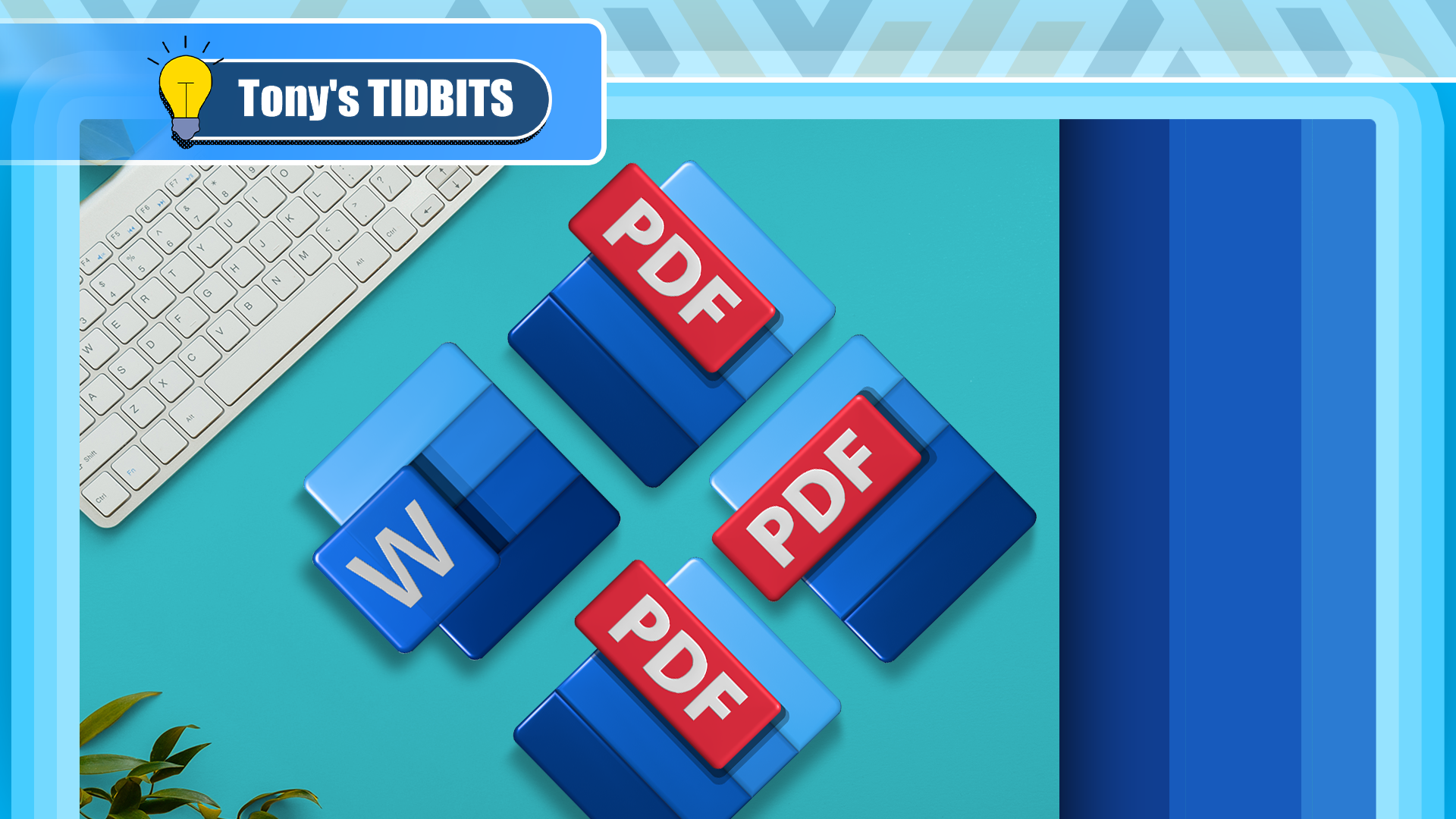
Related
4 Reasons I Share My Microsoft Word Documents as PDFs
It’s an extra step worth taking.
1
Stirling PDF
Stirling PDF is arguably the most comprehensive open-source PDF editor that you can find. While it’s often recommended as a PDF editor that can be hosted on your own server, it also has simpler desktop clients that you can install on your computer without undergoing any complex server setup. These clients essentially package the web application and a local server into one neat little native app for Windows, macOS, and Linux.
Stirling PDF offers tons of features, including the ability to add new text, images, annotations, and markup. It also supports page manipulation and file format conversion. Plus, you can use it to compress, repair, compare, and watermark PDFs. There are simply too many features to list here.
However, it cannot edit the existing text and images, unlike Adobe’s PDF editor or vector graphics programs that support PDF manipulation. Therefore, if you need to correct a typo, modify existing text, or resize an embedded image, Stirling PDF is not a suitable option.
Stirling PDF is available on all major platforms, and as mentioned, you can host it on Docker. You can also take it for a spin before installing, thanks to a fully featured public web version.

Related
I Self-Host a PDF Editor to Save Money and Protect My Privacy
The Swiss Army knife for PDFs.
While there are no direct open-source replacements for Adobe’s comprehensive PDF suite, the options that I have explored can perform specific tasks, serving as capable alternatives to Adobe’s paid offering. These tools are also privacy-conscious and run locally on your computers to keep your data safe.
If you’re looking for even more open-source tools, we have some excellent options available for Android, iPhone, macOS, and Windows.

Related
5 AI Tools to Analyze PDFs For Free
Unlock the full potential of your PDF files.


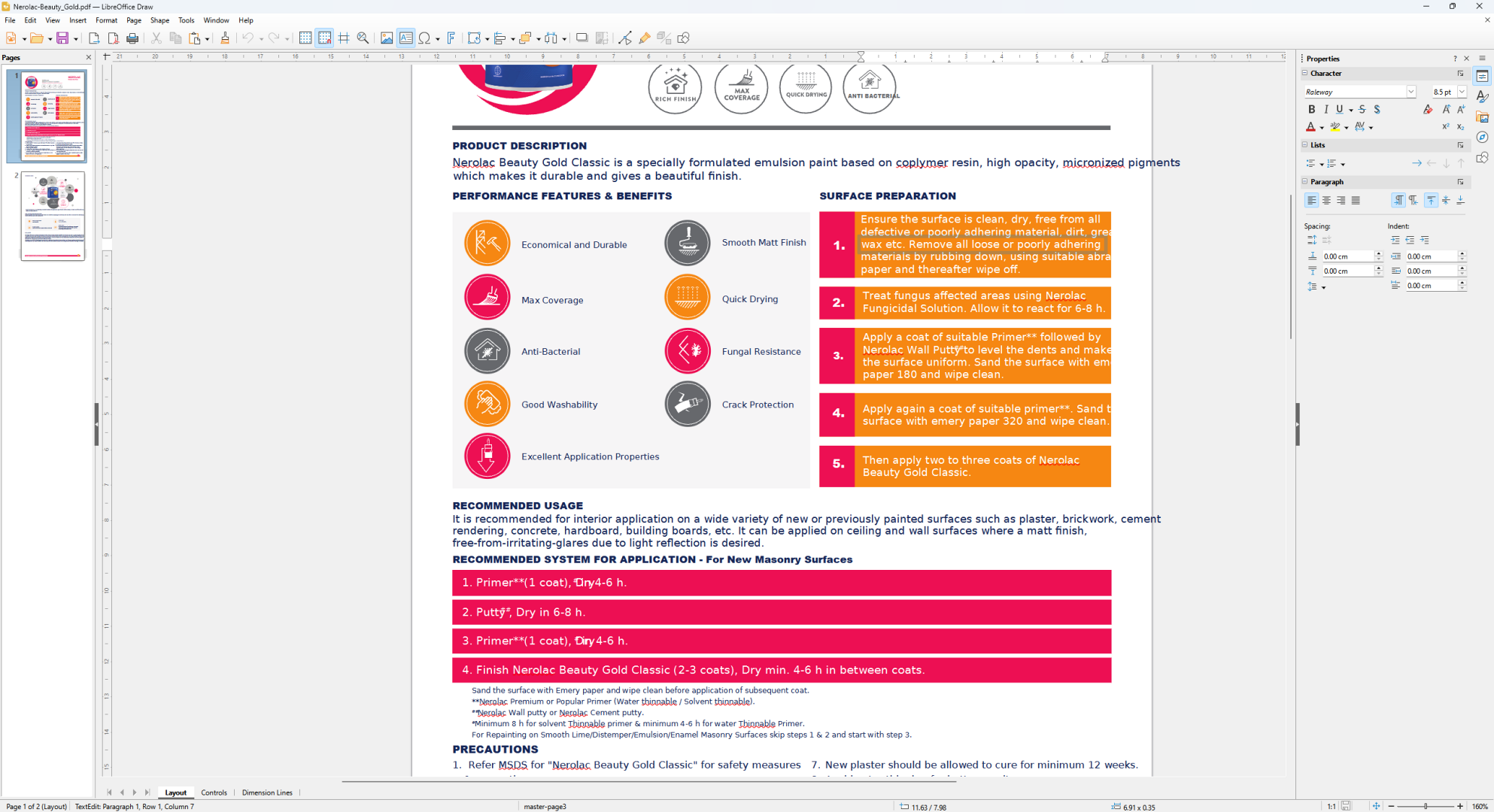
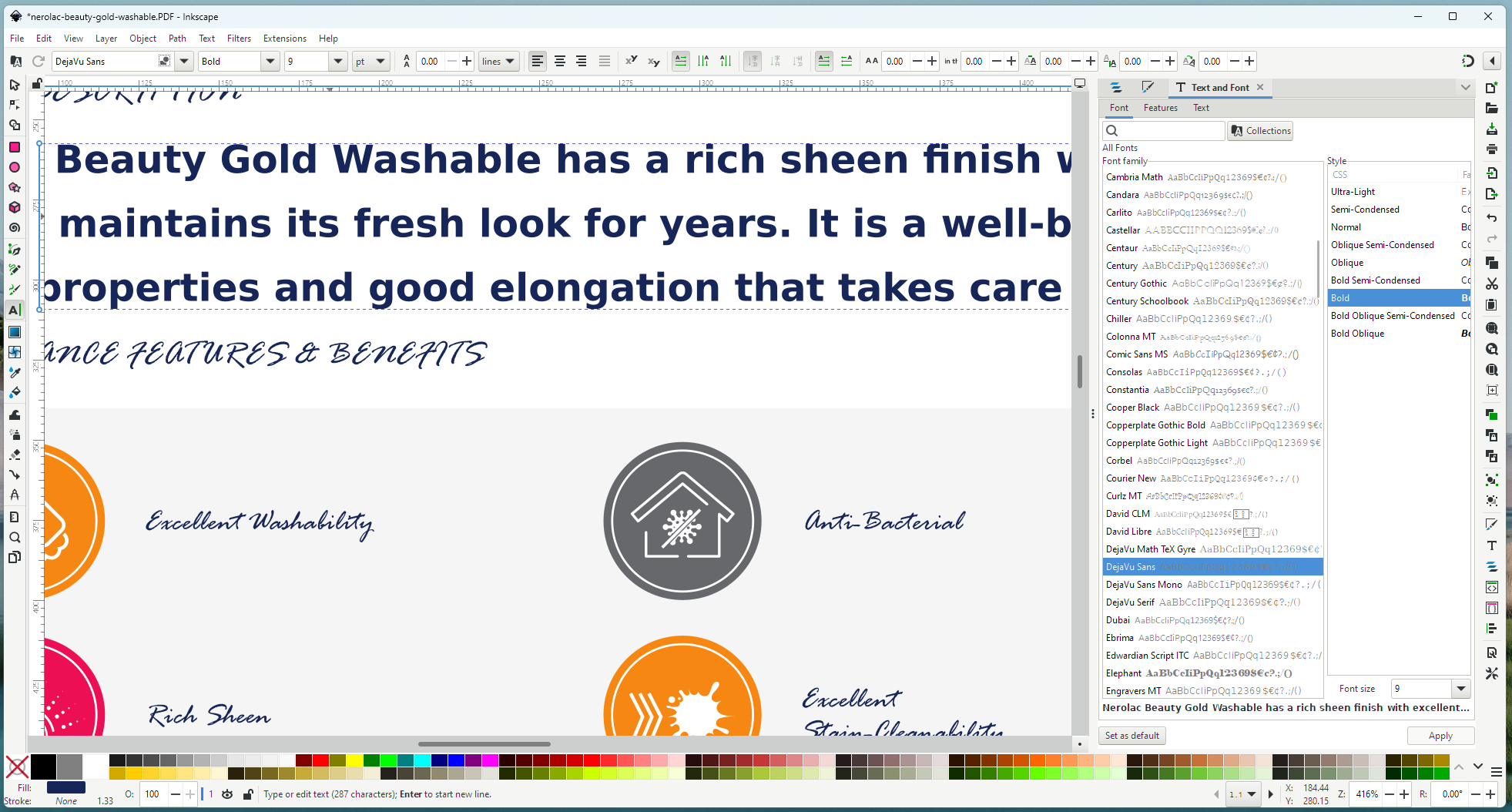
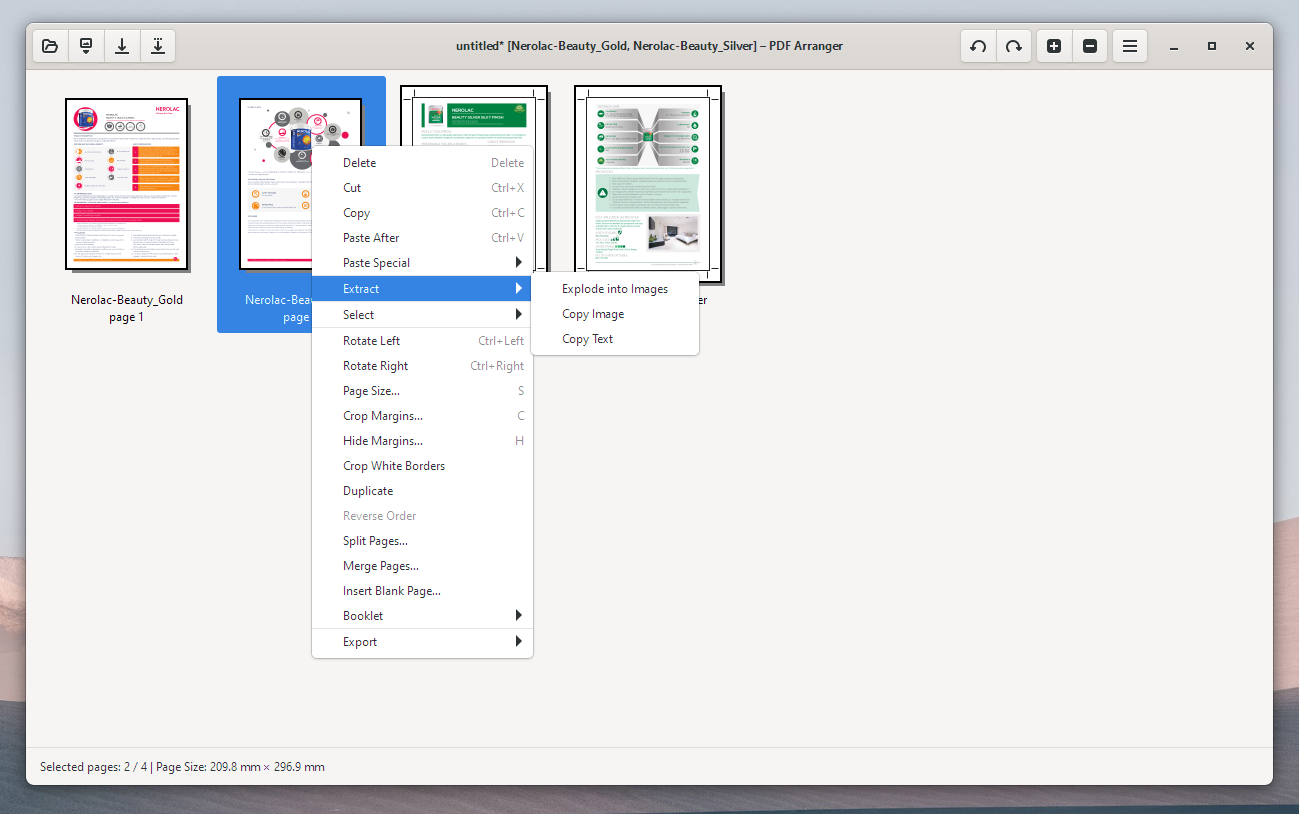
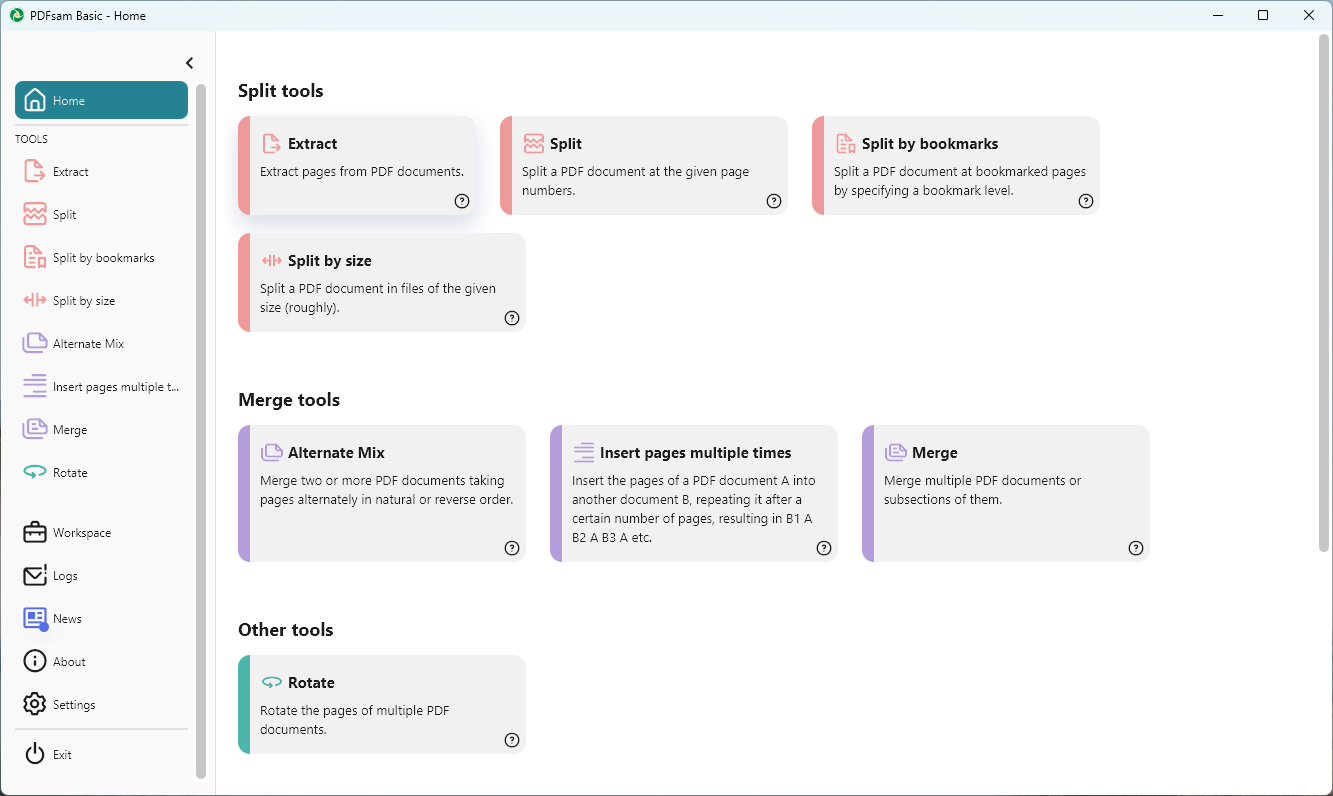
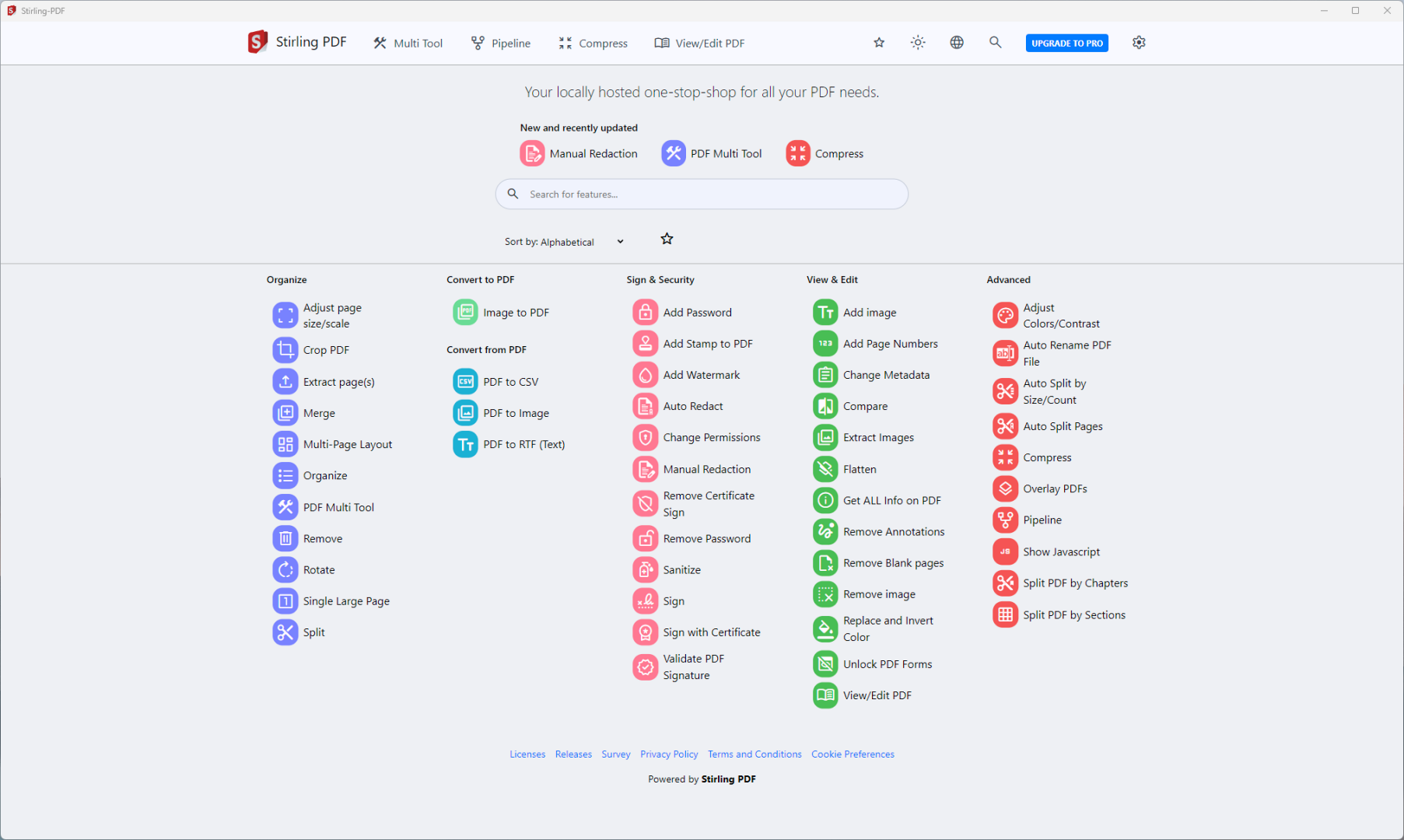


:max_bytes(150000):strip_icc()/LEDEAmazonPrimeDaysJuly2025-bd1d286439d64552821ac7571c7007f4.jpg?w=1174&resize=1174,862&ssl=1)


Leave a Comment
Your email address will not be published. Required fields are marked *