iPhones are great at many things, but saving mobile data isn’t one of them. If you often run out of data, here are a few key settings you should change to reduce how much data your phone uses.
6
Turn Off Background Refresh for Apps
The iPhone’s App Store offers plenty of useful apps, and if you’re like me, you’ve probably installed hundreds. By default, all these apps can use your cellular data in the background, even when you’re not using them. This can quickly eat into your data allowance, especially for apps that constantly refresh feeds or send notifications.
To limit this, it’s best to enable background app refresh only for the apps you truly need. Here’s how to adjust the setting on your iPhone:
- Open Settings.
- Tap General.
- Scroll down and select Background App Refresh.
- Tap Background App Refresh again to choose Wi-Fi only or turn it off completely.
- You can also disable background refresh for individual apps to reduce data usage further.
5
Disable Automatic App Updates on Mobile Data
Another hidden setting that can quietly drain your cellular data on iOS is the App Store’s ability to download apps and updates over mobile data by default.
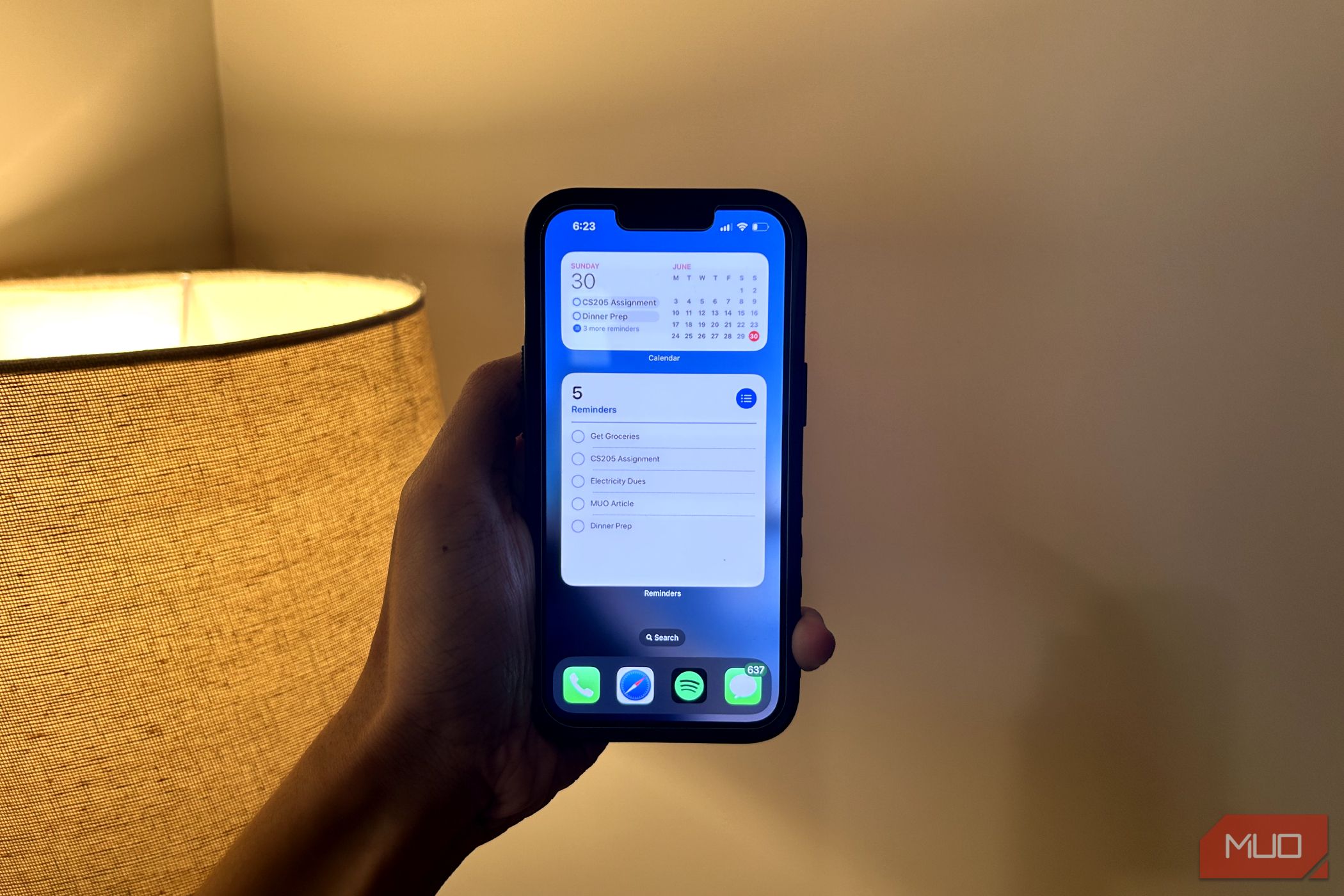
Related
These iPhone Apps Make Widgets Actually Useful
Your widgets are about to get a serious upgrade.
With app sizes increasing, this can quickly eat into your data allowance without warning, especially if you play mobile games. To prevent this and save cellular data, follow these quick steps to disable automatic app downloads and updates:
- Open Settings.
- Scroll down and tap App Store.
-
Under App Store settings, either:
- Toggle off “Automatic Downloads” to stop auto-updates over data.
- Or turn off Cellular Data entirely for the App Store.
4
Stop iCloud From Syncing Over Cellular Data
iCloud is one of the best features of the Apple ecosystem, letting you access files, photos, and videos across all your Apple devices. However, it can automatically back up your data when only connected to a cellular network. This is nice if you want to back up your data without Wi-Fi access. However, it quickly becomes an issue, especially when you’re traveling and taking hundreds of photos or videos. This can lead to major data drain. Thankfully, it’s easy to disable. Here’s how:
- Open Settings and tap your profile icon at the top.
- Tap iCloud, then select iCloud Backup.
- Toggle off Back Up Over Cellular.
- Go back, select Photos, then tap Cellular Data and turn it off.
3
Turn Off Wi-Fi Assist to Prevent Data Spikes
When your Wi-Fi signal is weak, your iPhone can automatically switch to cellular data to maintain a stable connection. While this can help with streaming or video calls, it can also result in higher data usage without you realizing it. To stop your iPhone from switching to cellular when Wi-Fi is weak, follow these steps:
- Open Settings.
- Tap Cellular.
- Scroll down and turn off Wi-Fi Assist.
2
Carefully Monitor Wi-Fi Hotspot Usage and Data Roaming
With iOS 18, Apple finally added a direct Wi-Fi Hotspot toggle in the Control Center. While convenient, this can also lead to high data usage if multiple devices connect to your iPhone at once. This is why you should always monitor connected devices and enable Low Data Mode on those using your iPhone as a hotspot.
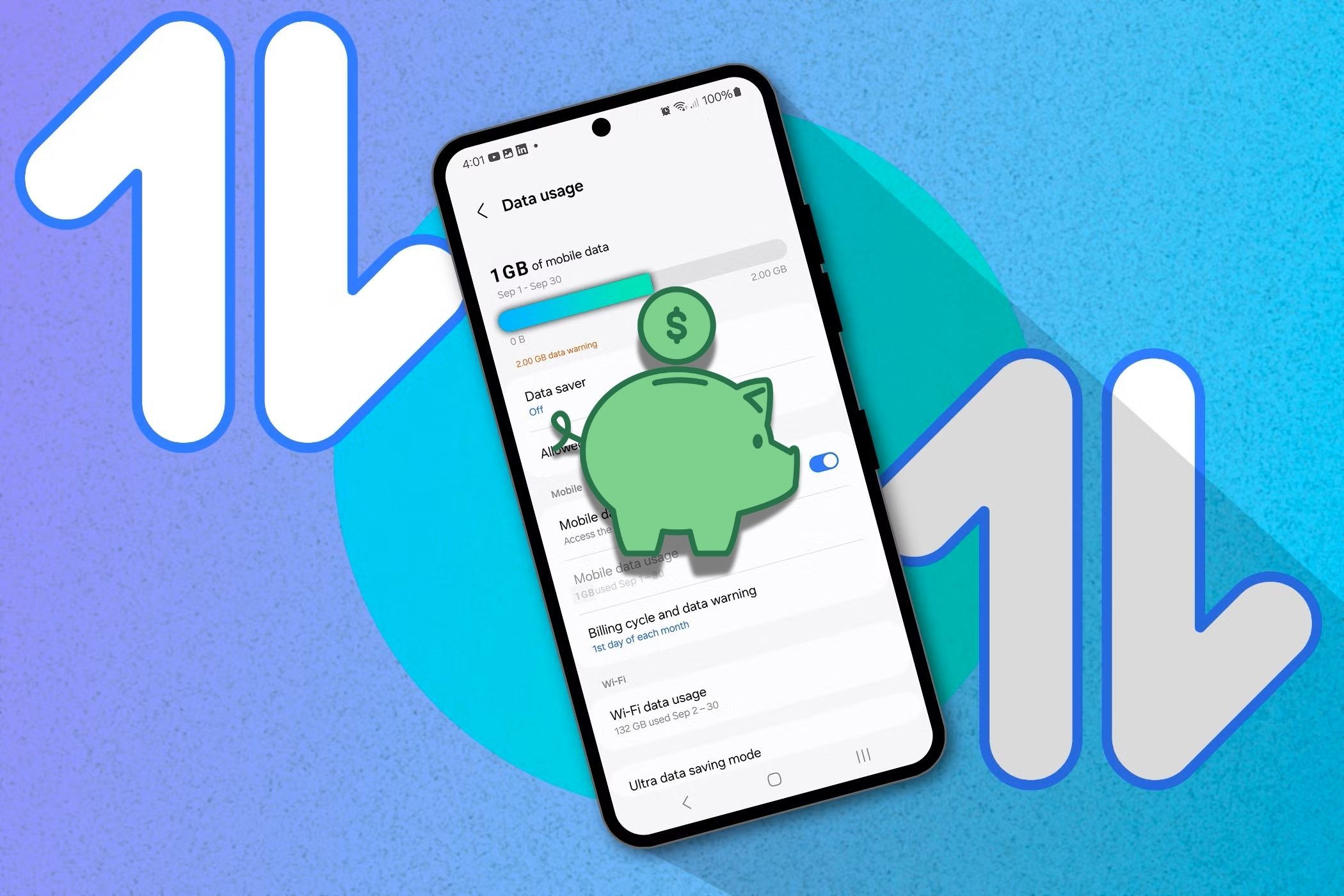
Related
How I Cut My Mobile Data Usage and Saved Money in the Process
Take a look at the strategies I implemented to minimize cellular data usage on my phone.
Similarly, roaming data can be a hidden drain, particularly when you’re traveling internationally. Even if you’re not actively using your phone, background processes can consume data while roaming, leading to hefty charges. To avoid this from happening, you should consider disabling Data Roaming by going to Settings > Cellular > SIM/eSIM and disabling Data Roaming.
1
Stops Safari From Using Data Before You Even Tap
While Apple has opened up iOS to support third-party browsers, Safari still remains one of the most widely used browsers on iPhones. It’s fast, secure, and packed with features. But one of those features, called Preload Top Hit, might be using more data than necessary.
When you search in Safari, your iPhone will automatically preload the first search result so it opens instantly when tapped. While that might sound helpful, it can also lead to unnecessary data consumption—especially when you don’t end up clicking that result at all. To turn this off:
- Open Settings.
- Go to Apps and then select Safari.
- Toggle off Preload Top Hit.
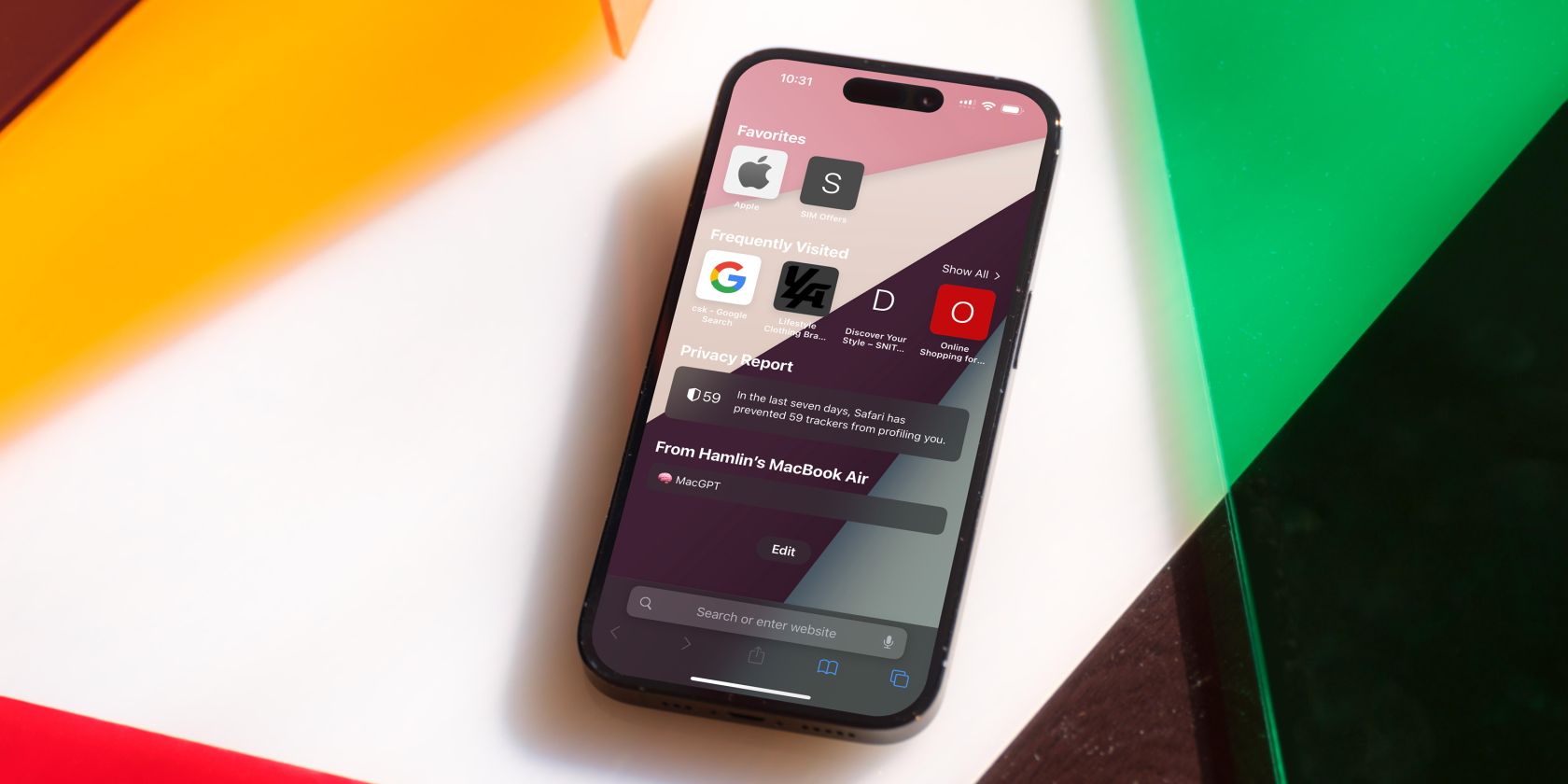
Related
6 Tips to Improve Your Safari Experience on iPhone
Safari works great on the iPhone, but you can make it even better by tweaking some settings.
These are just a few hidden settings you should tweak to reduce excessive data usage on your iPhone. With mobile plans costs going up every day, these are some of the ways you can stay in control of how and when your data is being used. That said, it’s also worth checking out iOS settings that help maintain battery health to keep your iPhone running efficiently.


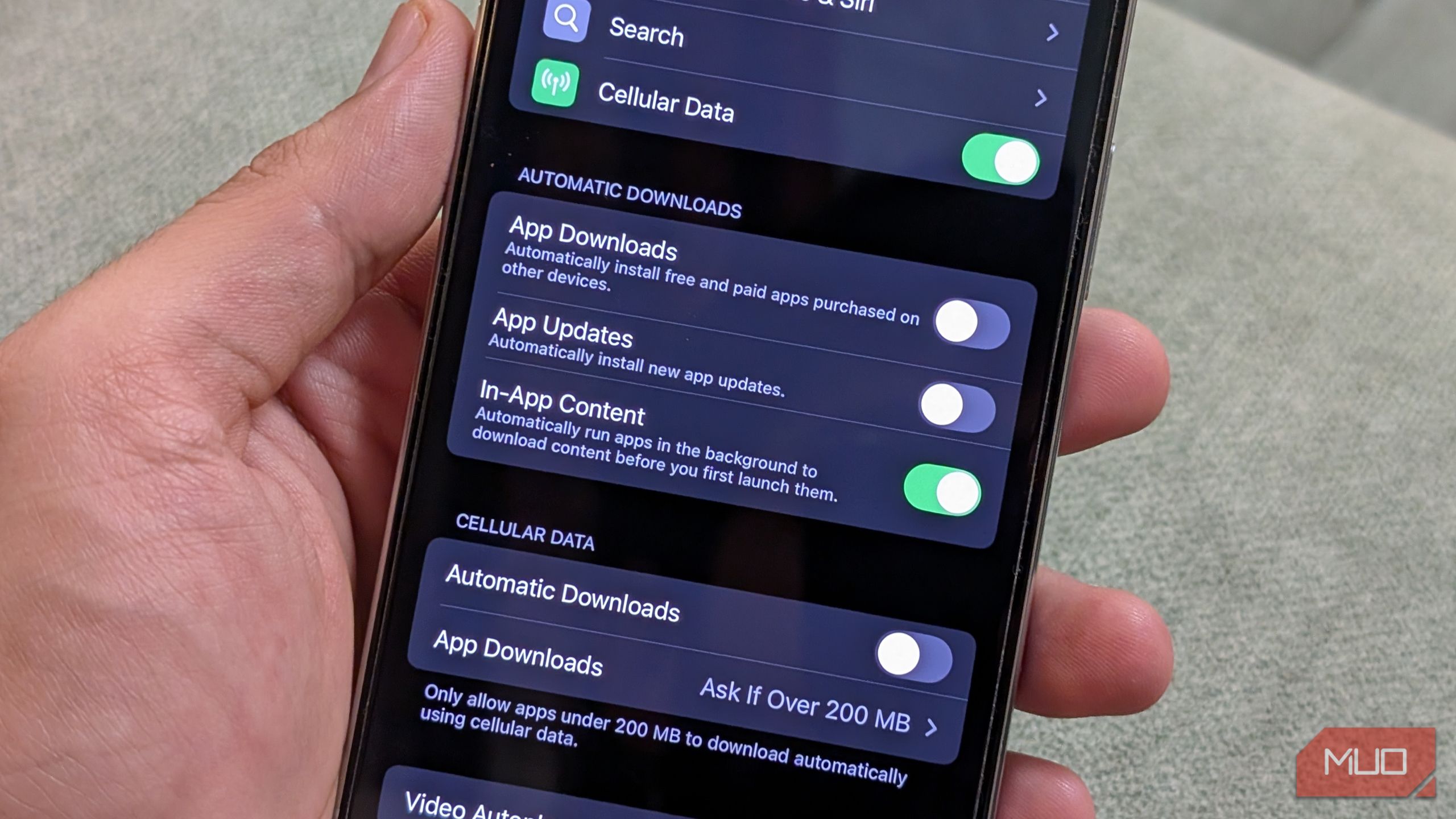
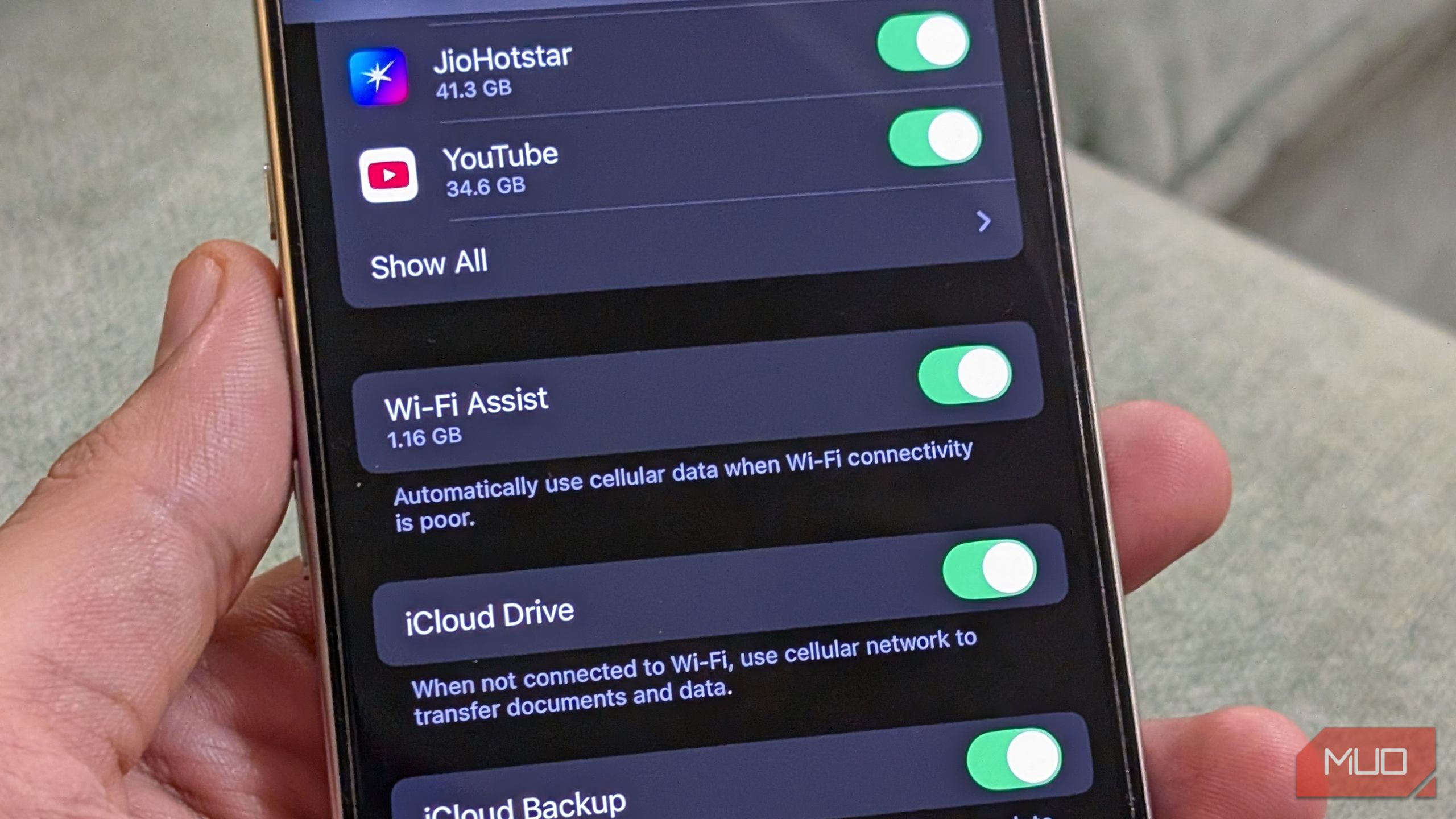
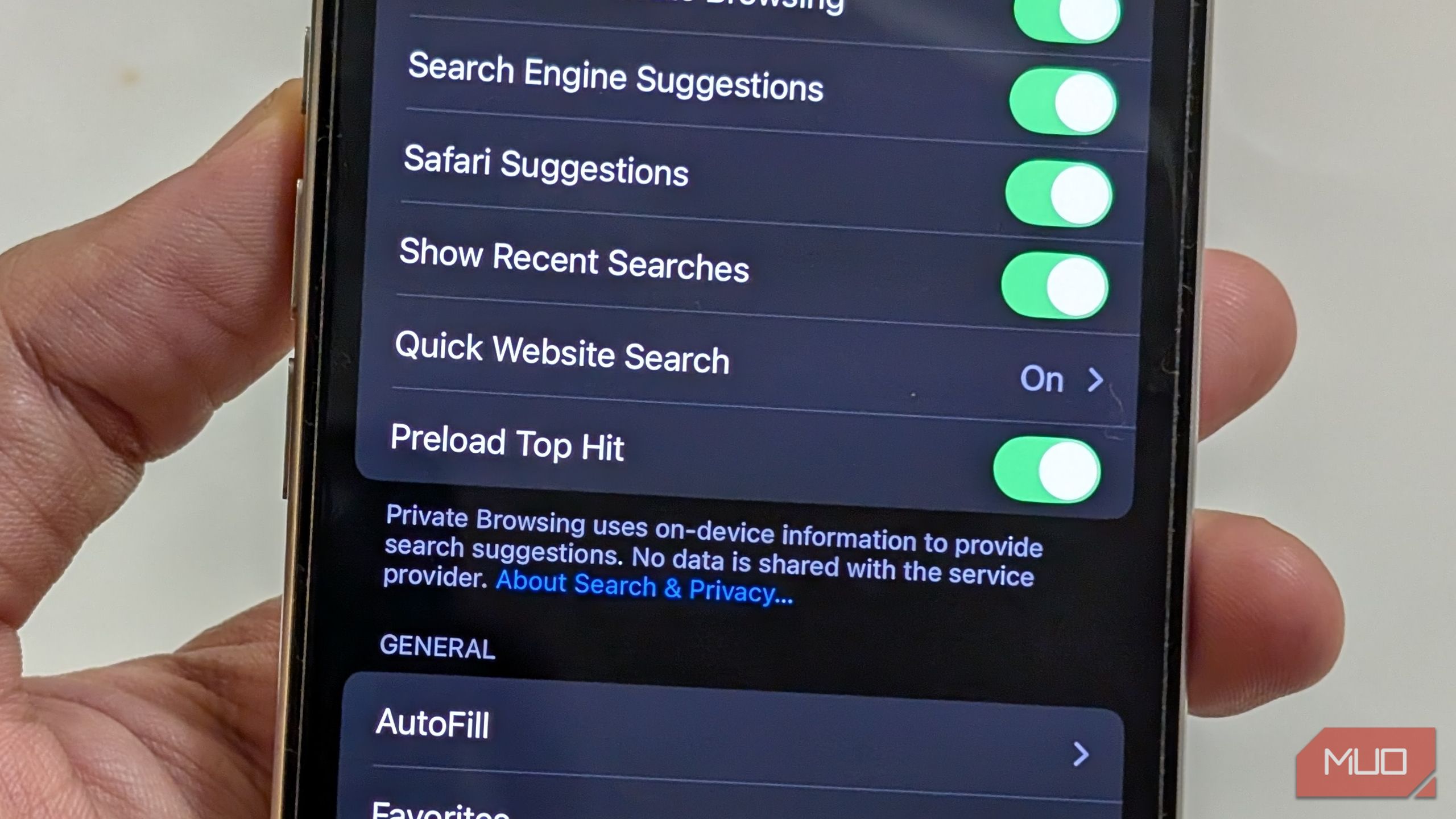





Leave a Comment
Your email address will not be published. Required fields are marked *