Windows has a lot of beloved built-in apps that can be hard to stop using. But I assure you that when Microsoft replaces them, it’s usually with something much better. It’s time to let go of these old apps and replace them with modern equivalents.
If you’ve been a Windows user since before Windows 11, you’re likely quite familiar with Windows Media Player. It was the definitive media playing experience for decades, with its iconic visualizations, customizable interface, and disc-burning capabilities. But now that it’s been replaced with Media Player, the old version is known as Windows Media Player Legacy.
The (new) Media Player brings a host of new improvements for enjoying entertainment on your PC, and is better integrated with Windows. It has a modern interface that fits in with Windows 11, streamlined playback support, wide video support, and better playlist management.
6
Sticky Notes
The original Sticky Notes is the ultimate productivity tool, offering a quick and easy way to jot down thoughts and reminders. The reason many of us love it so much is that it offers a zero-bloat note-taking experience, and its design evokes memories of physical sticky notes. It was an app that didn’t need improving, but leave it to Microsoft to find a way with Sticky Notes (new).
Sticky Notes (new) comes with a panel that appears on the right side of the screen, allowing you to instantly start taking notes. It also helps keep your notes organized by placing the relevant ones at the top. Furthermore, it has built-in screenshot capabilities, always-on-top mode, and the ability to capture data sources.
5
Control Panel
I genuinely do not remember the last time I opened the Control Panel and used it for anything. Before Windows 8, it was the go-to tool for tweaking settings and preferences, as well as customizing Windows. But even then, I found it unintuitive and hard to use (it’s easy to get lost in Control Panel), which is why I’m happy it’s been largely replaced by the more user-friendly Settings app.
The Settings app has a more intuitive interface, better search functionality, and seamless integration with other Windows features. When I look at Control Panel now, it seems so outdated, but that doesn’t mean it’s useless. Control Panel still has some advanced features that the Settings app doesn’t have, so you’ll end up using it in rare instances. Some people hate the Windows Settings app, though.
4
Character Map
The Character Map is a legacy Windows utility for inserting special characters, symbols, and letters into documents and apps. One look at its interface is enough to tell you how outdated it is. A modern way of accessing special characters on Windows is to use the emoji keyboard (Win + Period) or via the touch keyboard.
Speaking of the touch keyboard, the trick might be a little confusing to you. If you’re using a Windows tablet or tablet mode, the touch keyboard should appear automatically. If not, you’ll have to pin it to the Taskbar by going to Settings > Personalization > Taskbar and setting Touch keyboard to Always.
You’ll then see a keyboard icon on the right side of the Taskbar; when you click it, the touch keyboard will appear. Long-pressing a key will reveal extra symbols for you to use.
3
Disk Cleanup
Disk Cleanup is a great way to free up drive space on Windows by removing temporary files and other unnecessary items that have accumulated over time. But now, it has become largely outdated thanks to Storage Sense.
Not only does Storage Sense help you manually remove unwanted data, but it also automates the process, ensuring that you never run out of space. Set it up once and you shouldn’t have to worry about seeing low space warnings anymore.
2
Backup and Restore (Windows 7)
There’s a reason why this tool is called Backup and Restore (Windows 7)—it hasn’t been updated since then. It’s found in Control Panel—another tool Microsoft wants to phase out. The company would rather you use modern backup methods like Windows Backup and File History.
Windows Backup backs up folders like Documents, Pictures, and Music to OneDrive. File History creates copies of your files on a separate drive, allowing you to restore previous versions if needed. You can still create full system backups, but it’s better to use a third-party tool like Macrium Reflect.
1
Legacy Troubleshooters
Windows has a wide range of troubleshooters for issues with audio, video playback, Bluetooth, the camera, and more. But when you try to run them by going to Settings > System > Troubleshoot > Other troubleshooters, they open the Get Help app instead. This allows you to access various troubleshooting guides, as well as community assistance and virtual agent support.
Many of these ancient apps will still be around for a long time, but you’re doing yourself a major disservice if you’re not using their modern counterparts. Don’t wait until they’re completely phased out! Get used to the new versions now, so the transition isn’t as jarring when it happens.


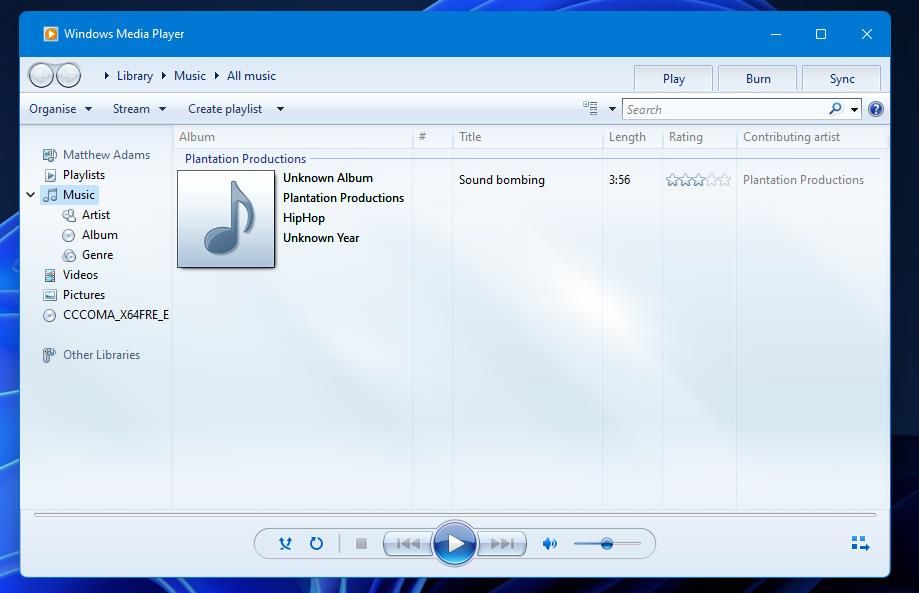
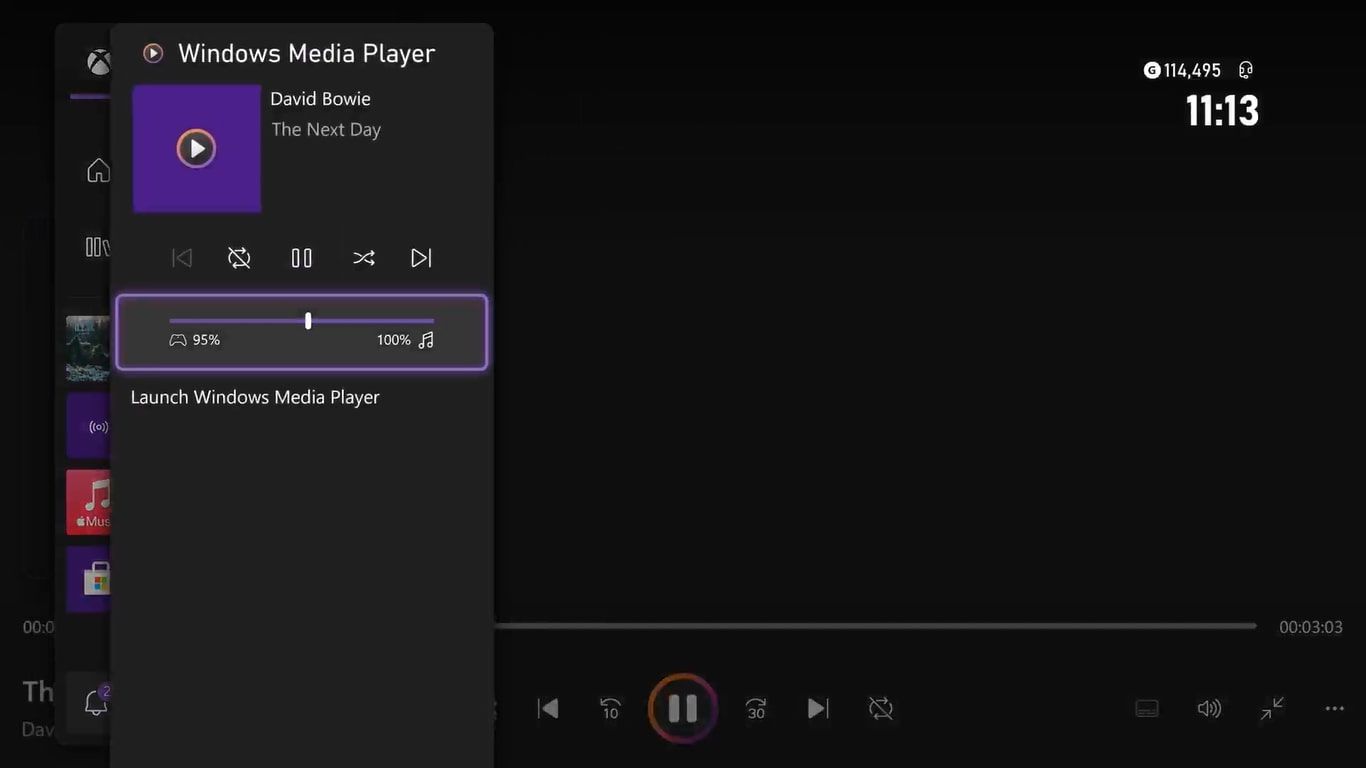
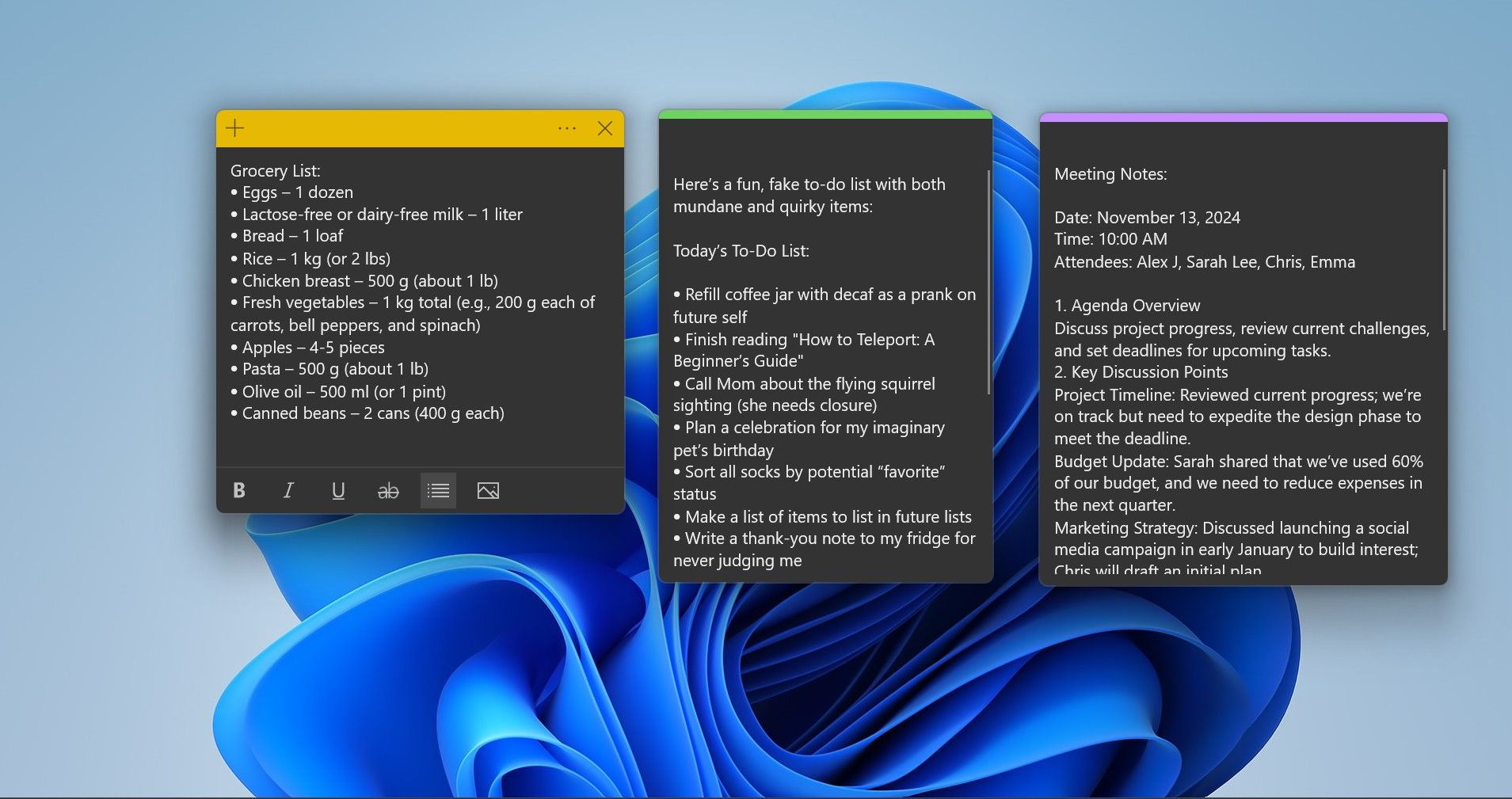
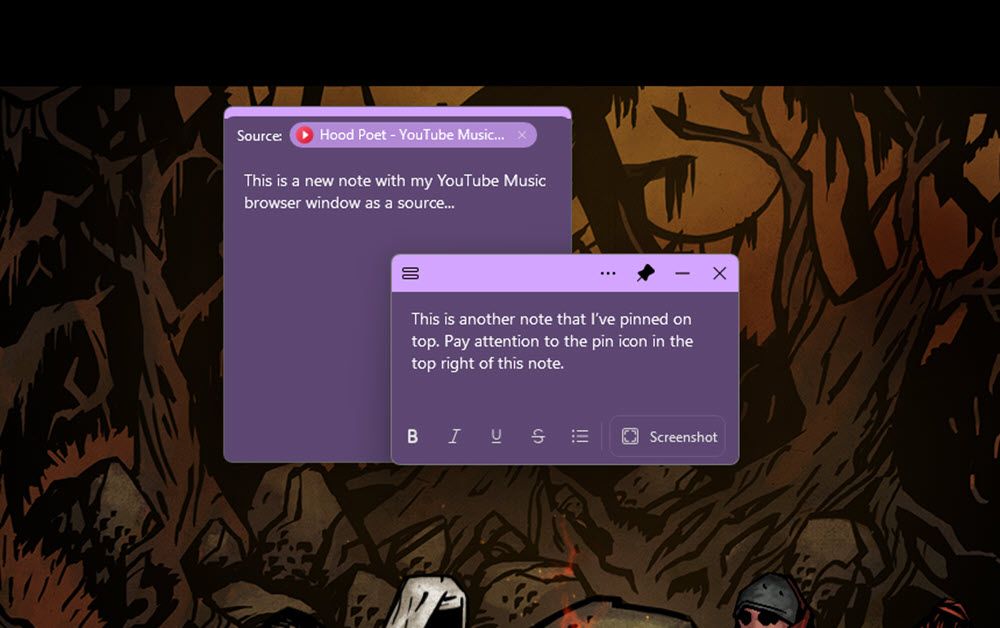
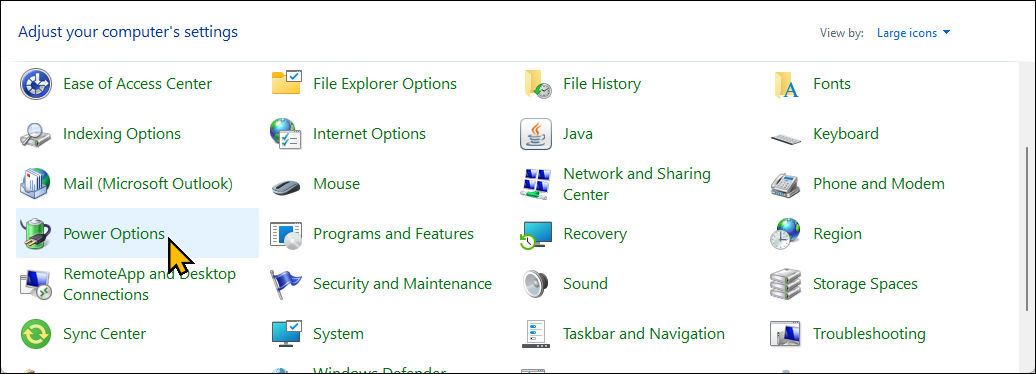
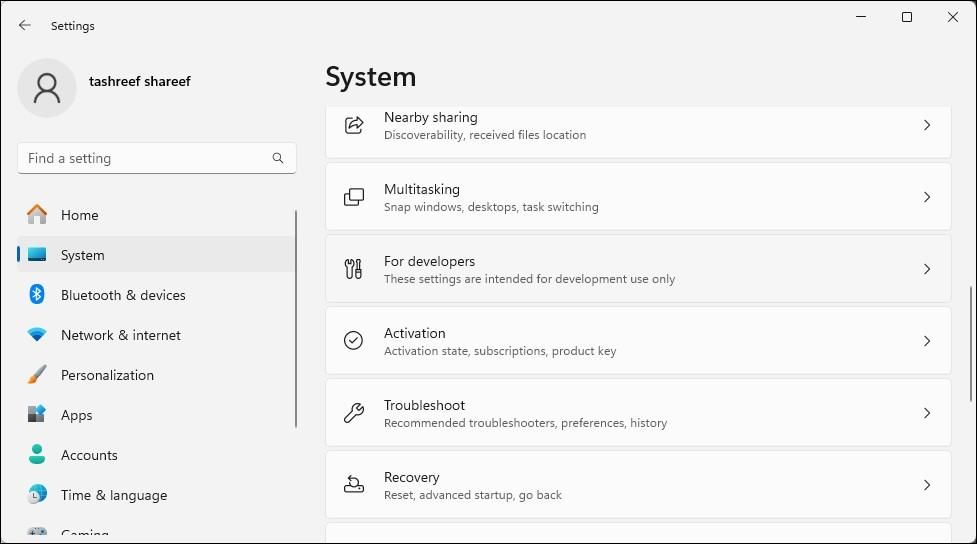
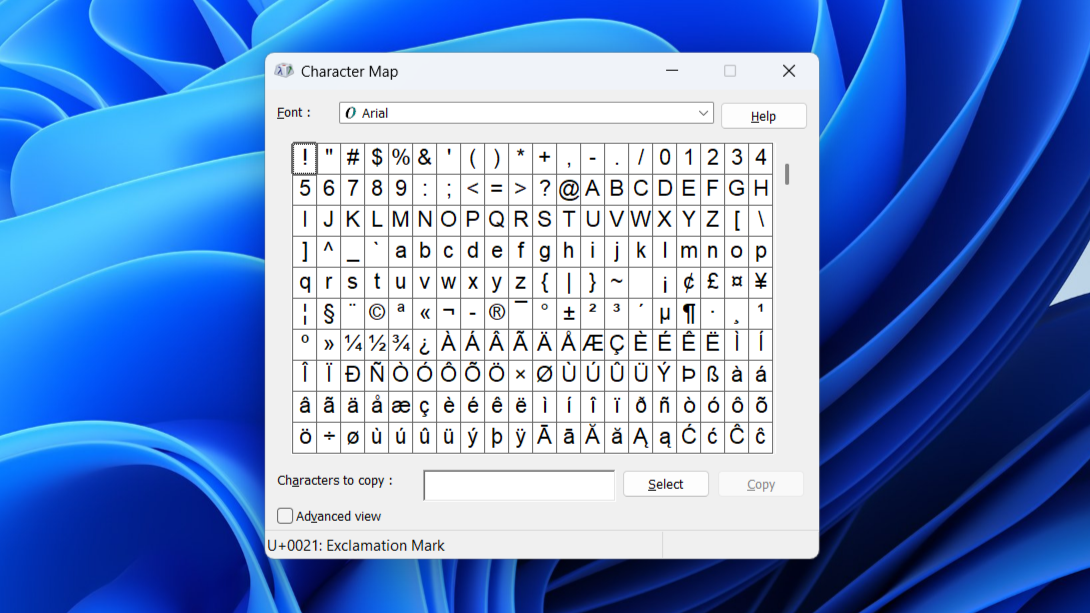
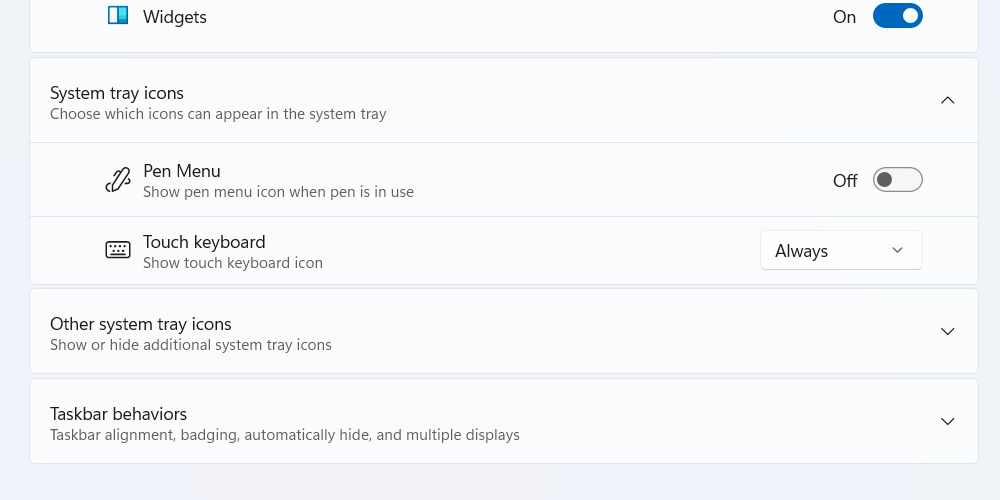
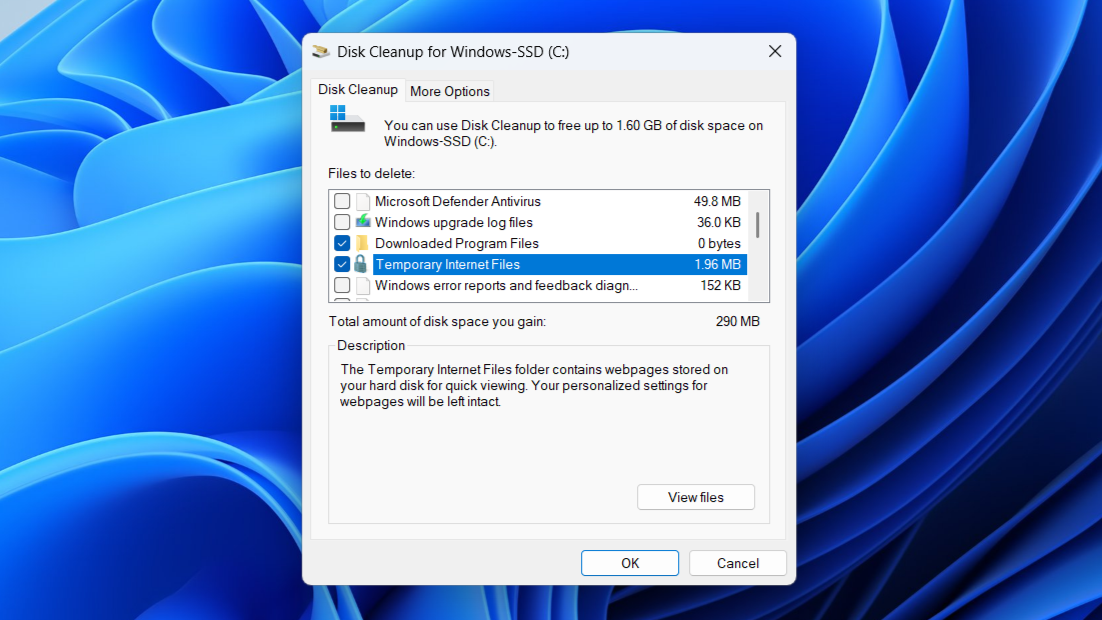
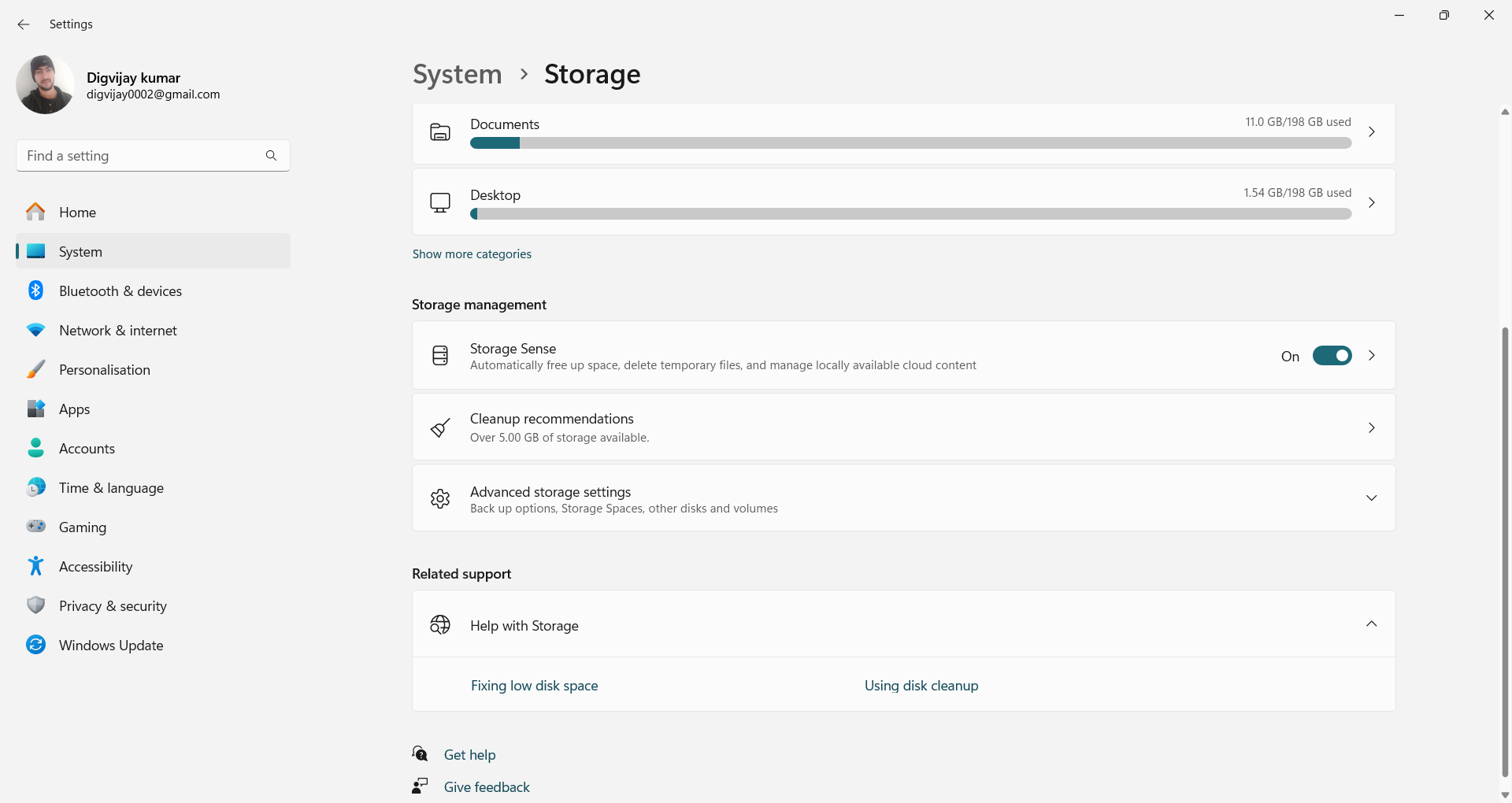
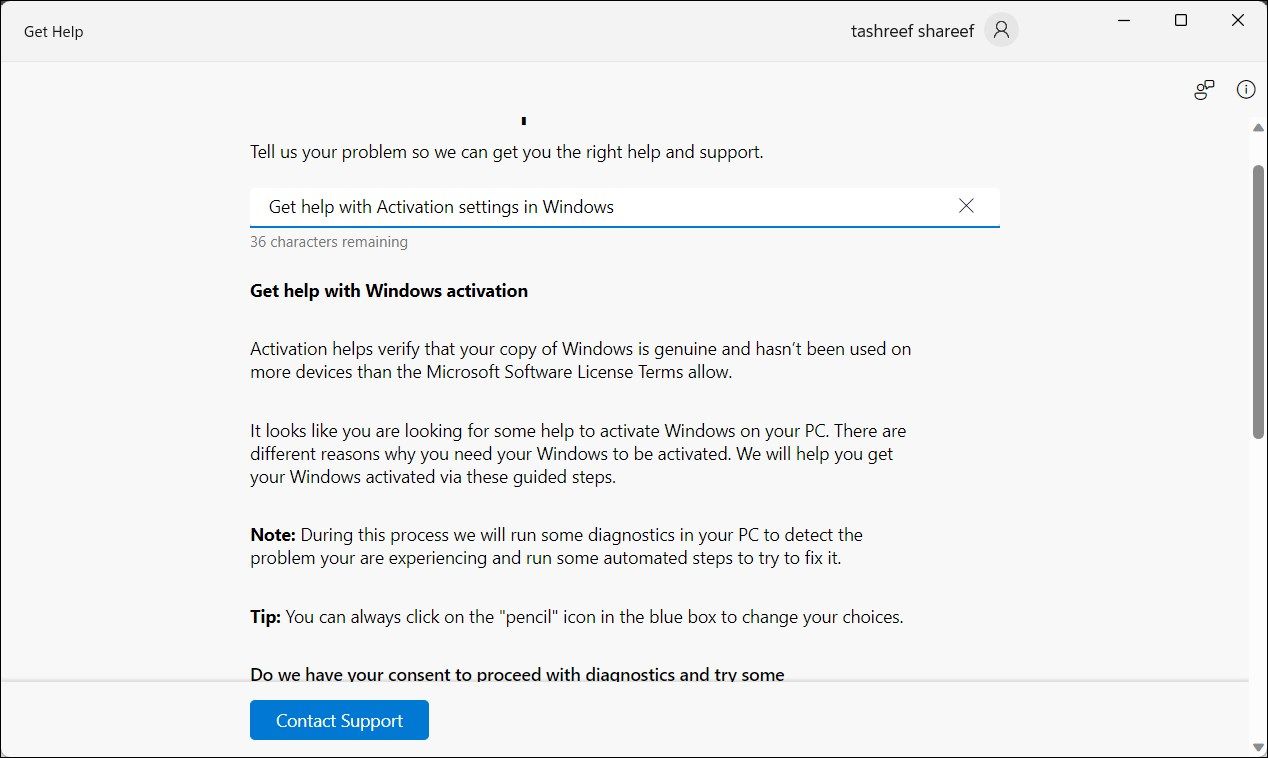

:max_bytes(150000):strip_icc()/googlehomealarmsound-b2e57d304c8a4e3f8b9980d529fbb773.jpg?w=1174&resize=1174,862&ssl=1)



Leave a Comment
Your email address will not be published. Required fields are marked *