I’ve used Notion to keep structured notes, maintain projects, and store other important information for the longest time. However, the more I pushed its limits, the more cluttered and slow it felt. After much deliberation, I switched to Obsidian last year, and I love it.
7
Complete Offline Access
Notion is a completely cloud-based note-taking app, which means it stores all your notes on its servers. Although this approach gives you the ability to log in to your Notion account on any device and access all your notes easily, it comes at the cost of offline access. Since your notes live online on Notion’s servers, you always need an internet connection to access or edit them.
Sure, you could use Notion offline to some extent by opening the note you want access to offline and leaving the app or browser tab open in the background while you’re online, but it poses a couple of problems. For one, you can only access a single note. And two, it comes with the risk of losing unsynced changes, be it because you’re on an unstable internet connection or accidentally closed the app or browser tab.
On the other hand, Obsidian takes a local-first approach, wherein it stores all the notes in your vault locally on your device by default; you then need to set up syncing to ensure your notes are available across all your devices and can be accessed or edited without interruptions. I like this approach better because it enables me to access my existing notes and create new ones even when I’m traveling or at a place with less reliable internet.
6
Data Ownership and Privacy
Since your Obsidian vault primarily lives on your device’s local storage, you get complete control over who can access your notes. This is quite reassuring for someone like me who has a few notes with personal information in my vault, as I can rest assured that my data won’t be uploaded automatically to external servers unless I set it up for that myself.
Speaking of which, you must put your notes online if you want them to be accessible across all your devices. You can do so in a few ways. The easiest method is to subscribe to Obsidian Sync, which is a paid service that automatically syncs notes between your vault and Obsidian’s servers. Alternatively, if you want a free solution, you can put your Obsidian vault in a folder on a third-party cloud service like Dropbox or Drive and sync it. Or you could self-host it on your own server for more control.
I used to rely on Dropbox and the Remotely Save plugin to keep my Obsidian notes synced for the longest time. But recently I set up a home server for self-hosting a bunch of things, and now I use it to host my Obsidian notes, too. This approach gives me complete ownership of my notes, offering better privacy and the confidence to store personal information in my Obsidian vault securely.

Related
How to Sync Your Obsidian Vault Across Multiple Devices for Free
Do you use Obsidian for note-taking, and want to access your vault across different devices for free? Here’s how to do it!
5
Fast Performance and Responsiveness
Another notable drawback of not having a full-fledged offline mode is reduced performance. Because Notion stores your notes on its servers, you need a stable internet connection to access and edit them.
However, there are times when you may have a slow or unstable connection. When this happens, loading pages—especially complex ones (with multiple elements) or those with large databases—can take a few extra seconds, resulting in a less responsive experience.
This isn’t the case with Obsidian, though. Its offline-first approach gives you instant access to notes as soon as you open the app, irrespective of how good or bad your internet connection is. This means less wait time and faster navigation between notes, which makes it ideal for those who value speed and uninterrupted workflow.
Besides, another thing that works in Obsidian’s favor is that it has highly responsive apps across all platforms. Sure, many would find the app’s interface less modern than Notion’s, but I don’t mind trading that off for better performance.
4
Markdown Support
As already mentioned, Obsidian stores your notes as Markdown (.md) files to facilitate migration and accessibility across other note-taking apps or tools that support Markdown. But that’s not all: having complete Markdown support means you can format and style notes much more quickly and efficiently.
I find this really useful when I’m working on long or structured notes, as it streamlines the note-taking and editing process and saves me the hassle of applying formatting to elements separately. Getting started with Markdown could feel challenging, especially if it’s your first time. But once you get the hang of it, there’s no going back.
In contrast, Notion offers limited Markdown support. While it can render some Markdown-formatted elements, you can’t explicitly use it to add all types of content to a page, nor can you format notes properly since there’s no way to view or edit the raw Markdown source. As such, you’ve to rely on menus or keyboard shortcuts for formatting your notes, which is far less efficient than using Markdown.
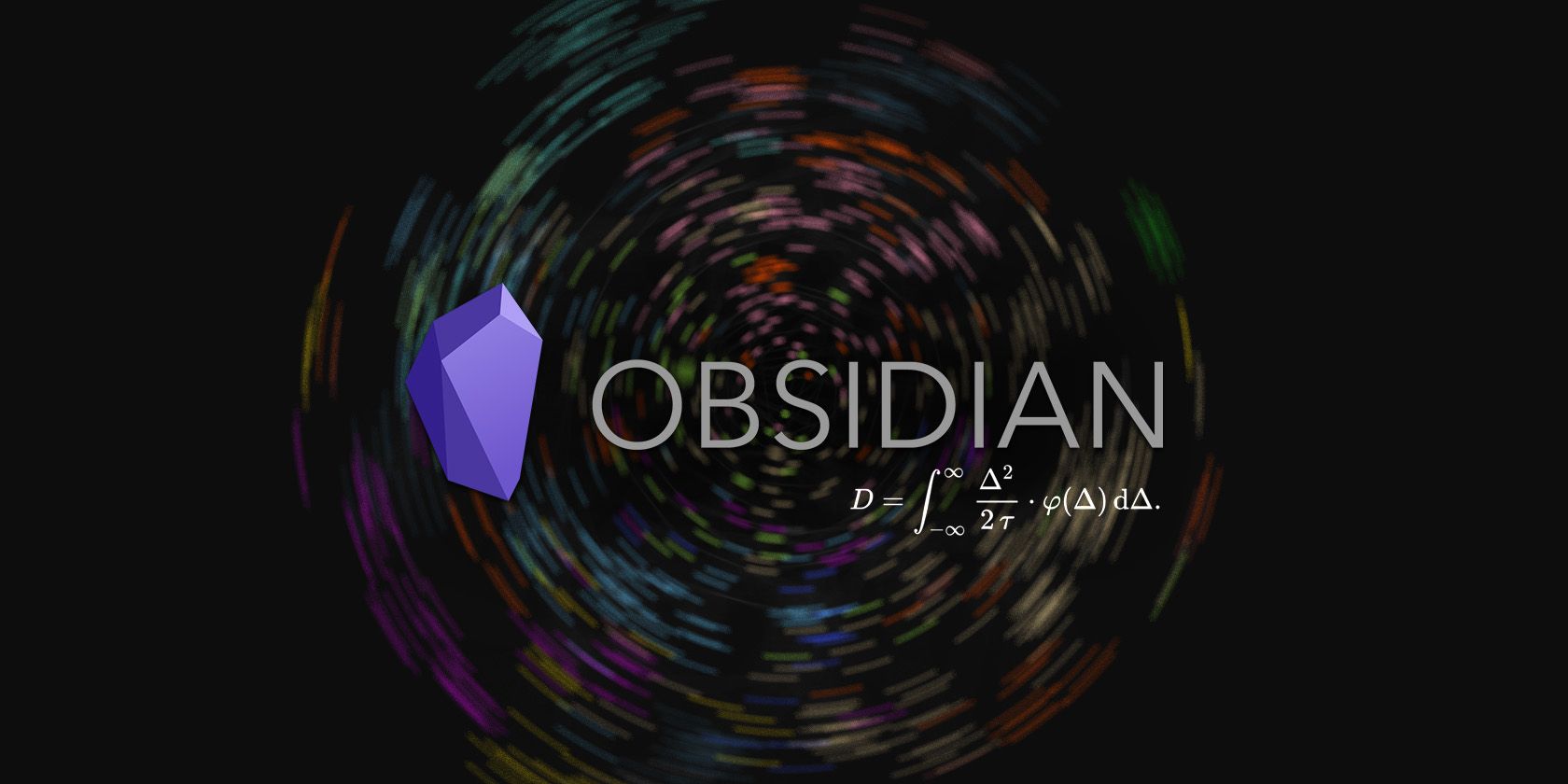
Related
How to Write Mathematical Notations in Obsidian
Do you need to write math in Obsidian? Here’s how to do it easily and efficiently.
3
Folder-Based Organization
Note organization on Notion is built around pages, meaning it treats each note in your workspace as a page. You can create as many pages as you want. Plus, there’s the ability to create subpages, too, when you want to mimic a hierarchical note structure. While this flexibility allows for deep, interconnected note-taking, it keeps your content confined to the platform.
Meanwhile, Obsidian relies on a folder-based organization system, much like the file system on a computer. You get the ability to create as many folders in your vault as you want, which can be divided further into subfolders. Any note you create is essentially a file inside one of these folders.
I find Obsidian’s approach better here for several reasons. First, since your notes are essentially files, it’s easy to move them around between subfolders and folders. Second, it lets you create dedicated folders for different projects, so you can keep all related notes in one place and, in turn, find and manage them easily. Last but not least, because these notes are essentially Markdown files, it makes the process of migrating them to other note-taking apps or platforms that support Markdown pretty straightforward.
2
Graph View
Graph View is a standout feature in Obsidian. It essentially creates a visual map of the relationships between different notes in your vault to offer an overview of how your notes are interconnected. Each note in the graph appears as a circle (or node), with lines running between notes denoting links.
This approach makes it easy to see how different notes and topics in your vault are related. That way, you can easily and quickly spot orphaned notes and connect them with related notes if needed. Graph View also helps you find gaps in your knowledge and shows overlapping content so you can take necessary actions to refine your knowledge base.
Notion, in comparison, lacks support for Graph View. While you can use certain workarounds to get a visual representation of the connections between your notes, they’re quite tedious, and none of them can mimic the experience you get with Obsidian. When I switched, I didn’t expect Graph View to make much difference initially, but after using it, I now find it invaluable for organizing notes in my vault.
1
Deep Customization With Plugins
Obsidian packs an extensive suite of features by default. However, it doesn’t end there. The app also supports plugins, which let you extend its functionality further. You may even find extensions to customize the overall look and feel of your vault per your preference, should you wish to do that.
You’ll find two types of plugins in Obsidian: Core Plugins and Community Plugins. Core Plugins are developed and maintained by the Obsidian team, whereas Community Plugins are developed by third-party developers and let you do what’s otherwise not possible by default.
Some of the Core Plugins I’ve enabled include Word Count to show the word count in the status bar, Backlinks to show links from other files to the current one, Command Palette to quickly access and trigger essential commands, Web Viewer for opening web links inside Obsidian, and File Recovery to easily restore changes to a file when needed.
Similarly, I rely on plenty of Community Plugins. A few notable names include Advanced Tables for improved table formatting and manipulation, Editing Toolbar to add a modified cMenu with all the essential tools at the top of the screen, and Homepage to get a customizable dashboard for your vault that you’re greeted with every time you open the app.
I also can’t live without these: Kanban to create kanban boards, Find Orphaned Files and Broken Links for finding orphaned files and links in the vault, Excalidraw to create schemas, and Mind Map for displaying Markdown notes as mind maps.
Obsidian’s plugin library is constantly expanding, enabling you to enhance and personalize your experience on the platform, so you can get the most out of it. Meanwhile, the lack of plugin support on Notion is a huge shortcoming, as it means you’re limited to the functionality available by default—unless Notion adds new ones—which is a huge deal-breaker for me.
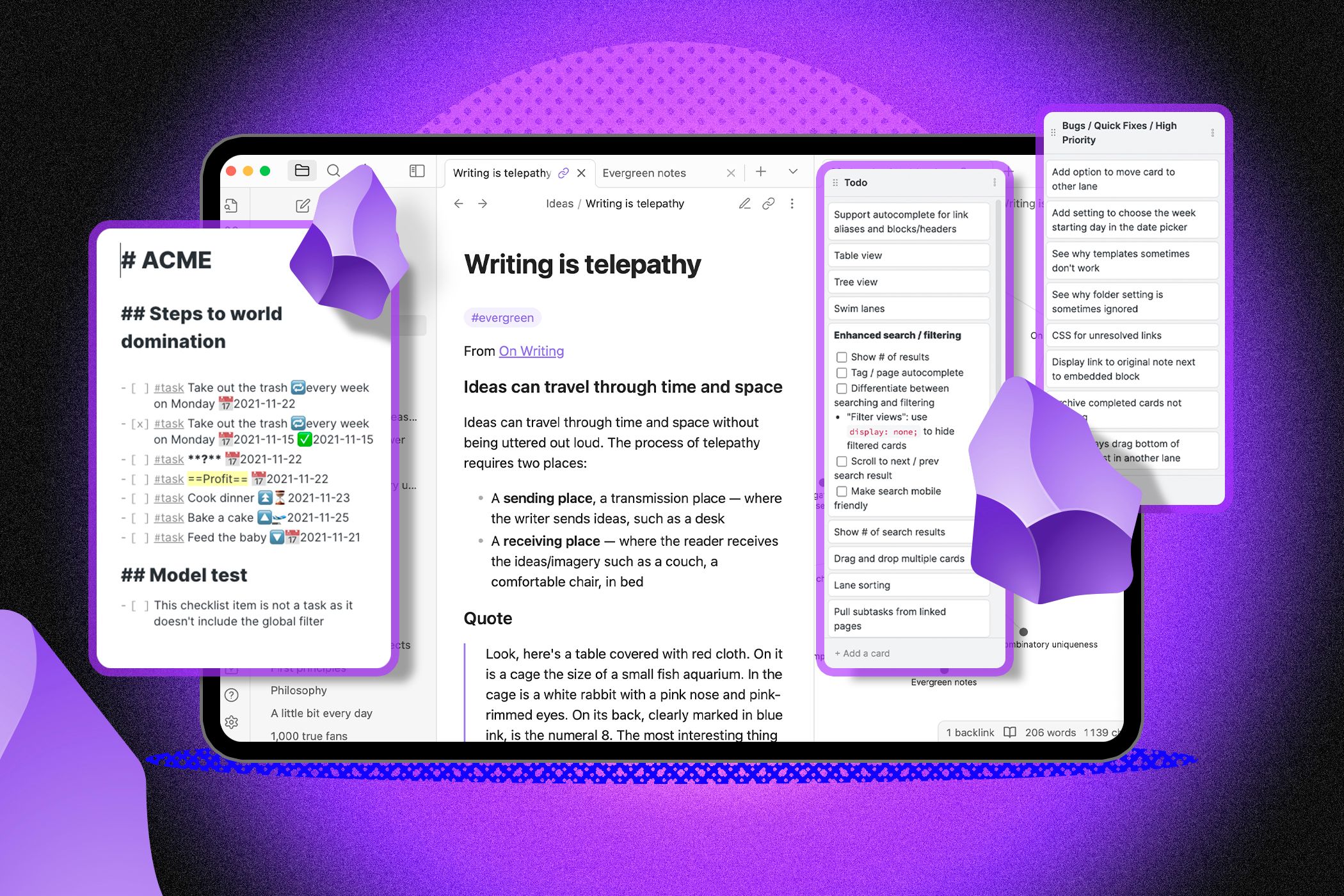
Related
The 7 Best Obsidian Plugins I Can’t Live Without
The Obsidian plugins I trust with my life’s chaos.
Those are the primary reasons why I find Obsidian to be a better note-taking app for my needs. Besides these, I also like Obsidian for its support for split view, which simplifies viewing and working on different notes at once, and the fact that, unlike Notion, its free plan offers access to almost the entire suite of features.
That said, I admire certain functionalities in Notion, like its super-flexible database system, an extensive library of templates, and comprehensive third-party integrations. I’d love for Obsidian to bring these over, as that would make it an even more powerful tool.


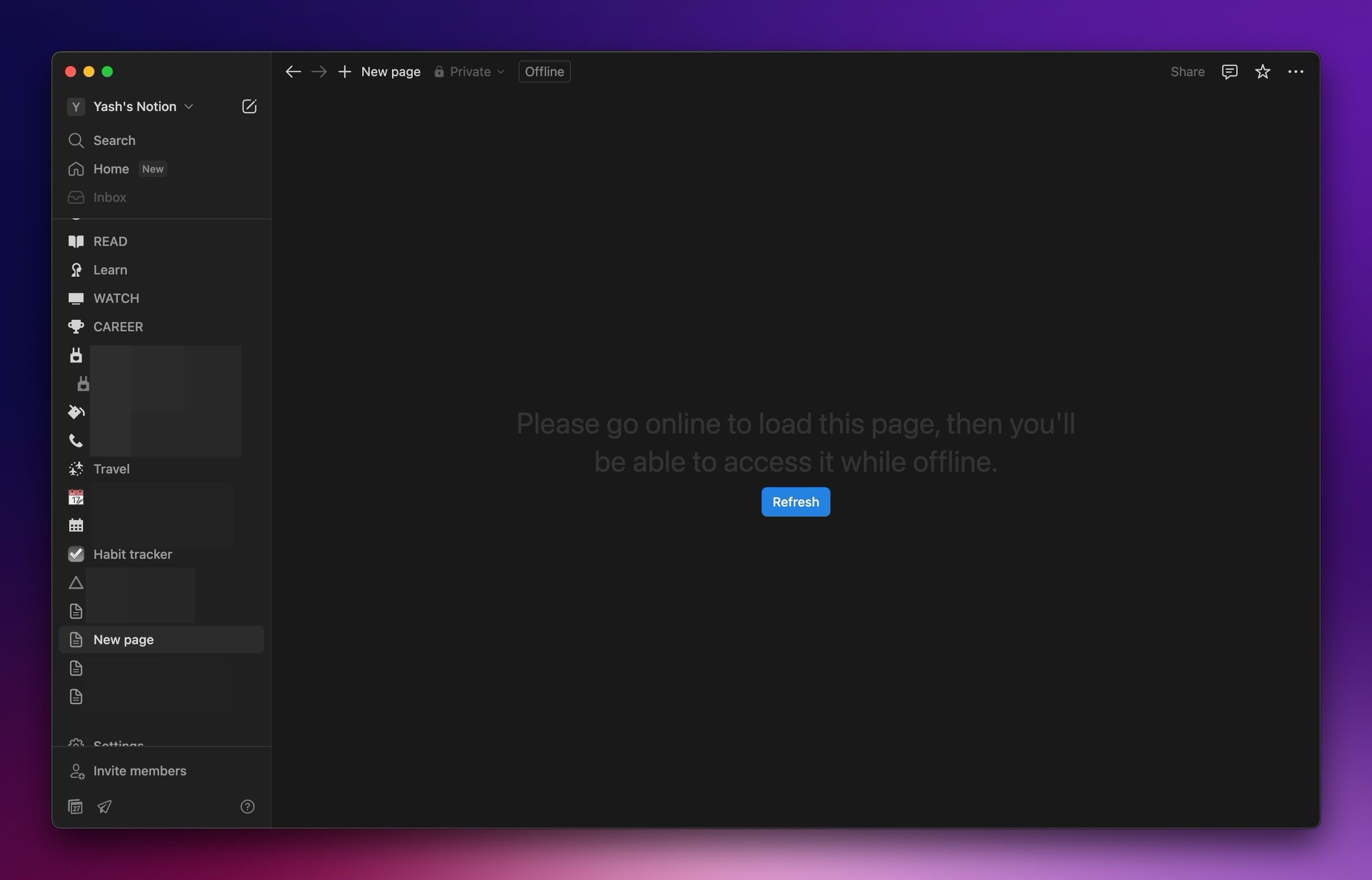
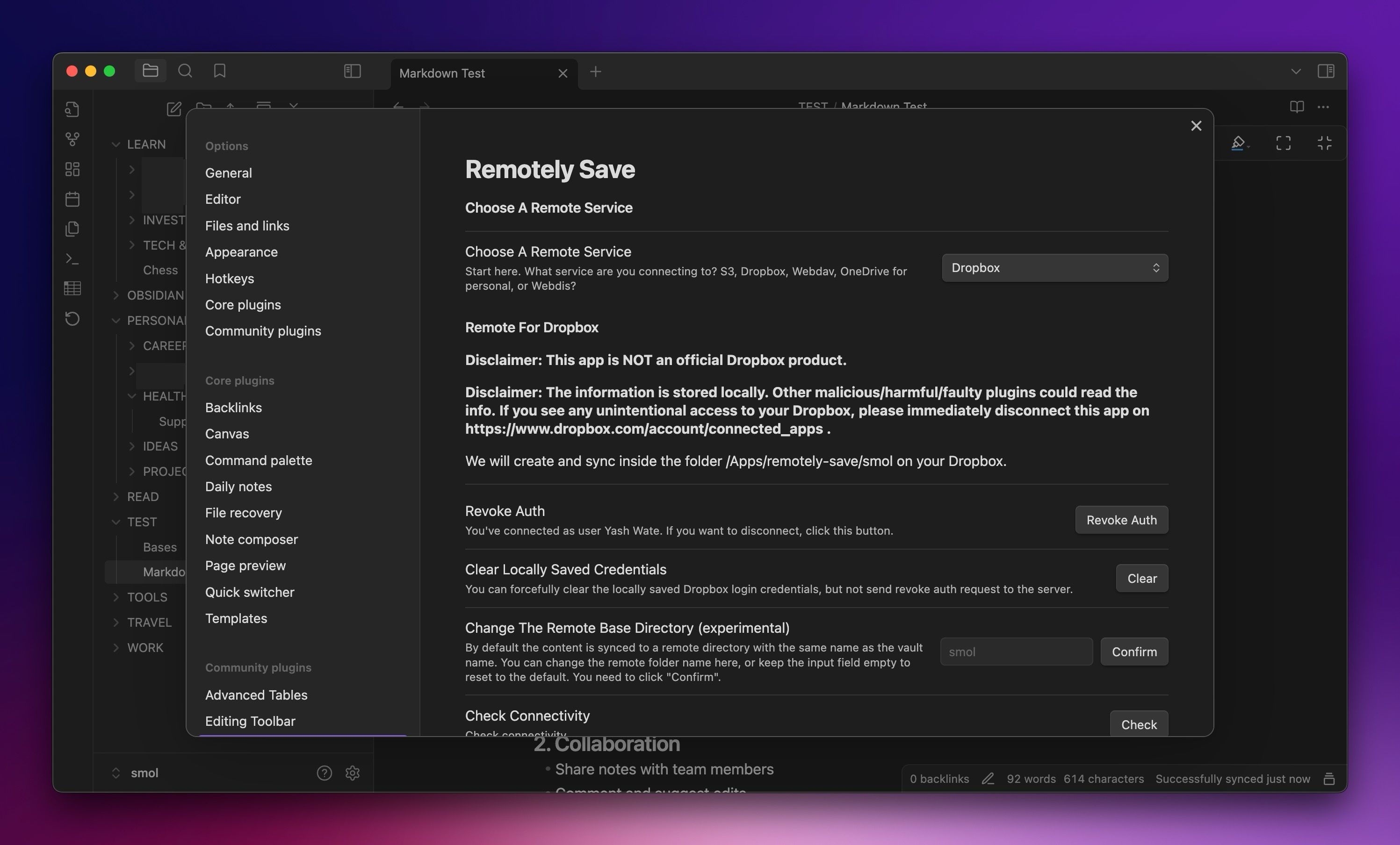
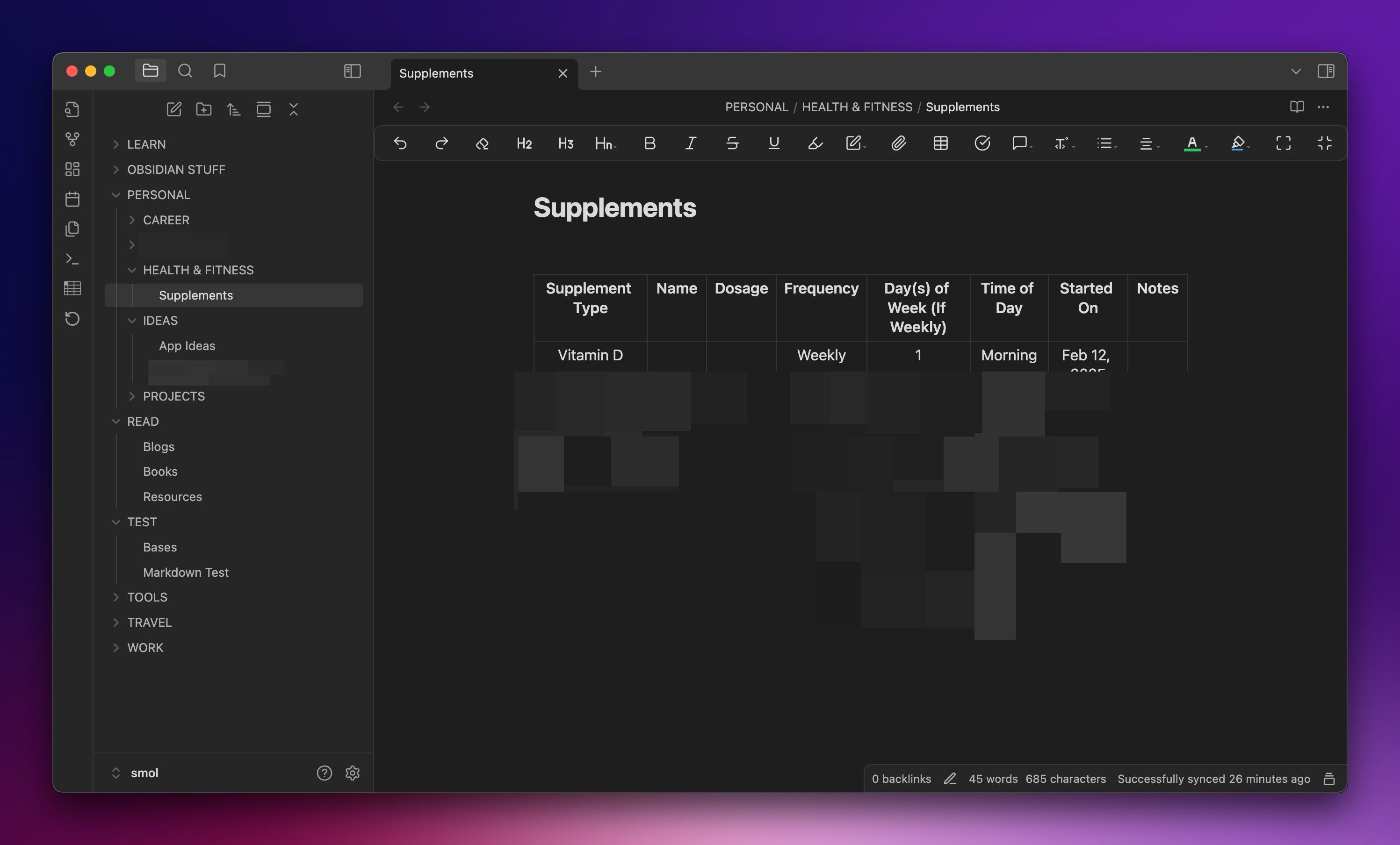
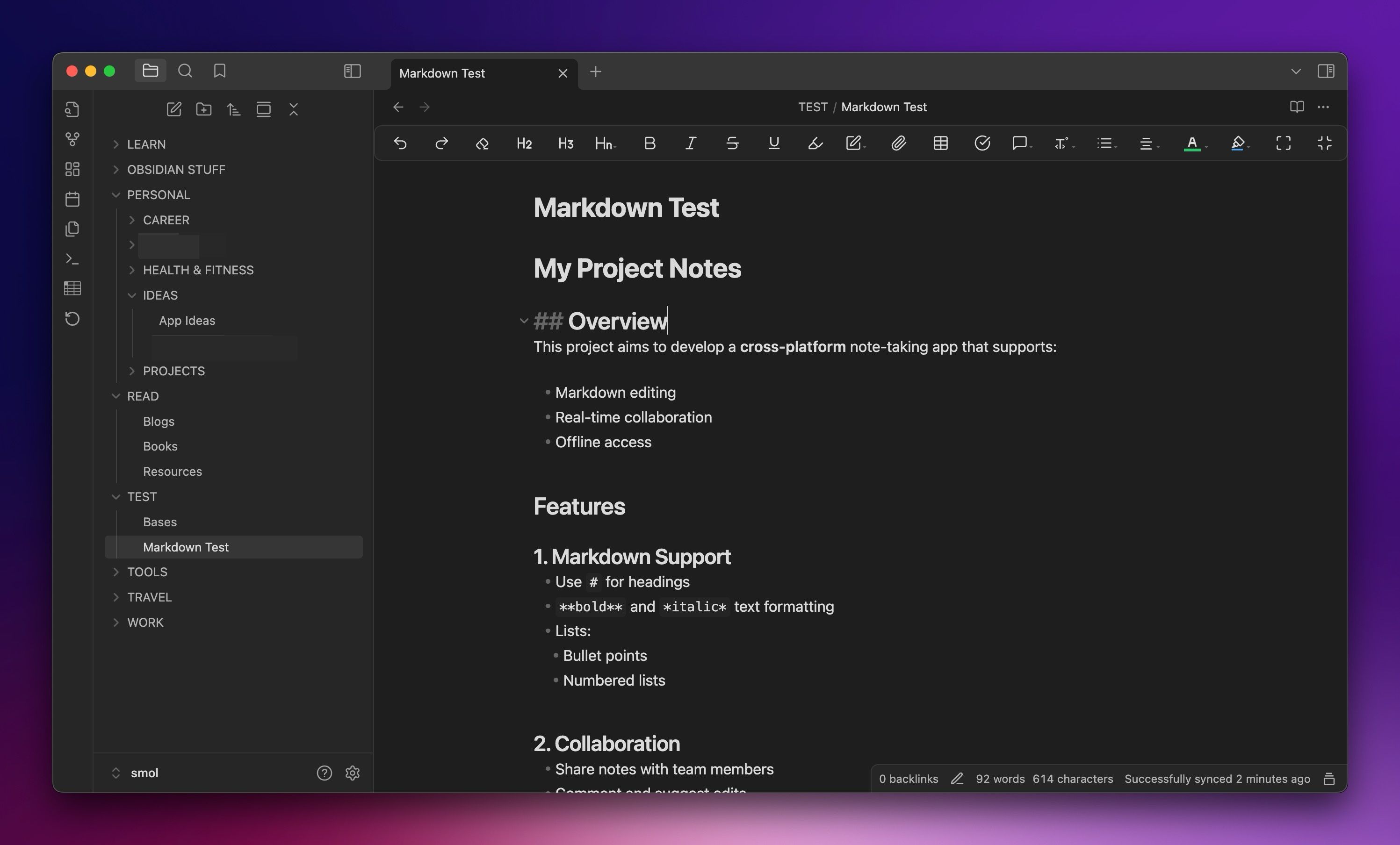
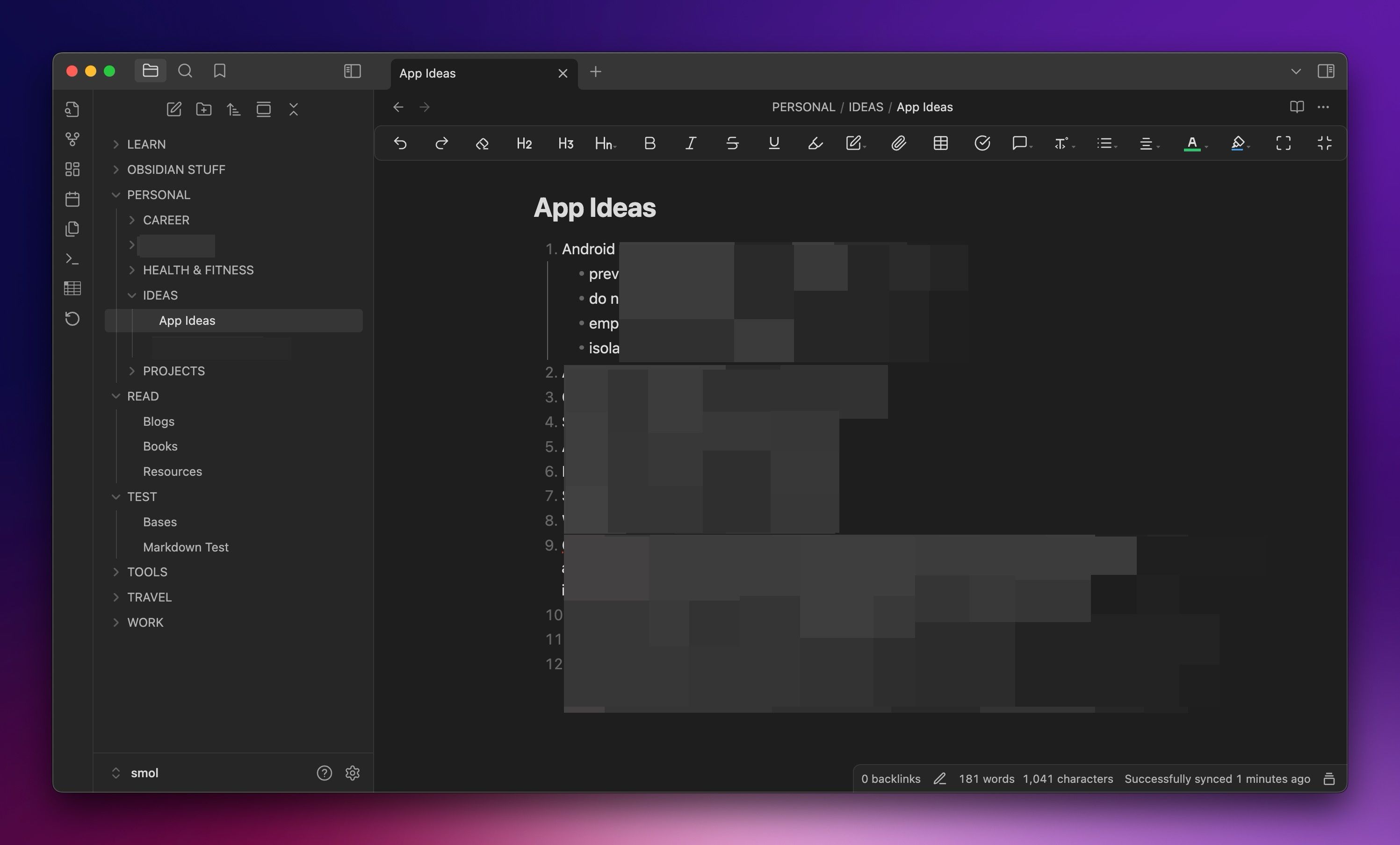
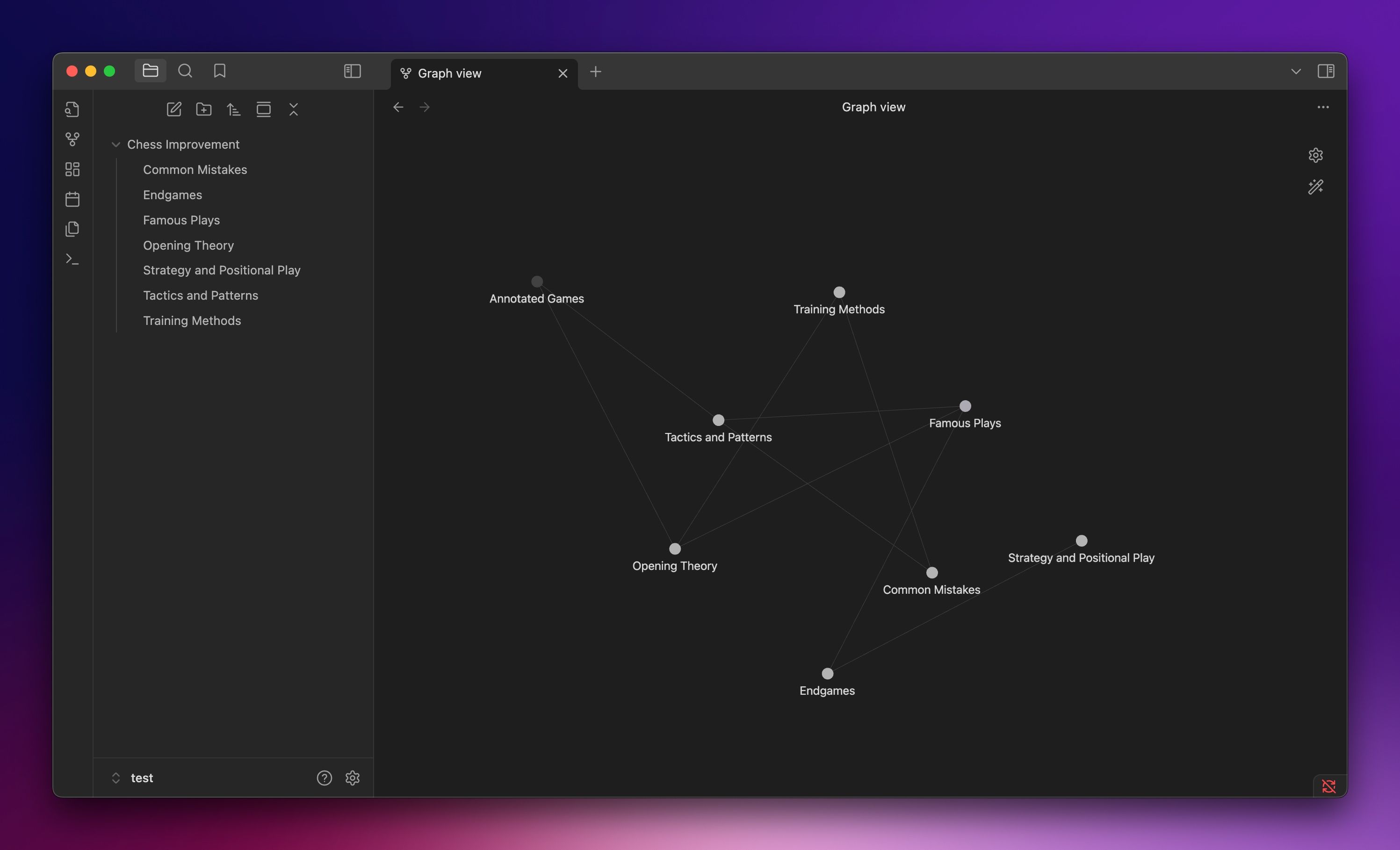
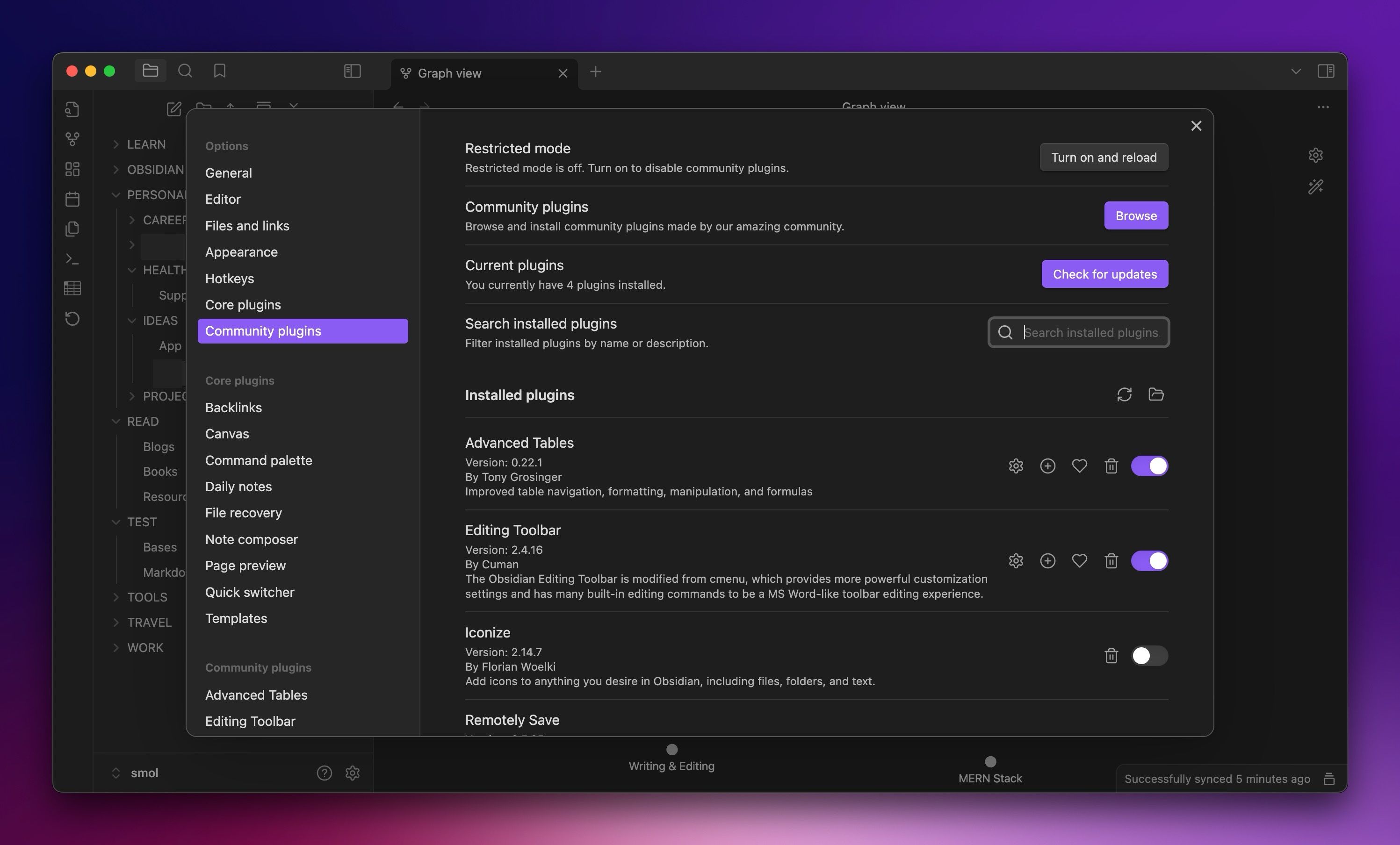
:max_bytes(150000):strip_icc()/how-to-fix-it-when-mobile-data-is-not-working-on-a-samsung-8bad7aa98c6b4a7d9457125309b9540c.jpg?w=1174&resize=1174,862&ssl=1)


:max_bytes(150000):strip_icc()/GettyImages-532031035-7887eba55093486880c9d08fa7e55658.jpg?w=1174&resize=1174,862&ssl=1)

Leave a Comment
Your email address will not be published. Required fields are marked *