Microsoft Teams is an excellent online meeting tool. It packs many features—some of which you might not be aware of. I’ll give you some tips on how to use this tool at its best on your computer.
Use Keyboard Shortcuts to Get Things Done Quicker
By using Teams’ keyboard shortcuts, you can invoke many app features and get things done quicker. You simply press a key combination on your keyboard, and the app performs a certain function. Here are a few useful shortcuts you can use in the app:
- Ctrl+Shift+M: Mute/unmute yourself during a call
- Ctrl+Space: Temporarily unmute yourself
- Ctrl+N: Start a new chat
- Ctrl+Shift+K: Raise or lower your hand
- Ctrl+Shift+O: Toggle video on/off
To view all available keyboard shortcuts, while inside the Teams app, press Ctrl+. (that’s the Ctrl key and the period key).

Related
How to Use Microsoft Teams’ Built-In Wiki
The complete guide to using Microsoft Teams’ built-in wiki.
Use Slash Commands to Perform Instant Actions
Teams is equipped with slash (/) commands to help you get things done from the app’s search box. You simply access the app’s search box, type a slash command, and the appropriate action is performed in the app.
You may not have access to all the available slash commands. The availability depends on your organization’s settings.
Some slash commands to use are:
- /goto: Go to a chat or channel
- /available, /away, /busy, /brb: Change your current status
- /call: Call someone
- /appname: Launch a specific app
To view all available slash commands, click the search box and type / (slash). The available commands will appear, and you can click the one you’d like to use.
Schedule a Message for the Future
If you want to send a message, but it’s after hours or the weekend, you can schedule messages in Teams. This allows you to send your pre-composed message at the specified date and time.
To do that, open a chat with someone and type the message to send. Right-click the Send button and choose the date and time when you want Teams to send your message. Then, click the “Continue” button.
Teams will automatically send your pre-written message to the selected recipient at the specified time on the specified date.
Mute Conversations and Prevent Distractions
If you don’t wish to receive alerts from a personal chat or a specific channel, you can mute it. Doing so still lets you see the new messages in that chat or channel, but Teams won’t notify you of any new messages.
To mute a chat with someone, access the chat. In the top-right corner, click the three dots. From the open menu, select “Mute.”
In the future, to unmute a chat, open the chat. Click the same three-dot menu and choose “Unmute.”
If you’d like to mute a channel, open that channel. In the top-right corner, click the three dots and choose “Channel Notifications.” On the open window, click the “All New Posts” drop-down menu and choose “Off.” Then, select “Save.”
In the future, to unmute a channel, click the “All New Posts” drop-down menu and select an option other than Off. Then, save your changes by clicking “Save.”
Pin Important Chats and Channels to the Top
If you don’t want to lose track of important chats and channels, you can pin them to the top. This way, Teams displays those chats at the top of the other items.

Related
How to Mark a Message in Microsoft Teams as Important or Urgent
Mark a message as Important or Urgent in Microsoft Teams to help everyone prioritize.
To do that, access the chat or channel you want to pin. In the top-right corner, click the three-dot menu and choose “Pin.” Your selected item will immediately be pinned to the top.
Later, to unpin a chat or channel, select the same three-dot menu and choose “Unpin.”
Use @Mentions in Your Chats
If you want to alert someone about a message in a chat or channel, you can mention them. This way, Teams lets that person know you’ve mentioned them in a post.
To do that, access a text box, type @, and enter the person’s name. For example, to mention someone named Mahesh, type @Mahesh. To mention a team or channel, use the same @ sign followed by the team or channel name.
Use Together Mode to Get a Visual Break
Teams offers a Together mode that places the meeting guests in a virtual place, like a classroom, auditorium, or coffee shop. This makes meetings more enjoyable.
To activate the mode while in a meeting, in Teams’ top bar, click View > Together Mode.
If a guest has chosen another view for themselves, they’ll continue to see that mode; Teams won’t automatically enable Together mode for them.
And those are some built-in Teams features you can use to enhance your experience with this robust meeting tool. Did you know you can use Microsoft Teams at home as well (it doesn’t only have to be used at the office)?


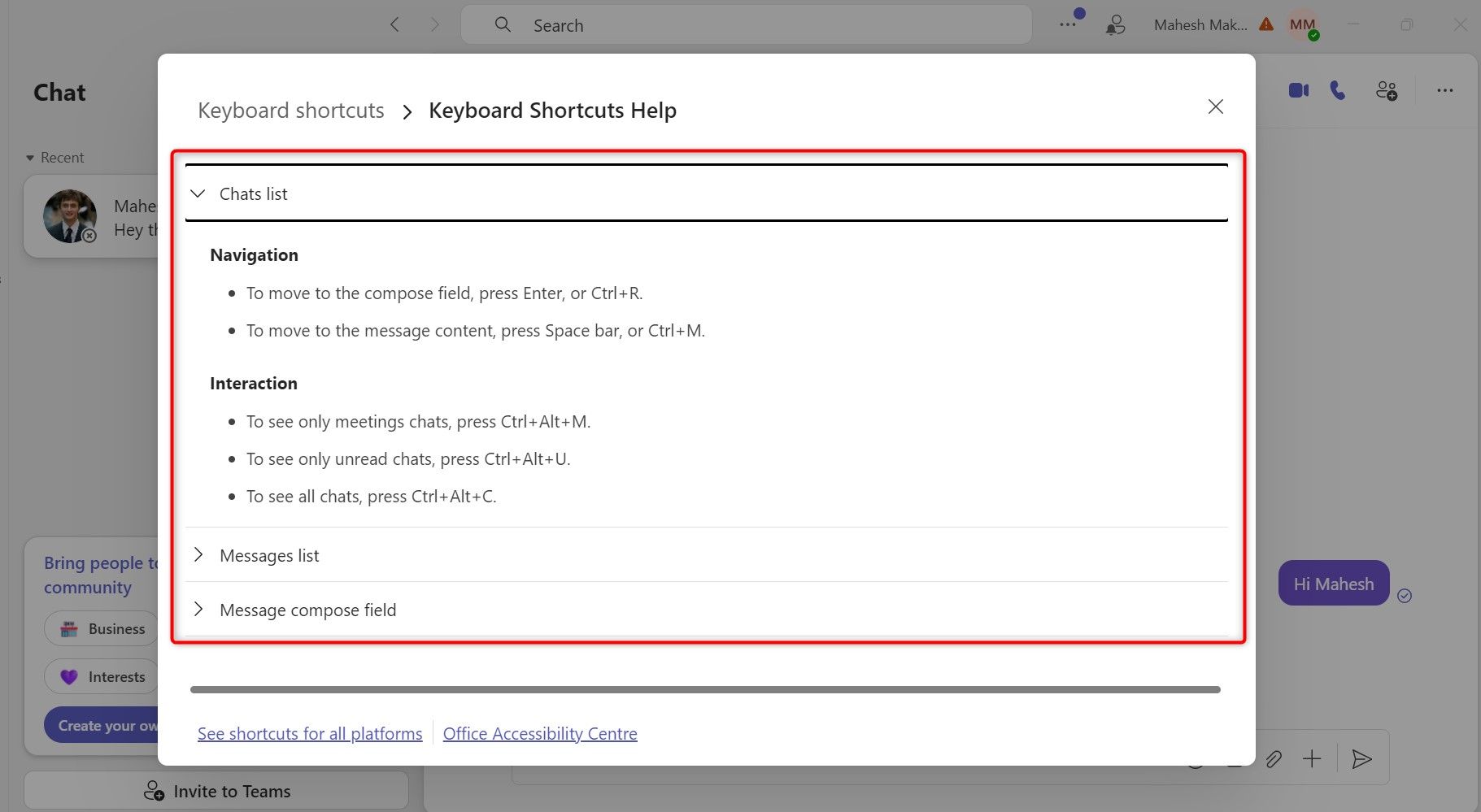
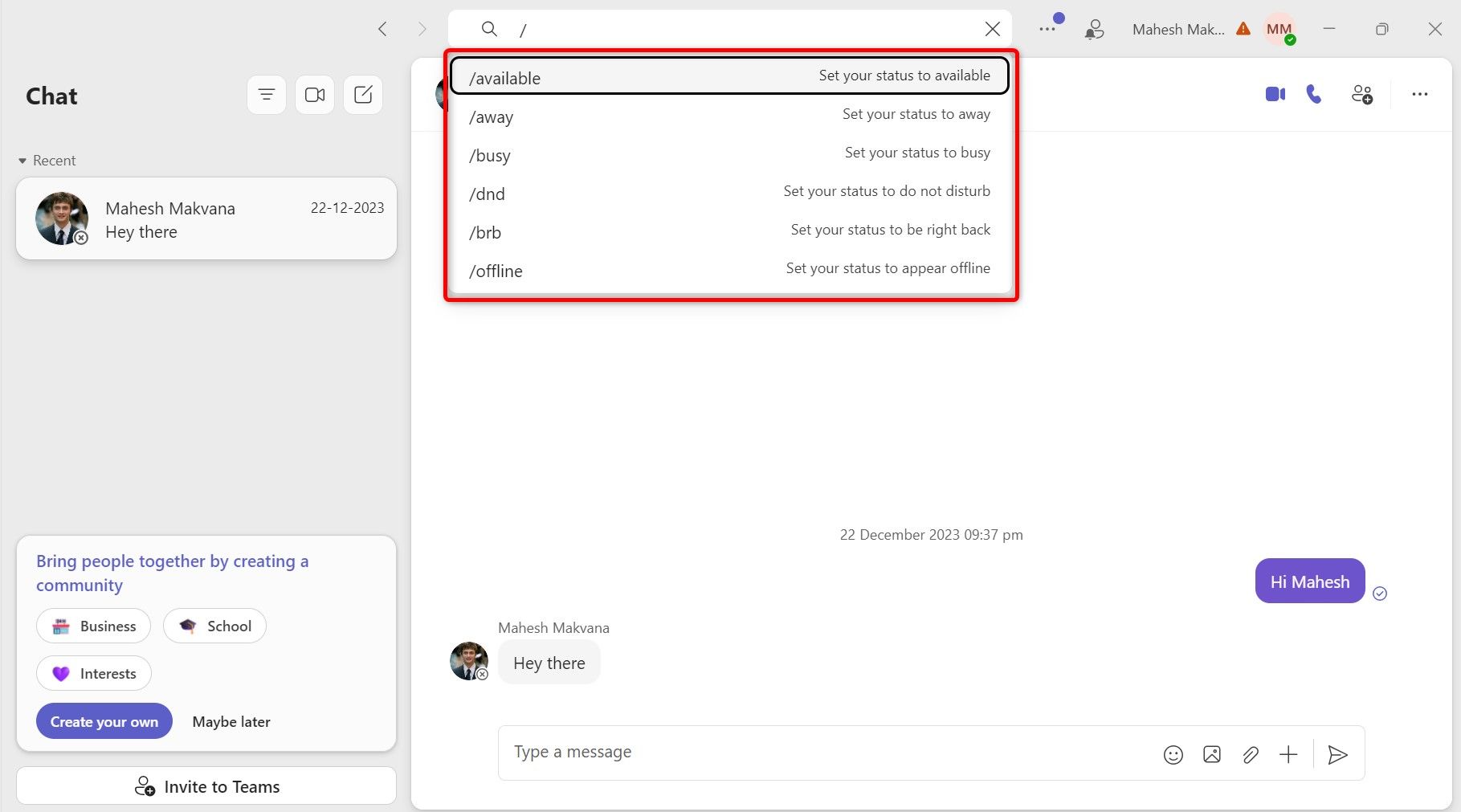



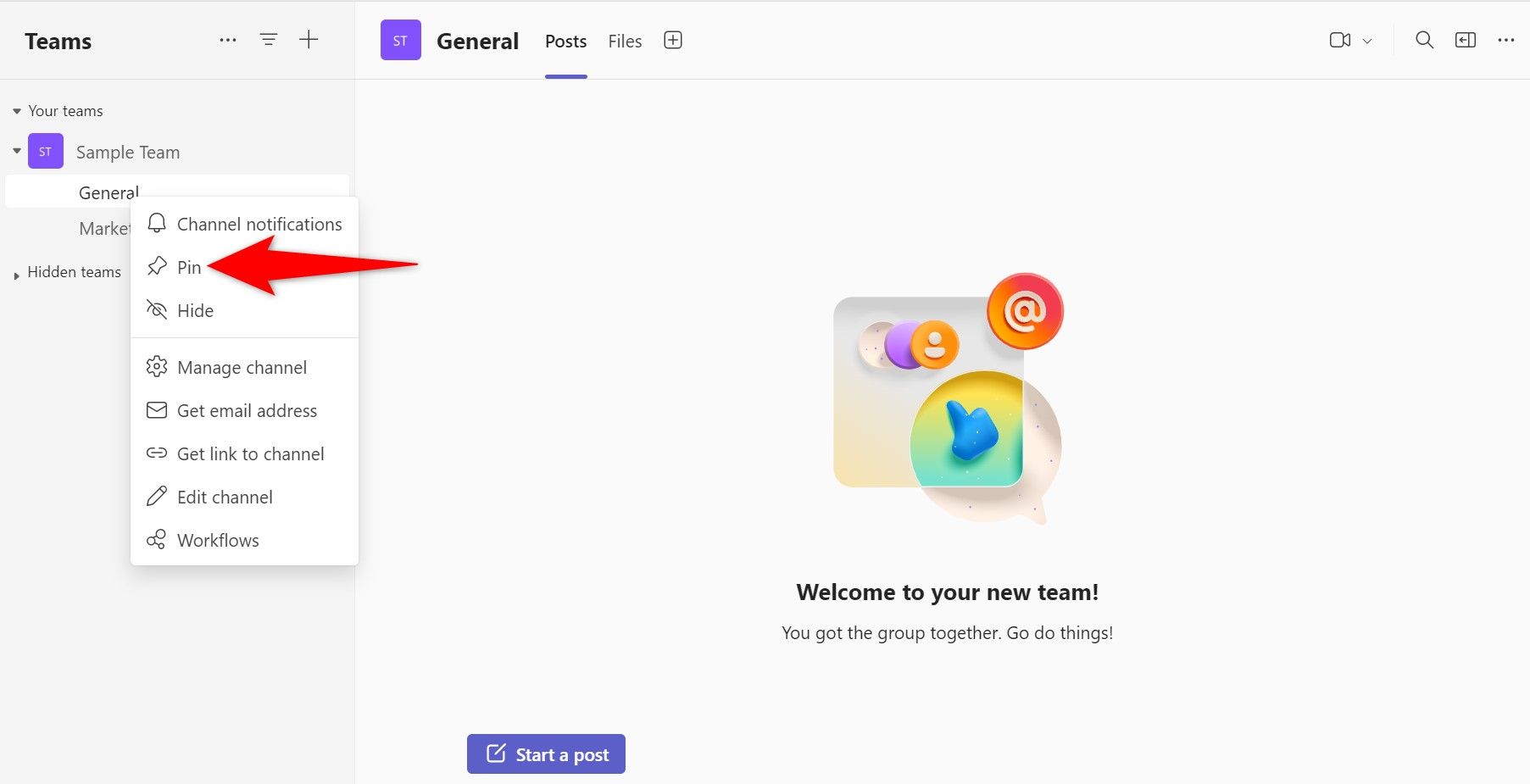






Leave a Comment
Your email address will not be published. Required fields are marked *