Photoshop is one of the best image editing tools you can use, but that Adobe subscription will quickly burn a hole in your pocket. GIMP helps you save that money, but that’s not the only advantage it has.
1
Customizable Interface
When you open GIMP for the first time, you’re probably not going to like the interface a lot. It puts a ton of tools front and center, a lot of which you won’t be using depending on what you’re using GIMP for. And if you’re migrating from Photoshop, it’s going to be a bumpy ride.
Thankfully, interface customization is one of GIMP’s core strengths. You can move, group, hide, or rearrange panels, toolbars, and dialogs wherever you like. This lets you customize the interface to your liking, freeing up canvas space and, frankly, making the tool less intimidating.
GIMP also supports themes and icon sets, so if you’re having readability issues or want to change the way the editor looks entirely, it’s possible. There are plugins and scripts you can find that offer additional tools and can automate repetitive tasks, meaning you can get rid of even more buttons.
To be clear, Photoshop also supports moving around panels and customizing the toolbar. However, Photoshop’s interface customization isn’t nearly as powerful as GIMPs. You can have entirely different layouts that vary from person to person or even between tasks.
2
MIDI Controller Support
Image editing tools have a lot of sliders, and I bet you’ve accidentally moved them a little too much when making fine adjustments. It’s an incredibly frustrating occurrence, and it happens way too many times, at least for me.
Thankfully, GIMP supports MIDI controllers, meaning you can map physical sliders, buttons, and knobs to different editing parameters. Having tactile, real-time control over brush sizes, color adjustments, and other filter settings that are often controlled with a slider makes life much easier and your changes much more precise.
This functionality is primarily controlled by ALSA (Advanced Linux Sound Architecture) or OSS (Open Sound System) drivers on Linux. However, you can run it on any OS as long as you can access the raw MIDI stream from your particular device.
Setting up MIDI devices in GIMP requires enabling the built-in MIDI module and editing configuration files, so it isn’t exactly the easiest feature to set up. But once it’s working, it’s well worth the effort, especially if you have experience working with MIDI devices in music production or video editing.
GIMP’s Cage Transform tool lets you draw a “cage” around any part of your image and warp it by dragging the cage’s points. For example, if you’re working on an image with many objects and want to enlarge a specific object, this is the tool you’d use.
This has several benefits. For starters, all your adjustments happen in a single, unified view without the need for toggling between multiple tools. You also get full control over the deformation area without having to deal with complicated mesh grids.
The Cage Transform tool also offers better control than its Photoshop counterpart, Puppet Wrap. Photoshop’s implementation uses a fixed grid with pins that can create unpredictable results from time to time.
4
Symmetry Painting
Symmetry painting features are built into GIMP’s brush engine and support mirror, rotational, and tiling symmetry types with options to customize axes and intervals. These features clone your brush strokes across an axis, letting you paint or draw symmetrical designs or patterns relatively quickly and easily.
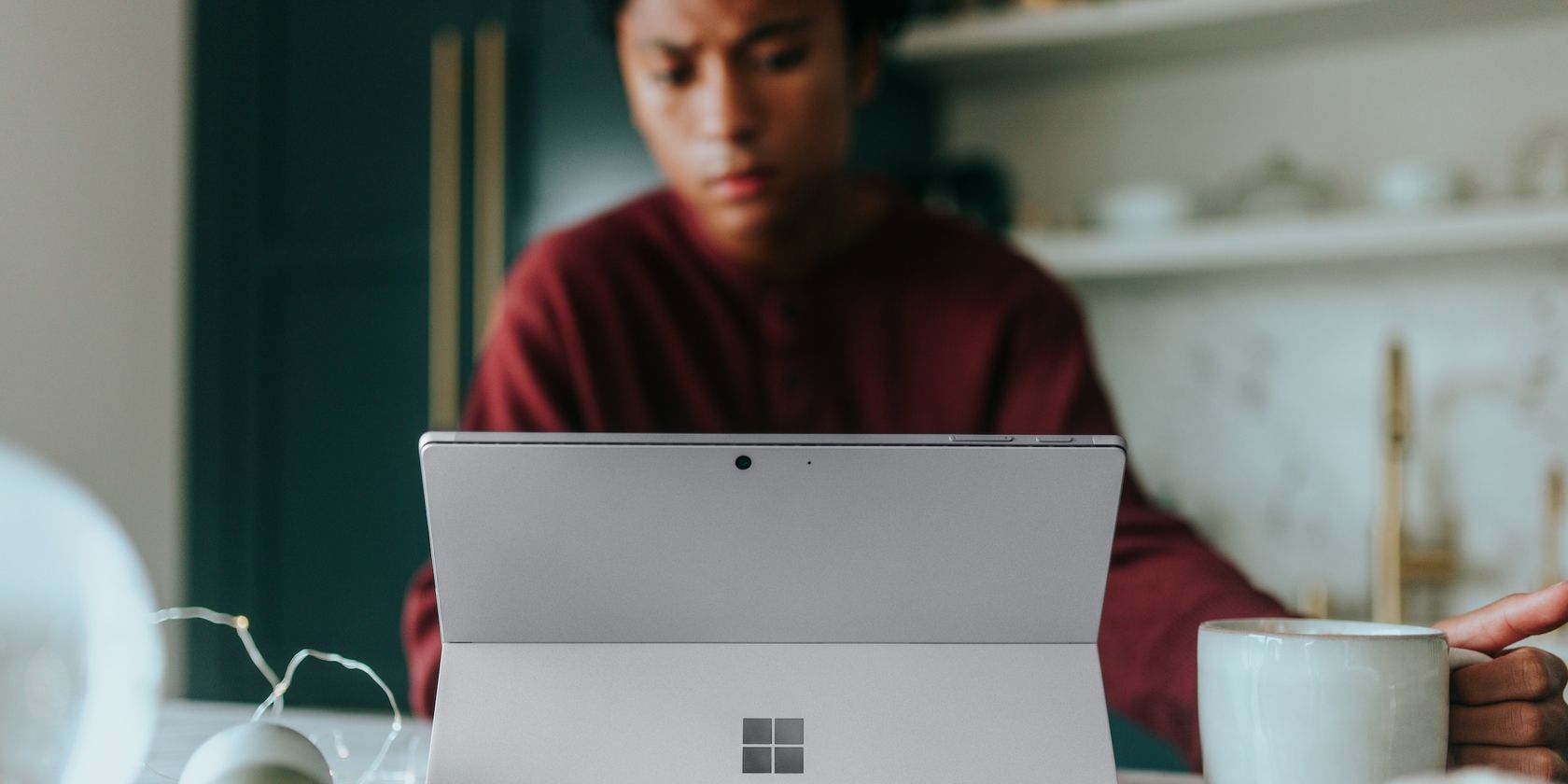
Related
How to Organize Your Brushes in GIMP Using Tags
Tags are an easy way to organize your brushes in GIMP, and this guide shows you how to do so.
You can even combine horizontal, vertical, and central symmetries and adjust axis positions for greater control. GIMP can also preview symmetry effects in real-time. Photoshop also has a symmetry tool, but it’s more of an overlay really. It also offers fewer symmetry types and less customization compared to GIMP’s implementation.
5
Non-Destructive Filter Previews
GIMP uses non-destructive filter previews. This means you can see how a filter will look on your image without actually having to apply and tune it. You can also compare the before and after versions side-by-side.
You can stack multiple filters, adjust settings, or undo changes without affecting underlying image data. Starting with GIMP 3.0, you can apply filters to more layer types, including text with the same non-destructive capabilities.

Related
One of the Best Free Photo Editors Just Got a Massive Upgrade
21 years since its last update, GIMP finally gets a long overdue version update.
Photoshop offers similar capabilities with its Smart Filters, but the GIMP implementation is easier to use and gives you more control over how your filters are applied. It’s also more lightweight and responsive than Photoshop’s Smart Filters, especially if you don’t have more powerful hardware.
The Perspective Clone tool in GIMP lets you fix areas in your image according to a specific perspective. You can also define vanishing points and clone areas or objects in your images. Photoshop’s Clone Stamp and Healing Brush tools are rather limited when it comes to fixing spots in your image, and don’t necessarily align with the perspectives of the image if you try to clone an area from another part of your image.
If you do a lot of architectural or product photography, these tools are ideal for you. You’ll get intuitive perspective control for both cloning and healing, something that’ll take several tools and quite a few steps in Photoshop.
7
Portable Installations
One of the most limiting aspects of using Photoshop is the fact that it’s tied to your machine. This means if you want to edit on the go, you have to take your primary device with you, as you can’t access the program anywhere else. And even if you can, the installation will be completely different, meaning any custom brushes, tools, and scripts you use won’t be available.
GIMP on the other hand, can run off a USB drive, external storage drive, or even a cloud folder. You can carry your entire editing environment, including any custom brushes, settings, and plugins, with you. When you’re ready, just copy your GIMP installation over on the computer you want to use and you’re off to the races. If you’re a student, freelancer, or otherwise work out of multiple locations, this portable approach opens up more options.
GIMP is also relatively lightweight compared to Photoshop, which means that even if you manage to port over your Photoshop installation to another computer, chances are GIMP will perform better with varying hardware. That’s not to say you can run GIMP on any PC, and it does take powerful hardware for the program to stretch its legs—but it’ll perform better than Photoshop on weaker hardware.
8
Multi-Language Scripting Support
You’ll find more external plugins and scripts for GIMP as compared to Photoshop. That’s because while Photoshop scripting is limited to VBScript on Windows and AppleScript on macOS, GIMP supports automation and scripting in multiple languages including Python, Perl, Lua, C, and Scheme (Script-Fu). This opens GIMP up to a wider programming community and more people can develop custom automations or plugins.
It also improves your chances of finding a more powerful feature addition or automation script. The option of choosing between different programming languages allows for more creative or technical solutions that may exceed the program’s vanilla capabilities. GIMP didn’t top our list of top free editing tools for nothing.
GIMP has long been thought of as an inferior tool to Photoshop, but that’s quickly changing, especially with the GIMP 3.0 update. If you’re tired of paying Adobe or feeling stuck with Photoshop, it’s a viable alternative to try. The best part? It won’t cost you a single penny!

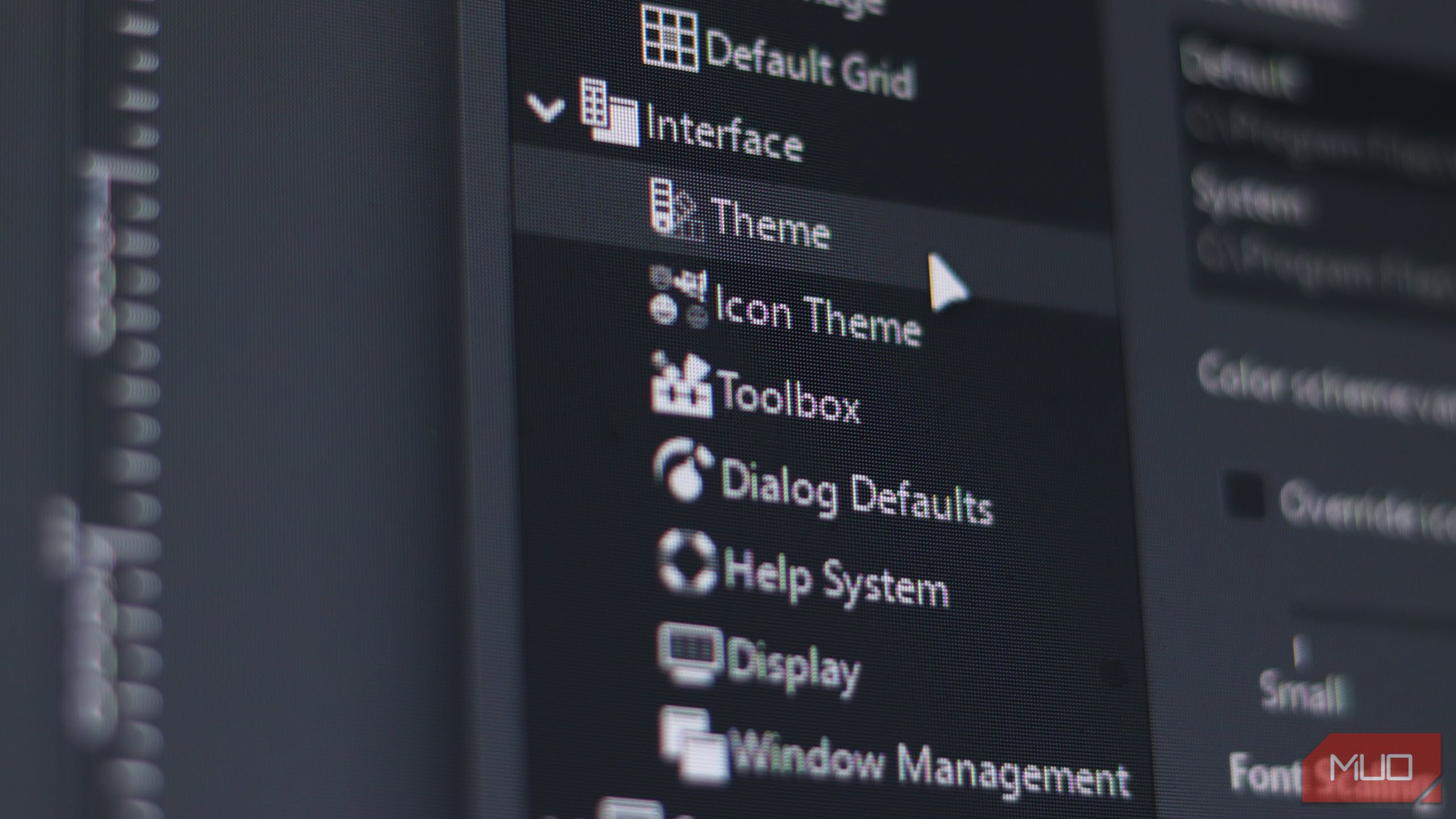

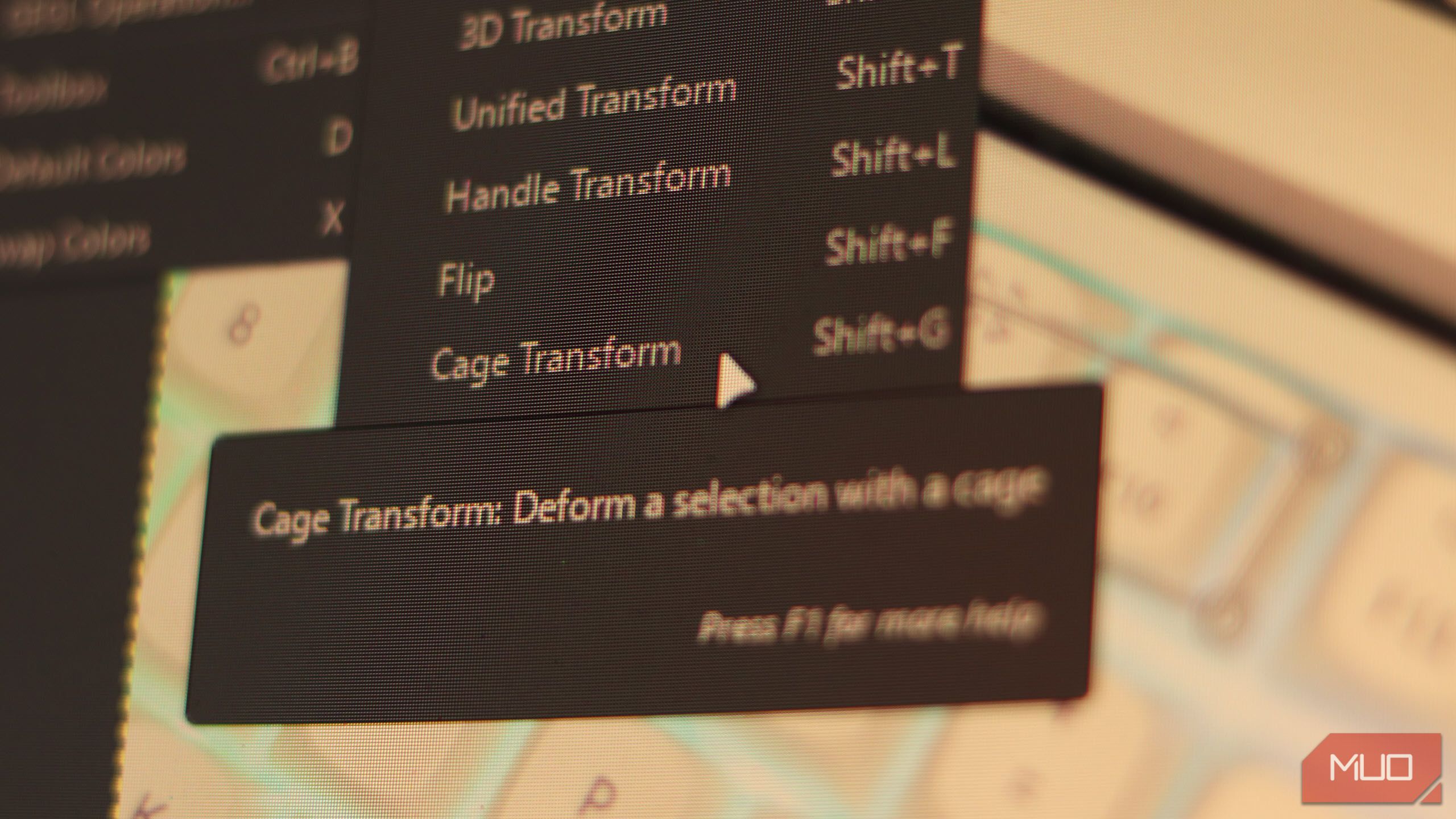
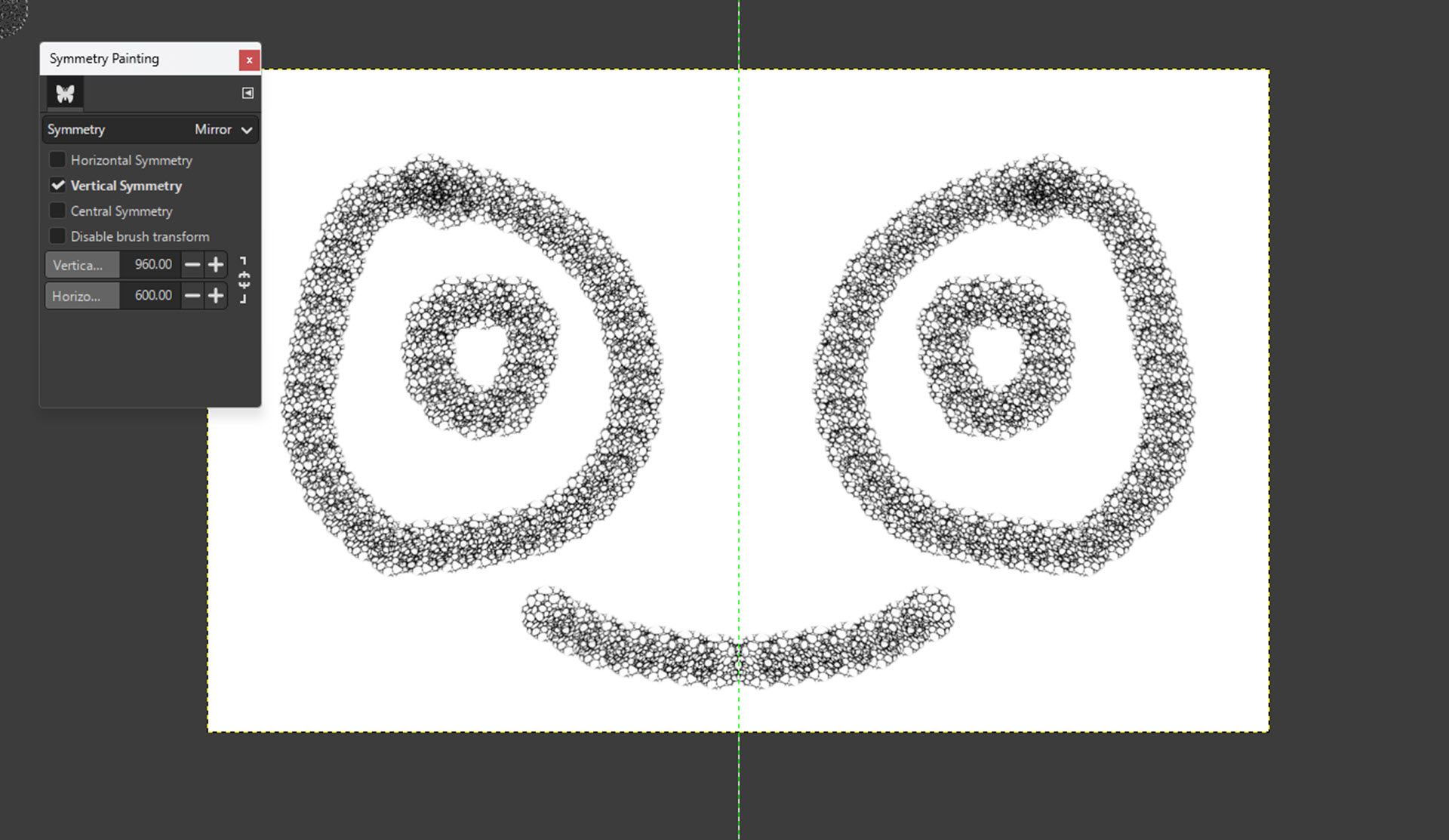
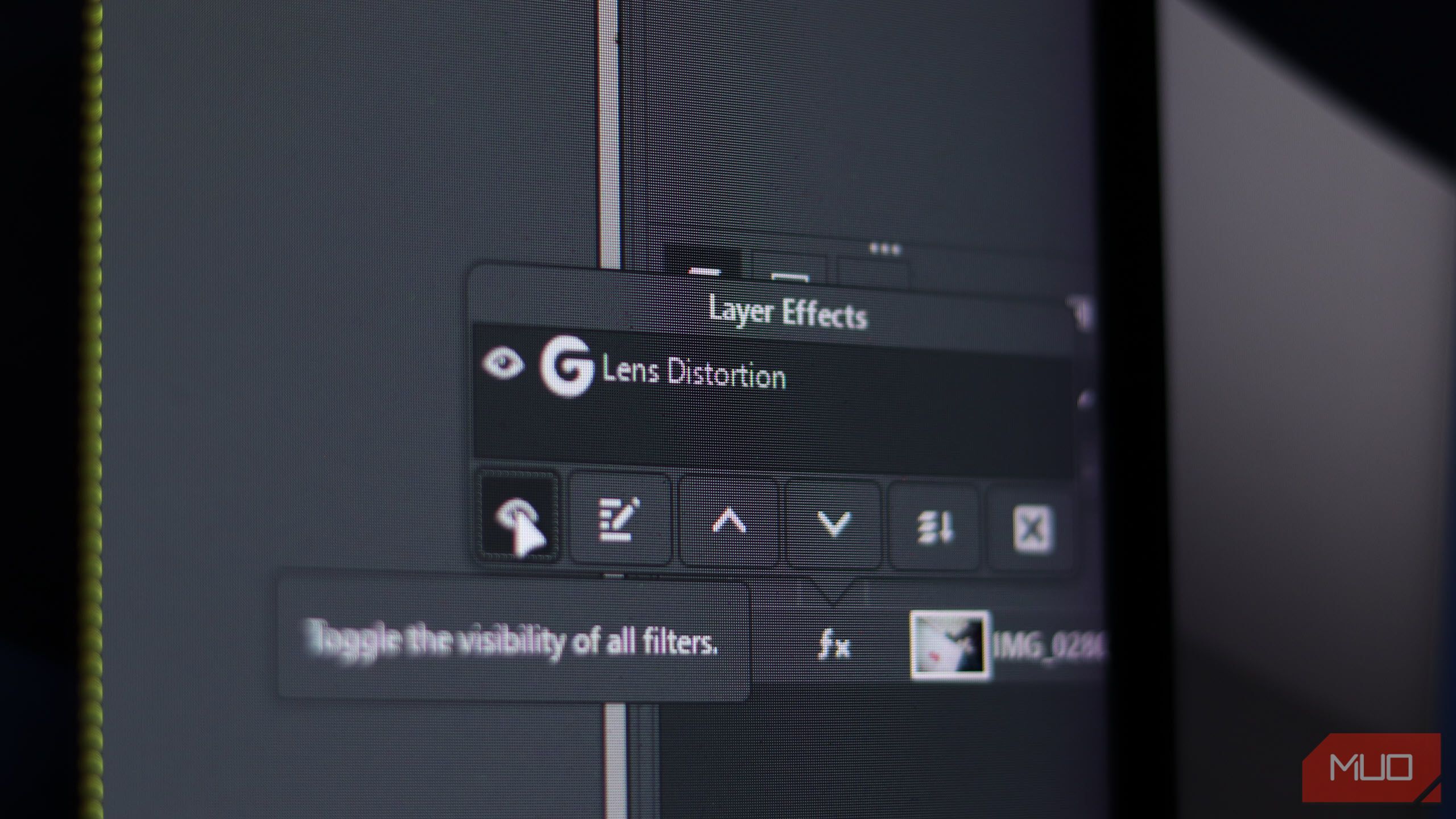
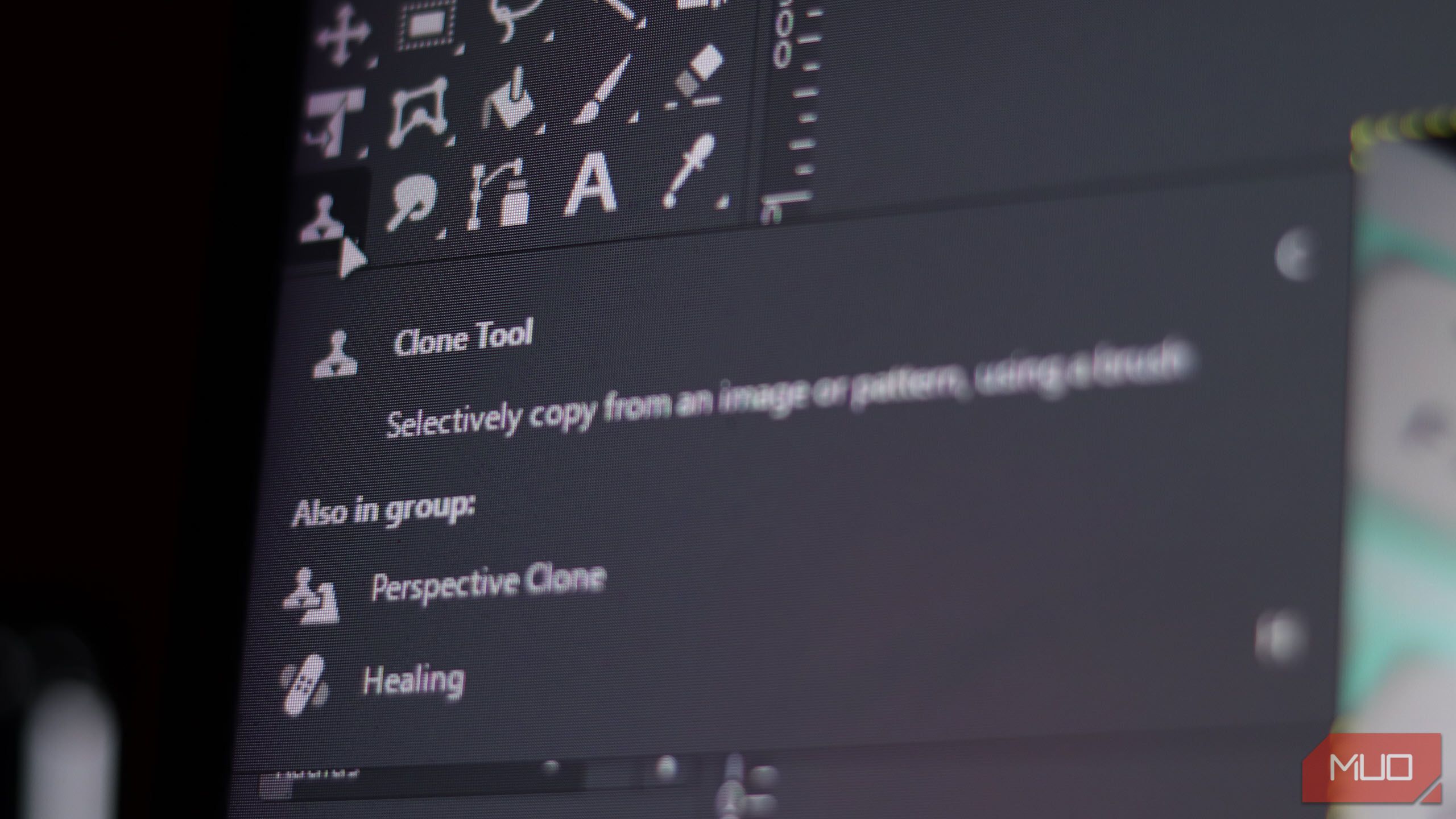
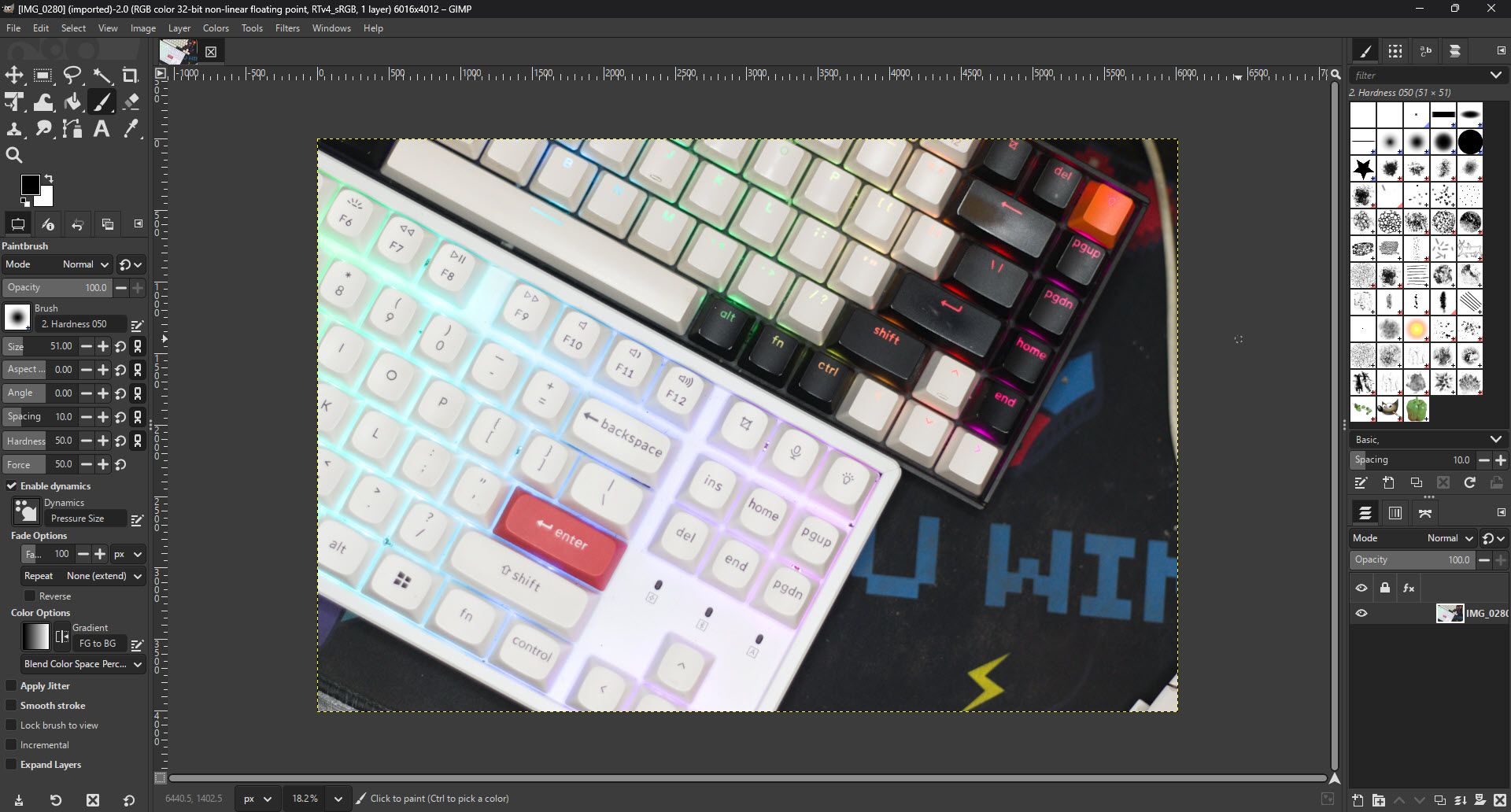
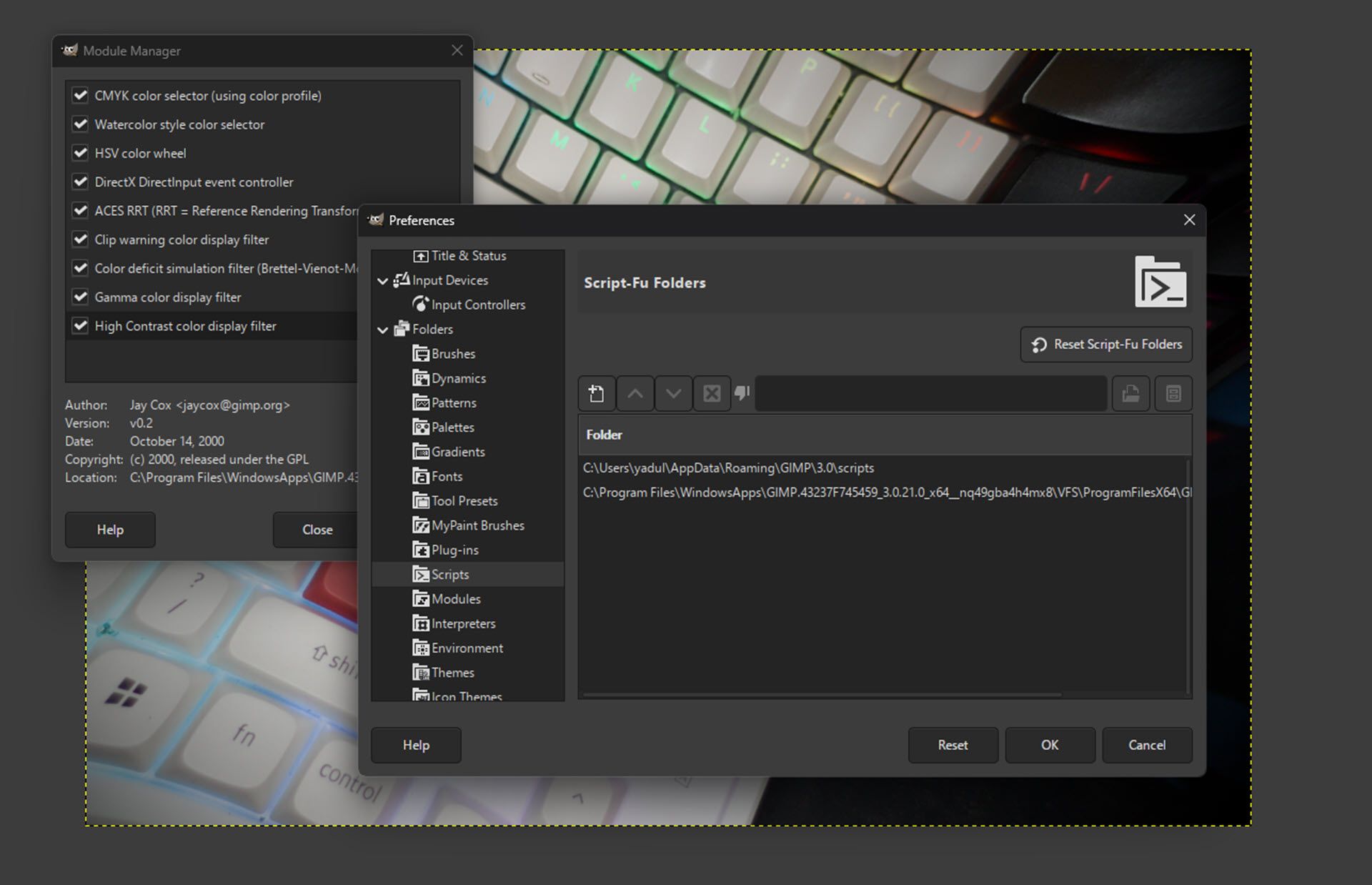




Leave a Comment
Your email address will not be published. Required fields are marked *