Windows works great out of the box, but some default settings quietly slow you down or invade your privacy. Here are 9 things you should change right now for a faster, smoother, and more secure experience.
1
Show File Extensions to Identify File Types
Windows hides file extensions by default, but that shouldn’t be the case. Making the file extensions visible makes it easy to identify malicious files that you may mistake for a safe document. It’s also helpful to quickly identify and change file types when needed.
To show file extensions in Windows 11, open File Explorer, navigate to View > Show, and select File name extensions. Once enabled, all files in File Explorer will display their complete names, including the extension.
2
Configure Power Modes
Windows has three power modes: Best performance, Balanced, and Best power efficiency. If your PC feels sluggish despite having decent hardware, it’s probably stuck in a power-saving mode that prioritizes battery life over speed.
To change the power mode, go to Settings > System > Power and Battery, and click Power Mode. For Plugged in, choose Best Performance. Similarly, for On Battery, choose Balanced or Best Performance to minimize throttling when using your laptop unplugged. The exact settings here will change depending on whether you’re working on a desktop or laptop.
3
Higher Refresh Rate for Smoother Visuals
A high refresh rate display should deliver smoother visuals. Sadly, Windows doesn’t always use the maximum supported refresh rate. The system often sticks to 60Hz to preserve battery life or optimize performance, which means you’re missing out on those buttery-smooth visuals even on a high refresh rate display.
To change your display refresh rate, go to Settings > Display, then click Advanced display under Related settings. Click the Choose a refresh rate drop-down and select your preferred refresh rate from the available options.
If your display supports at least 120Hz and VRR (Variable Refresh Rate), you can enable Dynamic refresh rate (DRR). With DRR enabled, Windows automatically adjusts the refresh rate based on what you’re doing.
4
Turn Off Windows Ads
Ads are annoying everywhere, but especially on your Windows 11 computer. Microsoft loves bombarding you with Xbox notifications and pushing recommended apps right onto your Start menu by default.
Unfortunately, that’s just the beginning. You’ll also encounter ads throughout the Settings page promoting Copilot+ and Office 365, in File Explorer, on the lock screen, and even in the search bar.
Fortunately, you can remove ads from the Start menu and search bar on Windows 11 from the Settings page. Here are the steps to turn off more ads:
- Settings app: Go to Settings > Privacy and security > General. Toggle the switch to turn off Show me suggested content in the Settings app.
- File Explorer: Open File Explorer, click the three-dots menu on the toolbar, and choose Options. Open the View tab, scroll down, and uncheck Show sync provider notifications. Click Apply and OK to save the changes.
- Widgets: Right-click on the taskbar and choose Taskbar settings. Under Taskbar items, toggle the Widgets switch off.
- Start menu cleanup: Open the Start menu and remove all pinned app shortcuts. Most of these are placeholder shortcuts that only install the actual apps when you click them.
If you use Edge, turn off the News Feed to remove the mindless viral content on the start page every time you launch the browser.
5
Change OneDrive Sync Settings
If you’re like me and have an Office 365 subscription with 1TB of OneDrive storage, it’s a great way to keep your documents and files synced across devices. But even with that much space, I still prefer not to back up everything from the Known Folders (like Pictures, Videos, and Documents). If you’re on the free plan, that tiny 5GB limit will fill up before you know it.
Rather than letting OneDrive automatically choose what to sync, you can manually select which folders to back up. Here’s how:
- Make sure OneDrive is running.
- In the system tray, click the OneDrive icon.
- Click the Gear icon and choose Settings.
- In the Sync and backup tab, click Manage backup.
- Toggle off any folders you don’t want to sync (Documents, Pictures, Desktop, Music, or Videos).
- Finally, click Save changes to apply your preferences.
6
Taskbar Customization
While you can still move the taskbar from the center to the left, Windows 11 no longer allows you to position it at the top, left, or right of the screen. To bring back that flexibility, you can use Vertical Taskbar for Windows 11 by Windhawk, a third-party tool that adds several enhancements to the Windows experience. Windhawk also restores the ungrouping and labeling option, letting you show separate buttons for each app window.
Since you can quickly access Windows Search using the Win key, it’s a good idea to hide the search bar on the taskbar. The same goes for the Task View button, which is easily accessible with the Win + Tab shortcut. To hide these, right-click on the taskbar, choose Taskbar settings, and toggle the Search and Task view options.
7
Enable and Calibrate HDR
If you have an HDR-compatible display but aren’t impressed with the quality of HDR content on Windows 11, calibrating your display for HDR can help. Microsoft has a dedicated Windows HDR calibration app that lets you calibrate your HDR display and optimize it for HDR games and other content on your Windows 11 PC. Here’s how you can get the best out of HDR on Windows 11.
8
Change the Default Search Engine
Microsoft may think Bing rivals Google, but many of us disagree—and some even prefer privacy-first alternatives like DuckDuckGo. Still, Bing remains the default in both Microsoft Edge and Windows Search.
Changing the default search engine in Edge is easy, but removing Bing web results from the Start menu takes a bit more work. You’ll need to tweak a registry setting to fully disable it. To do this:
-
Press Win + R, type regedit, and click OK to open the Registry Editor. Then go to the following path:
HKEY_CURRENT_USER > Software > Policies > Microsoft > Windows > Explorer
- Right-click the Explorer folder, select New > DWORD (32-bit) Value, and name it DisableSearchBoxSuggestions.
- Double-click the new entry, set the Value data to 1, then click OK.
- Close the Registry Editor.
To apply the change, open Task Manager, go to the Processes tab, find File Explorer, and click Restart task from the toolbar. Your screen may go blank briefly as File Explorer restarts, but once it returns, Bing results will no longer appear in the Start menu.
9
Install PowerToys
I know this isn’t exactly a default setting change, but trust me on this one. PowerToys is a collection of utilities that can enhance and extend the functionality of your Windows computer.
One of my favorites is PowerToys Run, a powerful launcher you can access by pressing Alt + Spacebar to quickly open apps and files. Another gem is Awake, which keeps your PC awake indefinitely without messing with your sleep settings. Want to launch a group of apps to specific positions with one click? Workspaces has you covered. And Color Picker is a lifesaver when I’m doing front-end design work—it lets you grab any color on the screen instantly.
If you haven’t tried it yet, take a moment to explore everything PowerToys brings to the table. It’s packed with clever tools that make everyday tasks faster and smoother.
Whether you want more performance, fewer annoyances, or some enhancements, these tips let you fix the problematic default settings that Microsoft ships with Windows.


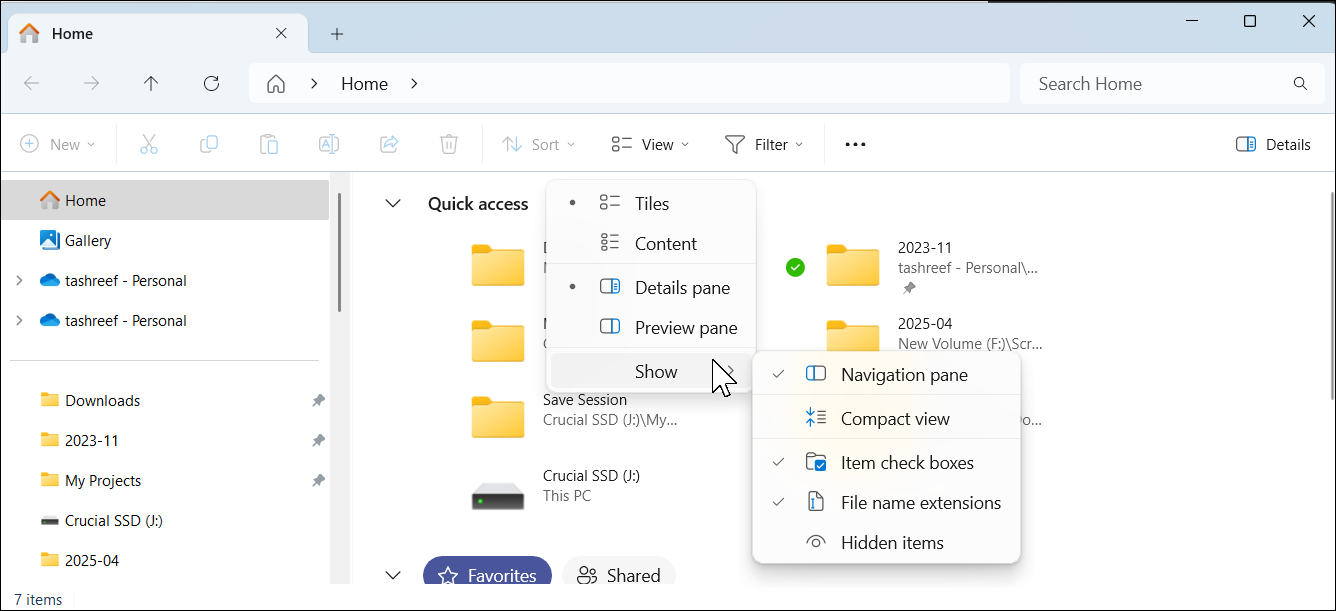
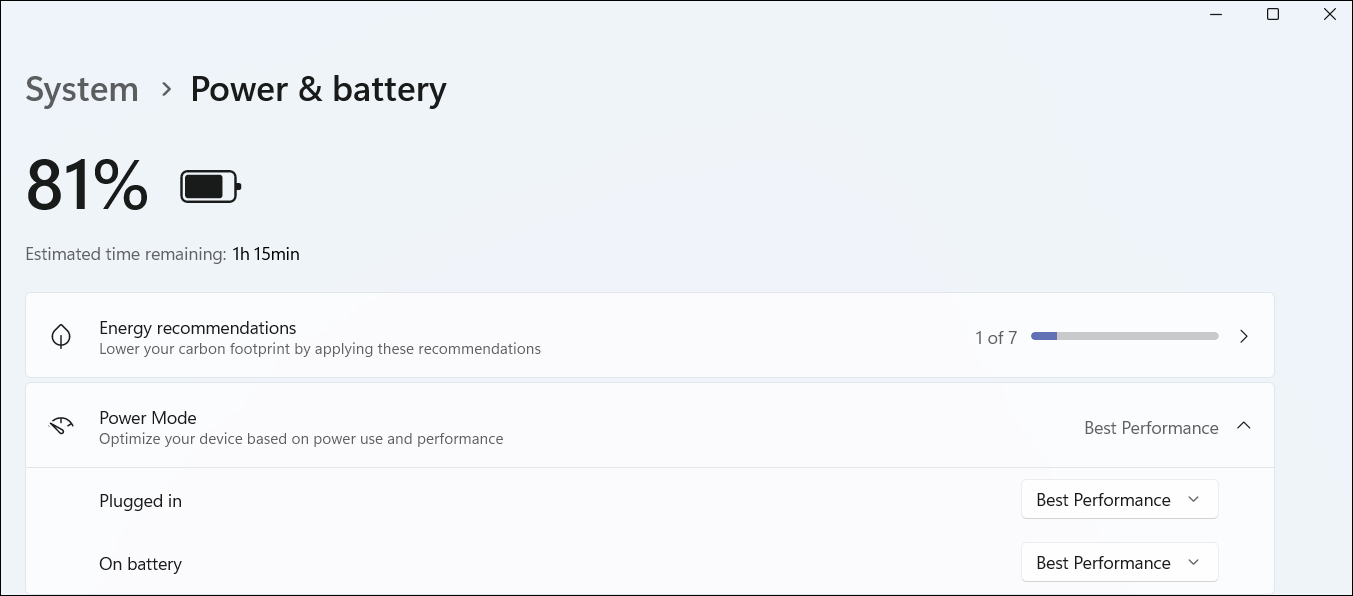

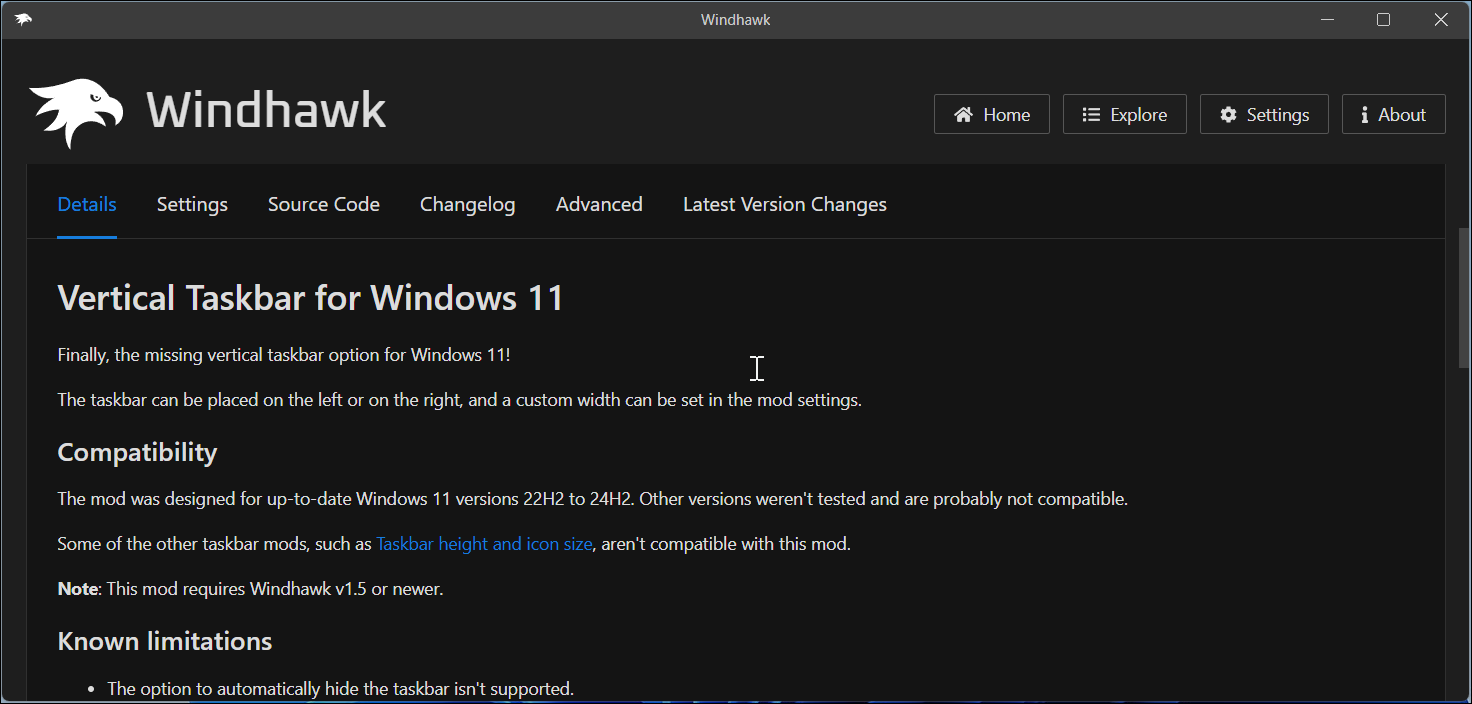
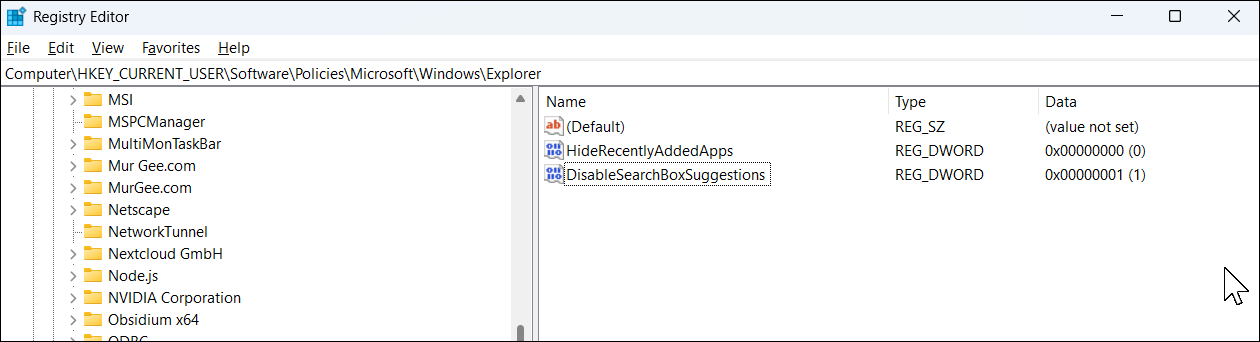





Leave a Comment
Your email address will not be published. Required fields are marked *