Google’s built-in password manager feels convenient until you realize what you’re missing. After switching to Bitwarden’s Chrome extension, you’re less likely to go back as the difference in features, security, and reliability is impressive—and it’s simple to get started.
Bitwarden Offers Everything Google Password Manager Doesn’t
From personal experience, sticking with the default option isn’t always the wisest choice. Google’s Password Manager is built for convenience, but that’s where its benefits seem to end. When you dig deeper, you realize its limitations. It lacks the robust security features and cross-platform flexibility that are essential, a significant reason to avoid your browser’s password manager.
I value having my data accessible everywhere, not just within a single browser or ecosystem. Bitwarden shines here. It offers standalone apps for every major platform you can think of. You can access your passwords on the laptop and phone without being tethered to Chrome, a limitation I have grown to resent with Google’s tool.
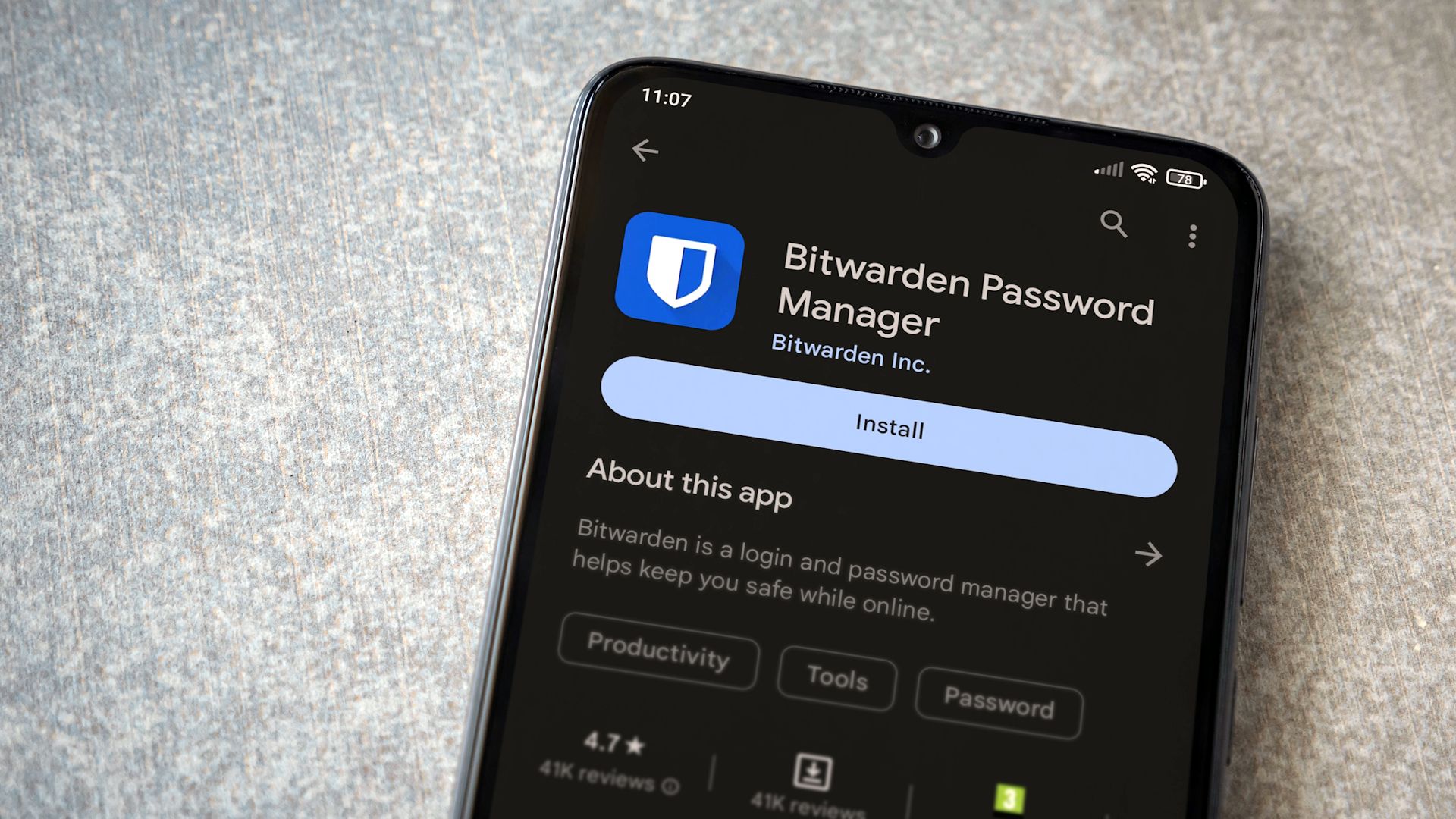
Related
I’m a Security Expert, and This Is My Favorite Free Password Manager
I’ve used so many password managers over the years, and this is the one I always come back to.
Security is another area where I found Google’s offering to be lacking. While you can debate whether the Google Password Manager is safe and secure, its feature set is basic at best. Bitwarden, on the other hand, is an open-source platform. This means its code is publicly available for security experts to scrutinize, which provides a level of transparency and trust that a closed-source system cannot match.
Another reason is that Bitwarden goes beyond simple password storage. You can store secure notes, credit card information, and personal identities within the same encrypted vault. This is something I find handy, as all the credentials are protected in one place.
Download: Bitwarden (Free, subscription available)
Install Bitwarden’s Chrome Extension
Many of us want the ease of a strong password manager integrated directly into the browser. Getting started with a proper alternative like Bitwarden is simple, but adding the extension isn’t enough. You need to integrate it properly to replace Google’s built-in manager.
First, install the Bitwarden browser extension and pin it to your browser’s toolbar for easy access. To avoid conflicts and make Bitwarden the primary password manager, you must first disable Google’s default behavior.
- Navigate to Chrome’s settings by typing chrome://settings into the address bar.
- Go to the Autofill and passwords section and click Google Password Manager.
- Turn off the toggles for both Offer to save passwords and Sign in automatically.
Now, you can tell Bitwarden to take over autofill duties.
- Open the Bitwarden extension and click the Settings tab at the bottom.
- Select the Autofill menu option.
- Check the Make Bitwarden your default password manager and Auto-fill on page load. This gives Bitwarden permission to save and fill your credentials.
Migrate Your Passwords to Bitwarden
With Bitwarden installed and configured, your first move should be to migrate your existing passwords from Google. This is an important step as it ensures you’re not managing credentials across two different systems, which defeats the purpose of switching. The process is straightforward, but you need to export your data from Google Password Manager first.
- Navigate back to the Google Password Manager settings page.
- Click the gear icon for Settings on the right.
- Select Export passwords. You’ll be prompted to enter your computer’s password to authorize the download of a .csv file.
- Now open the Bitwarden web vault by navigating to vault.bitwarden.com.
- Go to Tools and then click Import data.
- From the File format dropdown menu, select Chrome (csv) as the file format.
- Choose the exported .csv file and click Import data.
This .csv file is an unencrypted, plain-text document containing all your usernames and passwords. Once you confirm the import was successful, immediately and securely delete the .csv file from your computer.
After importing the data, you can create categories like Work, Personal, and Shopping to find credentials faster. This makes Bitwarden feel more manageable than Google’s flat list approach.
Bitwarden makes it harder for hackers to access your passwords, as it sends you two-factor authentication (2FA) emails by default for your master password. This single step increases your vault’s security beyond the default settings.

Related
The 7 Best Bitwarden Features You’re Not Using
Bitwarden is hiding a heap of features you should absolutely be using.
But simply storing passwords is just scratching the surface. If you ever need to send a password to a colleague or family member, instead of insecurely pasting it into a messenger app, you can use Bitwarden Send. This feature lets you share credentials or text through a secure, temporary link that automatically expires—a far safer approach.
It can be your single source of truth for all sensitive information, not just web logins. You can use Bitwarden Secure Notes to store everything from software license keys and Wi-Fi passwords to backup codes for other services. It consolidates all the scattered pieces of your credentials into one encrypted and searchable location, which is something a basic browser manager could not do.
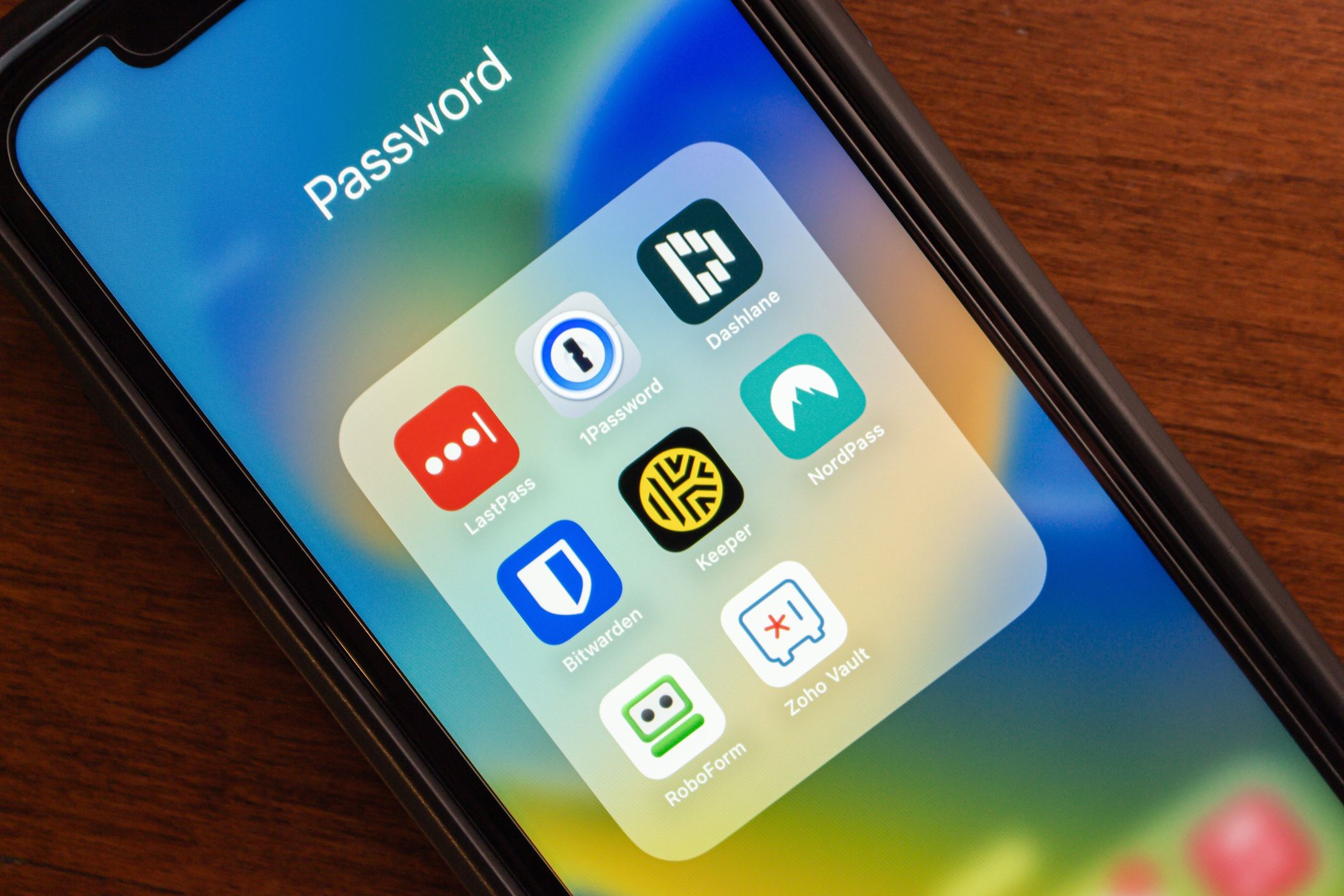
Related
7 Common Password Manager Issues and How to Fix Them
If your password manager isn’t working properly, there are some handy, easy fixes you can try.
The switch takes minutes, yet the benefits last indefinitely. Your passwords deserve better protection than Google’s basic offering, and Bitwarden delivers exactly that without compromise.

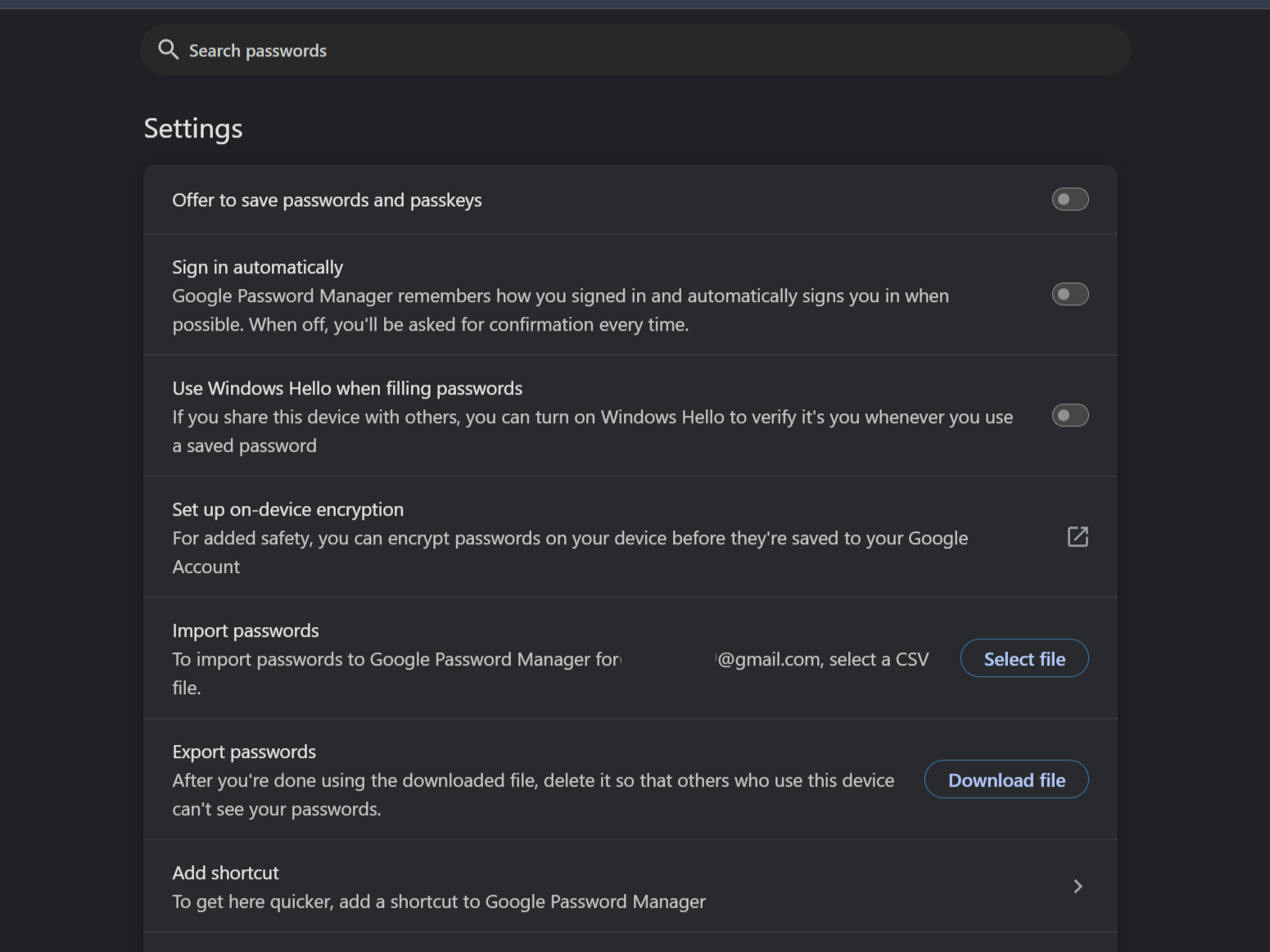


:max_bytes(150000):strip_icc()/how-to-convert-heic-to-jpg-on-iphone-5295695-dca7cd3047ad4f2ba92995d81f20cbae.jpg?w=1174&resize=1174,862&ssl=1)


Leave a Comment
Your email address will not be published. Required fields are marked *