Letting guests onto your main Wi-Fi network is like handing them the keys to your digital life. However, if you properly lock down your guest Wi-Fi, you can share your internet with anyone who comes over, without sharing anything else.
My Main Network Is Hidden
One of the first things I do when setting up a Wi-Fi network for my devices is to prevent the network SSID from being publicly broadcast. This hides the network from any device searching for Wi-Fi networks in my router’s range. If I have two networks hosted on my router, any guests scanning for Wi-Fi will only see the guest network.
Some tools can detect hidden Wi-Fi networks, so if someone’s determined to find your primary network, they will. My primary objective in hiding my main network is to prevent people from seeing another network and asking for its password. When guests arrive, they only see one network—one that I can hand out the password to with no worries.

Related
I Caught My Neighbor Trying to Use My Wi-Fi—Here’s How I Blocked Them
Make sure your Wi-Fi network is secure against all intruders!
Hiding your main Wi-Fi acts as a first filter of sorts, deterring casual snoopers and forcing anyone looking to snoop to use additional tools to even find your main network. When combined with other measures on this list and WPA3 encryption, it creates a network that is invisible to casual browsing but accessible to my personally configured devices.
Second Router for Guest Networks
Another layer of protection I’ve added to my guest Wi-Fi network is running it on a separate router from my main network. If you’ve an old router lying around, you can set it up and running as an access point for your guest network in just a few minutes.
Apart from being a useful way to reuse an old router, this approach has two major advantages. First, it separates the guest traffic on your network from your personal traffic. Since your personal devices are connected to a different router, anyone trying to collect data on your guest network only sees activity from devices connected to said network.
Second, this provides a better range, as the second router can act as a Wi-Fi repeater. Say your office is at one end of your house, and the drawing room is on the other end. In such cases, signals from your main Wi-Fi router, which presumably sits in your home office, won’t be very strong at the other end of your house. You can set up the second router to act as a Wi-Fi repeater, allowing your guests to browse the internet without experiencing connection drops or range issues.
You can also get better bandwidth control of your network when using a second router without having to fiddle with Wi-Fi settings. The separate guest router should be connected to the slower 2.4GHz band of your primary router if you’re connecting the two routers wirelessly. If you’re running an Ethernet cable between the two routers to share the internet connection, you can set up bandwidth controls on the second router to control how much of your internet gets allocated to the guest network.

Related
How to Set Up Your Router With Separate Network Names (SSIDs) for Each Band
Your Wi-Fi router could deliver better speeds, but you must separate your networks first.
This frees up bandwidth on faster 5 or 6 GHz networks, ensuring your devices get the fastest possible speeds. You also don’t have to worry about interference from other devices or too many connected devices on one network that can slow your internet speeds.
Access Point Isolation
Access Point (AP) isolation works by isolating all devices connected to a specific Wi-Fi network. If you’ve a phone and a laptop connected to your guest Wi-Fi, both devices will only be able to communicate with the router and won’t be able to see each other on the network. This is used to protect devices against attacks coming from another device on the same network.
In more technical terms, AP isolation prevents devices connected to a Wi-Fi network from communicating with each other over a LAN (Local Area Network). Each connected device is assigned its own virtual network, which is directly connected to the router and, by extension, the internet.
Keep in mind that enabling AP isolation can disrupt functionality on devices that use your local network, such as a NAS or a wireless printer, as these devices rely on being able to communicate with each other to function properly.
This makes the setting more suited for public or guest Wi-Fi networks, as connected devices are only allowed access to the internet. Depending on the make and model of your router, AP isolation might be referred to as client or wireless isolation. It’s generally found in advanced wireless settings, but it’s best to refer to your router’s manual to determine where the feature is located, if your router supports it in the first place.
Custom Wi-Fi Router Security Settings
The most important aspect of network security is how your network is configured. If you think just setting a complicated password is all you need, think again. I thought my Wi-Fi was secure, until I checked my settings, only to be alarmed by some of the active default settings.
Here are some of the most important settings you need to look out for.
- Use WPA3: WPA2 is an outdated encryption standard riddled with security vulnerabilities. If your router supports it, I highly recommend using WPA3 encryption. However, the most useful configuration for most networks is mixed WPA2/WPA3. This allows your older WPA2 devices to still connect to your router while gaining some protection from the newer WPA3 security protocol.
- Disable WPS: Instantly connecting devices to your router may sound convenient, but WPS has security vulnerabilities that can allow hackers to gain access to your Wi-Fi network. I’ve disabled WPS on my router, and you should, too.
- Disable UPnP: This setting automatically opens ports on your router for different devices and programs. This leaves your router vulnerable to attacks from the internet and is the reason why you should disable UPnP.
- Disable remote access features: Some routers let you change settings via the internet. Router settings aren’t something the average person changes every day, so I’d highly recommend disabling any remote access features, as it removes a potential entry point for hackers.
If you want to avoid sharing your Wi-Fi password entirely, there are other ways of sharing your Wi-Fi password without telling anyone the actual password. These methods are far easier and more secure than just jotting your password on a sticky note by the router. Additionally, remember to ensure that your router is running the latest firmware provided by the manufacturer, as this tends to eliminate any security vulnerabilities it might have.
Security settings aside, you should also set up proper channel selection on your guest router or network to avoid interference from other devices or overlapping Wi-Fi networks. If you’re using the 2.4GHz band, I’d recommend using channels 1, 6, and 11 to avoid congestion issues. However, the channels you end up using will depend on the particular congestion issues you’re facing, so it’s best to analyze your Wi-Fi network to find out what channels to use.

Related
Network Congestion Is Slowing Down Your Wi-Fi, but There Are 2 Easy Fixes
These two small changes can make a surprising amount of difference to your Wi-Fi speeds.
Once you’re set up, you should be able to let guests connect to a dedicated guest network at your house, which provides them with internet access without putting your devices in the line of fire. It takes a bit more setting up compared to using your router the way your ISP configured it, but it’s well worth the extra effort, especially if you don’t want your guests snooping on you.

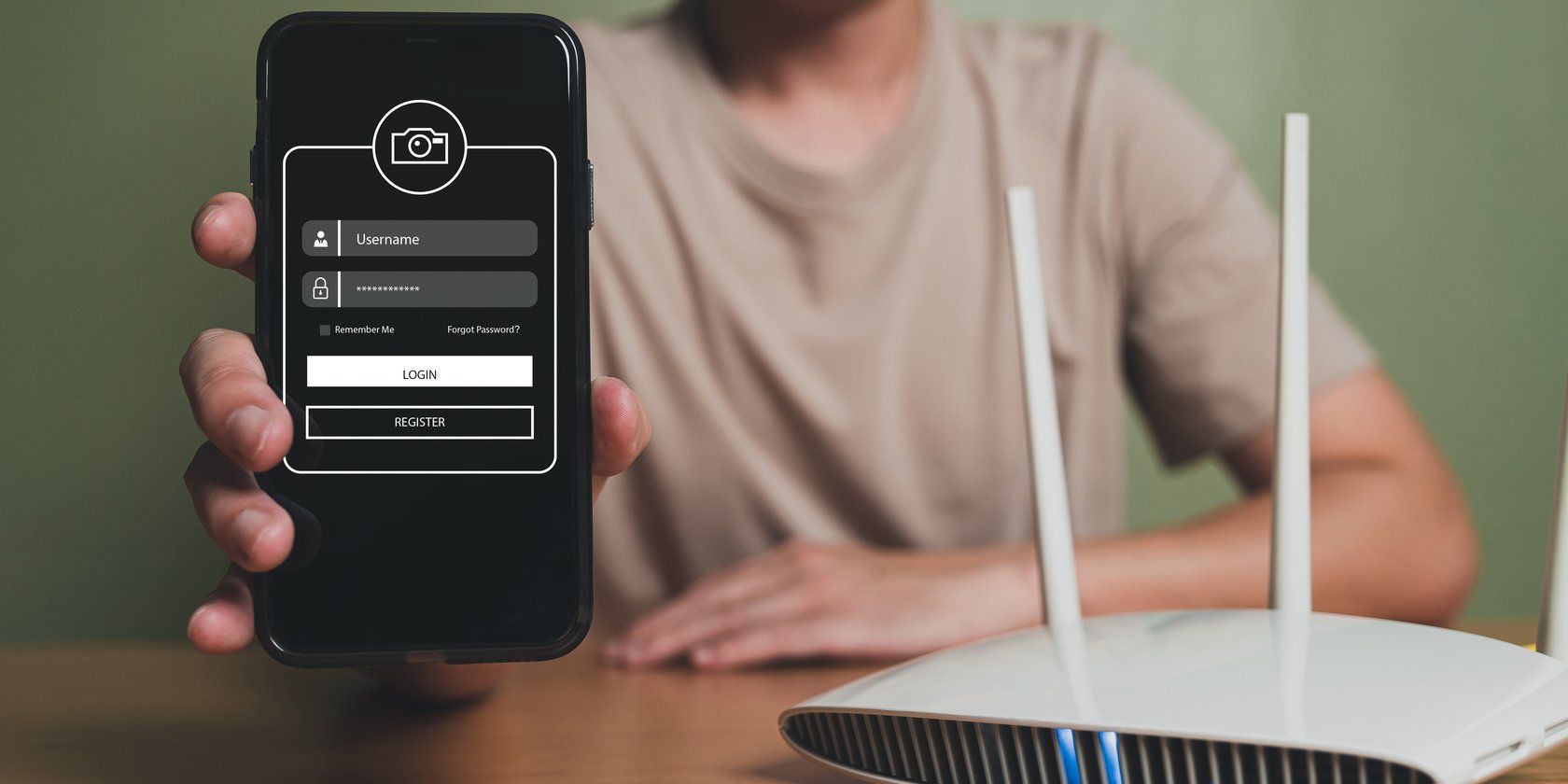

:max_bytes(150000):strip_icc()/ManworkingonDesktopPC-c01a9667f67f498b954a3b40e3bbcaf3.jpg?w=1174&resize=1174,862&ssl=1)

:max_bytes(150000):strip_icc()/music-notes-3221097_1920-780db93bf8234bc88917bc2d6a55b54f.jpg?w=1174&resize=1174,862&ssl=1)

Leave a Comment
Your email address will not be published. Required fields are marked *