Obsidian is a powerful note-taking tool, and one of its best features is note interlinking. However, note interlinking needs to be done manually, making note-taking less enjoyable. But, there are workarounds that will make note-interlinking automatic. Building a second brain shouldn’t mean second-guessing every link.
AI might be the buzzword of the moment, but if there’s one genuinely useful thing it can bring to Obsidian, it’s automatic tag generation—and luckily, there’s already a plugin for that. AI Tagger Universe automatically generates tags for your notes based on their content. The plugin feeds your notes into an LLM, and it outputs tags for your notes, all done automatically. This can make organizing your knowledge base so much easier. Especially if you have lots of notes that need to be linked, then this plugin is exactly what you need to try out.
I tested the plugin on one of my Obsidian vaults with only a few notes connected with each other. After using the plugin, my vault had a much denser connection between notes. You can see it in the pictures I attached.
The plugin works with AI services, such as OpenAI, Gemini, Deepseek, and more. Moreover, if you are privacy-conscious and don’t want to share your data with external services, you could even run a local LLM using Ollama and connect it with the plugin.
Here is how you can set up the plugin:
- Download the plugin, and then enable it.
- Select service type (cloud or local LLM).
- Select a cloud provider.
- Enter your API key and model name.
- Test your connection to make sure it’s working.
- Head over to your notes and open the command center using the shortcut (Ctrl/Cmd + P).
- Type AI Tagger and you will see a list of options.

Related
How to Install Obsidian Plugins
Obsidian plugins can make your note-taking experience even better. Here’s how to install them.
What I love the most about this plugin is that it can help you discover connections and patterns in your knowledge base that you didn’t even know existed. It’s really exciting to see the tags AI comes up with. In my testing, I found the tagging pretty accurate and to the point. Moreover, there is a batching feature I like, where you can ask the plugin to tag all the notes in your vault.
It’s important to remember that using an API costs money. However, you could run a local LLM free of charge.
This is one of my favorite plugins to automate note interlinking. It’s simple and fast. The plugin automatically detects text in your notes that either relates to an existing note title or aliases. For example, if you have a note saved with the title “Cold War” and then you create a new note where you mention “Cold War,” the plugin automatically creates a link. Pretty neat.
The created links are virtual. That means the newly created links are saved within the plugin and won’t appear in your graph view. If you want to turn the virtual link into a real one, right-click, and select the option to Convert to actual link. This will make it an actual link.
I like this feature for its ability to create soft links, because not all automatically created links will be valuable. This gives you extra freedom and space to keep your vault organized. Furthermore, there are several settings in the plugin that you can tweak, such as modifying whether to include aliases, headers, or whether the plugin is case-sensitive or not.
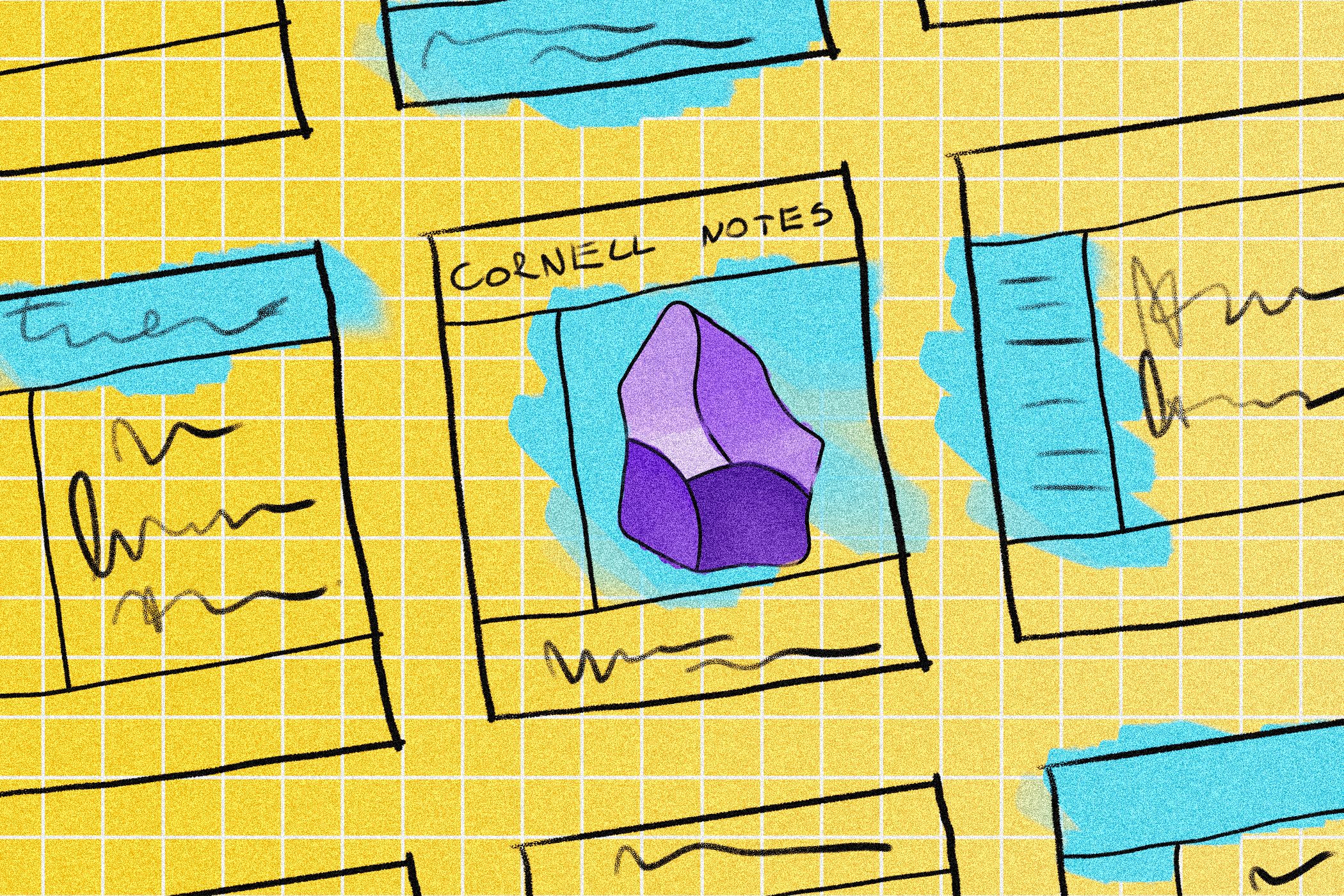
Related
This Note-Taking System Finally Made Schoolwork Easier for Me
If you’re drowning in lecture notes you never review, this method might just be your life raft.
Another plugin you can use to automate note linking is Note Linker. This plugin works differently from the Virtual Linker plugin. It checks your vault for references to other notes or keywords in aliases. If a reference is found, it is displayed to you in the form of a list. Afterward, you can select the desired links.
I like this plugin for its non-intrusive nature. You can just note things down and then go back and check for potential links. If they are important, you can add them with a click.
Once you have downloaded the plugin, you can either invoke it using the command center, or by pressing the dedicated button present on the left sidebar in Obsidian.
The Various Complement plugin does more than just note interlinking; it integrates auto-completion functionality into your Obsidian app. Just like your phone’s keyboard, the plugin auto-completes the word for you by providing suggestions.
So, when typing a word, it will provide suggestions based on either your current note or the entire vault. However, you can also use it for automatic note interlinking. Whenever you type a word that is the title of a note, it will show you suggestions for note linking. You can hit Enter, and the plugin will add the link.
I think this is a great plugin for someone who likes the Virtual Linker plugin that I mentioned, but doesn’t want to deal with it just being a virtual link.
Now you’ve seen several plugins that can make note interlinking so much more autonomous than it is by default.
I suggest trying all of them and seeing for yourself. But if you don’t want to do that, I would go with the AI Tagger Universe plugin, and use its batch tagging functionality to tag notes in one go (given that you have lots of unlinked notes in Obisidan). But make sure to use stricter tagging rules, because the quality of tags will depend on the configuration. I changed the maximum number of generated tags from five to two. This means only the best 2 tags will be used.
Afterward, for your future notes, you can activate the Virtual Linker plugin. It will automatically detect potential notes to link to, which is something I have set up for myself.









Leave a Comment
Your email address will not be published. Required fields are marked *