Microsoft is constantly improving and tweaking Click to Do, an AI-powered Windows 11 feature that helps you get things done faster by identifying text and images on your screen. Unfortunately, some of the additions need a bit more time in the oven before they’re actually useful.
Click to Do is currently available in preview for Windows Insiders on Windows 11, version 24H2 in the Dev and Beta Channels on Copilot+ PCs. The ‘Ask Copilot’ feature was rolled out with Build 26120.3671 (KB5055622) for Windows Insiders.
Engaging Copilot With Click to Do
By default, Click to Do analyzes what’s on your screen and allows you to choose the text or image you want to focus on. With Ask Copilot, Microsoft is expanding the list of actions you can take with Click to Do.
When you highlight either text or images with Click to Do, you’re now given the option to Ask Copilot in the menu. The text or image is handed off to the Copilot app with your selected content in the prompt box. You can modify the prompt if needed and then query Copilot about whatever you are working on.
At its core, Ask Copilot is another attempt by Microsoft to expand the useful AI features built into the Windows 11 ecosystem. It aims to reduce friction towards Copilot and improve your efficiency by bringing AI assistance to your current work session.
At first glance, Click to Do feels like a sensible place to add Copilot. But in practice? It’s not quite the leap forward it wants to be.
Too Many Things to Do
Click to Do is suffering from what you could call a productivity paradox: it’s trying to be helpful in so many ways that it just ends up overwhelming you. While versatility is often desirable, excessive options create a messy and overwhelming experience.
You’ll now have to navigate a complex interface filled with decision points and dropdown menus. Plus, you have two further options for Ask Copilot—Copilot and Microsoft 365 Copilot. But the latter does absolutely nothing.
We also have the Search the web option, and Copilot already powers Bing search. Not to mention the Copy option (which you can use to copy the content and paste it directly into the Copilot app), and an Open with option where you could pick the Copilot app to, well, open the selected content in Copilot. Plus, there are a few more additional options. The sprawling list of suggested actions is genuinely helpful, but the abundance of choices makes the experience cluttered rather than convenient.
In principle, AI should simplify processes. Yet, in its current form, Ask Copilot adds complexity to an interface teetering on excessive options. Granted, the feature is in preview, and Microsoft could improve its execution based on feedback from Windows Insiders.
It Just Isn’t That Useful As Is
Beyond usability concerns and interface clutter, the real question remains: Does Ask Copilot truly offer any tangible benefits?
For example, I tried Ask Copilot after selecting an image on a webpage. It just added the image to the prompt box on the Copilot app and then waited for me to write the prompt. However, other Click to Do options like blurring the background, erasing objects with the Photos app, or removing the background with Paint seemed more action-oriented—apart from the visual search with Bing functionality.
As it stands, the integration feels underwhelming. It only pushes the selected content to the prompt box in the Copilot app. Plus, the integration lacks the depth and contextual awareness needed to be truly useful. Copilot doesn’t note where I’m coming from or the nuances of my workflow—it’s just a glorified shortcut.
It’s quite apparent that Microsoft is trying to shoehorn Copilot into every corner of its ecosystem. And it makes sense if we should be able to summon Copilot across Windows experiences. While the long-term vision of AI-powered productivity is exciting, the current iterations are underwhelming. That’s a shame because the idea here has legs.
And it’s not like Microsoft hasn’t cracked it elsewhere across Windows experiences. The Edge browser has built-in Copilot integration that allows you to browse smarter with an AI assistant—whether you’re reading an article, watching a video, or exploring a website, you can ask Copilot anything and get quick, relevant answers without ever leaving the page.
And, of course, there are a slew of Copilot features in Microsoft 365 apps allowing you to use Copilot in Word as a writing assistant or get Copilot in PowerPoint to help you nail every presentation.

Related
These Are My 4 Favorite AI Features in Windows 11
These features are so good that I use them regularly.
This isn’t to say the concept should be abandoned. Instead of burying it among a sea of random actions, Ask Copilot could shine in a more focused, pared-down environment that leads to real productivity gains. Until we see some real change in the functionality and usefulness, though, this feature is more awkward than awesome.


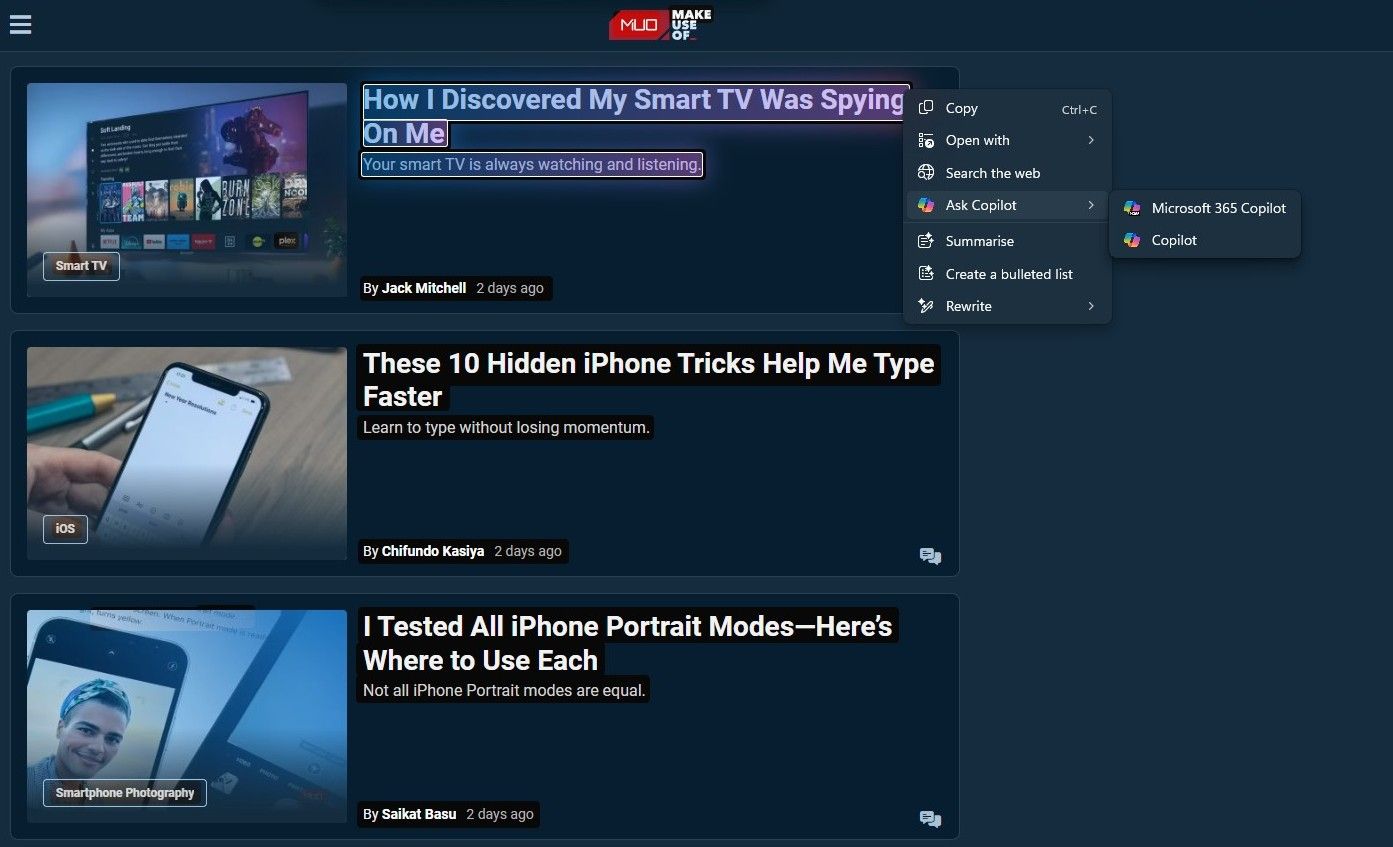





Leave a Comment
Your email address will not be published. Required fields are marked *