Think Bitwarden is just for storing and generating passwords? Think again. Bitwarden offers additional useful features that you may not be aware of, but you should start using.

7
Secure Notes
Secure Notes in Bitwarden are a powerful way to store sensitive information beyond usernames and passwords. These encrypted notes allow you to store Wi-Fi passwords, software licenses, recovery codes, and thoughts that you think are too sensitive to be stored in your regular note-taking app.
Bitwarden also offers a folder feature to organize your notes, making it easy to find information when you need it. Instead of writing sensitive information in a notebook, store it securely in Bitwarden.
To create a secure note, follow these steps:
- Tap the floating Plus (+) icon in the bottom left and select Secure Note.
- Enter an appropriate name under Item Details and tap the dropdown button under Folder.
- Select a folder where you want to store the note, or create a new one.
- Finally, enter the details of your note and tap Save.
You can view all your notes by going to the Secure Note section. Alternatively, enter the Secure Notes’ name in the search bar to view a specific note.
6
Bitwarden Send
Sharing passwords with friends and family via email, text, on paper, or instant messaging apps isn’t secure. And if you use Bitwarden, you have an alternative that you should take advantage of called Bitwarden Send.
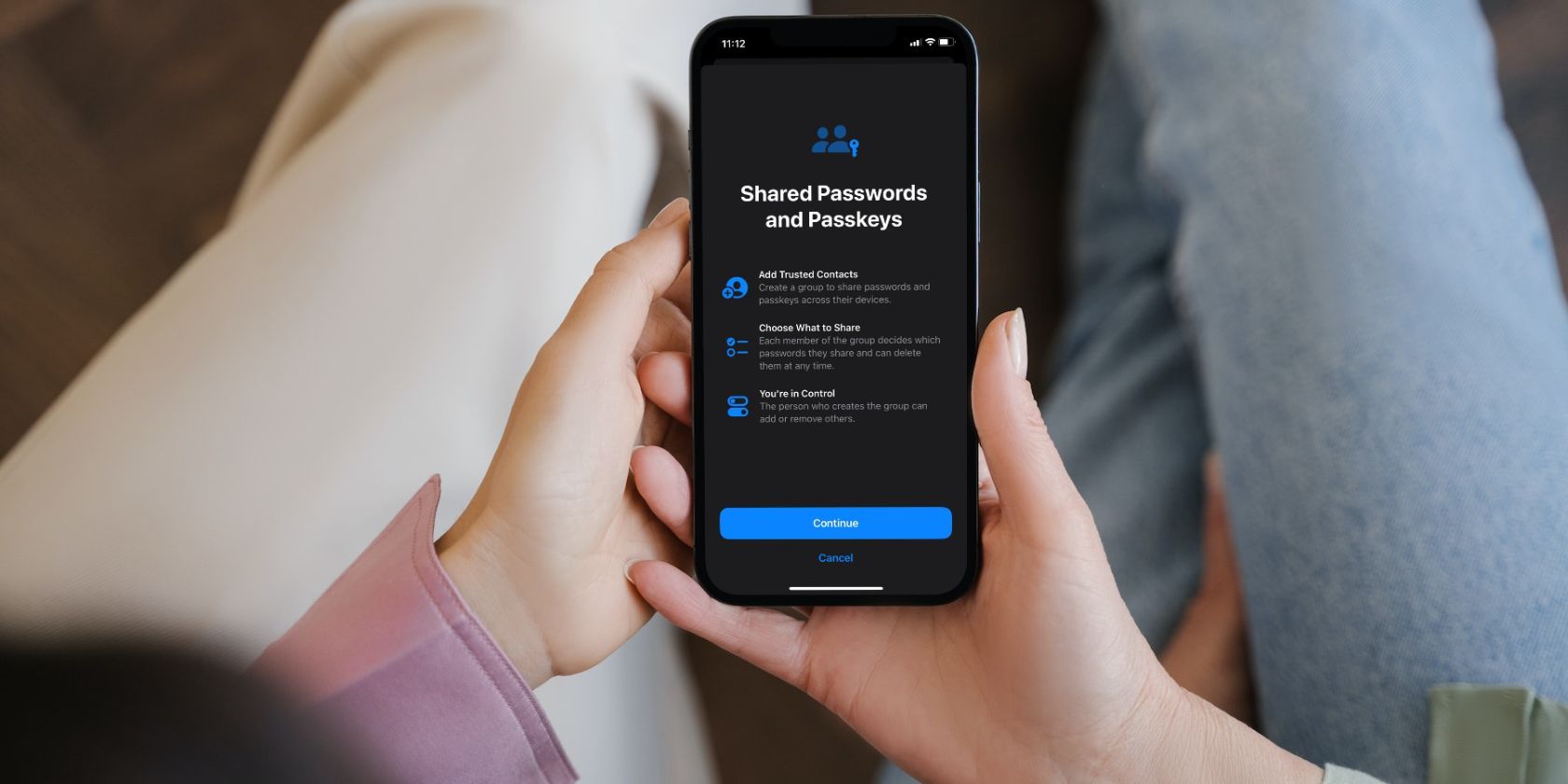
Related
How to Share Passwords With Family and Friends on Your iPhone
Apple lets you share your account passwords with a bunch of trustworthy people in a group using your iPhone. We’ll walk you through the process.
Bitwarden Send offers a secure way to share information online, whether it’s a file, a text message, or even a password. All information is end-to-end encrypted, ensuring that only you and the recipient can see it. It also includes customizable privacy protections. You can choose a deletion date, an expiration date, a maximum access count, add a password, and more.
To get started with Bitwarden Send, tap the Send option at the bottom of the app, select New Send, and choose Text or File at the top. From there, add your information, and when you’re ready, tap Save.
Bitwarden will give you a link that you can send to the recipient via text, email, or instant messaging apps.
5
Custom Fields
Custom Fields in Bitwarden let you store extra information for each saved item, giving you far more flexibility than just saving usernames and passwords. With custom fields, you can add security question answers, PIN codes, account numbers, or even backup codes directly to your login entries.
This way, all your critical information stays organized and easily accessible in one secure place. There are different types of custom fields that you can create in Bitwarden, but the main options include text, hidden, and boolean. Additionally, there’s a section for adding notes for every vault item.
Instead of keeping this information scattered across different notes or apps, custom fields let you extend Bitwarden’s functionality to suit your needs.
4
Username Generator
Bitwarden’s username generator is an underrated tool that can seriously boost online security. Just like you use Bitwarden to generate strong, random passwords, you can also create unique and private usernames for each account. This makes it much harder for hackers to guess or track your accounts across different websites.
The tool allows you to create different types of usernames. You can let it choose a random word, use your email plus random characters, create a catch-all email, or a forwarded email alias from different services like DuckDuckGo and Firefox Relay.
To create a username using Bitwarden, select Generator at the bottom. On the generator page, choose Username at the top and select your preferred username type.
3
Integrated Authenticator
Instead of using a separate app like Google Authenticator or Authy to use two-factor authentication (2FA), you can generate these codes right inside Bitwarden.
Since your 2FA tokens are stored securely alongside your passwords, everything remains encrypted and easily accessible. The only catch is that you can only store the keys. You need a premium account to generate time-based one-time passwords (TOTPs).
2
Vault Health Reports
Vault Health Reports in Bitwarden are a powerful way to stay on top of your digital security. These reports analyze your saved credentials and flag potential issues, such as weak passwords, reused passwords, exposed passwords from data breaches, and inactive 2FA.
Regularly reviewing your Vault Health Reports enables you to identify and address any issues with your credentials quickly. These reports also make it easy to maintain good password hygiene without manually checking each account, which is a tedious task if you have dozens of items in your vault.
1
Identity and Payment Information Storage
One of the lesser-known uses for password managers is storing your ID and payment card details. Bitwarden supports both, allowing you to save important personal details, such as your name, address, phone number, and even credit card information, in your vault.
It can automatically populate these fields when filling out online forms, saving time and reducing the likelihood of typing errors. Instead of keeping payment and identity information scattered across browsers and apps, Bitwarden provides a secure, centralized place to manage it all efficiently.
To create an identity or card, follow these steps:
- Tap the floating Plus (+) icon in the bottom left.
- Select Identity or Card, then enter the required details in the follow-up screen.
Bitwarden offers far more than just password management. It’s a powerful tool for protecting, organizing, and sharing all your sensitive information. From Secure Notes to Vault Health Reports, each feature is designed to simplify and enhance the management of sensitive information. If you only use Bitwarden for passwords, you’re missing out on its full potential.







Leave a Comment
Your email address will not be published. Required fields are marked *