The notes app on your phone is great for creating shopping lists and jotting down random thoughts, but it’s terrible for storing passwords. I used to use my notes app like this, thinking it was convenient—until I realized I was leaving my passwords unprotected.
Thankfully, there are many safer alternative ways to store your passwords.

Your Notes App Offers Zero Security and Password Management Features
The average notes app is designed for convenience, not security, plain and simple. When I open my notes app, there’s no second authentication layer; I just tap, and I’m in. This is the first red flag when it comes to storing sensitive information, such as passwords. Anyone who gets hold of your unlocked phone has immediate access to everything.
Some note-taking apps do offer basic passcode locks, but these aren’t remotely close to the robust security features of dedicated password managers. It might delay an intruder, but it won’t stop anyone determined to get in.
What concerns me even more is that most free note-taking apps sync across multiple devices without proper encryption. Your passwords end up sitting in plain text on your laptop, tablet, and phone simultaneously. One compromised device means all your passwords are exposed at once—not exactly an ideal security setup.
Notes apps also completely lack essential password management capabilities. They won’t generate complex, unique passwords when you need them. They can’t warn you if your credentials appear in a data breach. And they definitely won’t auto-fill your login information, forcing you to constantly switch between apps to copy and paste passwords, an inefficient and risky practice.
Password Managers Keep Your Digital Life Secure
Password managers are specifically built with one goal in mind—securing your login credentials and sensitive information safely behind encryption. Most reputable services use 256-bit AES or XChaCha20 encryption, the same military-grade standard used to protect government secrets. This ensures your data remains scrambled into unrecognizable code unless accessed with your master password.
The core strength of password managers lies in their practical uses, which extend beyond basic password storage. Password managers generate unique, complex passwords for each site, eliminating the temptation to reuse passwords across multiple accounts. This change alone can make your passwords vastly more secure without requiring you to memorize them.
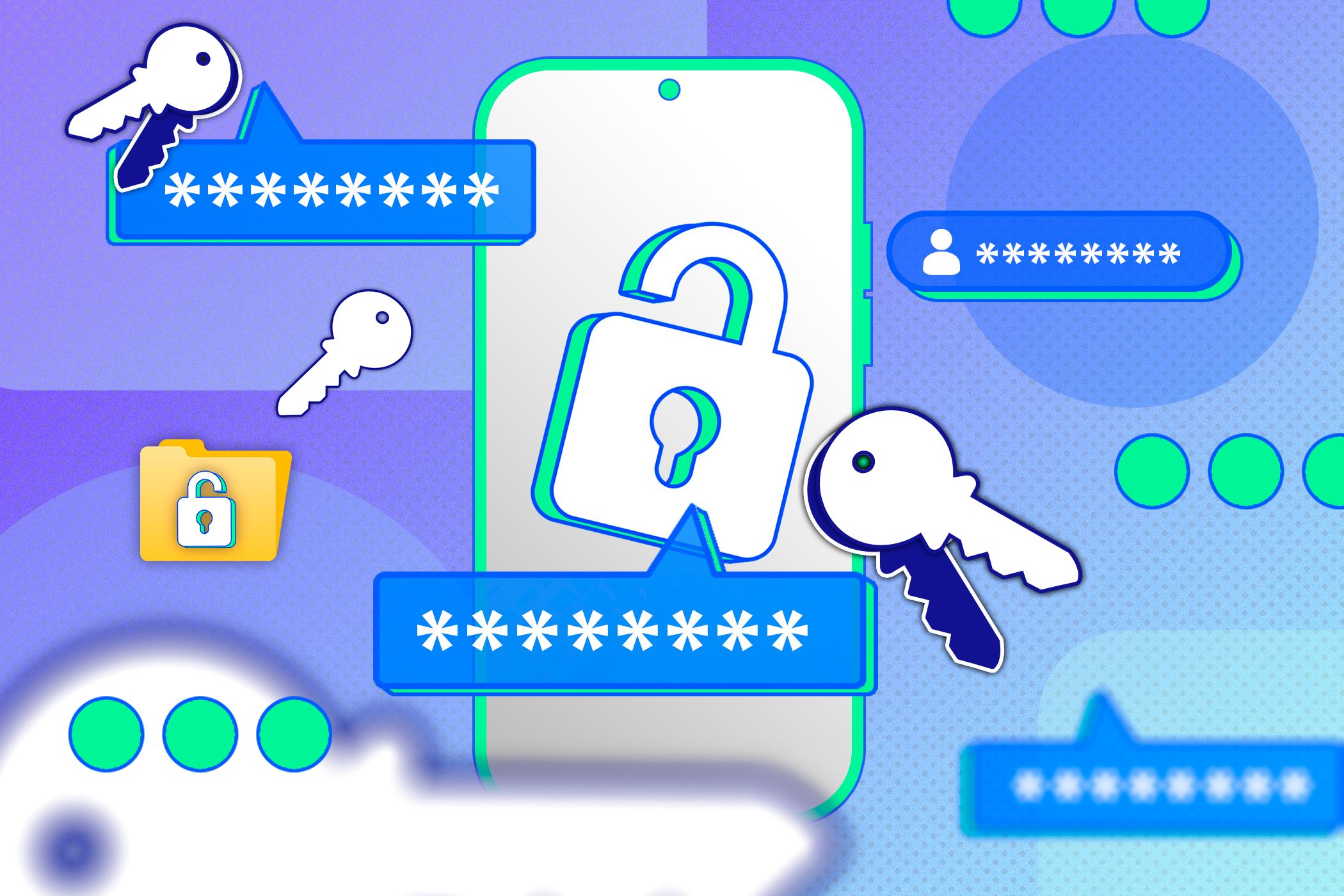
Related
I Tried Making My Own Secure Passwords, but Decided on a Password Manager Instead
I’ve tried nearly every way to make a password, but a password manager really is the best option.
Plus, you get the convenience factor. They provide automatic form filling, secure note storage, and cross-device syncing that actually prioritizes security. Once you set up your password manager, you can log into websites and apps faster than ever.
Most password managers include features like breach monitoring, secure document storage, and password health checks. These must-have password manager features create a comprehensive security system that protects more than just your login credentials. They effectively become the secure foundation of your entire online identity.
The Best Password Managers to Use Instead
I’ve tried several password managers over the years, and all of them work far better than a notes app. Let’s start with the easiest solution: built-in browser password managers like Google Passwords or Apple iCloud Keychain. These require no setup and provide basic security features, but they are limited to their respective ecosystems and lack advanced functionality.
Proton Pass is my go-to password manager recommendation for most people. Its free tier offers unlimited passwords across unlimited devices with end-to-end encryption. But what won me over was its simple interface, combined with open-source transparency. Plus, its premium tier adds features like hiding your email address and credit card information from potential data harvesters.
Bitwarden is another exceptional open-source option that security-conscious folks love. The free version covers all the essentials: unlimited passwords, cross-platform support, and strong encryption. Its premium tier costs just $10 per year and adds emergency access, advanced two-factor authentication options, and password health reports.
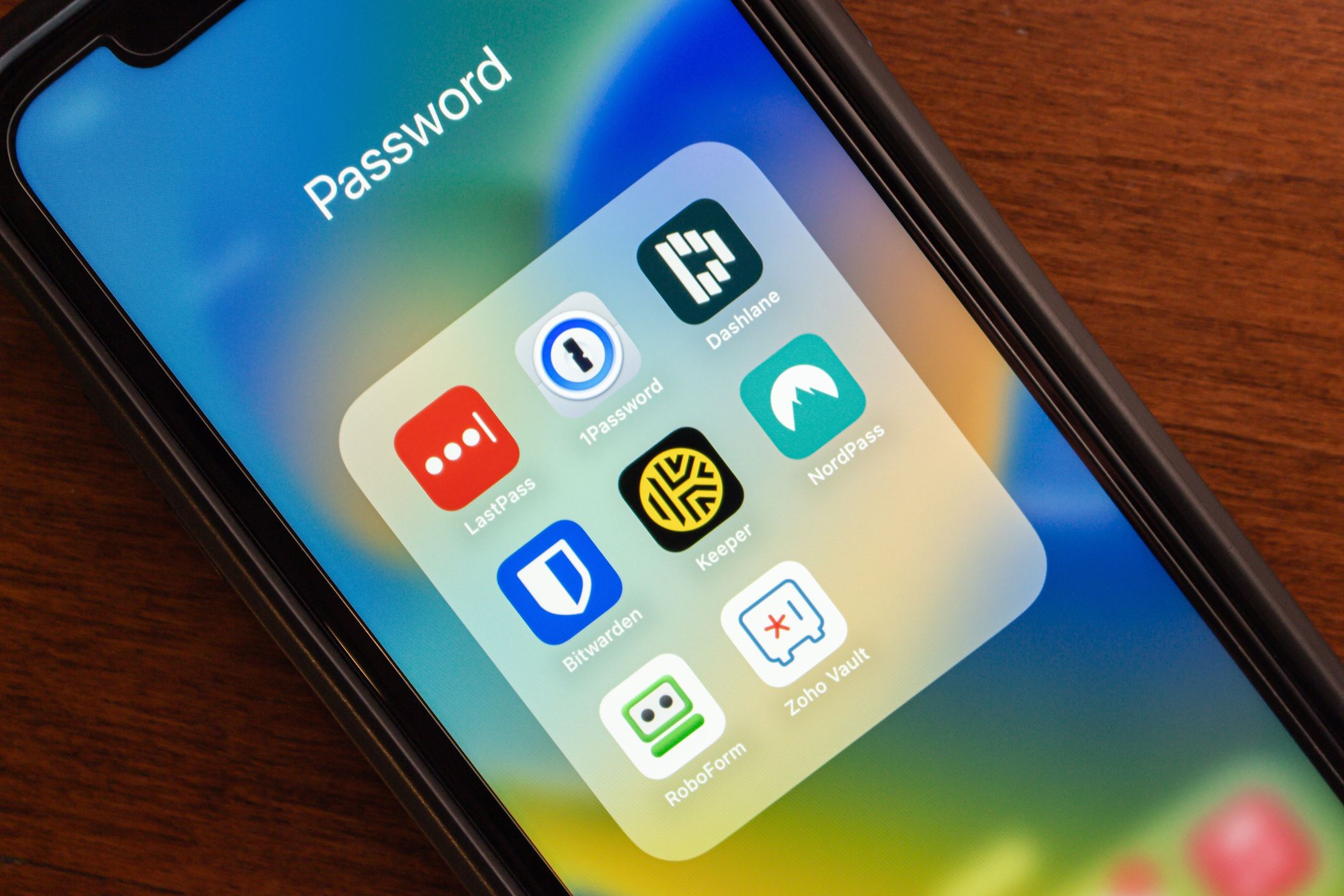
Related
These 7 Password Managers Are the Best For Family Groups
Here’s what to look out for in a password manager for your whole family to use, and which services are the best.
For those willing to pay for the absolute best experience, 1Password delivers with its polished interface and family sharing capabilities. At $36 per year for a single user, it’s not cheap, but the travel mode, which hides sensitive data when crossing borders, and watchtower monitoring make it worth considering for frequent travelers or security-conscious professionals.
I specifically avoid recommending LastPass despite its popularity. Its multiple security breaches and vulnerability issues raise too many red flags for me. When a password manager’s primary job is security, a spotty track record isn’t something I’m willing to overlook.
For a deeper comparison of mainstream options, check out our detailed guide comparing NordPass, Dashlane, and Proton Pass. Whichever manager you choose, make sure to avoid common setup mistakes that could undermine your security efforts.
How to Swap Your Notes App for a Password Manager
Moving your passwords from your notes app to a proper password manager may feel overwhelming, but breaking the process down into small steps makes it manageable. Start by selecting one of the recommended password managers from the previous section and creating an account. Don’t rush this step, as your master password needs to be both memorable and secure.
Next, go through your notes and manually transfer each login credential to your new password manager. Yes, this is tedious, but it’s also an excellent opportunity to audit your passwords. As you transfer each password, let your password manager generate a stronger replacement. Most sites let you update your password immediately after logging in.
The most important step is securing your master password account with two-factor authentication (2FA). This creates an additional security layer that protects your vault even if someone somehow discovers your master password. Store your recovery codes in a physically secure location.
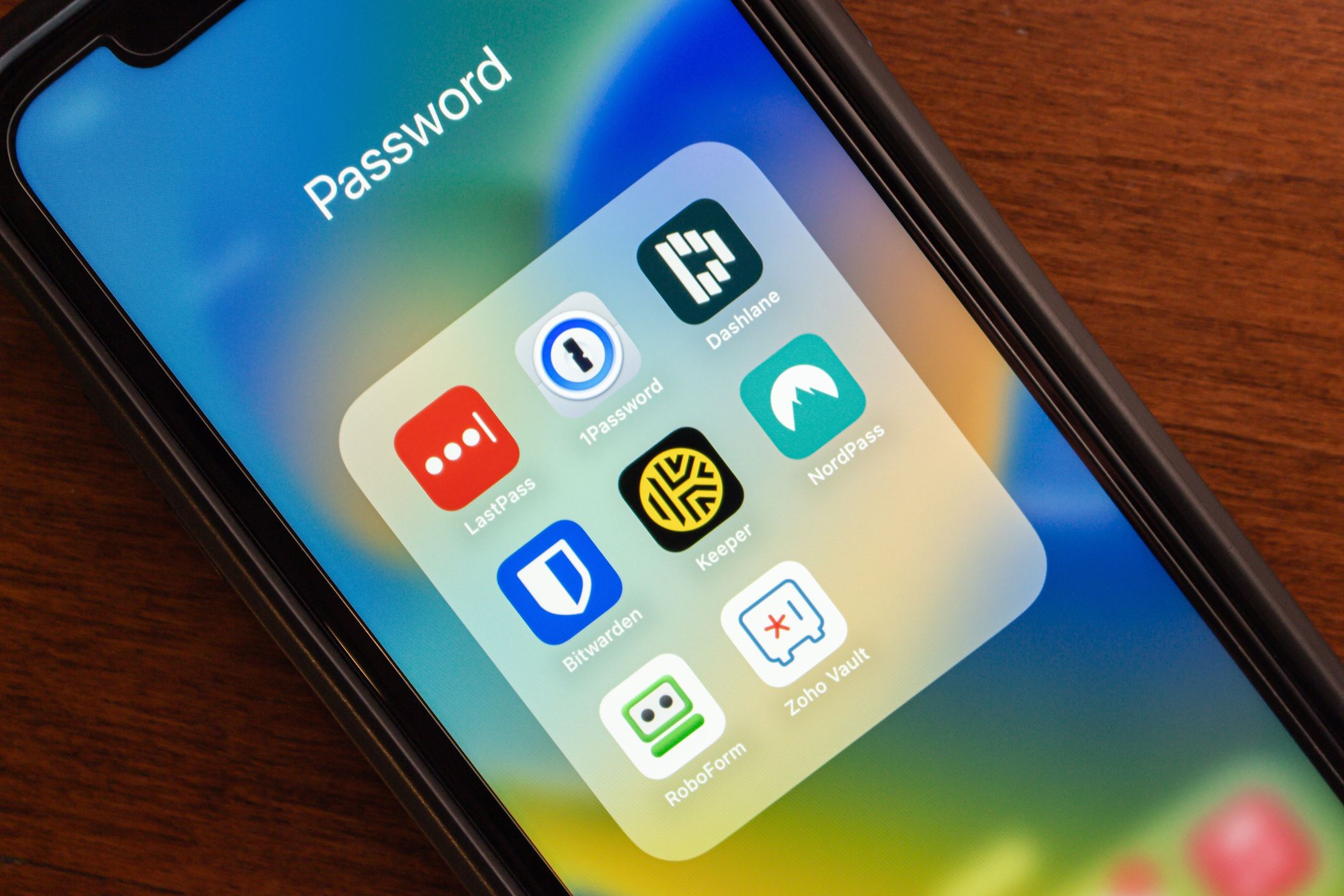
Related
I Lost My Password Manager Master Key: This Is How I Got It Back
Hopefully, you switched on some of these recovery methods before the issue arose.
Once your passwords are transferred, delete them from your notes app. Don’t just move them to the trash; delete them permanently.
Search your notes app for terms like “password,” “login,” and “account” to catch any stray credentials you might have missed during the initial sweep.
I think, above all, it’s important to be patient with yourself during this transition period. You’ll likely encounter some common password manager issues as you get used to it. The autofill feature might occasionally miss a field, or you may need to enter a password manually. These minor inconveniences are temporary and well worth the massive security upgrade you’ve just given yourself.
Switching from a notes app to a proper password manager might seem like a minor change, but it’s a significant upgrade in terms of security. The hour or two you’ll spend setting your password manager up properly will save you countless headaches down the road. Your future self will thank you for taking your online security seriously.


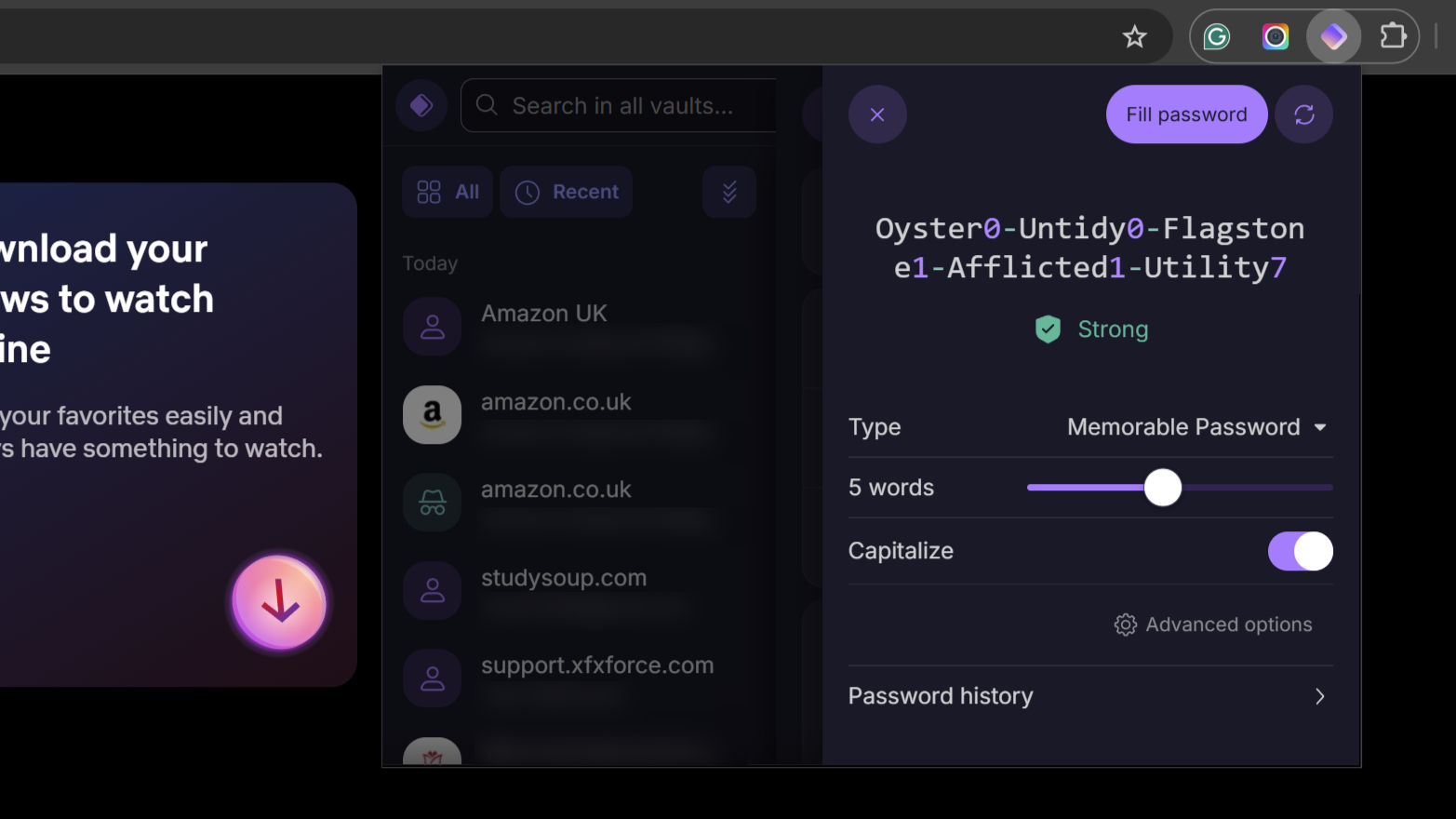
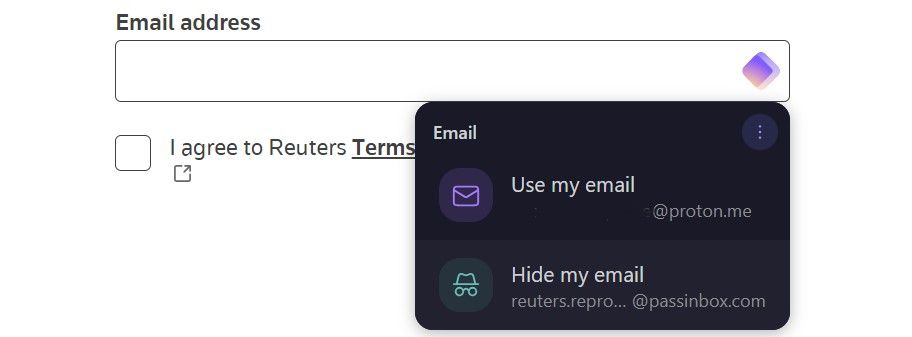
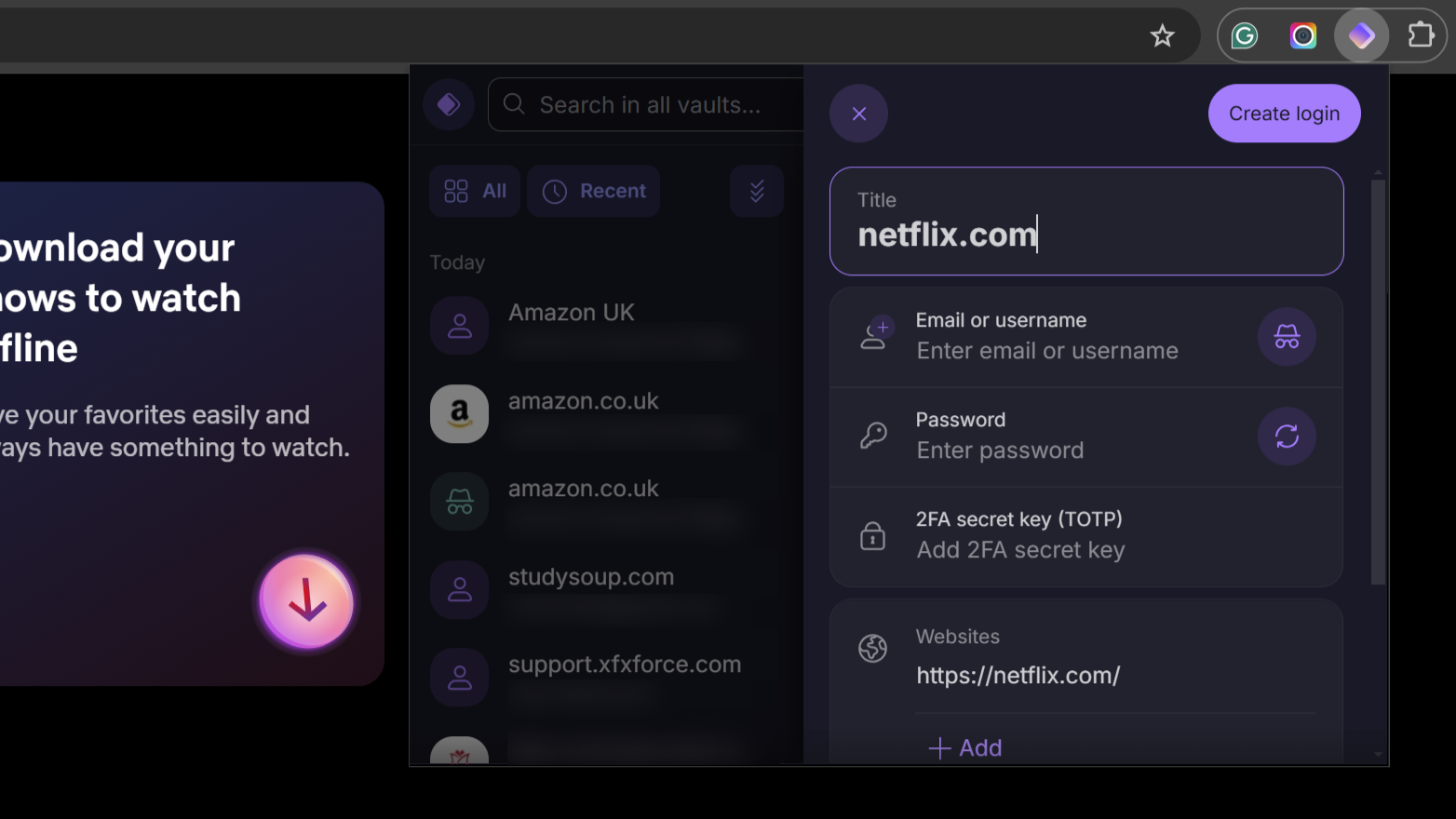





Leave a Comment
Your email address will not be published. Required fields are marked *