If you’ve ever spent hours batch-editing photos, you know how fast it turns into a repetitive nightmare. These tools streamline the whole thing, so you can go from 300 unedited shots to polished perfection without burning out.
1
Adobe Bridge
Adobe Bridge is the best tool for adjusting metadata and other technical aspects in bulk. You can also accept or reject photos so they’re ready for more comprehensive editing in apps like Lightroom and Photoshop.
The app allows you to add multiple images to the same folder, allowing for easier organization and categorization. Moreover, you can delete multiple pictures from your external hard drives simultaneously, keeping everything clean and easy to find.
When using Adobe Bridge, you also have the option to adjust fields like the date you took your pictures and the artist’s name. Moreover, you can add GPS coordinates if you feel like this is necessary.
Adobe Bridge is free, and while it works best with Adobe apps, you can use Bridge without Photoshop or Lightroom. You’ll need the Adobe Creative Cloud app to download Bridge onto your computer.
2
Batched
With the free version of Batched, you can edit up to three photos at the same time. The interface looks like many other photo editing apps, and you can tweak the shadows, contrast, exposure, etc., without needing to adjust each picture individually.
To edit all your photos simultaneously, tap the three-dot icon and select Link all. Besides altering the lighting, you can edit the saturation and add detail when required. The app gives you access to tone curve tools, including RGB curves and split-toning.
Besides the free version of Batched, you can sign up for a paid subscription. However, this isn’t necessary unless you regularly need to edit more than three photos at the same time. The app is only available for iPhone and iPad at the time of writing in April 2025.
Download: Batched for iOS (Free, in-app purchases available)
3
Pixlr
Pixlr is one of the best apps for making simple photo adjustments, such as resizing images. It’s also a fantastic tool for batch-editing photos without feeling like you’re losing your mind. You can crop, resize, and add borders to your pictures with just a couple of clicks.
Another nice feature with Pixlr’s batch editor is that you can auto-enhance all of your photos with a single click. Moreover, you can edit the saturation, brightness, temperature, tint, and other features.
You don’t need to download an app before using Pixlr’s bulk editing tool, which can save you significant time. Another advantage is that you don’t even need to sign up for an account. While a paid version is available, you probably won’t need it.
4
Adobe Lightroom
Adobe Lightroom is one of the all-time greatest photo editing apps, and it has a handy feature where you edit multiple photos in bulk. When you click on the Sync tab, all your adjustments from the main picture will be transferred to the others.
You can choose what you want to sync. For example, Lightroom has many AI features, but you don’t need to synchronize these if you don’t want to. Moreover, you can choose whether you want to sync the settings changes you’ve made with different masks.
When syncing your pictures in Lightroom, you can transfer your straightening and cropping edits across multiple images. Moreover, you have the option to move your tone curve adjustments. The Sync feature works best when you have similar images, such as portraits of the same person in near-identical lighting conditions.
Once you’ve synchronized your pictures, you might need to make small adjustments to each photo. Still, it will significantly reduce your editing time. You need a paid subscription (starting at $9.99/mo) for Lightroom; the feature is available on desktop, and you can download the app via Adobe CC.
5
Picsart
Picsart is one of the best free photo editing apps, and you can batch-edit images without too many problems. You don’t have as many features as the likes of Pixlr, but it’s still a strong option for basic adjustments.
With Picsart, you can use AI auto-enhance and tweak all your pictures at the same time. Furthermore, you have the option to resize and add watermarks. Cropping is possible, too; you can choose from multiple preset templates, such as Instagram Story and Pinterest Pin.
If needed, you can change the background for each of your pictures. You don’t need to sign up for an account when using Picsart’s batch-editing tool. To export your adjustments, however, you need a paid plan.
Download: Picsart for iOS | Android (Free, in-app purchases available)
6
BeFunky
You need a paid subscription to save batch-edited photos with BeFunky, but the decent suite of features makes this potentially worthwhile. You can crop, resize, and rotate images without needing to adjust each one manually.
With BeFunky, you can make numerous color and lighting adjustments as well. For example, you can alter the brightness, contrast, and shadows. Moreover, you can auto-enhance and sharpen each image. Color Grading is another handy feature, especially when editing pictures very similar to each other.
BeFunky allows you to adjust various tones, including black and white, which is useful if you want to add a unique style to your images. In addition to the default tools on the main screen, you can include and delete others via the Manage Tools section.
Download: BeFunky for iOS | Android (Free, in-app purchases available)
Whether you want to resize your images, change the lighting and colors, or optimize your metadata, you’ll find plenty of excellent batch-editing apps. While you may sometimes need to pay for the premium version, doing so can be worthwhile.


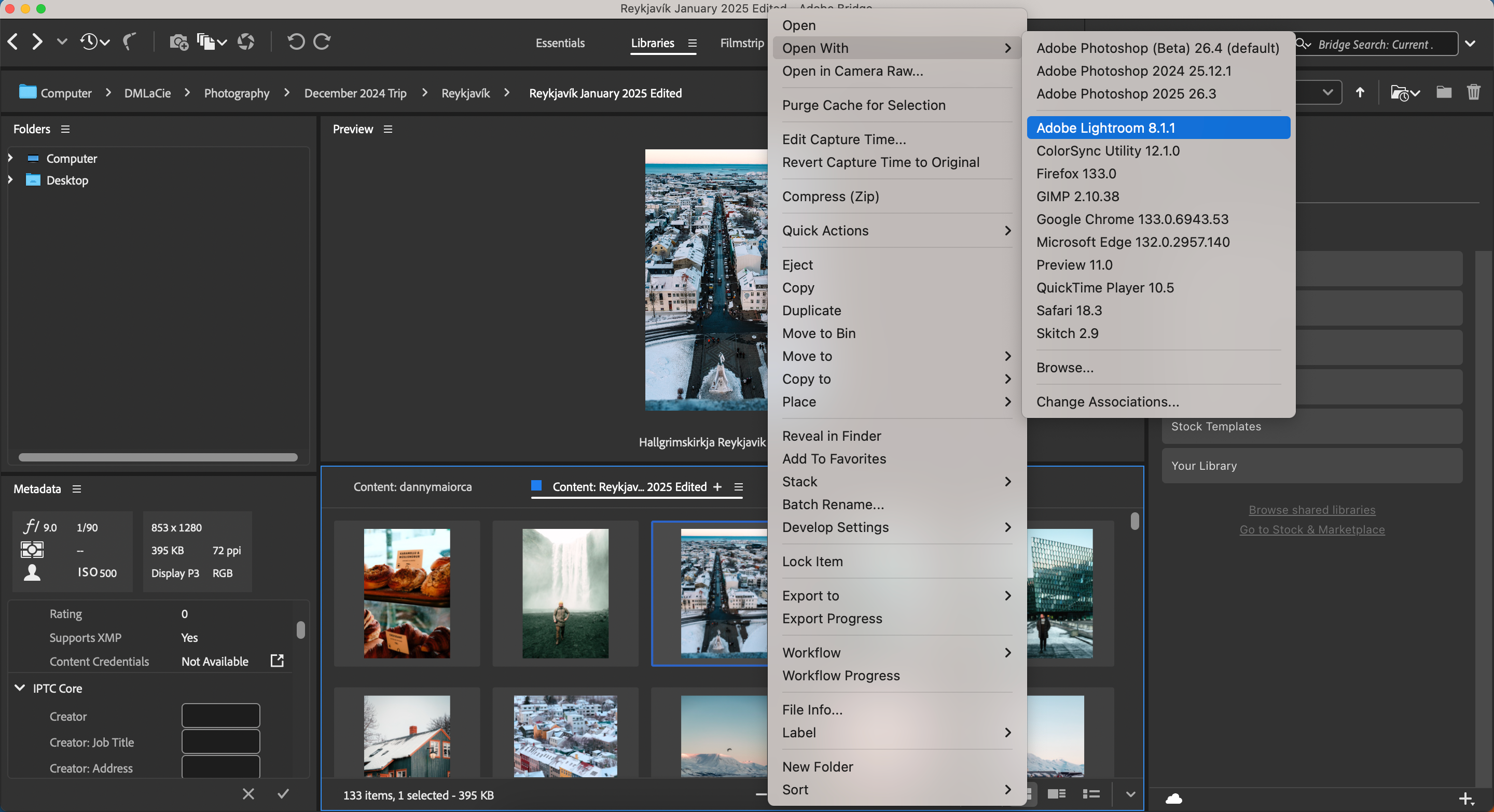
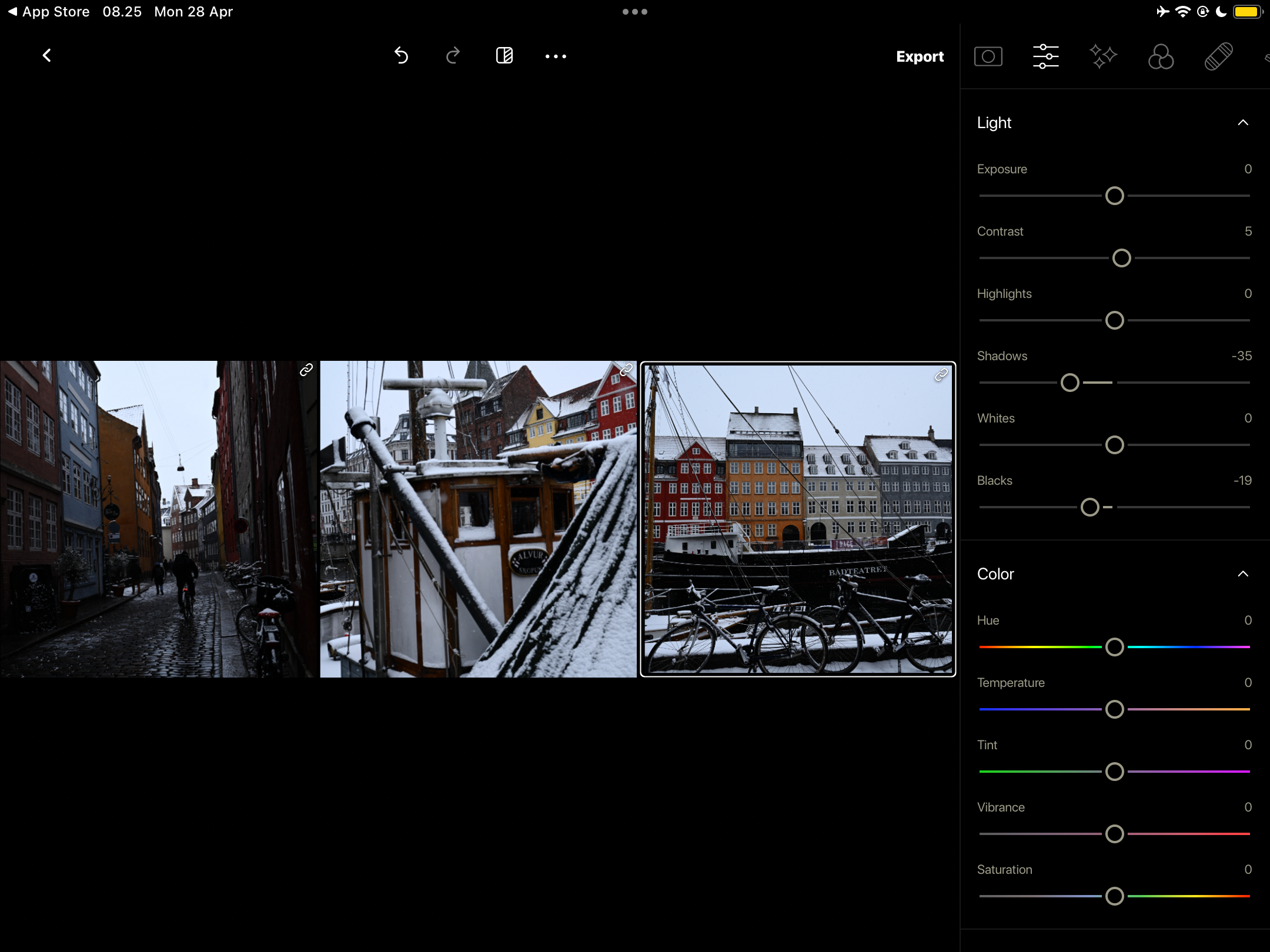
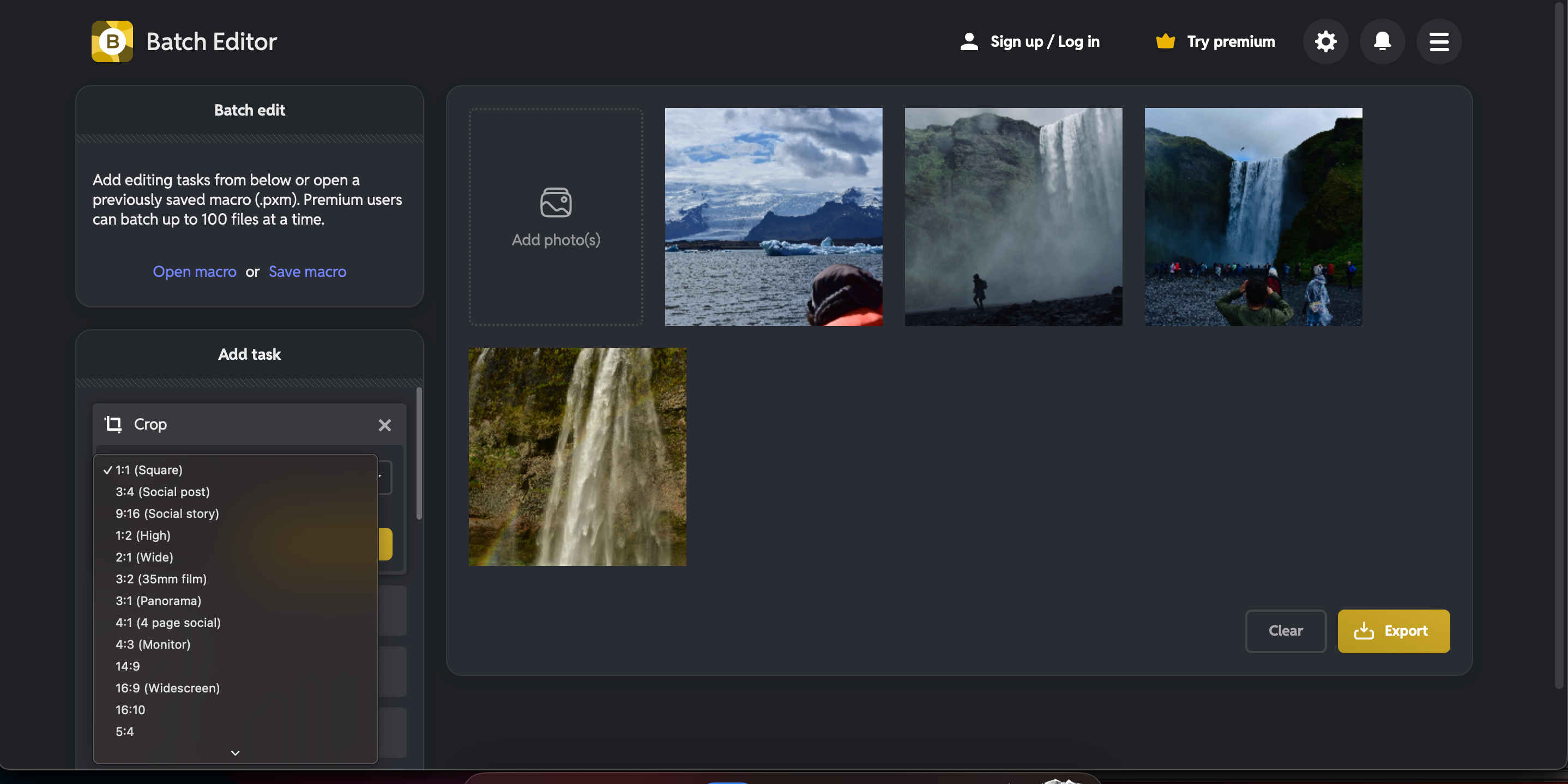
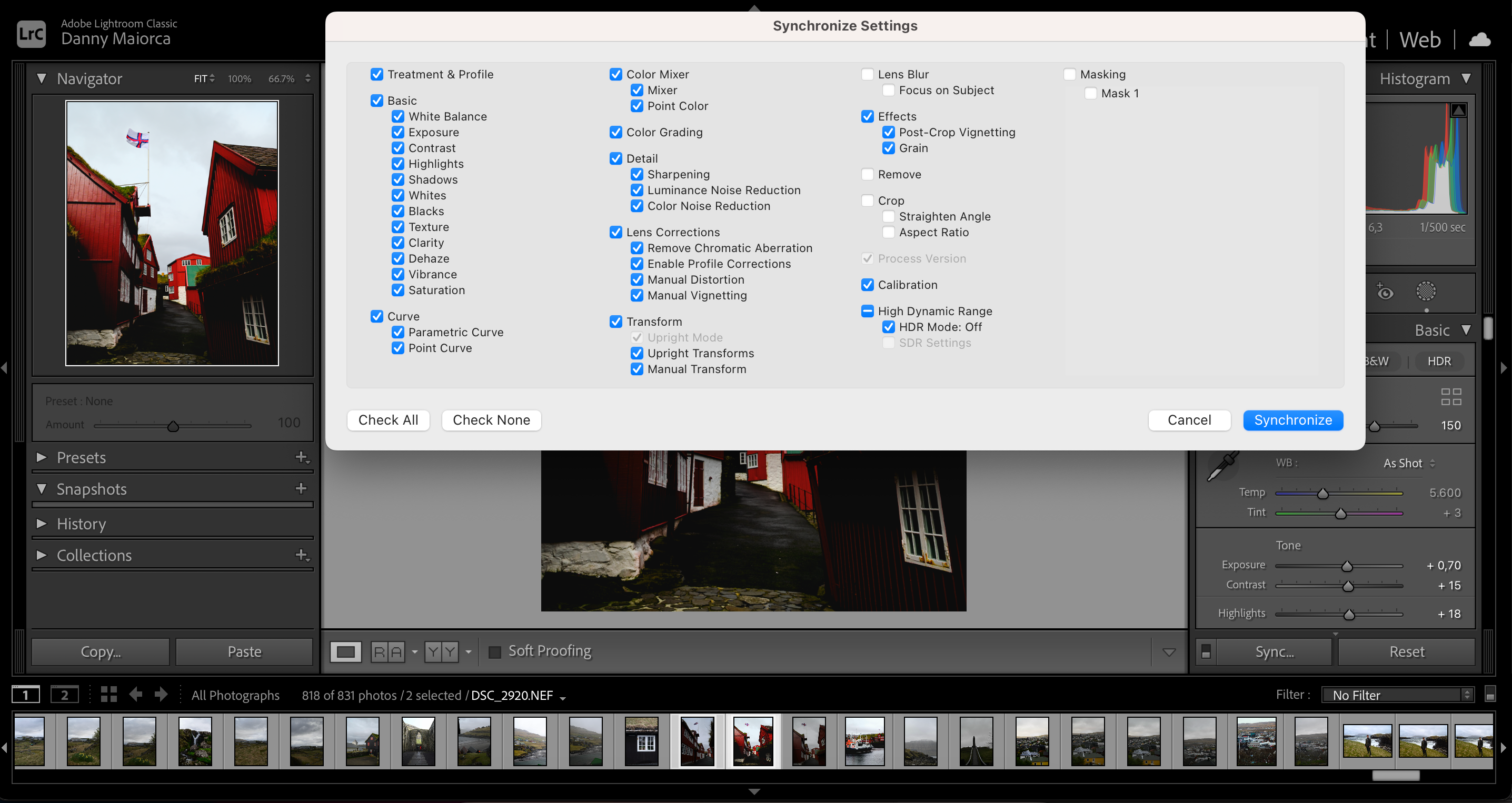
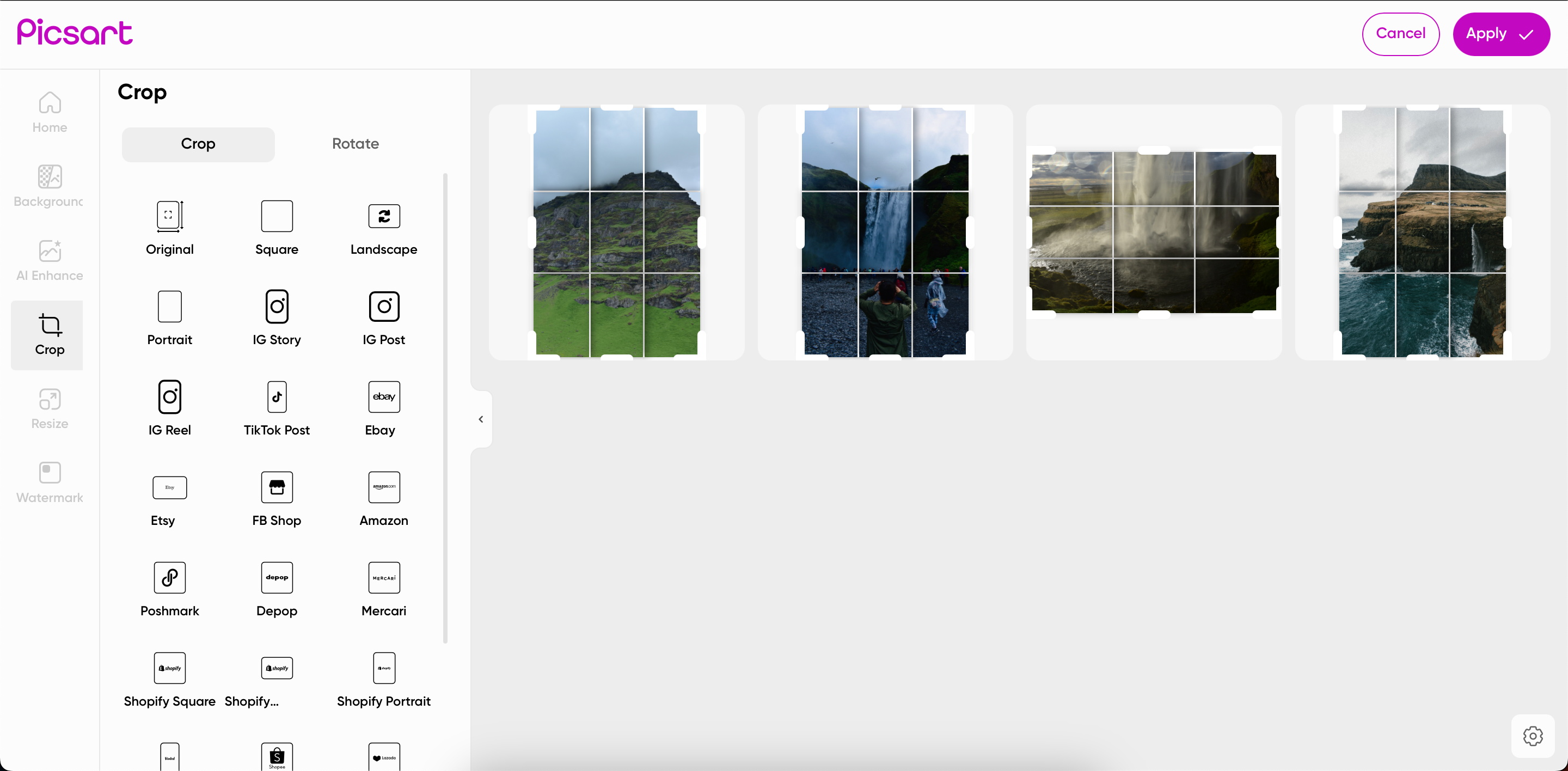
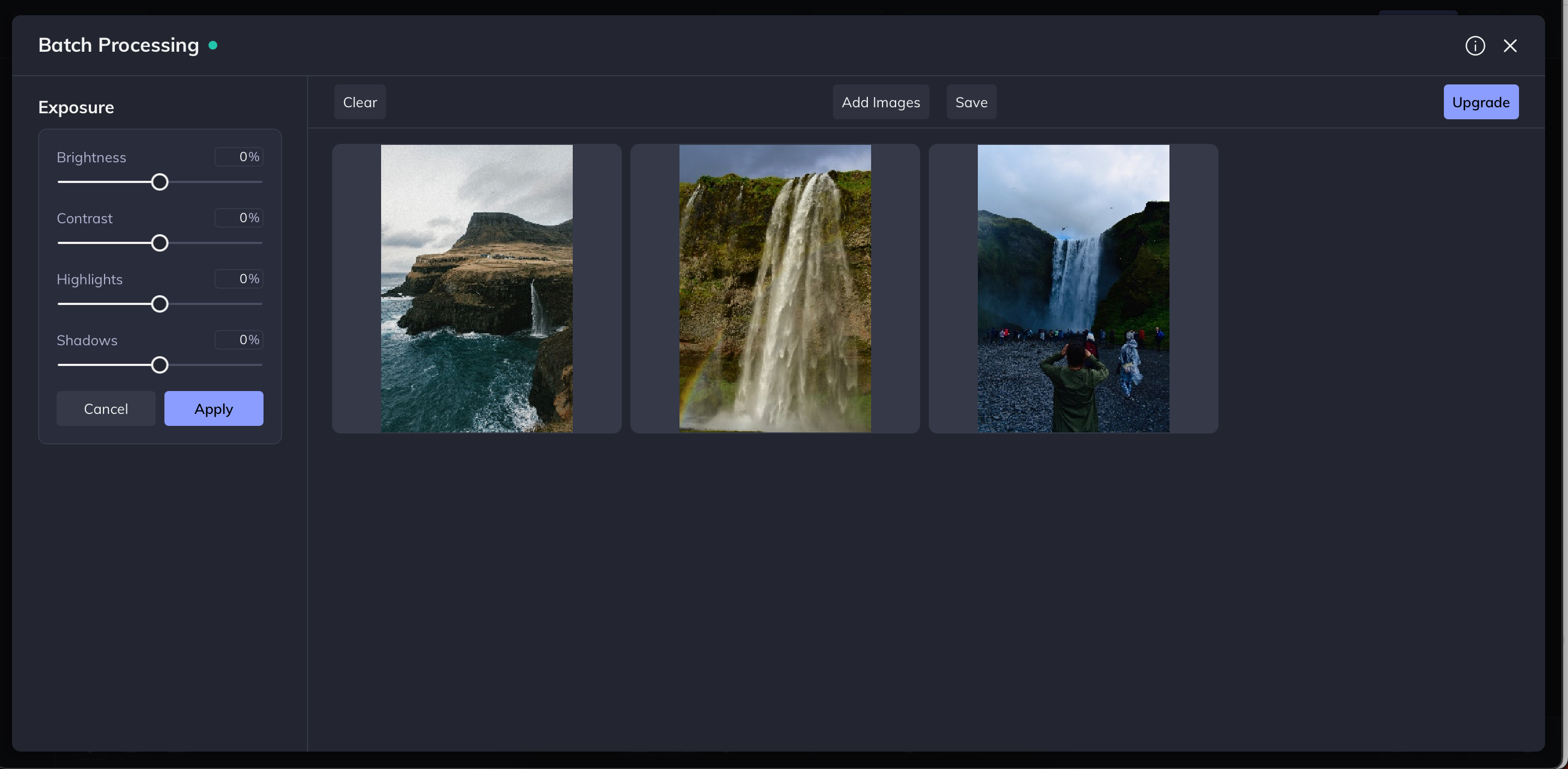





Leave a Comment
Your email address will not be published. Required fields are marked *