Here’s the reality: most of us hate studying. Yet, if you want to ace your exams without bending the rules, you have to study. I’m in the fifth year of my doctoral program, and I’ve been using AI to help me study. Despite working part-time, I now study less and score higher.
1
Capture Everything in Obsidian
This is the only part of my workflow that doesn’t use AI. It also happens to be the most manual and time-consuming, but it’s worth it.
I’m a hardcore Obsidian user. I use one vault for personal notes and another dedicated entirely to my studies. Since I’m enrolled in a long program, building this structure has really paid off. During lectures, I use the Cornell note-taking system to structure my notes. If a subject needs more depth, I create a new page, break it down with headings, and interlink it with related topics—kind of like a personalized wiki.
Obsidian supports a bunch of input formats. I can write equations in Obsidian faster than I could in Word, and I even write music sheets for my personal projects. It’s basically my digital brain.
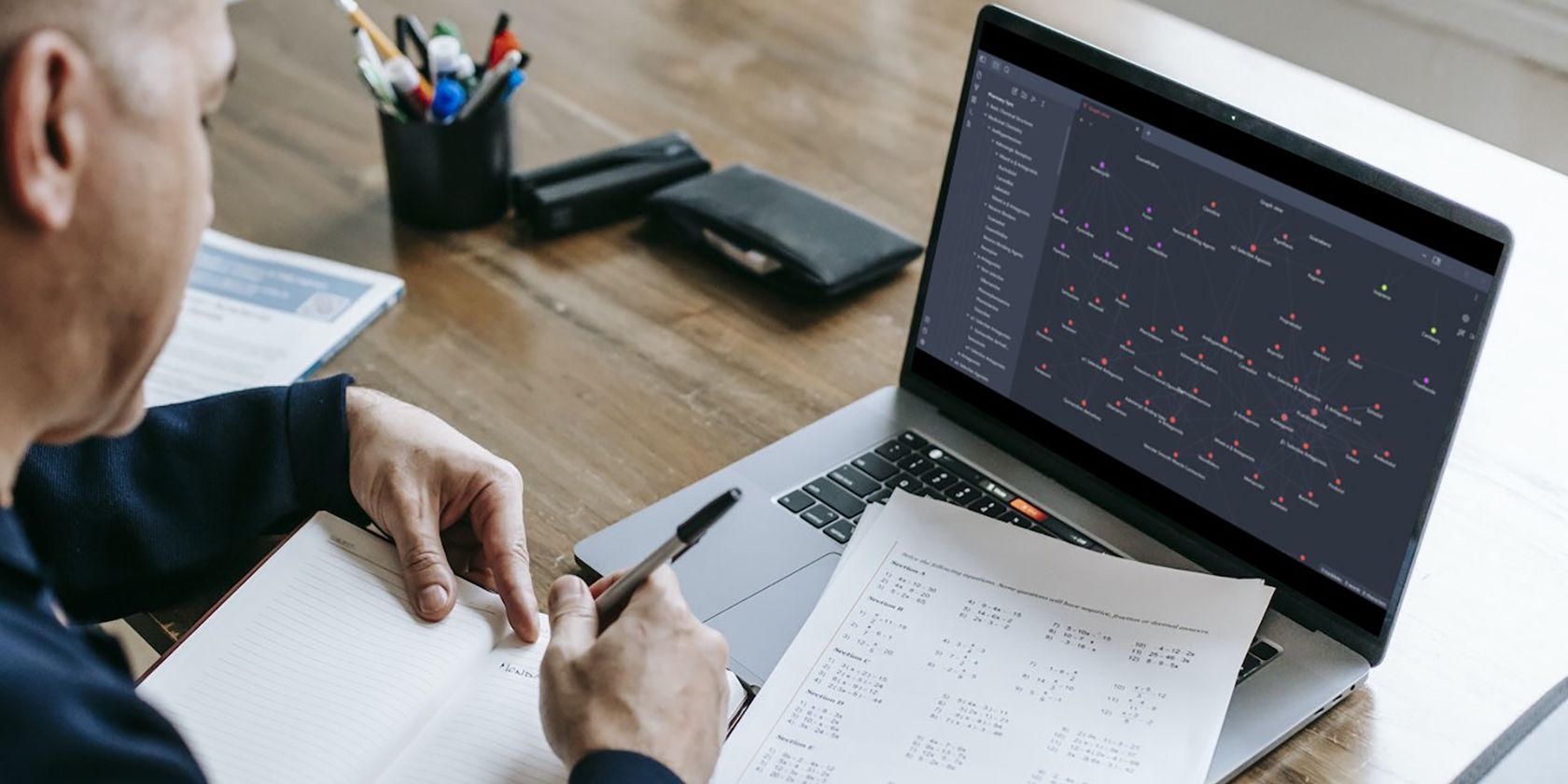
Related
What Is Obsidian Note-Taking? How to Use It Like a Pro
Are you tired of traditional note-taking? Learn how to use the Obsidian note-taking app to increase your productivity.
2
Fire It All into NotebookLM
Obsidian is great, but it’s not ideal when exam season hits. It’s too detailed, too interconnected. I can easily lose hours hopping from one link to another, falling into a rabbit hole of related content. It’s like Wikipedia syndrome—you open one article and end up with fifty tabs.
To combat this, I use NotebookLM. I create a new notebook for each subject and upload anything that could be useful for studying: lecture slides, notes from classmates, textbook excerpts, etc.
NotebookLM used to have a limitation: it couldn’t read Markdown files, which is the format Obsidian uses. Back then, I had to export my notes as PDFs just to get them into the system. Thankfully, that’s no longer an issue. NotebookLM now supports Markdown files directly.
3
Map Your Mind
NotebookLM is grounded in your sources. It won’t pull answers from the internet, which is a good thing. But I don’t really use it to answer questions anymore. That feature got overshadowed by better ones: mind maps and audio overviews.
NotebookLM’s mind maps give you an expandable, clickable overview of all the topics in your uploaded files. I use this feature as an outline to review what I’ve already studied during the semester. You can click the arrows to expand subtopics or click the node itself to start a dialogue about it. It’s dynamic and surprisingly effective.
4
Dual-Track Deep Dive
Now we get to my favorite feature: audio summaries. There aren’t a lot of podcasts out there for my field, and the few that exist usually don’t cover what I’m studying that week. NotebookLM fixes that by creating custom podcasts from your materials.
Always use the Customize option. Tell NotebookLM who you are, what you’re studying, and what level of detail you want. I even include a negative prompt to tell it not to use oversimplified analogies—those can really dumb things down.
One of the best things about podcasts is that you can listen to them anywhere. You can’t always sit down and study, especially when you’re out running errands or stuck driving for over an hour. That used to stress me out—I’d worry about wasting valuable study time. But now, I just play the exam podcast while I drive. It helps me stay connected to the material and make use of time that would’ve otherwise been lost.
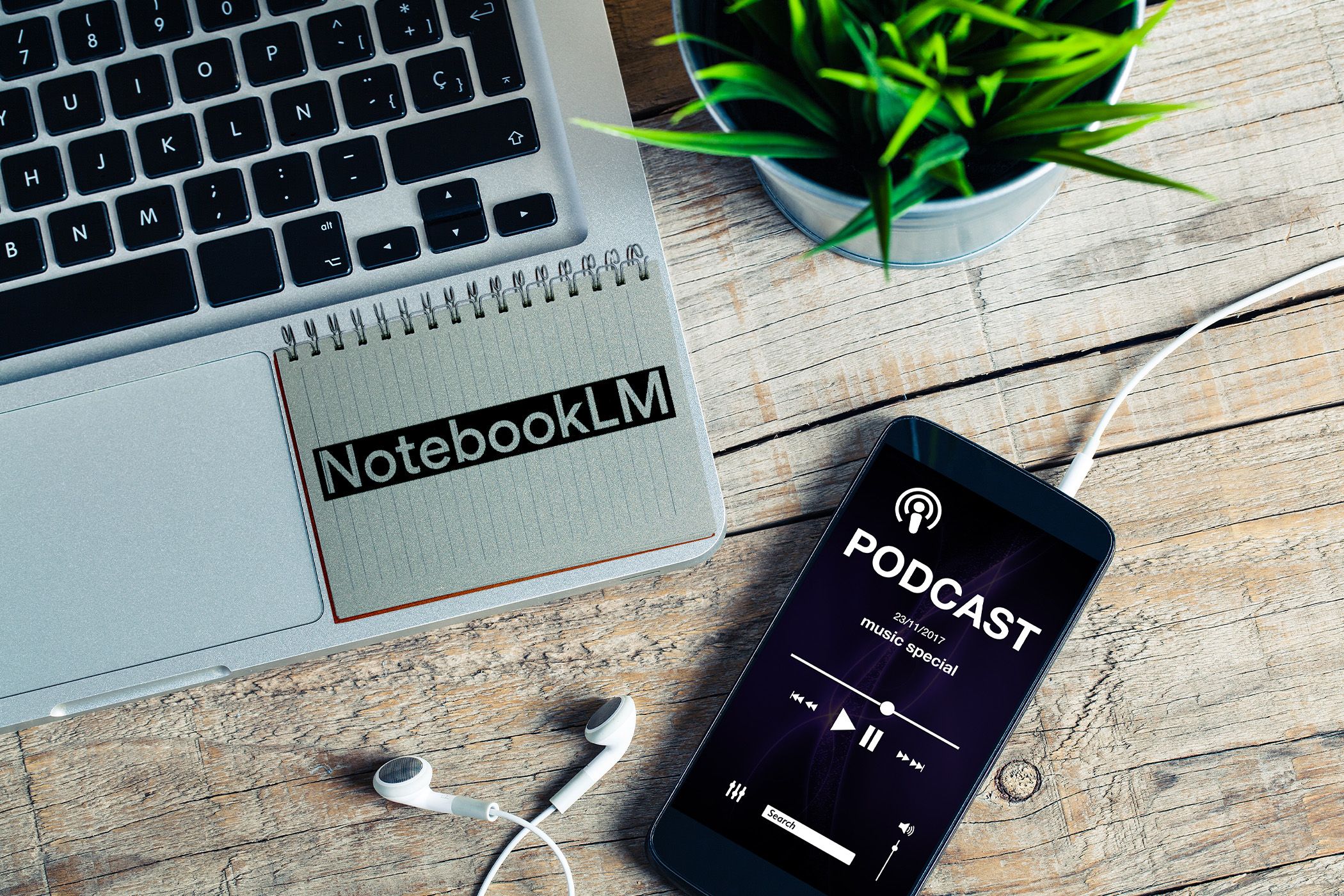
Related
You Can Now Talk to Your Podcast “Hosts” With This AI Product From Google
Google’s research AI product, NotebookLM, is adding an “interactive” mode to its AI-generated podcasts.
NotebookLM’s Audio Overviews also offer an Interactive mode, where you can ask the hosts questions and get real-time responses. It’s an interesting feature, but it feels a bit gimmicky—at least for me. I prefer to let the audio play in the background without engaging directly.
5
Generate Lists and Tables
Lists and tables exist for a reason—they make information easier to digest at a glance. NotebookLM helps with this. You can simply ask it to generate a list or table on a specific subtopic, and it’ll deliver. Since NotebookLM responds in Markdown, the output is easy to copy into most note-taking apps without any extra formatting hassle.
I use this feature as a stepping stone for the next phase of my studying: flashcards. Since my program doesn’t offer readily available study materials, I have to create my own. Thankfully, I don’t have to do it all manually—AI helps speed things up.
There are plenty of AI flashcard generators out there, but none of them are completely free. That’s understandable—AI is expensive to run, and every API call costs money. But since I already pay for a ChatGPT subscription, I use that instead.
My source materials live in NotebookLM, and I’ve noticed it’s great for longer, detailed responses—unlike ChatGPT, which can sometimes be a bit more concise by default. That said, the real power lies in how you phrase your request. Don’t just ask NotebookLM to make flashcards. Instead, ask it to generate a two-column table where the front is a specific attribute (e.g., of a culture medium) and the back is the corresponding answer.
NotebookLM usually delivers a solid draft, but the table often needs tweaking. Since NotebookLM has a limited context window and lacks anything like ChatGPT’s canvas, it’s not ideal for iterative refinement. ChatGPT fills that gap.
6
Make a CSV With ChatGPT
Once you have the table from NotebookLM, just paste it into Excel and save it. Then, upload the file to ChatGPT. From there, you can ask ChatGPT to manipulate the data however you like. For example, if NotebookLM added numbered prefixes to the items, you don’t need to delete them manually. Excel formulas can handle this too—but with ChatGPT, you don’t need to know any Excel at all.
You can also ask ChatGPT to split overly detailed flashcards into multiple, simpler ones. Just describe what you want, and it’ll take care of the rest.
When you’re done, download the processed file. If ChatGPT gives you an XLSX file, you can open it in Excel and convert it to CSV with a couple of clicks.

Related
I Let AI Handle Complex Excel Formulas for Me—You Should Too
Let AI handle the syntax so you can focus on results.
7
Create Flashcards With Brainscape
Now that we have our CSV, it’s time to bring it into a flashcard interface. Brainscape is a popular learning platform designed mostly for students. Its main appeal is the huge library of premade flashcard decks, but, as mentioned earlier, none of them cover my course. So, once again, I have to build my own.

Related
I Studied With an AI Flashcard Generator and I’ll Never Make My Own Cards Again
Studying just got a whole lot easier thanks to AI.
Brainscape does offer an AI flashcard generator that works quite well. You can upload a text file or a list, and it’ll create flashcards for you. The catch is that there’s a limit on free usage, and I’ve already hit mine. I’m not about to add yet another subscription to my monthly expenses.
Luckily, manually creating flashcards in Brainscape is still free. And since I’ve already used NotebookLM and ChatGPT to generate our flashcards, I’ve basically done the heavy lifting Brainscape’s premium AI would’ve handled.
Now all that’s left is to create a new deck in Brainscape, click Import/Make Flashcards, and upload the file. That’s it. Flashcards, ready to go at no extra cost.
8
Spaced Repetition: Rinse and Repeat
At this point, I’ve got all my study material ready and I’ve gone through it once. That alone might be enough for a passing grade—but we’re not here to scrape by. We’re aiming for top marks.
There’s no better way to lock in what you’ve learned than through repetition. Reading your notes or textbook again can lead to lazy skimming, especially when you think, “I already know this.” Flashcards don’t let you get away with that. They test your memory, forcing recall instead of recognition.
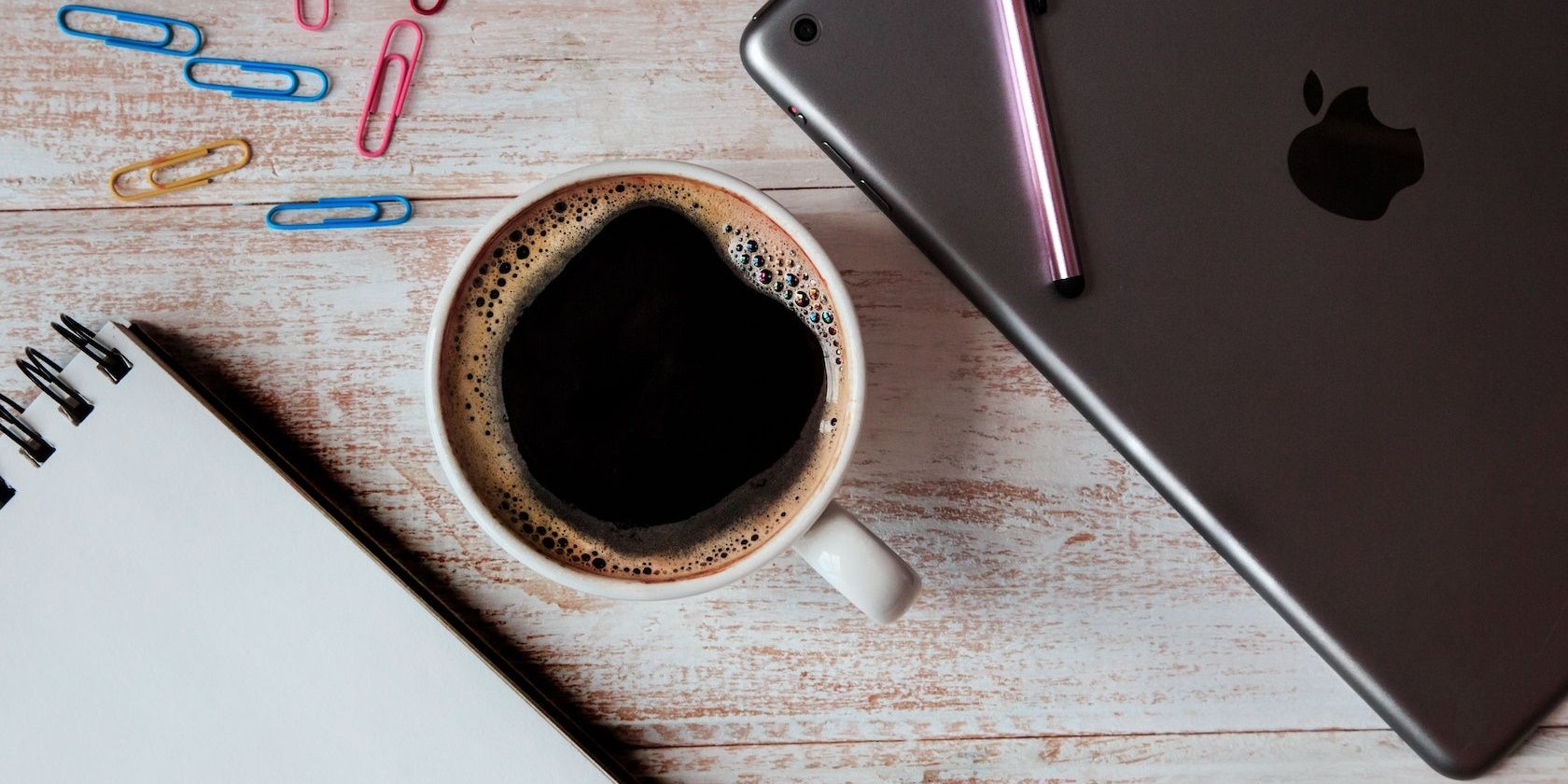
Related
6 Apps That Use Spaced Repetition to Help You Study More Efficiently
Are you tired of studying for hours only to forget everything later? Check out these apps that use spaced repetition to help you study smarter.
Brainscape makes this process even smarter. It lets you rate how well you remembered each flashcard, then uses spaced repetition to decide when to show it to you again. The built-in progress meters are a bonus—they add a bit of gamification that makes your grind feel more rewarding.
If I stumble on a card, I don’t flip through the textbook. I go back to my AI-generated lists and tables—the quick-reference versions. Meanwhile, I’ve got the AI-generated podcast playing in the background to reinforce the material.
Yes, it still takes real effort. You have to sit down and actually study. But the biggest barrier, preparing your study materials, is gone. AI handles that part. All I need to do is show up and put in the work.


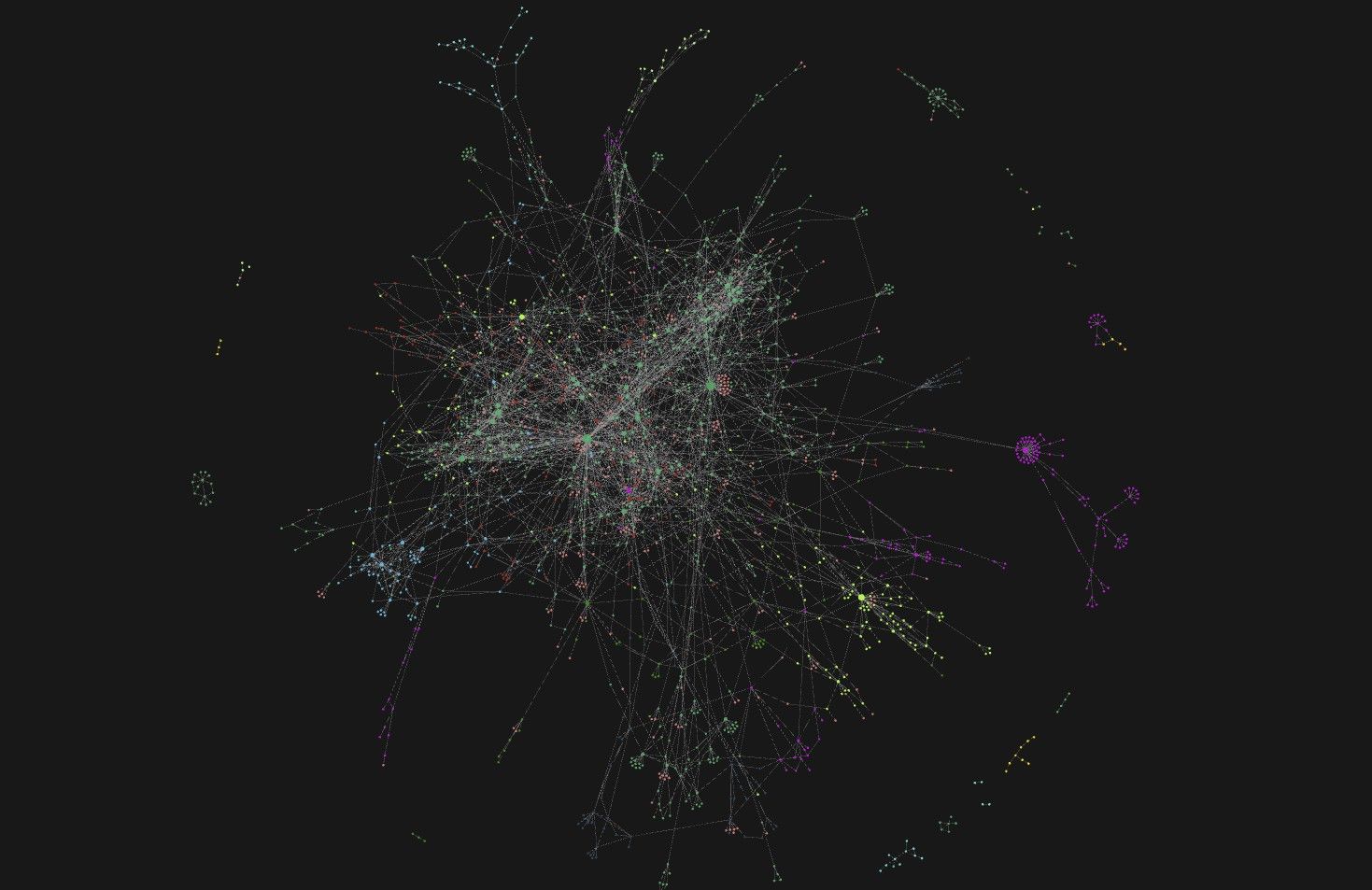
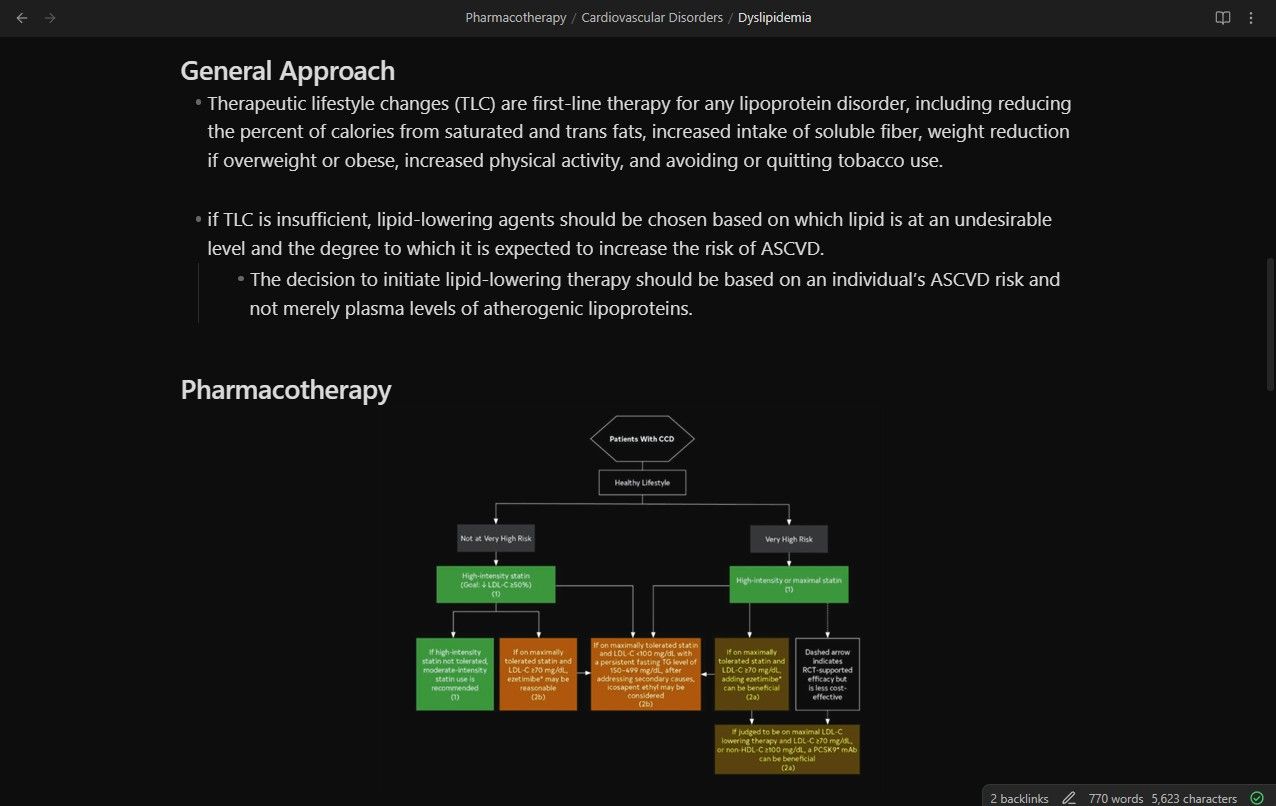
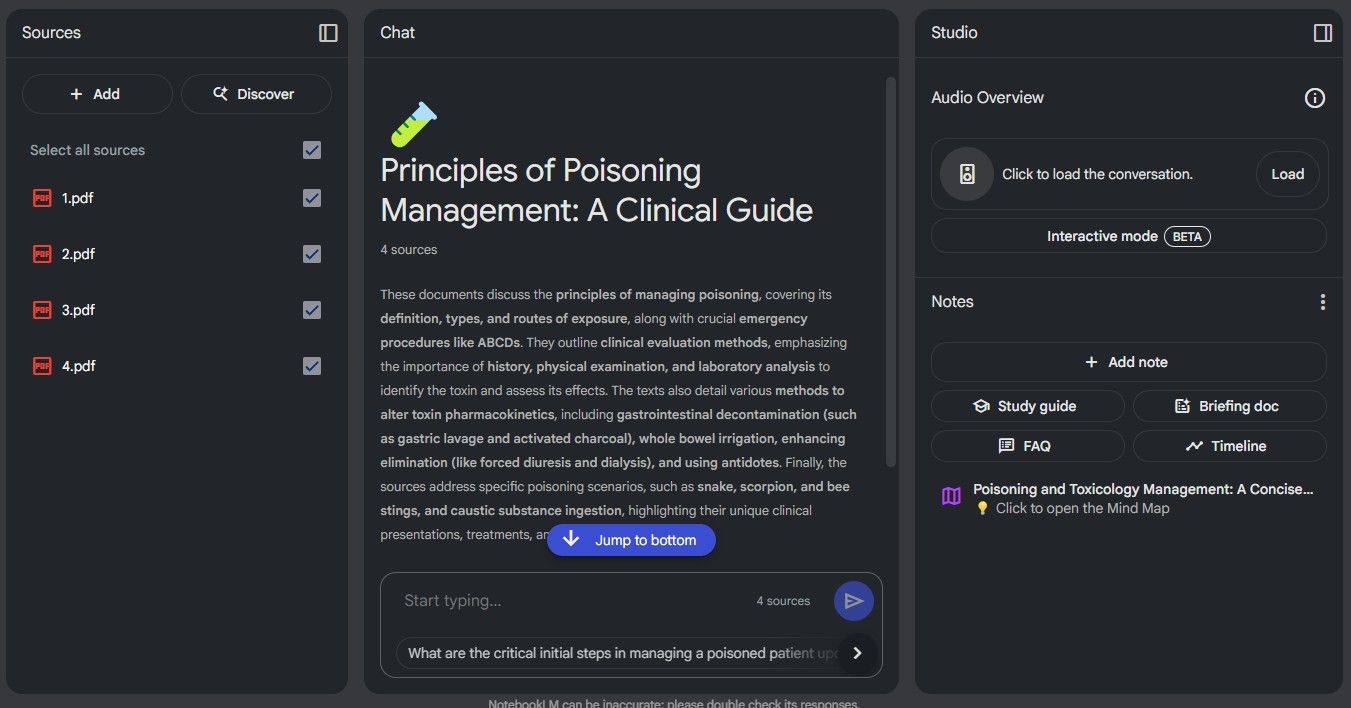
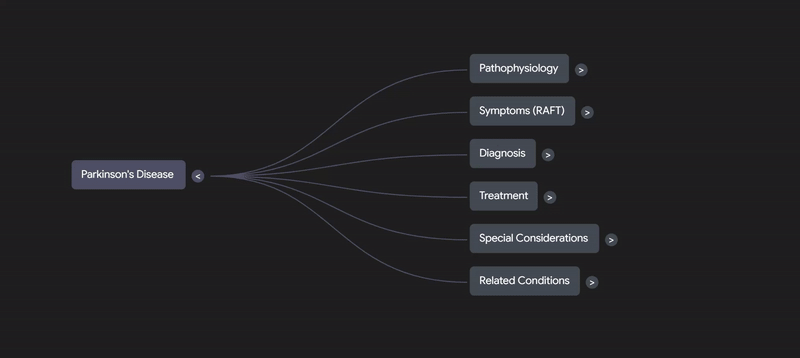
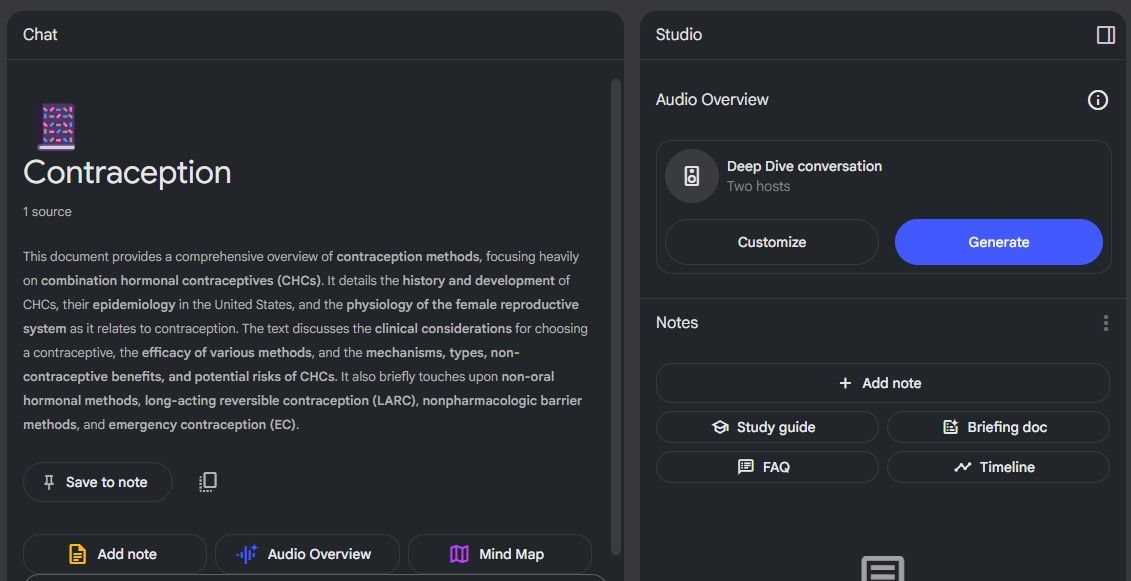
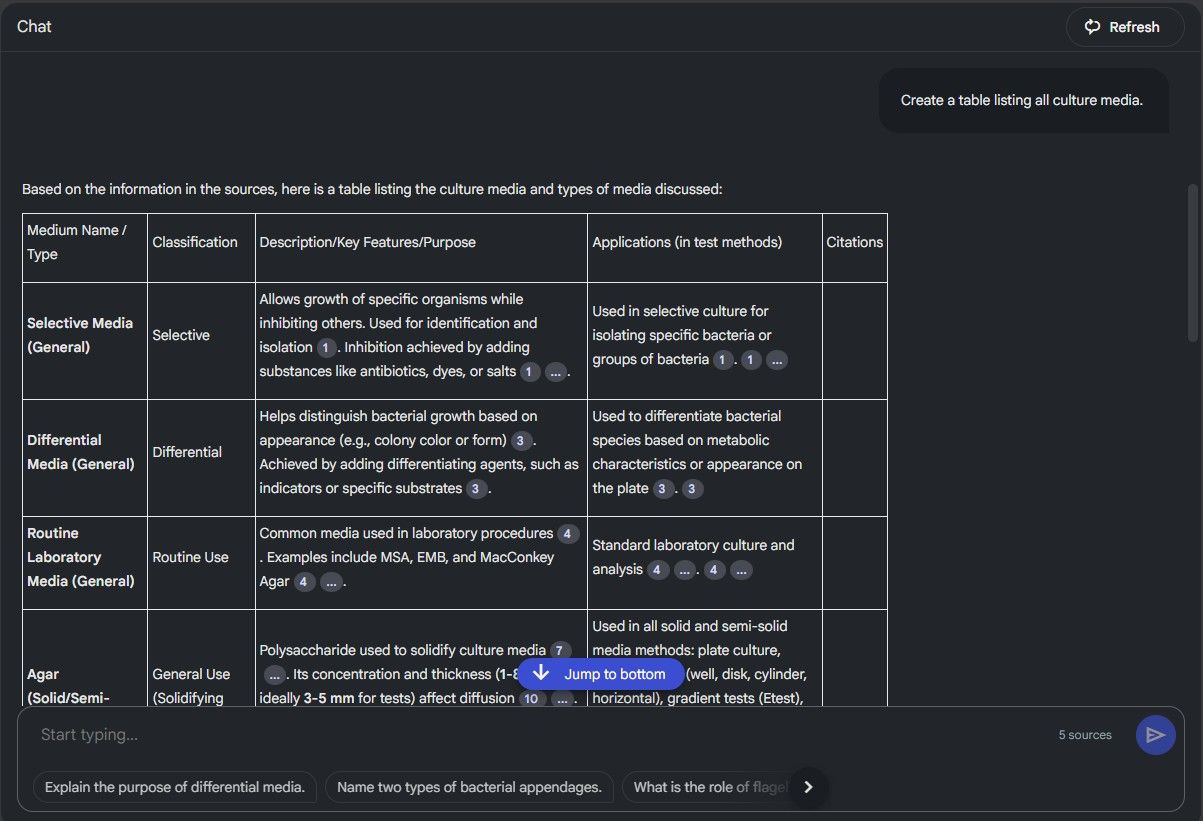
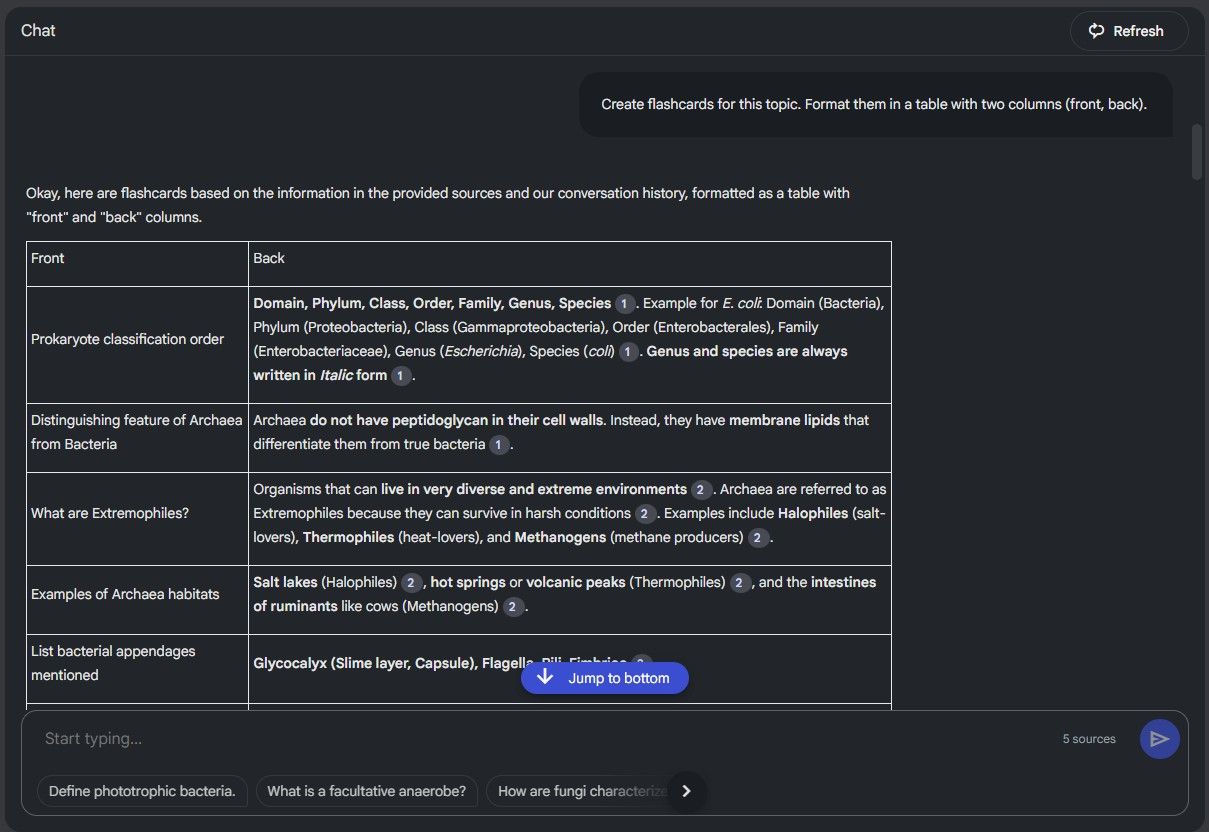
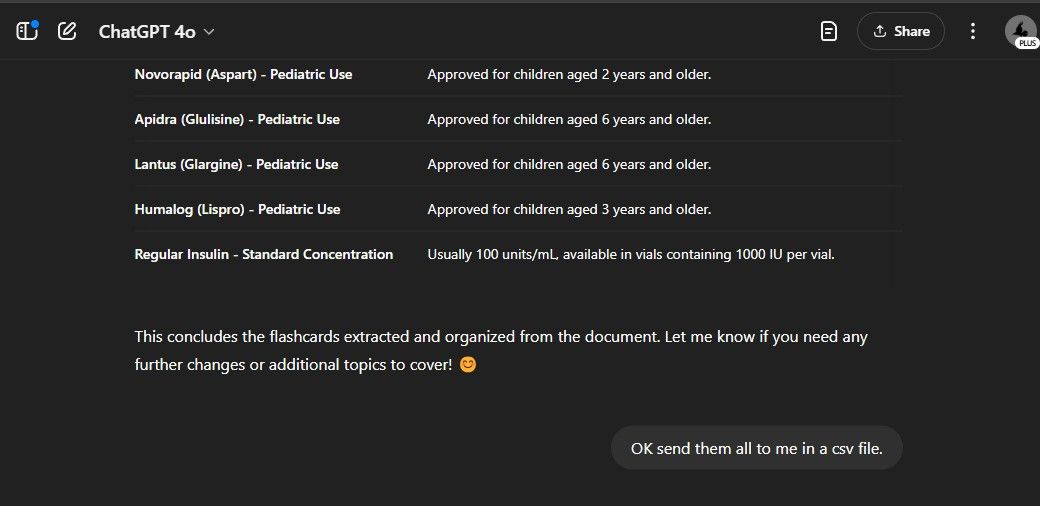
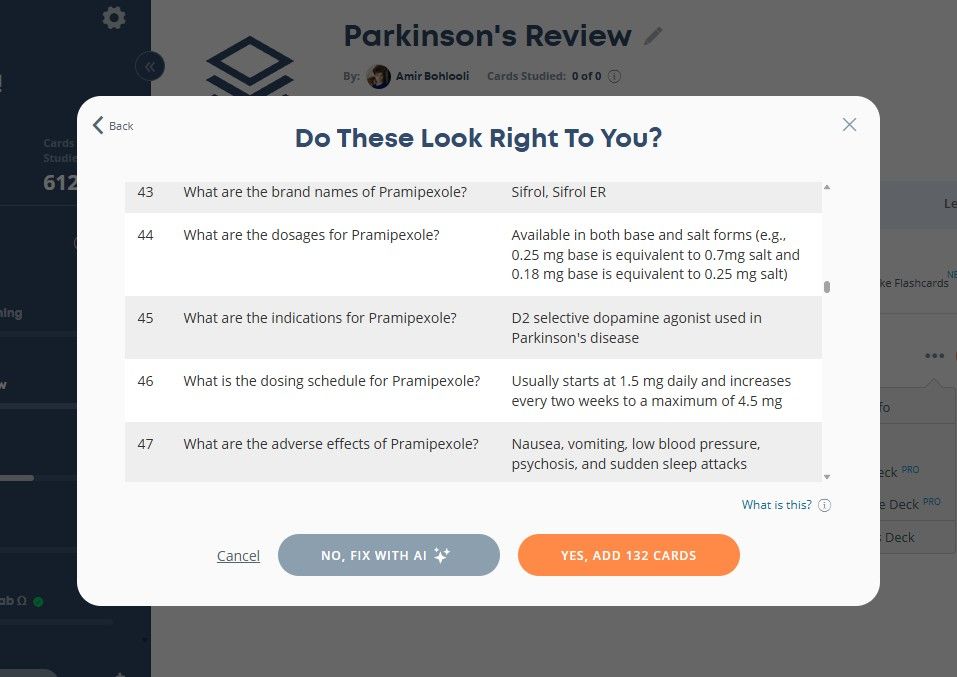
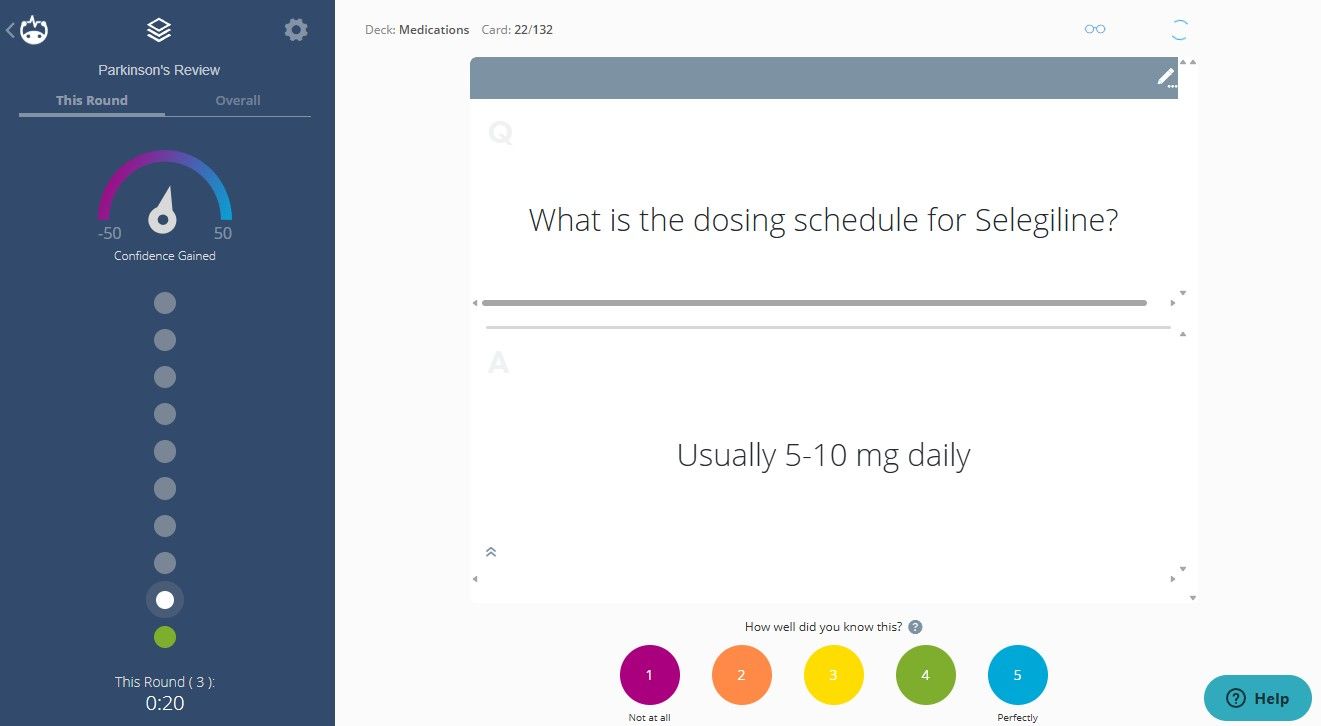





Leave a Comment
Your email address will not be published. Required fields are marked *