Your Windows computer comes preinstalled with a variety of apps. While some are helpful, others are less so. Yet, there are several handy Windows apps that most users would likely embrace if they were simply part of the Windows experience from the get-go.
11
Everything
As good as Windows 11 is, its built-in search functionality still feels lackluster. That’s exactly the problem Everything solves.
Everything is a lightning-fast file search utility that outperforms Windows Search in both speed and simplicity. Unlike the default search tool, which tries to index file contents and often slows to a crawl, Everything focuses solely on file and folder names. This lean approach enables it to deliver near-instant results.
Everything supports advanced search operators, filters, and sorting options, along with a handy search history. Plus, it’s completely free, lightweight, and unobtrusive, which is why it is a must-have for anyone who has thousands of files and folders on their PC.
Download: Everything (Free)
10
QuickLook
While File Explorer lets you preview images and PDFs without opening them, those small thumbnails aren’t always helpful. QuickLook is a free app that mimics macOS’s spacebar-preview feature—and it does it remarkably well.
Once installed, QuickLook integrates seamlessly into your workflow. All you need to do is select the image, PDF, document, or even a video or audio file, and hit the spacebar. Once you do, a full-size preview pops up instantly, without launching a dedicated app. It is perfect for those who want to bring macOS features to Windows.
Download: QuickLook (Free)
9
EarTrumpet
Microsoft’s handling of audio controls in Windows still feels surprisingly undercooked. While both Windows 10 and 11 include app-specific volume control, you need to open the volume mixer each time you want to make an adjustment.
With EarTrumpet, you can fine-grainedly control individual app volumes directly from the system tray. For example, you can adjust Spotify’s volume without affecting Chrome or mute a rogue tab in your browser while keeping Zoom perfectly audible.
The app also includes handy features like keyboard shortcuts, so you can quickly access the volume control flyout without needing to click through menus.
Download: EarTrumpet (Free, in-app purchases available)
8
ShareX
With the recent updates, Snipping Tool has evolved beyond just a screenshot tool. However, if you need anything more than just basic captures, you’ll need to use an app like ShareX.
With ShareX, you can record videos or GIFs, annotate screenshots, apply watermarks, resize images, add effects, and more—all within a single interface. It even supports advanced automation like auto-uploading your captures to cloud services such as Google Drive, Dropbox, OneDrive, Imgur, and Mega.
You can assign keyboard shortcuts to just about any action, from capturing a specific region of your screen to instantly uploading it online. For power users, this is a massive time-saver that turns repetitive tasks into a single keystroke.
Download: ShareX (Free)
7
Start11
While Windows 11 offers some basic options to customize the Start menu and taskbar, it’s far from flexible. Start11 is a handy tool that lets you completely redesign the Windows Start menu with classic styles reminiscent of Windows 7, Windows 10, or even hybrid layouts that blend the old with the new. Each style is also highly customizable, so you can tweak colors, transparency levels, icon sizes, and more to match your preferences.
The app also includes options to move the taskbar to the top or sides of the screen, resize it, change its color, tweak its transparency, and even apply textures. One of the most useful features is the ability to pin individual files and folders directly to the taskbar, eliminating the clunky workarounds Windows typically requires.
Download: Start11 ($9.99, Free trial available)
6
Ditto
While Windows includes a clipboard manager, it’s quite limited. For instance, it only holds up to 25 items at a time, there’s no option to search through your copied content, and you can’t even resize the clipboard window for convenience.
Ditto is a clipboard app that addresses all these limitations and then some. It allows you to save an unlimited number of clipboard items, from text snippets to images, and you can organize them into groups for easier access.
Perhaps one of the most useful features of Ditto is the ability to assign custom keyboard shortcuts for pasting the last several clipboard items without having to open the clipboard window. For example, you can set up shortcuts like Ctrl + Alt + 0, Ctrl + Alt + 1, and Ctrl + Alt + 2 to quickly paste the last three copied items.
Download: Ditto Clipboard (Free)
5
PDFgear
Editing a PDF is something you may need to do every once in a while—whether it’s signing a form, annotating a contract, or rearranging a few pages in a document. Yet, Windows doesn’t include a built-in PDF editor.
PDFgear lets you edit, annotate, and convert PDFs without forcing you to upload anything to the cloud or subscribe to an overpriced plan. It offers a clean, modern interface and handles common tasks like merging documents, editing text, filling out forms, or even running OCR (optical character recognition) on scanned files with ease.
There’s also built-in integration with ChatGPT, which means you can use AI to summarize long PDFs.
Download: PDFGear (Free)
4
Rainmeter
If there’s one thing that most people like to do, it’s customizing their desktop. However, Windows doesn’t offer many options to do this beyond changing the background.
With an app like Rainmeter, you can display customizable skins on your desktop. These skins include all sorts of different widgets, including clocks, calendars, small utilities, shortcuts, and more, to give your desktop the look and feel you want.
There are thousands of Rainmeter skins scattered across the web, many available for free on sites like DeviantArt and RainmeterHub. This means you don’t have to start from scratch—just download, install, and tweak to your liking.
Download: Rainmeter (Free)
3
LocalSend
Windows offers Nearby Sharing for transferring files between PCs, but what if you want to share files with an Android, iPhone, or even a Mac? That’s where LocalSend comes in—and makes you wonder why this feature isn’t already built into Windows.
LocalSend leverages your local Wi-Fi network to transfer files quickly and securely across platforms. There are no logins, no cables, and no complicated pairing steps.
The beauty of LocalSend lies in its simplicity. The app features a clean, consistent interface across all platforms, so once you’ve used it on one device, you’ll feel right at home on any other. Simply install it on your PC and other devices, and you’re good to go.
Download: LocalSend (Free)
2
PowerToys
Windows 11 has come a long way, but it still lacks handy features that users would appreciate, such as the ability to remap keyboard keys, pin windows to stay on top, or rename multiple files at once. Ironically, Microsoft already offers these features—but not out of the box. To access them, you’ll need to install PowerToys, a free utility suite developed by Microsoft itself.
PowerToys is like a Swiss Army knife for power users. It includes tools like Keyboard Manager (for remapping keys), Always on Top (to pin a window above others with a keyboard shortcut), and PowerRename (to batch rename files with advanced options). There’s also FancyZones, a powerful window manager that makes multitasking feel smoother than the stock Snap Layouts ever could.
Download: PowerToys (Free)


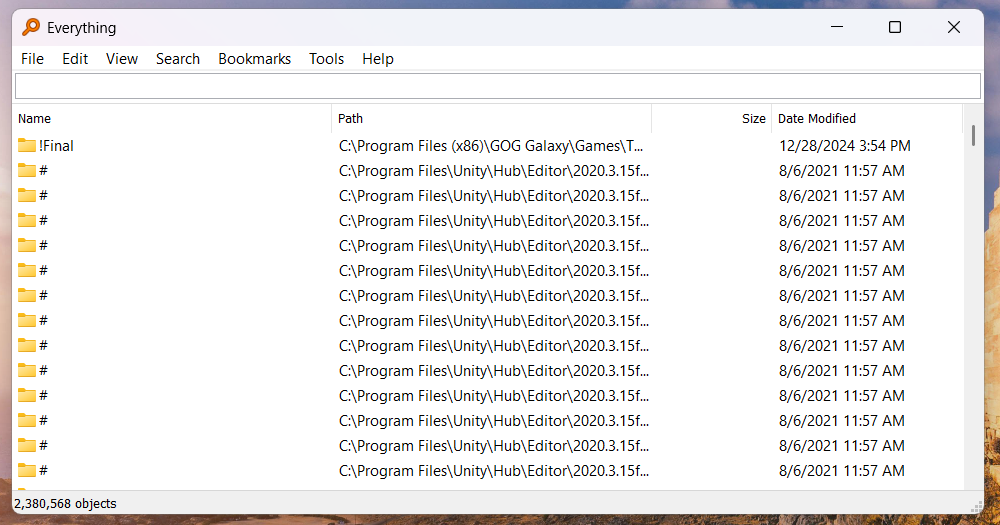
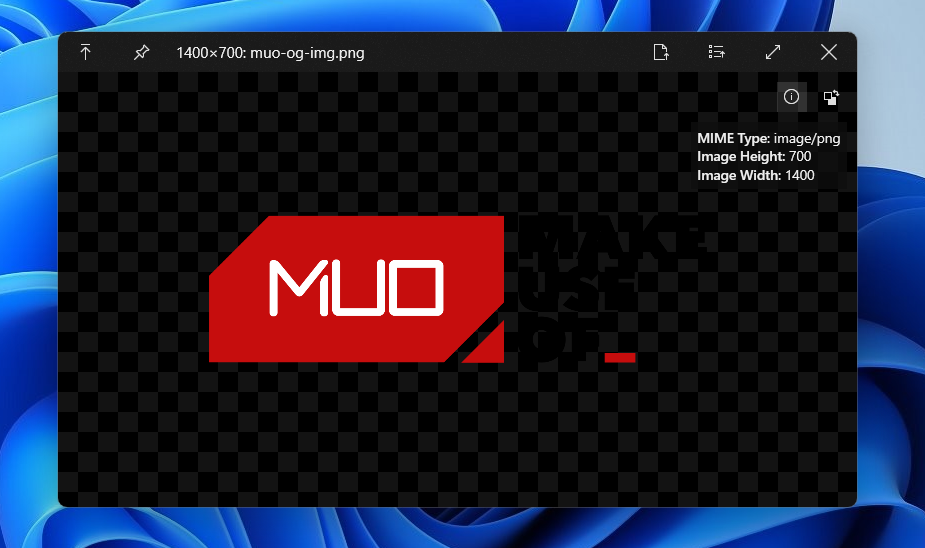
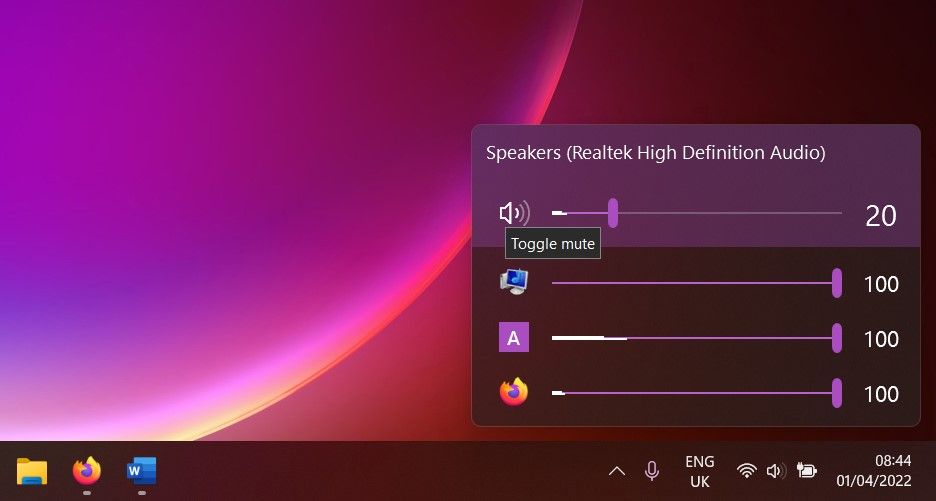
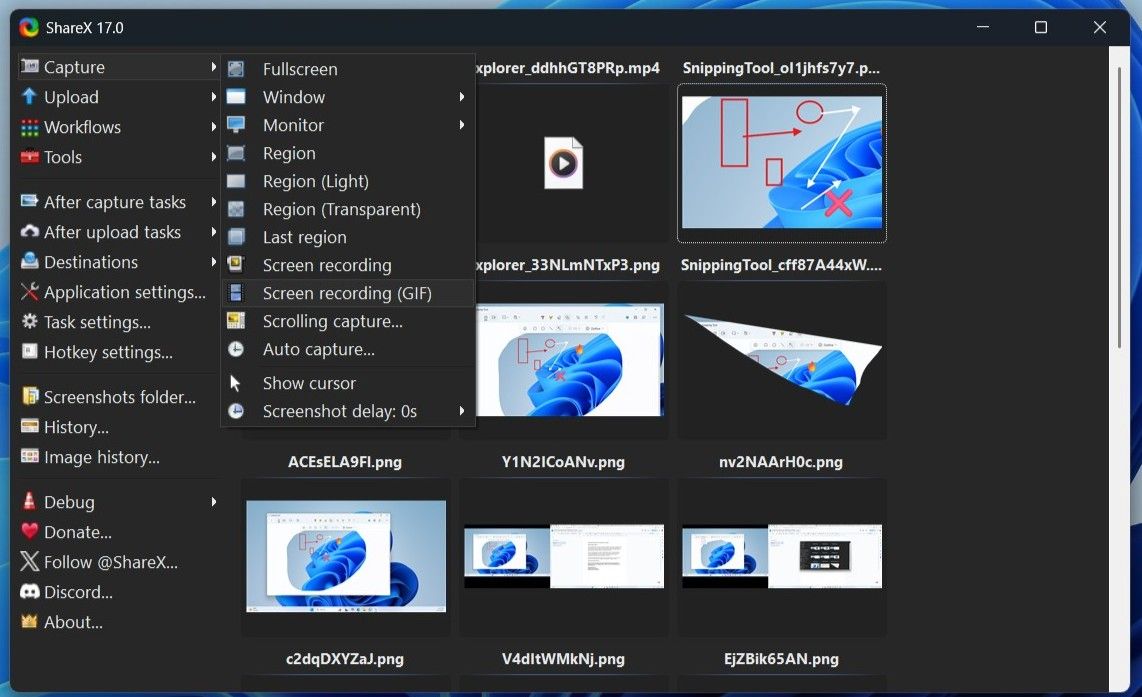
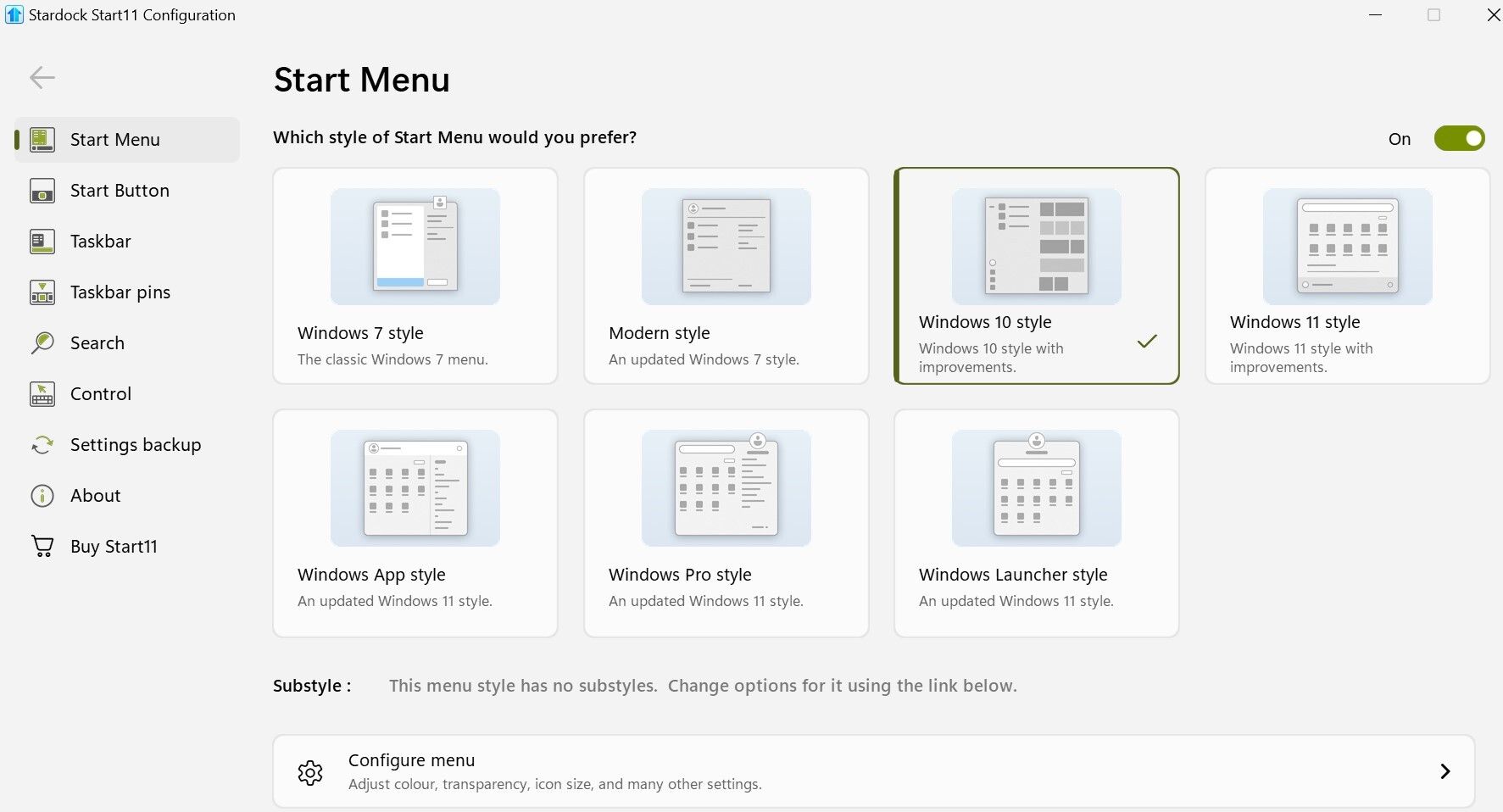
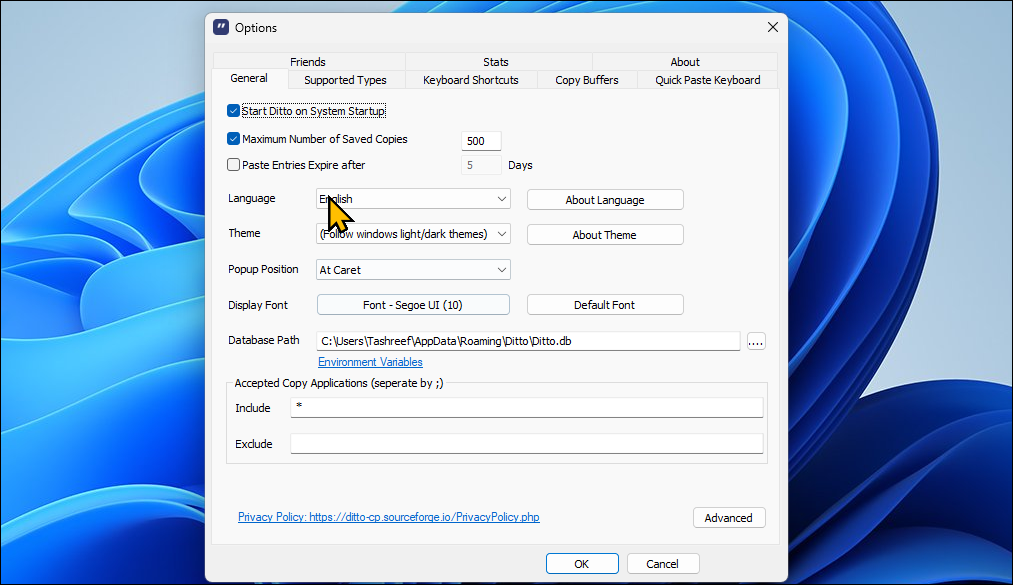
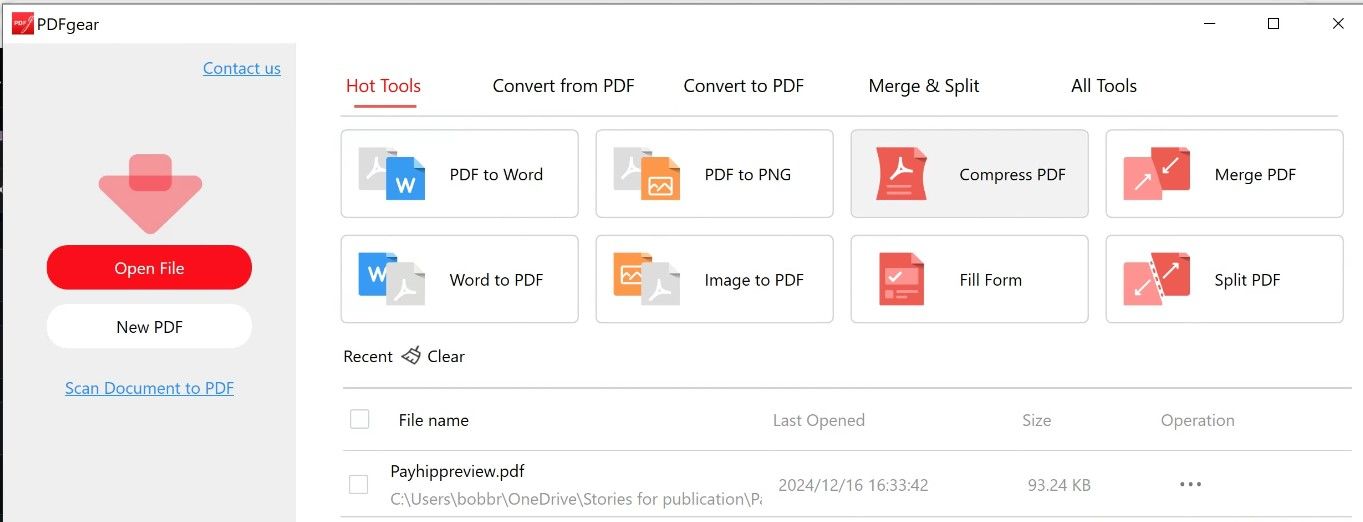
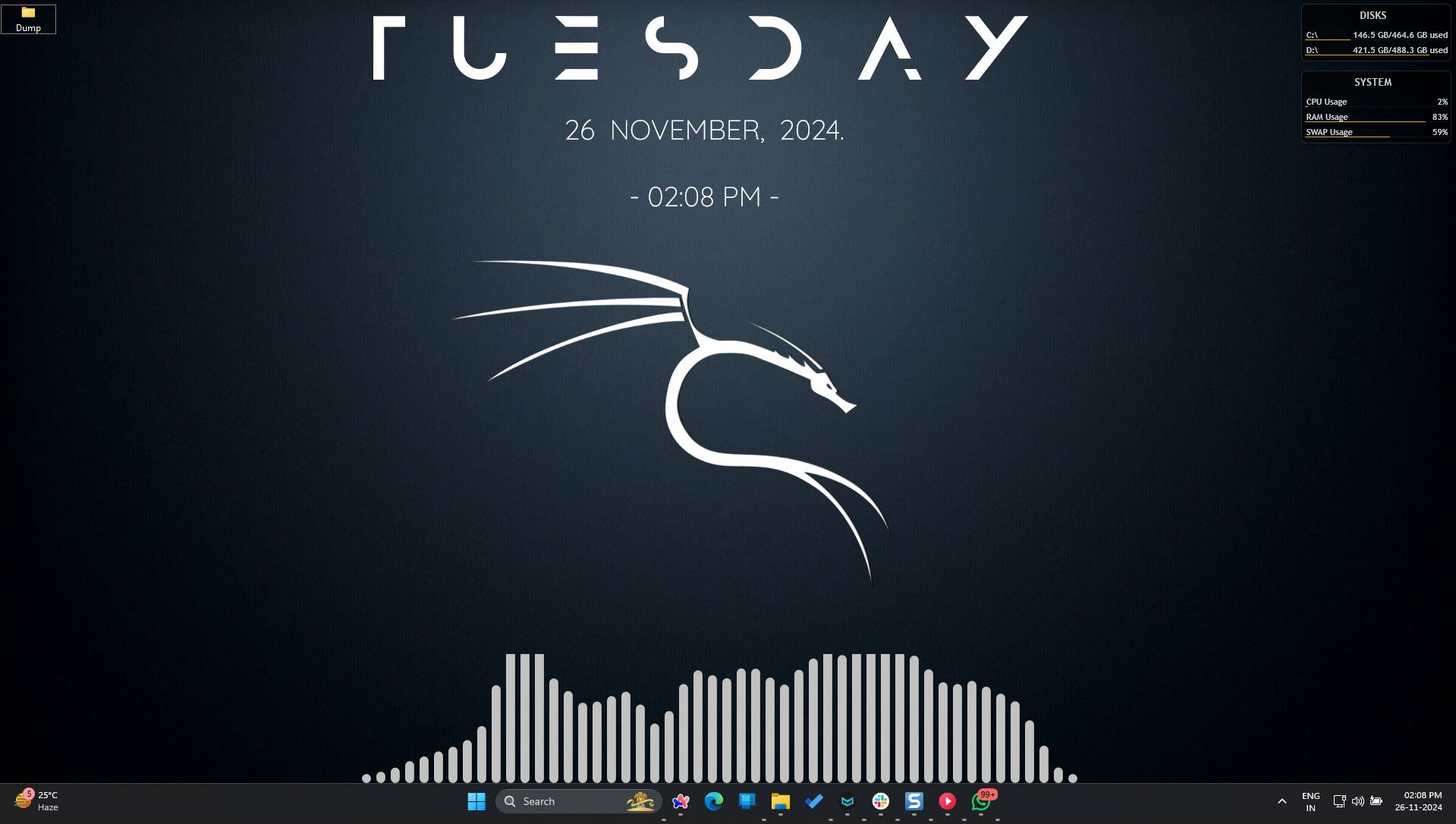
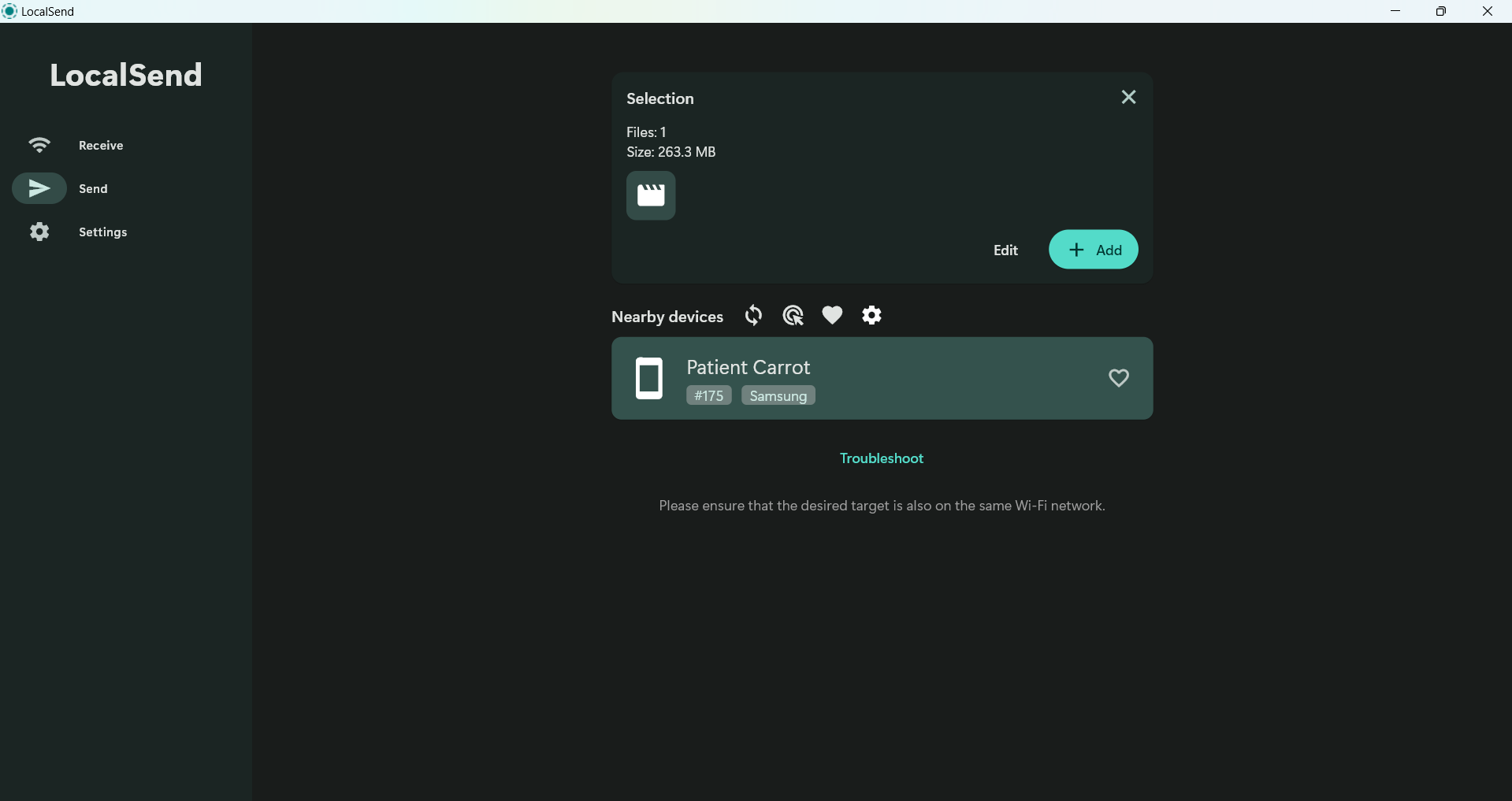
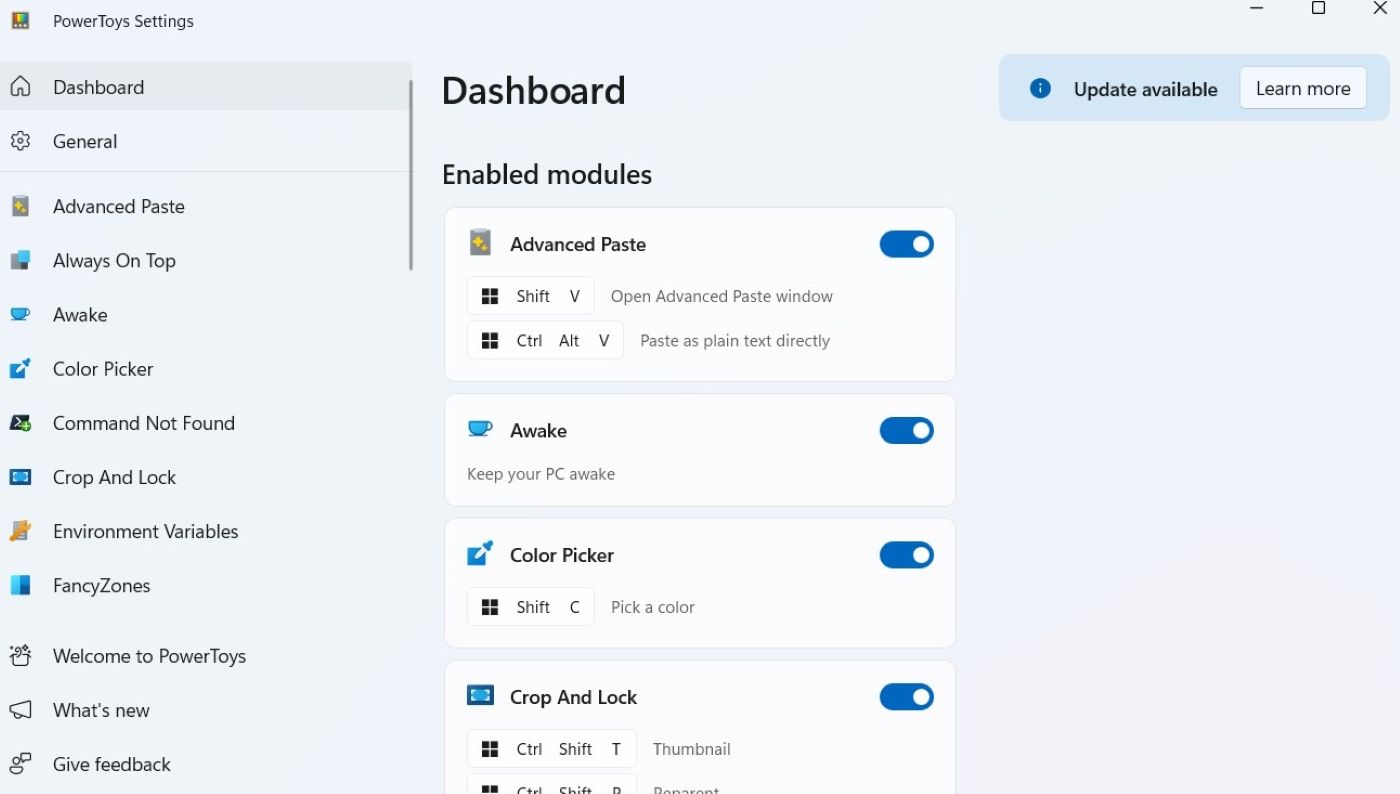





Leave a Comment
Your email address will not be published. Required fields are marked *