Organizing tools can do more than just keep you on track at work. I run my whole life in Notion, and it helps me stay on top of just about everything.
1
Individual Pages for Everything That Requires Organizing
My first rule of organizing anything in Notion is to separate items into pages. I have separate pages for work and personal life, and then nested pages within them to categorize different tasks.
I have a separate financial planning page that has dedicated pages for tracking income, expenses, big purchases, savings, and investments. This applies to work as well. As a journalist, writer, and programmer, I have different avenues of work open simultaneously. Having dedicated pages lets me track different kinds of work separately.
In recurring situations like planning out monthly budgets, this structure becomes a massive time saver. Instead of having to go through cumbersome bank statements, emails, messages, and the spreadsheets I use for tracking bigger chunks of money, I can have it all neatly organized within Notion pages.
You don’t necessarily have to do this, and Notion is more than capable of tracking all sorts of things on a single page. However, having this nested page hierarchy lets me find exactly what I’m looking for without having to scroll past a bunch of irrelevant information.
2
Checklists for Jotting Down Quick Lists
The To-do list block in Notion lets you create toggleable checklists for jotting down task lists in a jiffy. A to-do list is generally the first step any time I need to start tracking something new or put information in Notion.
Notion checkboxes are treated the same way as bulleted lists, so you can have nested checkboxes (or bullet points) in each item. Using this approach, I can clearly define my tasks and any requirements, steps, or sub-tasks within them rather easily. You can also set reminders, meaning if you use the block right, you can replace your to-do app with Notion.
A majority of my Notion pages have at least some sort of checklist in them. Apart from tracking daily to-do items, I use these checklists for anything from grocery shopping, tracking books I need to read, and tracking my progress on setting up my new office.
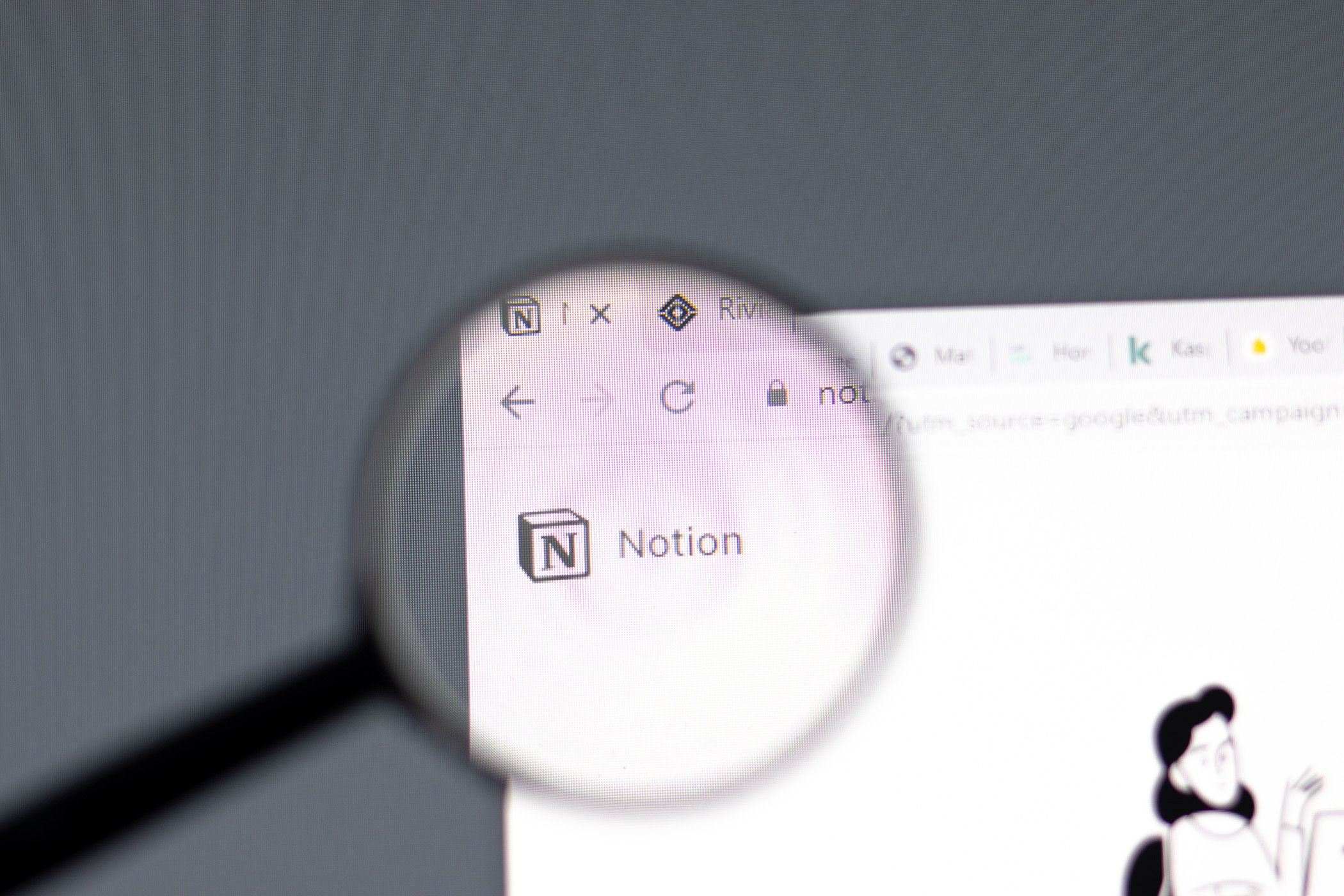
Related
The 6 Notion Features That Keep My Overwhelming Task List in Check
Tackle that ever-growing task list with these Notion features.
The one feature you lose compared to a dedicated to-do list app is the ability to pin a widget with your task list on your phone’s home screen. Notion does have Android widgets, and the page widget will help you quickly get to the page with your list. However, apps like Microsoft To-Do give you a widget with the ability to check off or add new tasks right from the home screen, which makes for a more seamless experience.
3
Databases for Tracking Work and Projects
I use Notion databases to track just about everything. They let you create individual properties, use formulas, and support automations to make life easy. Notion databases can also be synced with third-party apps like Asana, Jira, or GitHub, making task tracking easier across different platforms.
Every individual item in a Notion database is a page, meaning you can organize a ton of information within a single table. You can also make custom views for your databases with specific filters and sorts to easily categorize your content. And if you want to connect data across tables, Notion’s relation property will take care of that, too. Bigger databases with many items or having multiple databases on a single page can make navigation tricky, so setting up custom views lets you quickly find relevant information that you may not be able to see at a glance.
When setting up a database, you have the option to add different database properties to the columns. There are 21 different properties available for databases, including anything from simple text and numbers to formulas and buttons that run specific automations with a single click. You can even upload files and images to your databases for easy storage.
My tracking system pulls relevant tasks from Asana as soon as they’re assigned to me. Once imported, I use individual pages to contain article-specific research or notes and my own tracking properties to break down complicated tasks into smaller segments.
If you’ve got several databases tracking tasks in different pages, you can convert these task trackers into a task database. All tasks assigned to you will then show up under the My tasks section on your Notion home page. Keep in mind that task databases must have a Status, Assignee, and a Due date property, so make sure to add them if you haven’t already.
You have to upgrade to at least a Notion Plus subscription to use databases to full effect, but the added features are well worth the cost. With all the time this app saves me, my Notion subscription pays for itself every month.
4
Colors Indicate Task Status in Text
Notion offers some basic text formatting options, including bold, italics, underline, strikethrough, as well as background and text colors. If you need to come up with a tracking system in a pinch, I suggest using colors to indicate task status.
One of my earlier task management systems used text colors to track my ideas. Once I had a to-do list ready with potential ideas, I colored the text in different colors to indicate the progress on each idea.
Yellow tasks indicate that an editor is reviewing them, green tasks show they are approved, and red tasks mean they are rejected. Once I was done writing an article, I could simply check the to-do box and move on to the next one.
This system isn’t as detailed as my current article management system, which is built using databases. But if you get assigned a new project and don’t have time to decide how to build a well-organized tracking system, colored text in a to-do list can do wonders.
5
Google Calendar and Sheets Integration
As versatile a tool as Notion is, it can’t do everything. This is where third-party integrations come in. Many Notion integrations enhance productivity, and you can always embed web content in case a particular service isn’t supported.
I really like Notion databases, but Notion formulas don’t work the way Excel or Google Sheets formulas do. In such cases, I create a Google Sheets spreadsheet and import it into the relevant Notion page.
Just copy the share link from Google Sheets and embed it into Notion using the Embed block. You’ll get a fully functional spreadsheet within your Notion page with the same functionality as on the Google Sheets web app.
The same applies to Google Calendar. As a long-time Android user, I’m deep within the Google ecosystem, so switching over to Notion’s calendar isn’t very practical for me. With the embed functionality, I can add my calendar to any Notion page and have it show any new appointments or events that I add from the calendar app on my phone.
Notion is an extremely powerful tool, especially considering how simple it is to set up. You have to spend some time figuring all the features and different blocks out, but once you do, you’ll be on top of everything from that important work assignment to date nights that you didn’t remember.


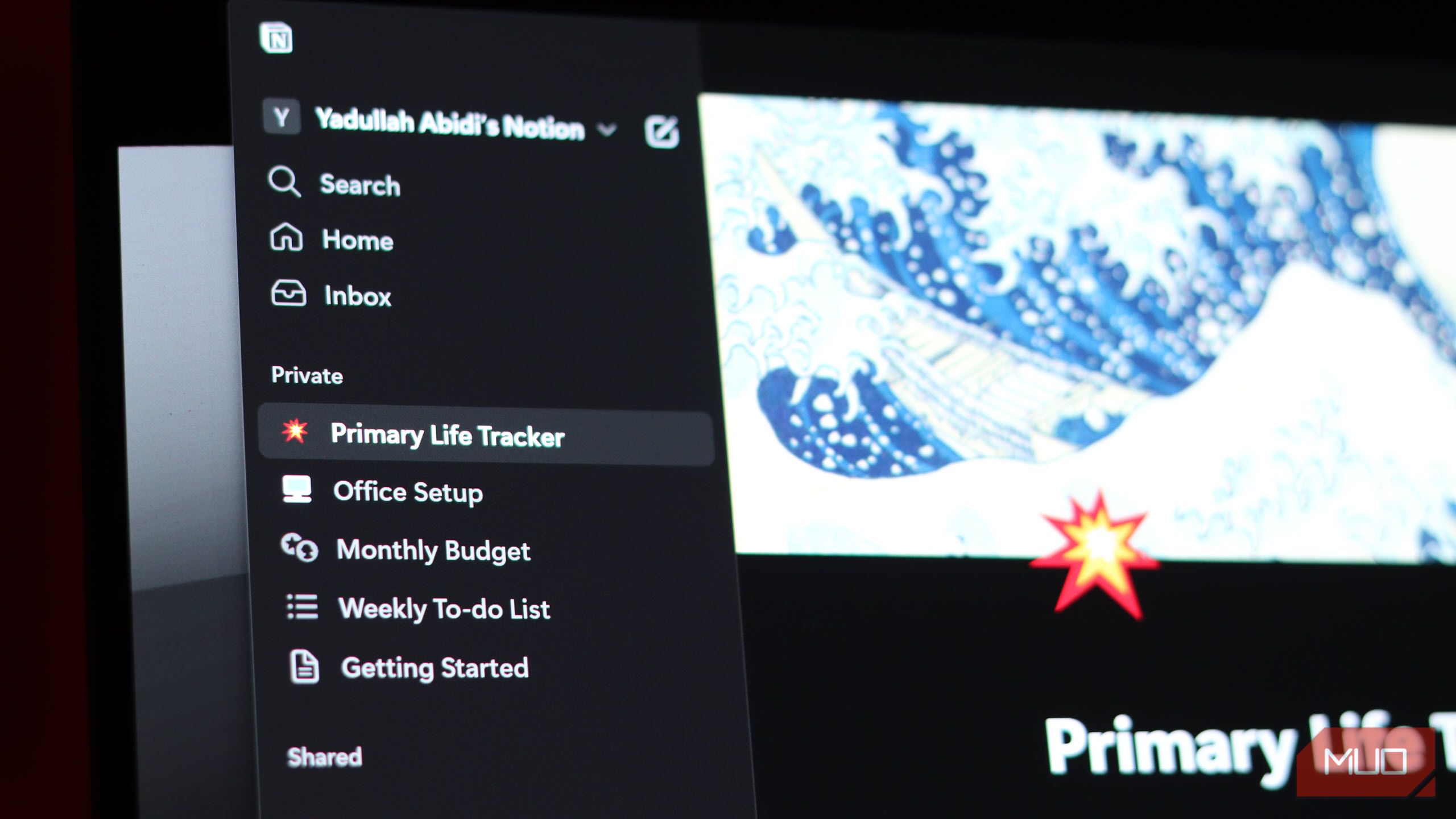
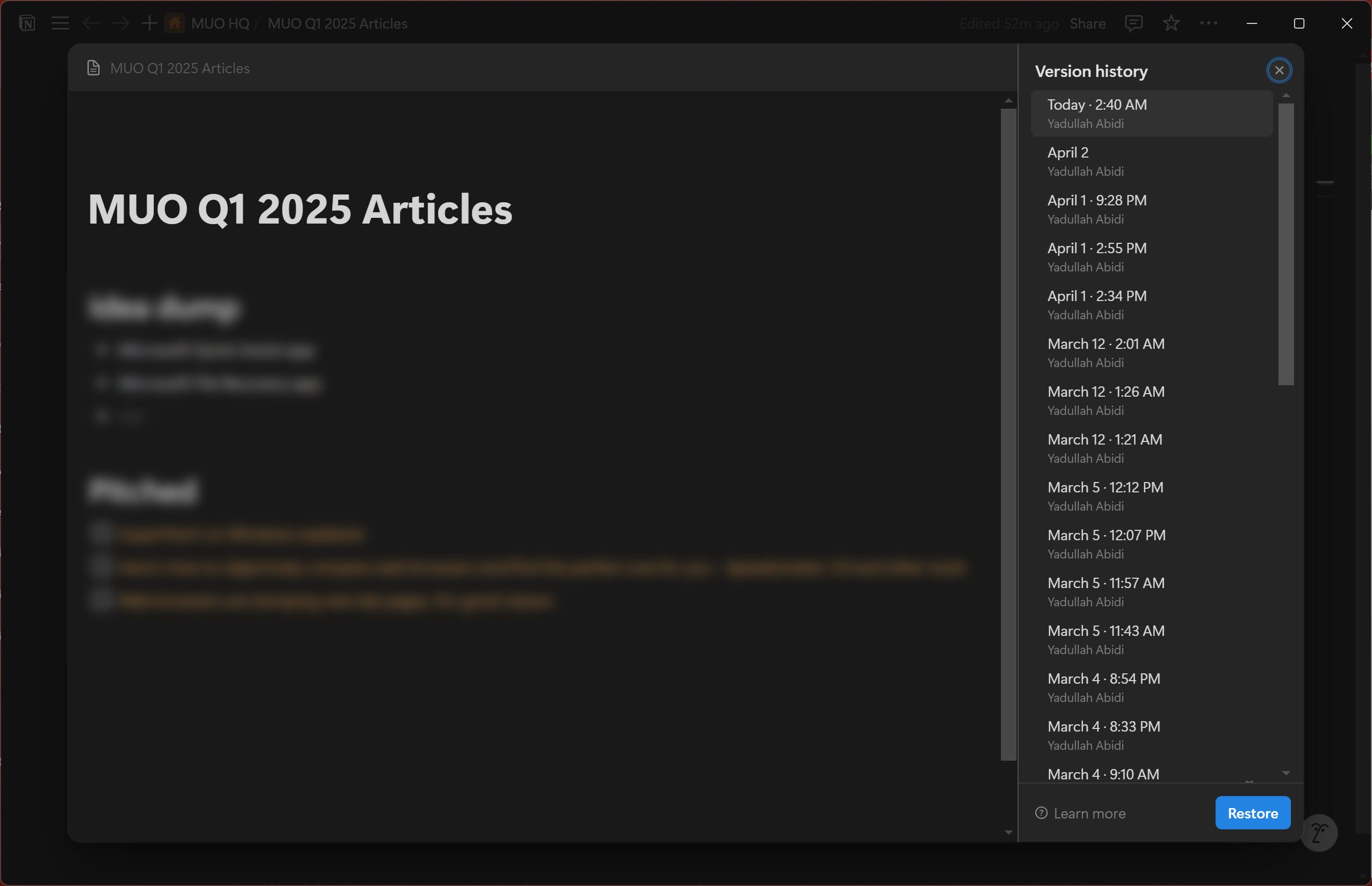
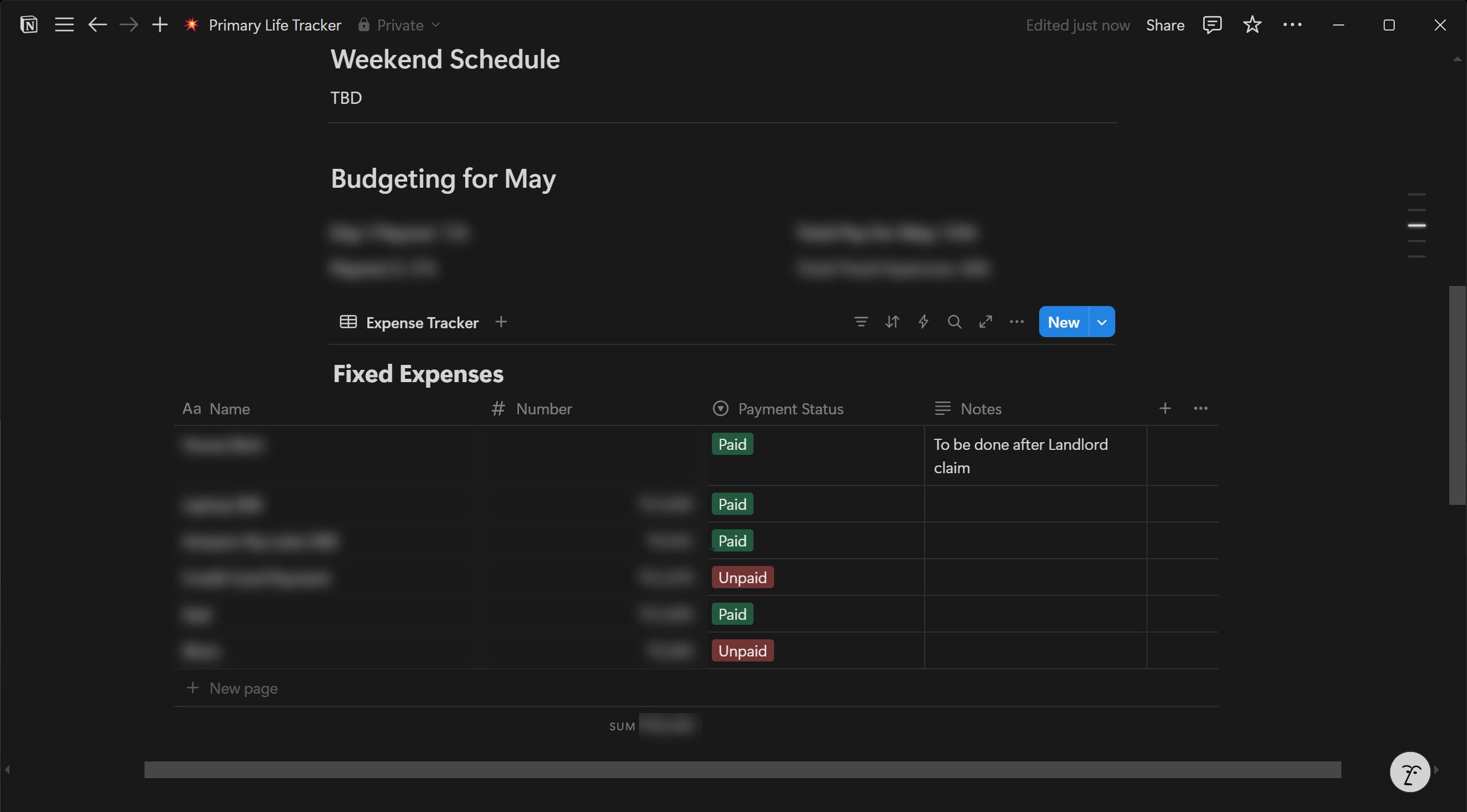
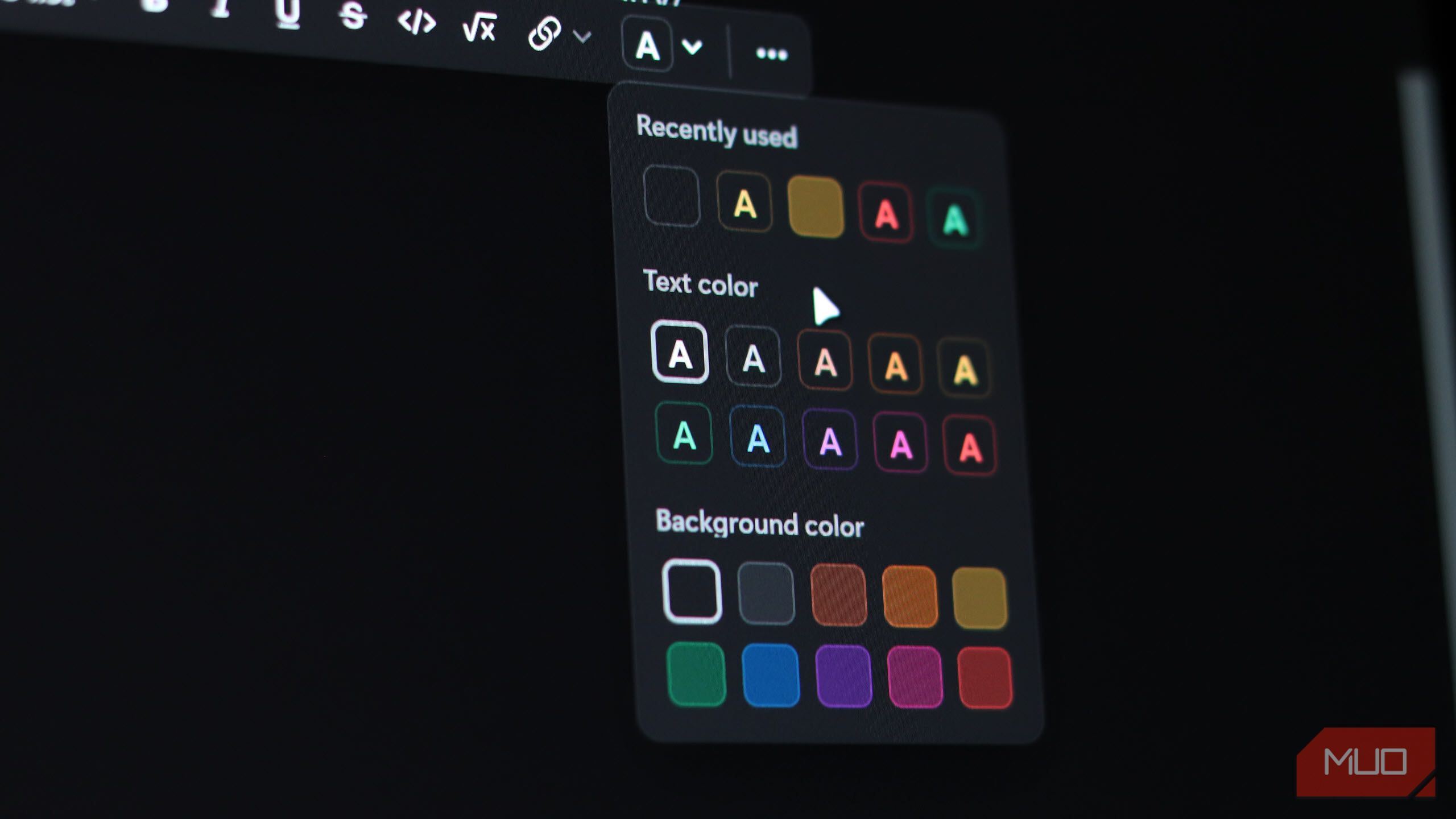
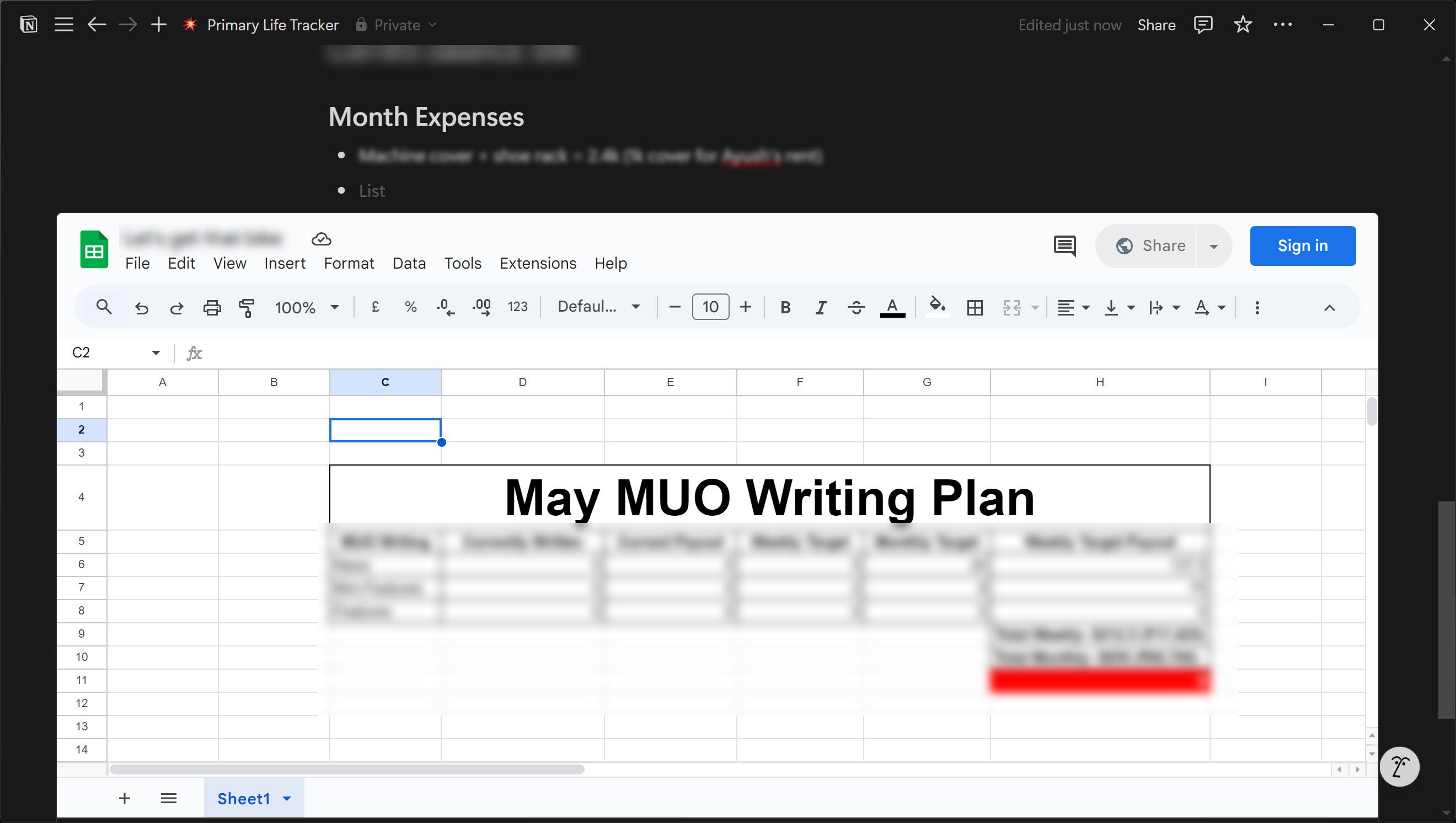





Leave a Comment
Your email address will not be published. Required fields are marked *