I’ve always wanted a simple way to tweak and tune my Windows PC without digging through endless settings. Winhance does exactly that. It’s a single dashboard that lets me customize, clean up, and personalize Windows, making it more intuitive to use.
A Swiss Army Knife for Windows
Winhance is a free open-source tool to control, debloat, and optimize your Windows computer. Much like a Swiss Army knife, it lets you remove pre-installed apps, optimize your system settings for security, performance, and privacy, and even customize some aspects of the Windows personalization experience without hunting through multiple menus.
Debloating Your Computer
Debloating is one way to speed up your sluggish Windows PC, and Winhance makes it easy to locate and remove bloatware. It scans your system for pre-installed apps and lists them on the Software & apps tab. Then, you can select all the apps or select a few that you want to uninstall.
To uninstall a program, select the item you want to remove and click Remove Selected Items. Confirm the action, and Winhance will execute the removal script to uninstall the selected program.
Digging into the Windows Optional Features menu reveals some optional features that aren’t enabled by default. For instance, you can install and enable Hyper-V, which is normally not available for Home edition users. Similarly, you can enable Windows Sandbox on Windows Pro and above editions and even disable the controversial Recall feature that comes pre-installed on Copilot+ PCs.
The tool even creates scripts and scheduled tasks to prevent Microsoft from installing removed apps back onto your system through Windows Updates. Additionally, it’s also possible to reinstall any of the pre-installed apps that you may have removed accidentally.
What’s also interesting is the External Software section. It consists of a list of popular and essential third-party tools that should come pre-installed with Windows. You can choose from popular web browsers, customization utilities, development apps, compression, productivity and remote access apps, and more.
You can save all your preferences in a configuration file, allowing you to quickly apply the same settings across multiple systems. This makes it much easier to manage new installations—just import the file, and all your preferred settings will load automatically, saving you from manually configuring each computer.
Optimize Security, Privacy, Power, and Windows Update Settings
The Optimization tab provides a centralized dashboard for fine-tuning your system’s security, privacy, and performance settings. Instead of navigating through multiple menus, you can quickly access essential Windows options. For instance, the Windows Security Settings page lets you adjust the User Account Control notification with a simple slider—something that usually requires digging through Windows’s classic Control Panel options.
Privacy settings get special attention, and for good reason. Often, having to dig through the privacy settings is a hassle, and many users tend to leave it at the default settings. However, with the ever-increasing concerns about data collection, Winhance makes it easy to change your Windows privacy settings. You can disable activity history, turn off camera access, stop personalized ads, and prevent tailored experiences from gathering data about you.
Each setting shows a small warning icon to indicate if the registry value is missing for any of the options or if a restart is necessary to apply the changes.
The Update section addresses one of Windows’ biggest annoyances: automatic updates and restarts. With Winhance, you can disable automatic updates entirely or delay security updates for up to seven days. It also lets you fine-tune your update preferences. You can choose whether Microsoft Store apps update automatically, disable update notifications entirely, exclude certain drivers from updates, and prevent automatic restarts. If you’re on a metered connection, Winhance will let you stop updates from downloading in the background, giving you full control over when and how updates occur.
Power settings optimization goes beyond the basic balanced/high performance options, too. You can enable hibernation mode, configure power throttling, and even adjust CPU priority for gaming.
Speaking of gaming, there’s an entire Gaming and Performance section. This lets you assign CPU and GPU priority, prioritize network traffic for gaming, optimize visual effects, disable taskbar animations, optimize File Explorer search, enable DirectX optimization, and disable fast startup to fix conflicts with your games.
In the Notifications section, you can control what happens when you receive a notification. For instance, you can disable notifications from appearing on the lock screen, turn off system settings notifications, etc.
I highly recommend taking the time to go through them once so that you aren’t bothered by the notifications when you aren’t actively using the do-not-disturb mode.
Customize Windows Appearance and Behavior
Whether you frequently switch from light to dark mode or need to adjust your Taskbar settings, the Customization tab has it all. The Windows theme selector offers a simple light/dark mode toggle, but an automated process to switch between modes based on the time of day is a missed opportunity.
But the real magic happens in the Taskbar and Start Menu sections. You can clean the Taskbar to unpin unnecessary items, including the Copilot, Meet Now, Task View, Windows Chat Icon, and the search function, leaving just the essential File Explorer icon.
While you can align the taskbar to the left, more options, like the ability to hide the taskbar and change its behaviors, have yet to make their way to Winhance.
The Start Menu customization is equally comprehensive. You can remove recommended files, disable the Show Recently Added Apps feature, lock certain options, and even set a More Pins layout.
Moving on to Explorer customization, you can force File Explorer to show the full path in the title bar, show thumbnails, set DPI scaling to 100%, show file extensions, or disable the status bar entirely. For those missing the older Windows experience, Winhance lets you enable the classic context menu in Windows 11 without having to manually modify the Windows registry, and even brings back folder tips.
Minor Annoyances and Room for Improvement
I encountered a couple of minor issues, though these are not a deal-breaker. For starters, Windows couldn’t locate the .exe file necessary to launch the app right after I installed it. It kept returning the original installer in Windows search. To fix this, I created a shortcut for the .exe file from the app data directory and added it to the start menu.
Another annoyance is that Winhance automatically redirects you to the developer’s donation page every time you close the app. Unfortunately, there’s no way to change this behavior in the app settings. While the developer may find it necessary for sustained development, any app opening a new browser tab without consent, even once, is an annoyance and a huge turn-off for me. I hope we get an option to opt out of this behavior in the future release.
Winhance isn’t just a feature-rich optimization tool; it also executes the functions exceptionally. Whether you want to install or remove apps, tweak system settings, or optimize the system, every change feels seamless. I didn’t notice anything abrupt that’s often associated with third-party optimization tools.
The latest version, Winhance 5, has also ironed out many of the issues that plagued the previous version. The app window now scales properly on all resolutions, and there’s better app installation progress reporting. It’s not perfect, sure. But, if you want a little extra room for customization and performance tweaks, Winhance is a great place to start.


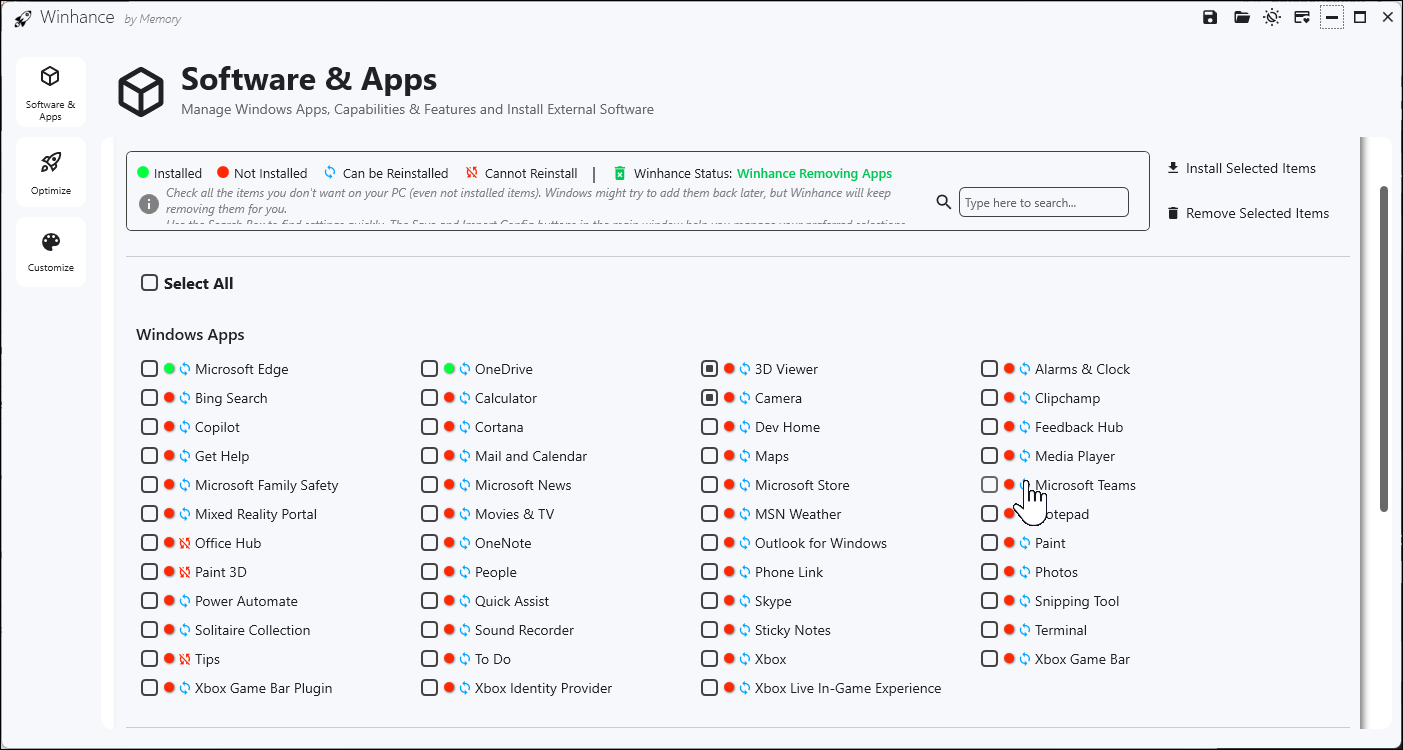
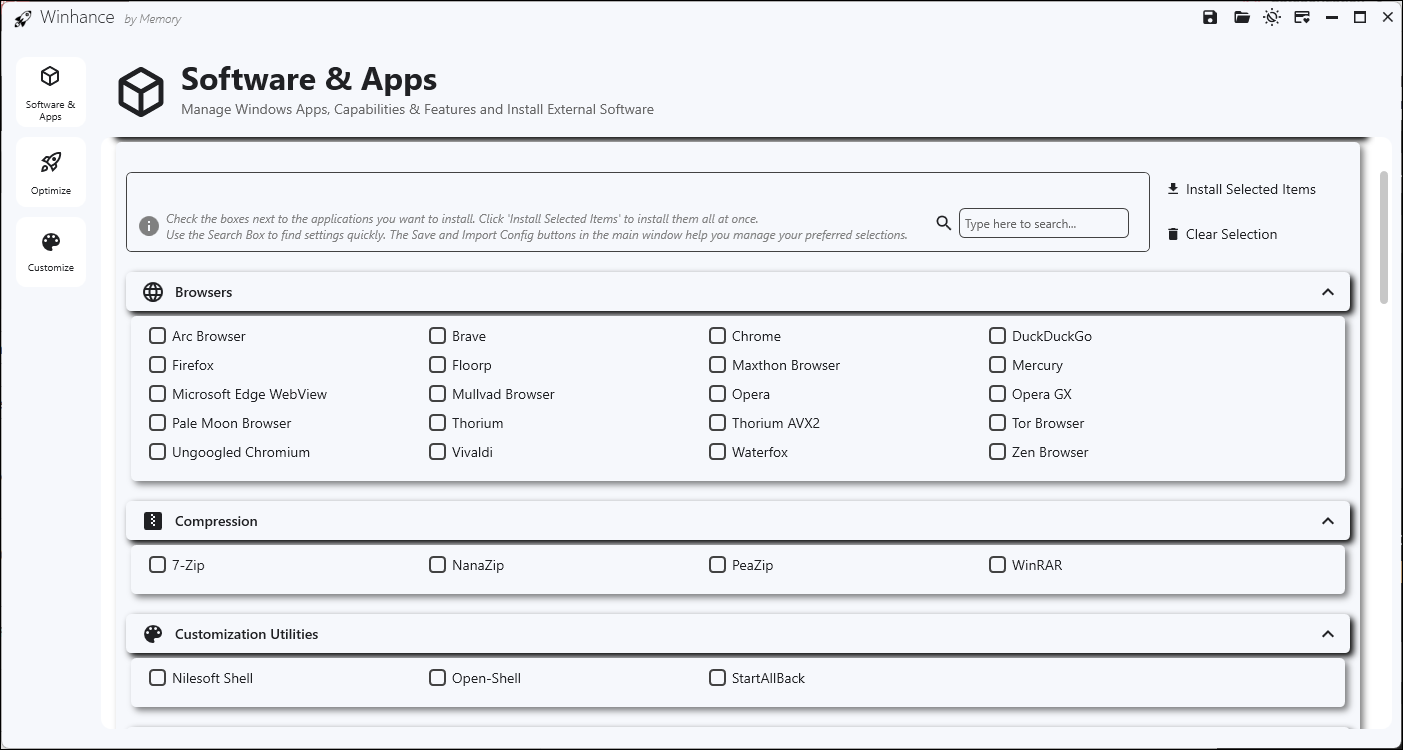
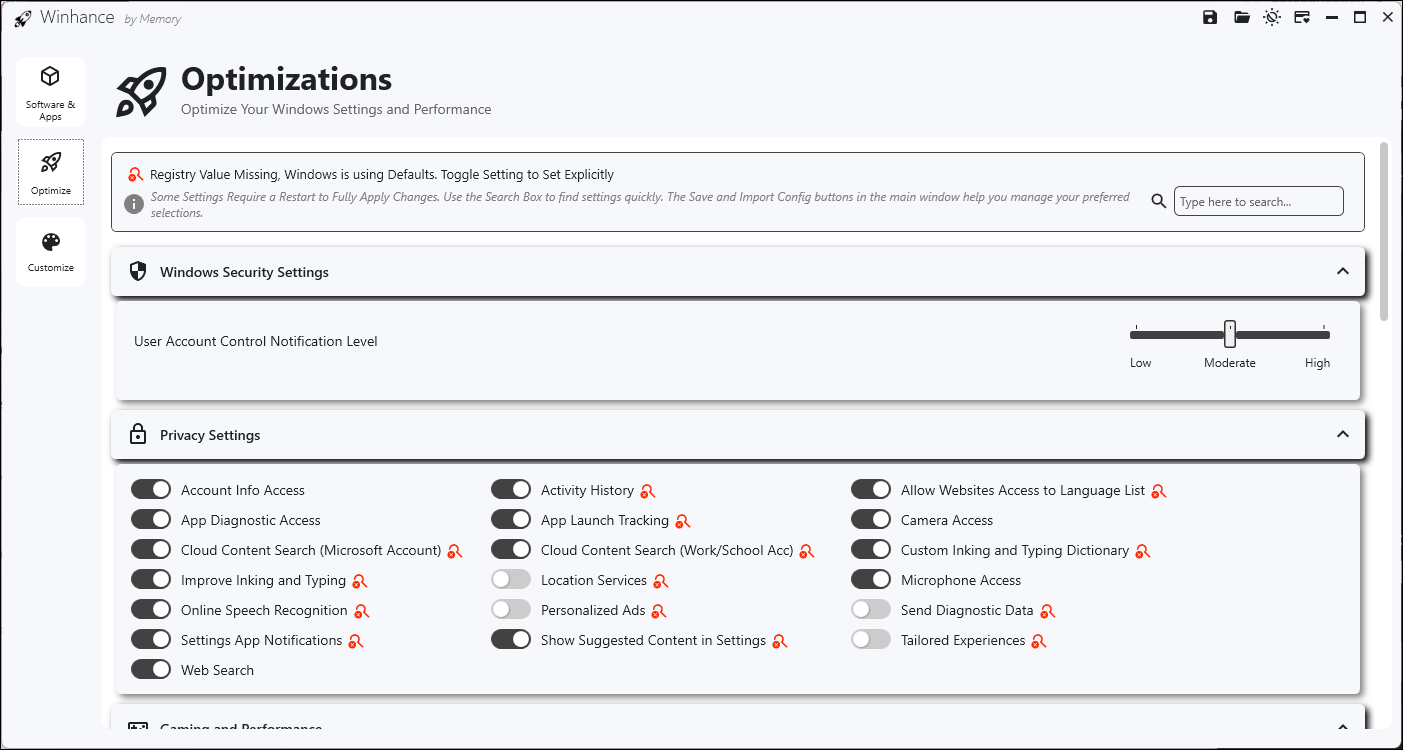
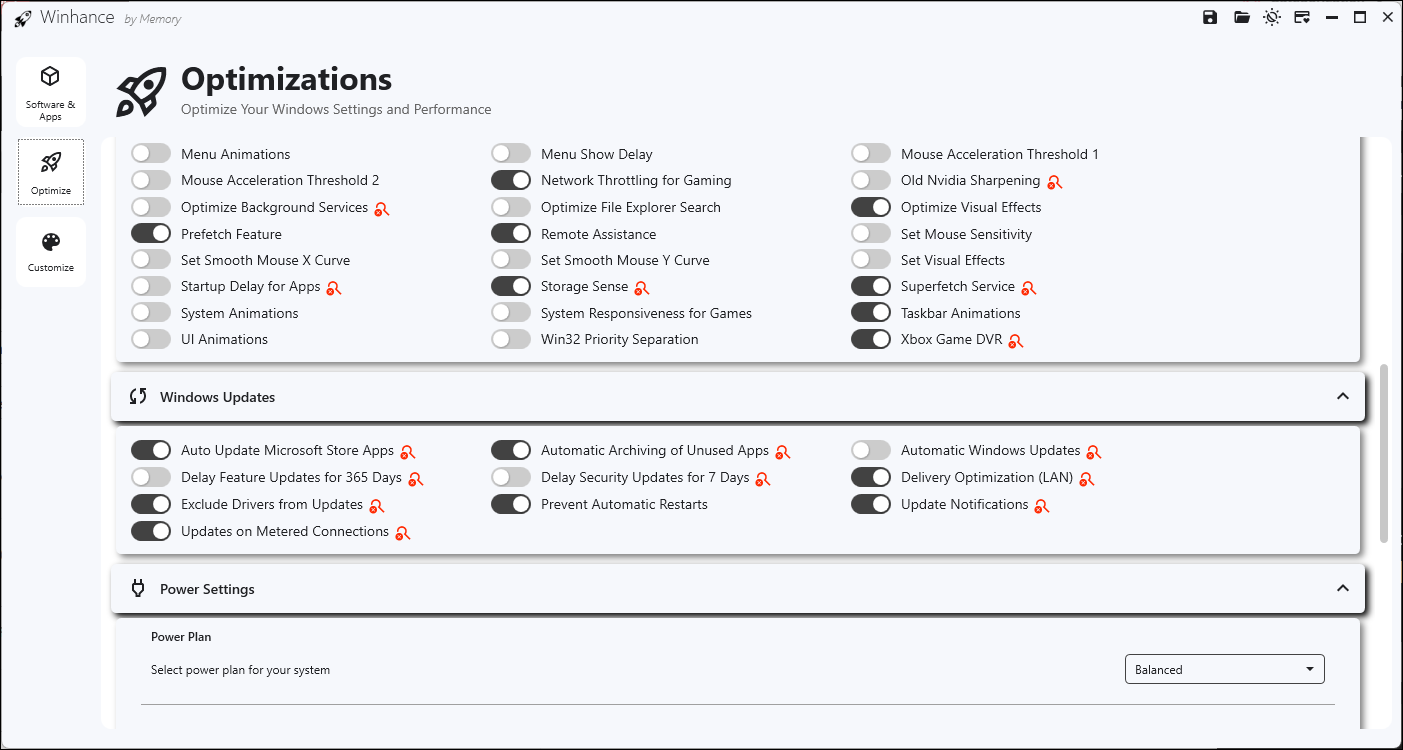

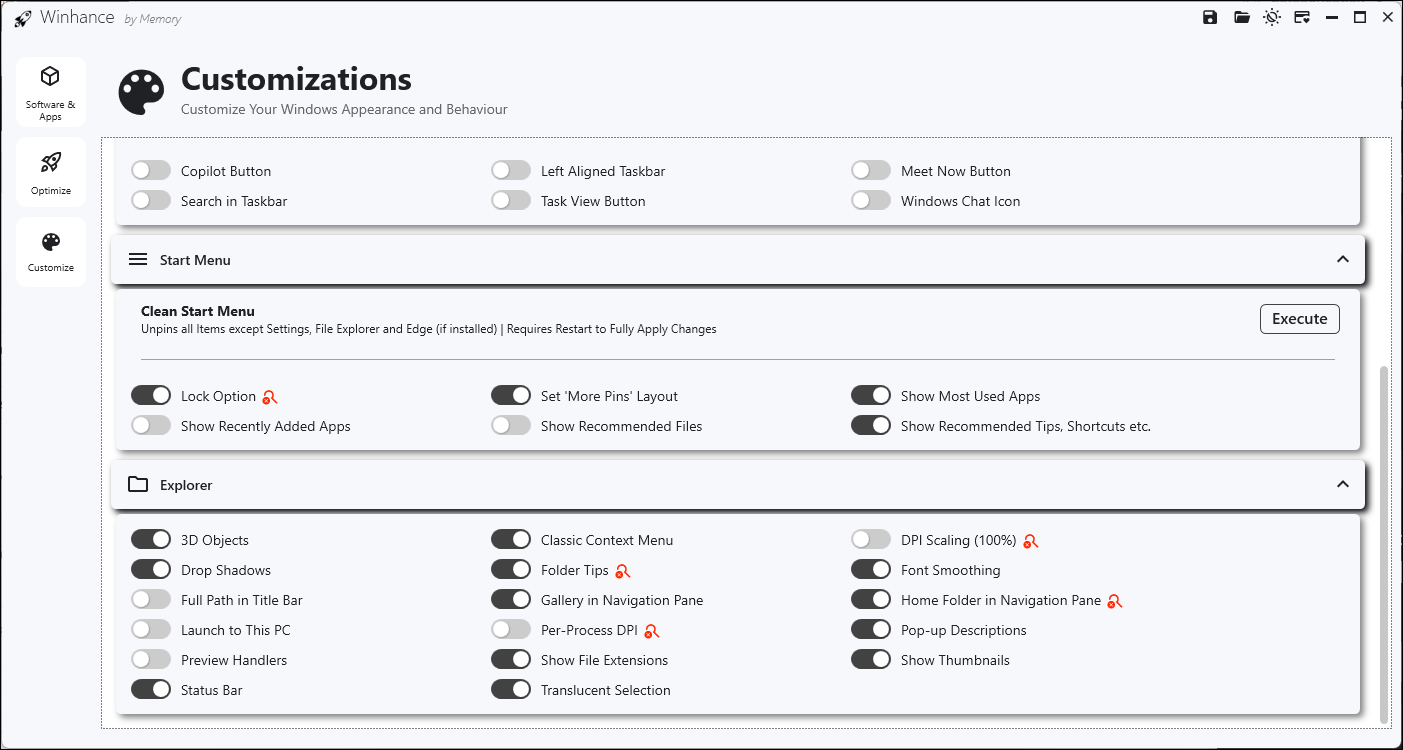

:max_bytes(150000):strip_icc()/twoku-twtich-roku-app-2053432b763a40d788ef726974d9ed2a.png?w=1174&resize=1174,862&ssl=1)



Leave a Comment
Your email address will not be published. Required fields are marked *