Windows has been lagging behind in terms of modern features to the extent that a Linux distro can offer a better user experience. It’s time Microsoft took some cues from Linux Mint and stole these features.
5
Desktop Customization
Linux has long broken past myths that it isn’t user-friendly, and Linux Mint is one of the best examples. Windows isn’t far off, but it can learn a thing or two from Linux Mint when it comes to desktop customization.
As you might be aware, the ability to move your taskbar to any side of your desktop was taken away in Windows 11. There are registry edits and other workarounds to get past this, but the result is a glitchy taskbar that won’t play well with the center-aligned icon design Windows 11 offers.
On Linux Mint, you won’t have these problems. You can place your taskbar wherever you want and adjust its size, add desklets right to your desktop for real-time system monitoring, or pick a dark theme with more colorful icons. The desklets behave a lot like widgets, except most of them have a common design language, and you can download more from within the desklets menu.
There’s not a lot Windows needs to do to catch up to Linux Mint in this regard, and you can use third-party programs to make some of these changes, like customizing your Windows desktop with Rainmeter. That said, having them baked in is a fair expectation from a 40-year-old OS that has gone through innumerable design changes, including the removal of some features it included in the past.
Linux Mint’s XApp suite also provides a much more unified user interface and functionality across core utilities. Windows has been updating its core tools slowly since the launch of Windows 11 to get a consistent design theme across the OS, but there are still rough edges you come across from time to time.
The biggest example of this is the disjointed settings interface, where some core settings like System Restore are still tucked away in the Control Panel app, which hasn’t been updated to match the modern Windows 11 aesthetic.
4
Timeshift System Snapshots
If you were to take a backup of your Windows installation, your best bet is to clone your storage drive. Windows does have System Restore, but it pales in comparison to Timeshift.
The feature works in the background and takes periodic snapshots of your system. Moreover, after the initial snapshot, only changes made to your system are recorded, making for a much faster and more storage-efficient way of taking system backups.
System Restore on Windows also takes periodic backups, but the program is tucked away in the Control Panel and doesn’t even show up in the Recovery sections of Windows 11’s new and improved settings app. The interface is also quite old compared to the rest of the operating system.
Timeshift, on the other hand, is easy to find in Linux Mint settings and, more importantly, is easy to use. The options and settings are easy to understand, and you have the option of creating monthly, weekly, daily, hourly, or even backups on every boot.
It provides a lot more control over how backups are created, and you only need to set it up once. In an OS like Windows, where the next update may well break your system, backups like these often come in handy.
3
Software Manager with Flatpak Integration
Microsoft has been trying to unify its fragmented program ecosystem since Windows 8 with the introduction of the Microsoft Store. That said, the situation hasn’t changed a lot. The Windows Store does have a few major apps, but the majority of your program downloads will probably still come from the internet in the form of executable setup files. That said, there are plenty of reasons why you should prefer downloading apps from the Microsoft Store.
Linux Mint, however, uses Flatpak, which unifies traditional installer packages, third-party repositories, and Flatpaks into one interface—the Software Manager. This brings just about every program you’ll need on your Linux Mint PC into one place for easy and, more importantly, secure downloading.
Passing off malicious versions of legitimate programs is one of the leading causes of malware infection on Windows. Putting the installation process through a platform like Flatpak helps verify a program’s legitimacy via cryptographic signatures, meaning you’ll fall for fakes less often.
Flatpak makes it easier to develop their app once and distribute it across Linux distros. It also lets you easily bundle any libraries or dependencies your app needs, so you won’t have to run around installing Visual C++ or other system requirements that the OS should’ve handled automatically.
2
Driver Manager for Hardware Support
Installing drivers is a nightmare in Windows unless you already have some level of technical expertise and understanding of what hardware you’re using and of Windows itself. Almost every hardware manufacturer has their own driver utility, and if you don’t want to download those, you’ll likely have to check their websites for new updates.
Linux Mint features a Driver Manager that automatically downloads and installs the latest drivers for your hardware, regardless of the manufacturer. So, if you have an Nvidia GPU, a Broadcom Wi-Fi chip, and other components from varying manufacturers, as is usually the case in Windows machines, you’ll have a far easier time installing drivers.
Windows does provide some basic system drivers out of the box, and Windows updates will update your drivers when they can, but it’s far from a complete solution. If you want an all-in-one driver updater, you can check out these free driver updaters for Windows.
It also means you won’t run into conflicts between OEM-provided and generic drivers that come with your OS. Another sweet feature is that Driver Manager tells you the purpose of every driver it installs, meaning you won’t have to second-guess drivers installed on your PC.
Linux Mint applies the same concept to another utility called Update Manager. As the name suggests, it manages your updates, automatically blacklists problematic updates so you don’t run into system issues after installation, and uses a “logged-in days” metric to avoid nagging you about when to install updates.
1
Warpinator for Local File Sharing
Transferring files between two PCs should be a relatively simple task, but if you don’t have a USB stick on hand, the simple task turns into a nightmare. There’s no AirDrop on Windows, and I haven’t once been able to get Windows’ Nearby Sharing feature to work. There are other third-party options like Snapdrop, but it should be a built-in feature in Windows by now.
Reintroduced in Linux Mint 20, the Warpinator feature is the perfect solution to these problems. Warpinator works in a similar manner to AirDrop, meaning you just open the interface, and compatible devices show up automatically. You can then transfer entire folders with checksum verification, making it far superior compared to email attachments or USB sticks. Warpinator is also available as a standalone tool for Android and Windows, known as Winpinator, so you can download it and enjoy the same functionality.
Linux and its many distros have come a long way, to the point where they can be considered Windows replacements for the average person. Windows has been lagging behind with the last few updates, and I hope these features appear in some updates down the line.


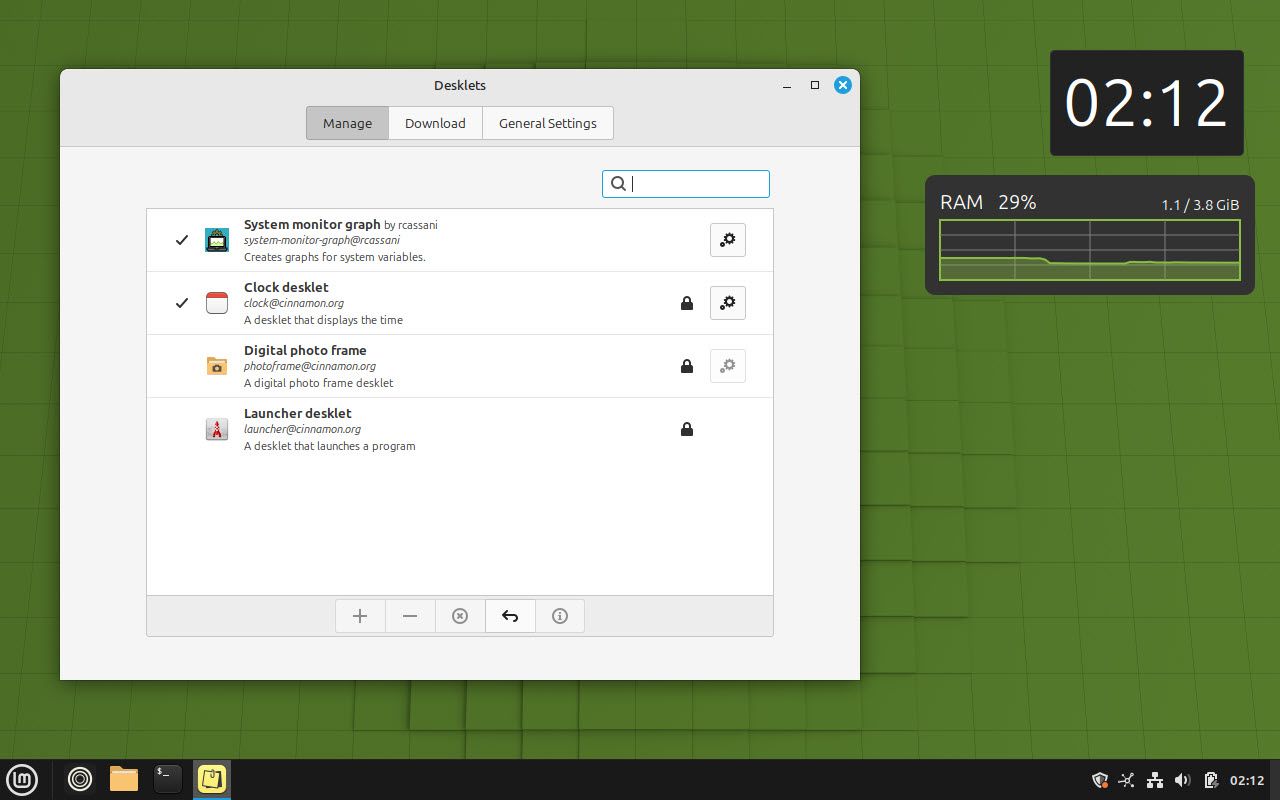
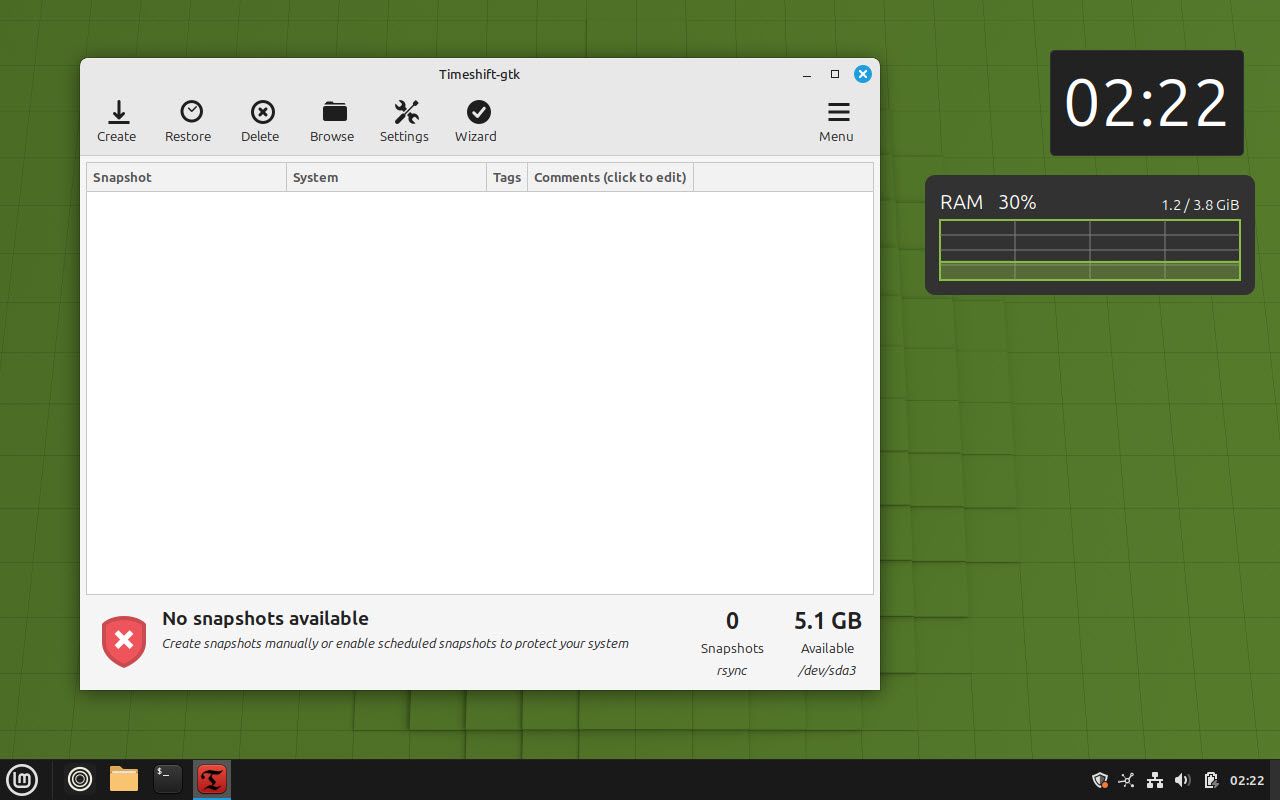
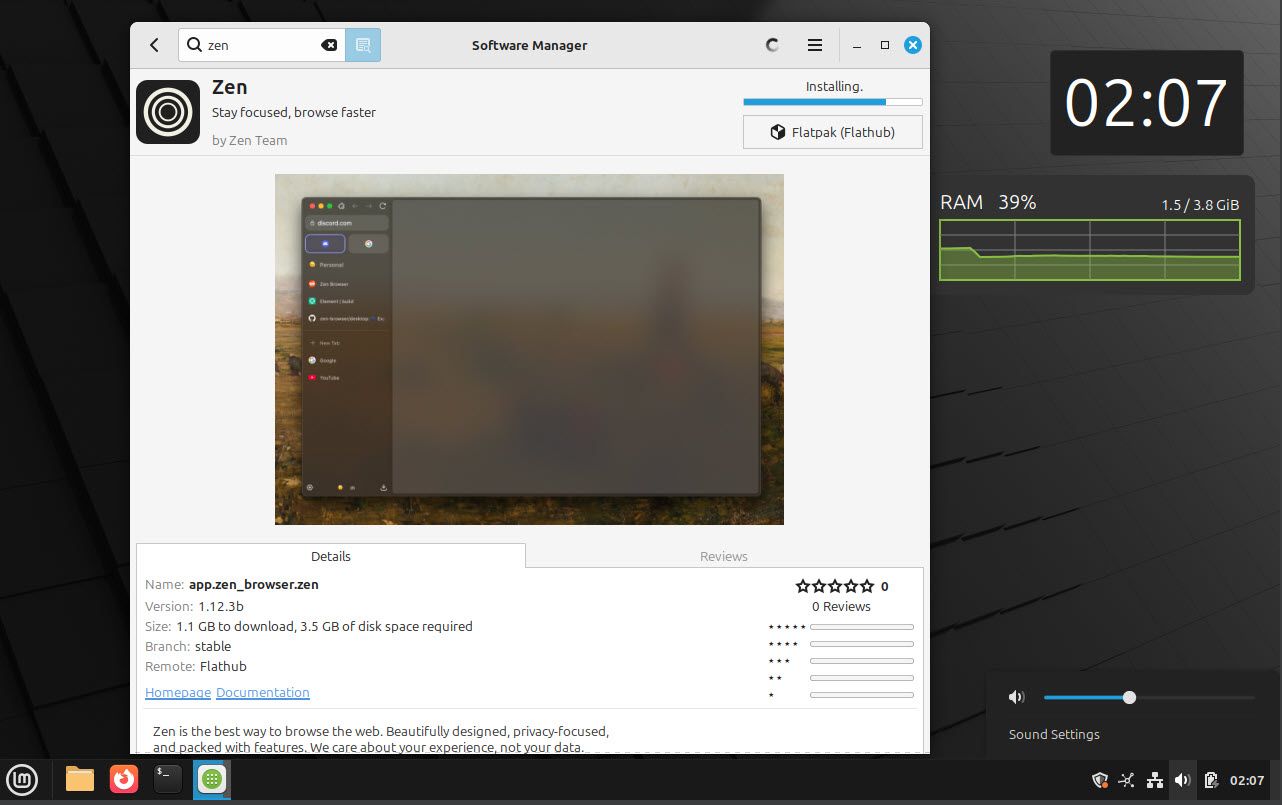
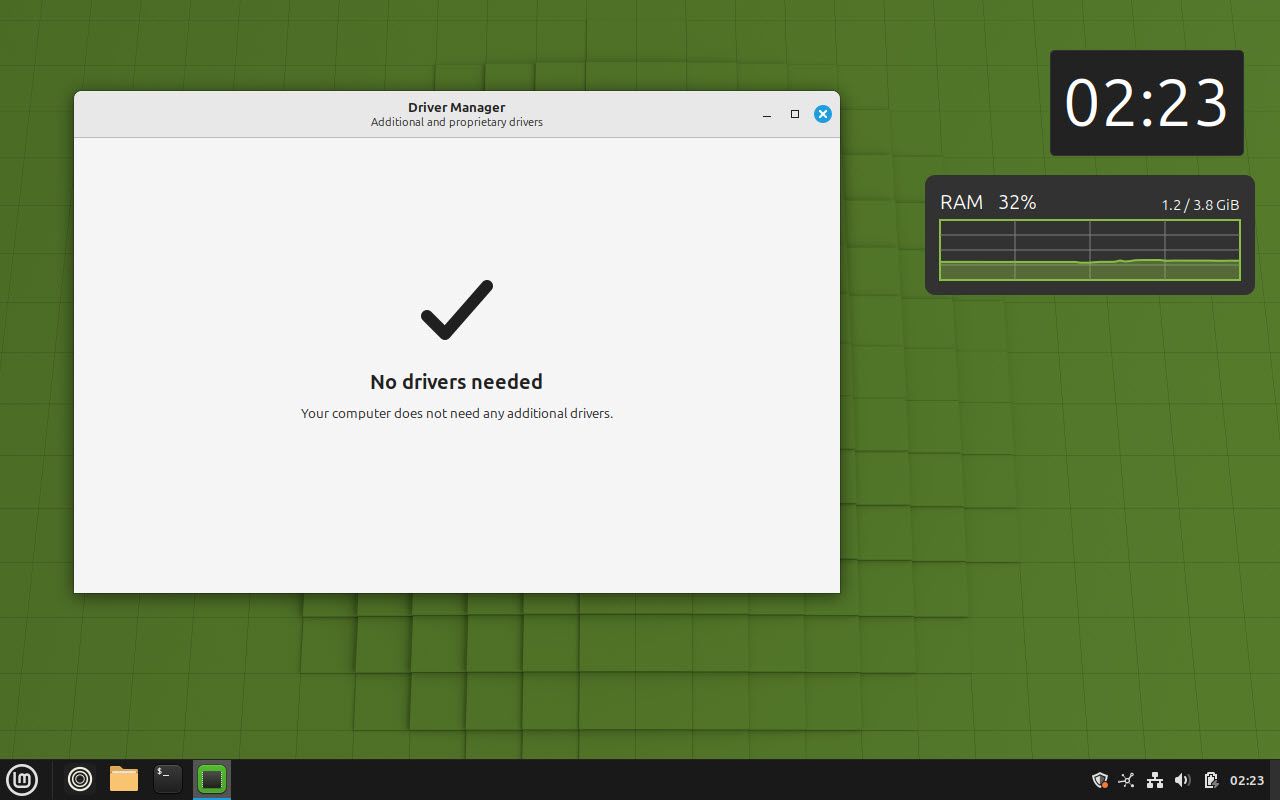
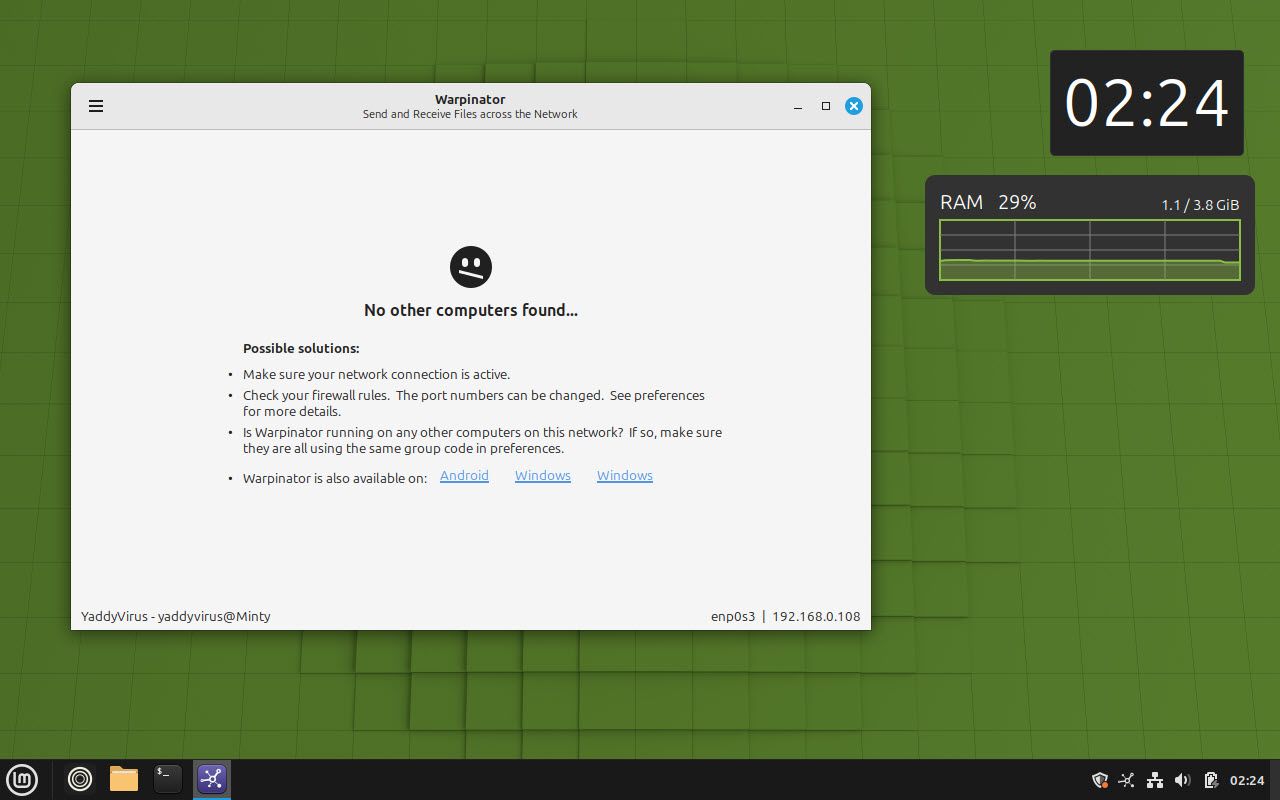

:max_bytes(150000):strip_icc()/christian-wiediger-ZYLmudR28SA-unsplash-88812cd551564656b90bc7d0fd73c2ed.jpg?w=1174&resize=1174,862&ssl=1)



Leave a Comment
Your email address will not be published. Required fields are marked *