Panoramas lost their spark, but I never stopped using them. Turn your phone the “wrong” way and see scenes the way nobody else does. It’s fiddly, but when it works, even a plain ceiling feels like art.
The Rise and Fall of Panoramas
Panoramas were technology when they first came out. Suddenly, every phone and camera included the function. You didn’t have to take a dozen photos and stitch them together later and worry about overlap or accidentally moving the camera the wrong way. You’d tap, spin, and instantly have a wide shot ready.
Panoramas are meant to give you a full horizontal view of a scene. You put your camera in pano mode, tap the shutter button, and sweep the camera from left to right (or the other way around) in a straight line. The phone takes multiple shots and stitches them together into a single wide image.
That’s the classic panorama: great for showing what a place actually looks like, just like Google Maps street view. If I’m trying to show family what the living room looks like, a panorama is the best way to get it all in one shot.
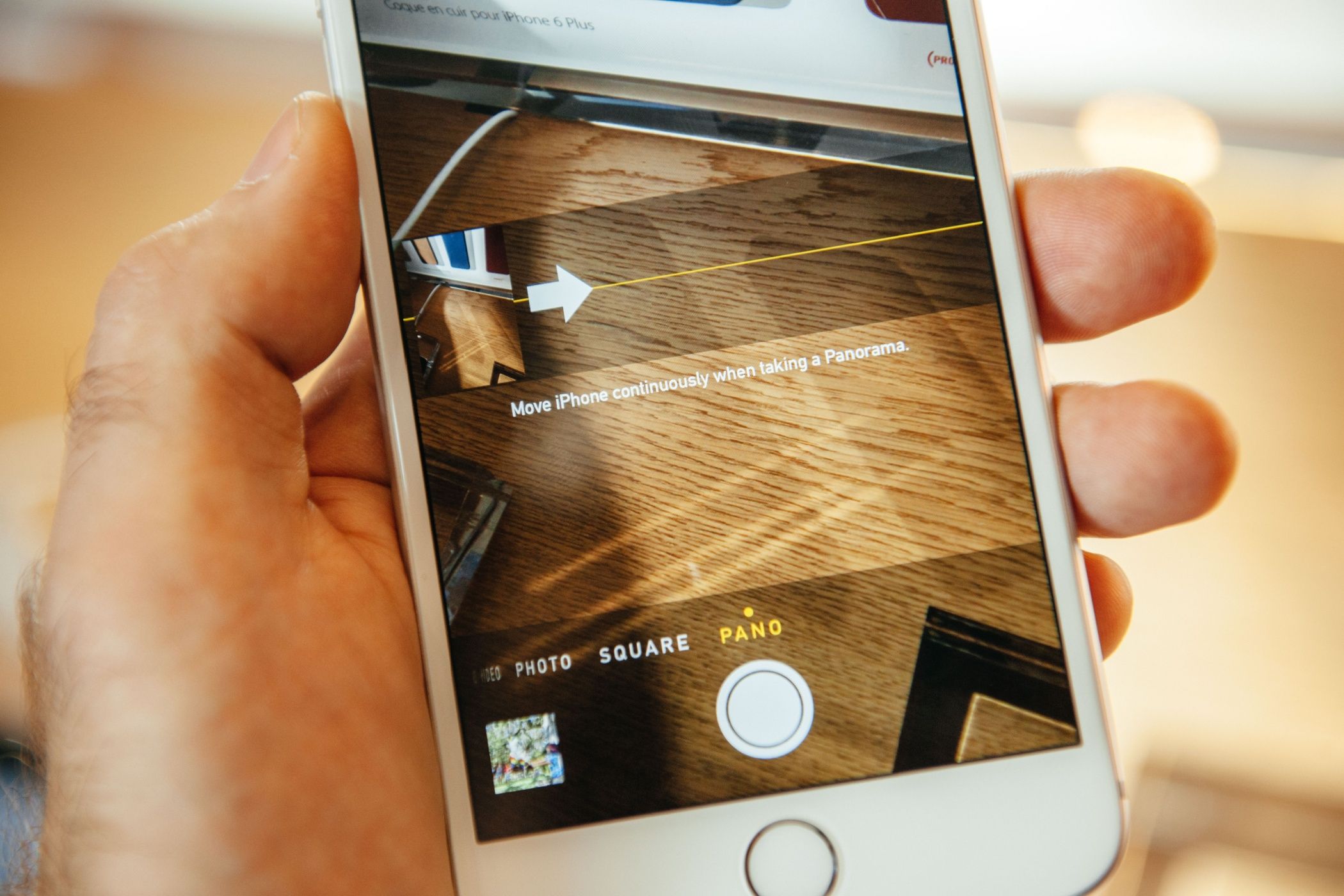
Related
8 Techniques I Use to Capture Stunning Panorama Photos on My Smartphone
Can’t seem to get your panorama shots quite right using your phone? Try these techniques.
Turning Pano Mode on Its Head
In the past few years, I haven’t seen anyone take a panorama. It’s not like panoramas were ever hot or viral, but it’s gotten to the point where you wonder why phone manufacturers even bother integrating pano mode into their camera apps at all. I’m one of the few people who still use it, but not the way you’d expect.
I hold my phone in portrait mode, and once the panorama interface loads, I flip it to landscape. This tricks the phone, so the guides are still where they were, but now I’ve rotated the angle by 90 degrees. Instead of moving my phone horizontally, I move it vertically to capture the shots.
Executing this method is a lot more difficult than the classic. Doing it by hand is almost impossible, but a cheap tripod makes it straightforward. I have a cheap 67-inch tripod with an adjustable head that I picked up for 25 bucks. The holder mechanism is annoying (it’s pinched my fingers more than once), but otherwise, it’s solid and does the job.
Mounting the phone in portrait, loading up pano mode, and then flipping it to landscape is all it takes. Just make sure the clamps don’t press on the side buttons, and loosen the final arm’s screw so it’s easier to rotate.
Shooting Vertical Panoramas
If you’re not shooting the sky, you need a subject. Ideally, your subject should be tall and opposing another object, or else most of the frame will be taken up by sky or ceiling. Speaking of which, historical building sites with interesting ceilings are perfect for this style. Or you could just pick and photograph a tall tree.
Once everything’s set, you’re ready to shoot. There are a few challenges. If you want a symmetrical perspective, your camera has to spin right at the center. If your pano includes two trees, keep the camera in the middle; otherwise, whichever tree is closer will dominate the frame.
If the sun is out and you’re shooting during golden hour, don’t keep your back to the sun, or your tripod’s shadow will end up in the shot.
There’s some gymnastics involved, too. Once you rotate the camera to the center, you’re going to end up in the next frame unless you move. If you’re not the subject, that’s a problem, especially since you’ll get stitched together as quite the abomination. (Speaking from experience—a friend tried taking a panorama of me while I was setting up the camera.)
You also get just one shot to set exposure and focus. Once you start the pano, you can’t really change things, and if you try, any change between closely spaced frames is going to break the image. The best results come from uniform light across the scene. Pano mode on iPhone doesn’t even let you adjust the exposure.
But hey, it still looks good. The first two shots are just random trees at a park. I could’ve framed the sun better or picked a better spot, but, for the minimal effort, they turned out great. Sorry about the super-tall photos—that’s just how they come out.
The next pair is from the Shah Mosque in Isfahan. Like I said, historic buildings and pretty ceilings are perfect for this. A little extra saturation goes a long way too, especially since iPhone’s Pano mode doesn’t let you tweak anything in-camera or use the iPhone photographic styles. The last shot was almost perfect, but some visitors were about to walk in, so I spun the camera a bit too fast and ended up with some blur.
Editing and Sharing
Once you’ve captured your pano, you can edit it like any other photo. Just keep in mind: these files are huge, so you’ll want some decent hardware for editing. My panos ended up around 3788 x 16340 pixels and about 20MB each.
Simply sharing a vertical panorama as-is doesn’t do it justice. On your phone, you have to zoom in just to see anything. My FujiFilm HS10 has a panorama playback feature that slowly moves the image from left to right. That inspired me to create my own pans. You can also use apps to create panorama carousels.
For example, that tree in the park—editing it in Photoshop is easy. Open the photo, go to Timelines, and add a Pan motion to make a simple GIF. You can do the same thing with video editing apps like CapCut, or even use PowerPoint to make GIFs.
I made a 20-second GIF of the image panning from top to bottom to share here, but it turned out to be a massive 110MB. I could compress it, but that would ruin the details I’m trying to show. You’ll just have to take my word for it. Nobody wants to load a 110MB GIF.
While messing around, I found that rotating the finished vertical panorama by 90 degrees sometimes adds a confusing, but uniquely artistic touch. It didn’t work for some shots, but I really like how this one turned out.
Here’s another example, from the Shah Mosque in Isfahan.
If you’re bored of the same old camera tricks, vertical panoramas are about as far from ordinary as you can get. Most people won’t bother, but that’s exactly the point. Try it once. You’ll never look at “pano mode” the same way again.







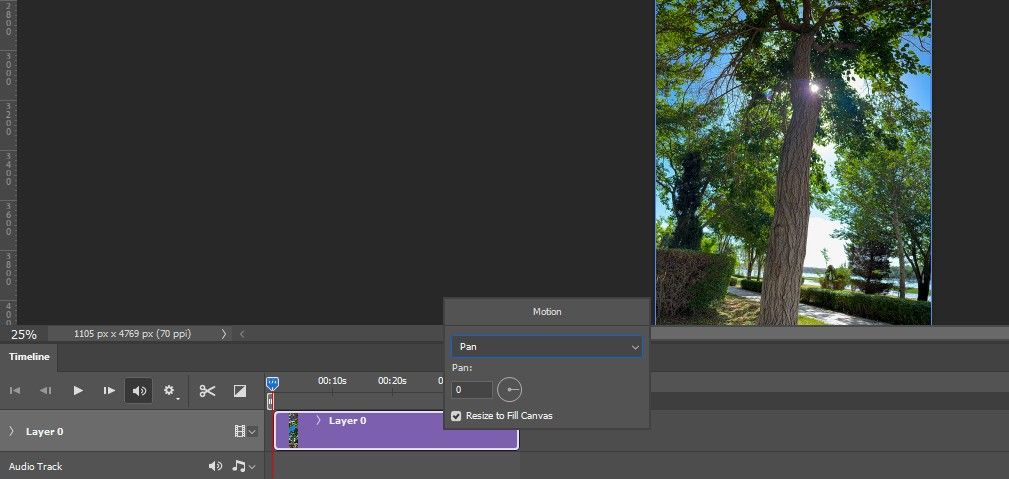






Leave a Comment
Your email address will not be published. Required fields are marked *