Installing newer software updates is often exciting and necessary, but that’s not the end of it. You still need to perform a few quick checks and tweaks to ensure your Android phone runs smoothly.
6
Review Your Settings
As useful as software updates are, they can sometimes change a few settings that affect how your phone behaves. That’s why one of the first things you should do after an update is review your key system settings.
For example, you should check your mobile data preferences, as some updates may reset data usage warnings or change settings like background data restrictions. If you’re on a limited data plan, this can be a problem.
Similarly, Android updates often introduce new features or system apps that can change how your phone collects, uses, or shares your data. So, it’s a good idea to review your Android phone’s privacy settings as well.
5
Update Your Apps
Major system updates also introduce changes that can affect how apps interact with the operating system. If your apps are outdated, you might experience compatibility issues, unexpected errors, or frequent crashes.
Hence, your next step is to make sure your apps are up-to-date. To do this, open the Google Play Store, tap your profile icon in the top-right corner, and select Manage apps & device. From there, tap Update all to download and install the latest versions of your installed apps.
4
Check the Storage Status
A software update can cause the Android system to use additional storage space. You’re unlikely to notice this if your phone has plenty of free space. However, it can become an issue if your device is already nearing full capacity.
Google recommends keeping at least 10% of your total storage free to help your phone run smoothly. Without this buffer, you may experience slower performance, app crashes, and trouble installing future updates.
To check your storage status, go to Settings > Storage or Settings > Device care > Storage. If you’re low on space, you don’t necessarily have to start deleting your favorite apps or photos. Instead, you can consider emptying the trash folder, clearing app caches, and removing offline content like downloaded videos or unused files.
3
Wipe Cache Partition
Android updates can leave behind a variety of temporary files on your device. However, once the update is complete, you can safely delete these by wiping the cache partition on your phone. Doing so can also help resolve issues like unexpected battery drain or sluggish performance.
Don’t worry; this process won’t delete any of your personal data. It’ll simply clear out system junk that may be affecting performance. To wipe the cache partition, you’ll need to boot your phone into recovery mode. Here are the steps to follow:
- Turn your Android device off.
- Press and hold the volume up and the power buttons at the same time if you have a Samsung Galaxy phone. On a Pixel, you’ll need to press and hold the volume down and power buttons together.
- Keep holding the buttons until your phone enters recovery mode.
- Use the volume buttons to highlight the Wipe cache partition option and press the power button to select it.
- Select Yes to confirm.
- Select the Reboot now option to restart your phone and boot it normally.
Your Android phone’s touch screen won’t respond in recovery mode, so you’ll need to use the volume keys to navigate through the menu and the power button to select options.
2
Factory Reset if Necessary
Although software updates are intended to improve your device, they can occasionally introduce problems. As a result, you might experience unexpected bugs, performance slowdowns, or even crashes.
If these issues persist, even after trying standard fixes like clearing the cache or restarting your device, a factory reset might be your best option. This will erase all data and restore your phone to its original settings, which can fix persistent software issues. While it may sound drastic, most Android phones make this easy.
For instance, you can factory reset a Samsung Galaxy phone without losing data. Similarly, on other Android devices, you can back up your important information to Google Drive, a computer, or external storage and restore it after the reset.
1
Report Any Bugs
Google and Android OEMs are usually careful when releasing updates, going through extensive beta testing and rolling out updates gradually to minimize issues. Even so, there’s always a chance you may encounter unexpected behavior or errors.
That’s why most Android devices include a built-in feedback tool that lets you report bugs directly to the manufacturer or to Google. You can usually find it under Settings > About phone > Send feedback about this device. By doing this, you’re not only helping yourself but also contributing to a smoother experience for other users.
It’s always a good idea to keep your Android phone’s software up-to-date. However, it’s just as important to take a few minutes to go through the steps above after an update. A bit of post-update attention can go a long way in keeping your device running smoothly and efficiently.


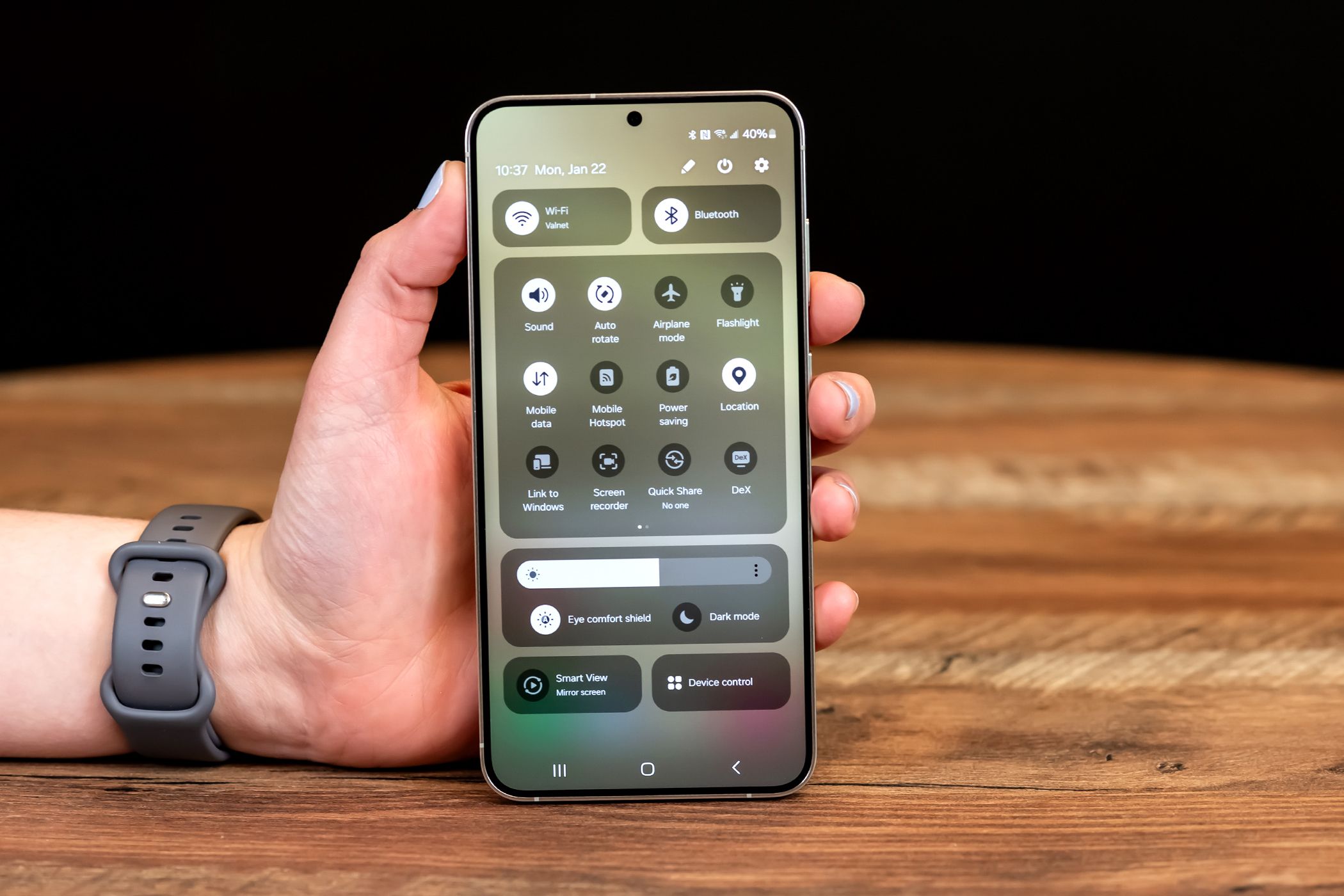

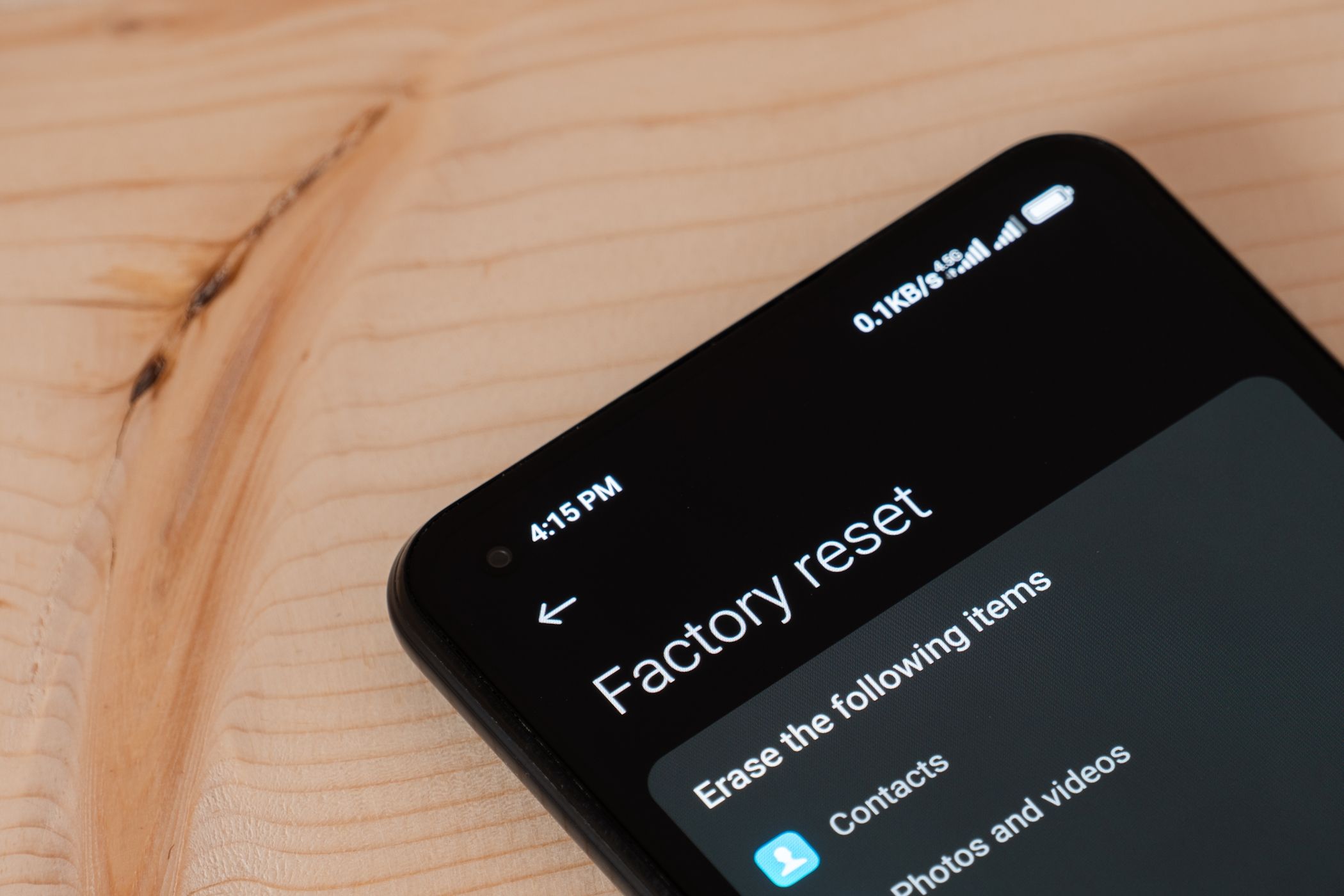





Leave a Comment
Your email address will not be published. Required fields are marked *