For a few years now, there’s always been chatter about modern iPads becoming a replacement for laptops. I have both an iPad and a MacBook, so I decided to put it to the test myself by working entirely on my iPad for a week.
What My Work Setup Looked Like for a Week
Since I’m a full-time student, during a typical day, I use my iPad entirely for college-related tasks. That includes note-taking during lectures, studying after college hours, doing assignments, binge-watching lectures during yet another cramming session, and anything and everything in between.
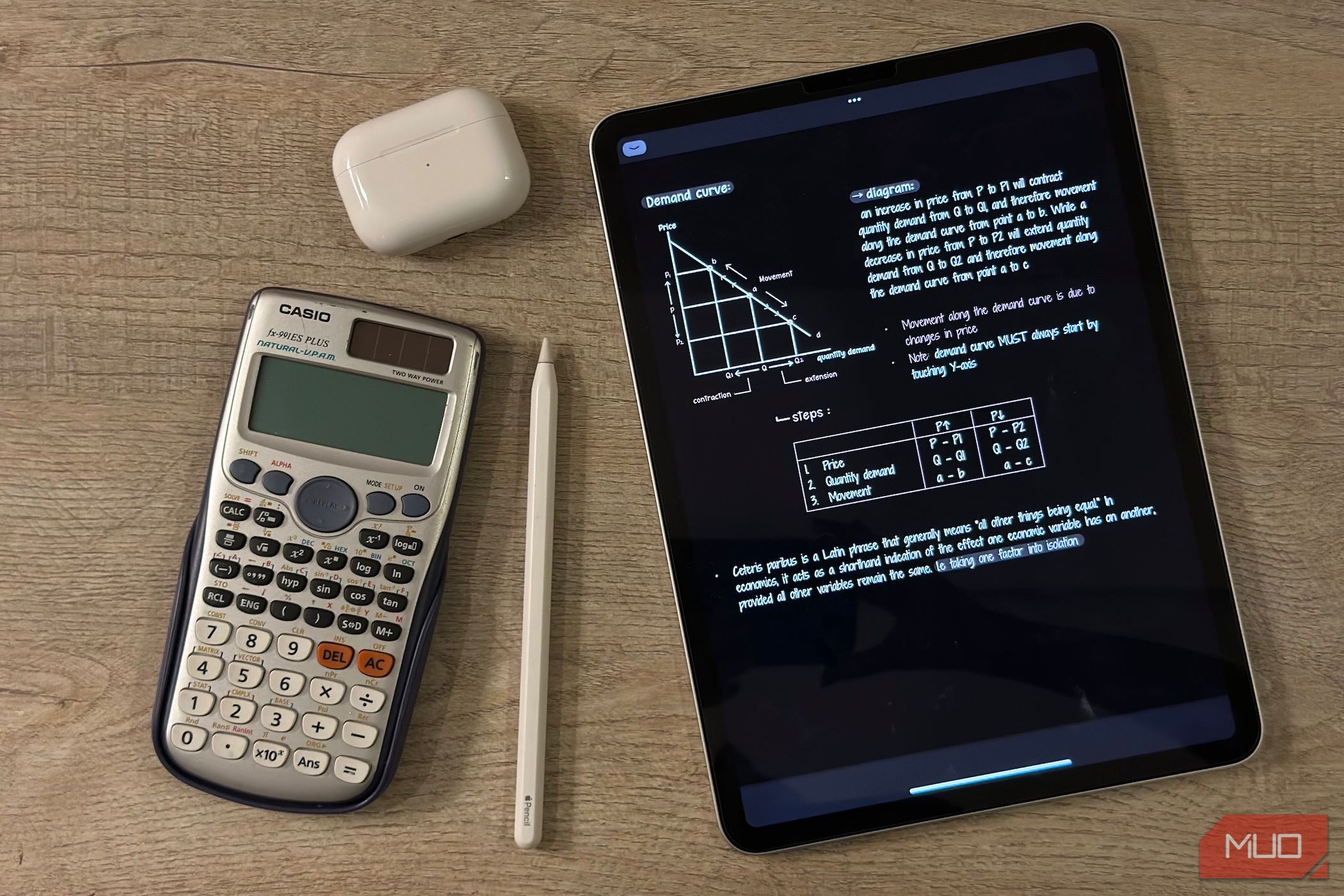
Related
Here’s How I Set Up and Use My iPad as a Student
Your iPad can be an excellent study companion if you set it up correctly.
My MacBook, on the other hand, is what I rely on for all my work-related tasks. Though I use my MacBook for college-related tasks too, I’d be able to survive college without. But I can’t say the same about my iPad. Similarly, I don’t think I’d be able to work entirely on an iPad, but the only way I could actually know for sure was to try it out. So, that’s exactly what I did.
Given that most people who’d want to use their iPad for work-related tasks wouldn’t be studying full-time like me, I decided to try this experiment during a week when I had no classes. This way, I’d be able to test it in a work-only context, without my student life getting in the way.
Though I bought the second-gen Apple Pencil when I bought my iPad, I didn’t use it that week, since my work typically doesn’t require any handwritten input. So, all I really needed was my iPad and a keyboard.
I decided to skip Apple’s iPad keyboards like the Magic Keyboard and Smart Keyboard Folio, and went with a third-party option instead—the Logitech Pebble Keys 2 K380s keyboard.
I’ve also been using the ESR MagMouse recently, and since it’s wireless, I decided to connect it and use it during this experiment as well. So, my setup for the week was basically my M1 iPad Air, my Logitech keyboard, and the ESR MagMouse.
The iPad Got a Lot Right
For complete transparency, I’ve used my iPad for work-related tasks before. I don’t usually carry my MacBook along with me when I go to college, so I’m used to using my iPad for light work tasks. That’s pretty much why I decided to spend an additional $39.99 on buying the keyboard. So, I already knew that my iPad works perfectly well when I want to draft articles.
What I really wanted to see with this experiment was whether my iPad could actually hold up long-term. Typically, I’d use it for one-off tasks during long breaks between classes or when I didn’t have my MacBook with me. But at the end of the day, I’d always come back home and switch back to my laptop. During this experiment, though, I had to do everything right on my iPad, including drafting articles, uploading them to my work’s CMS, replying to emails, attending meetings, and everything in between.
Portability Is a Big Win
For the most part, working entirely on my iPad wasn’t too difficult. In my eyes, the biggest benefit was how portable my entire work setup with the iPad was. Credit where credit is due, my MacBook Air is extremely lightweight too. But the iPad wins this round fair and square. My M1 iPad Air weighs 462 grams, the keyboard weighs 415 grams, and the mouse weighs 75 grams. That sums up to 952 grams, which translates to around 2.1 pounds.

Related
5 Things a Mac Can Do That Your iPad Can’t
You can blame iPadOS for holding your iPad back.
On the other hand, the M2 MacBook Air weighs 1.24 kg. For fairness, if we remove the Logitech keyboard from the calculation, the iPad Air and the mouse sum up to 537 grams. Similarly, the MacBook and mouse sum up to 1.315 kg. The iPad and mouse setup is nearly less than half the weight of the MacBook and mouse setup.
Typing Felt Just Fine
Now, coming to actually using the iPad to work, I was pleasantly surprised for the most part. Given that the bulk of my work is simply typing on a keyboard, I didn’t feel held back in any major way.
My Logitech keyboard feels good enough to type on, but that’s more so on the keyboard and not the iPad itself.
Split View Got the Job Done
Given that my iPad is equipped with the M1 chip, it didn’t lag at all and could handle nearly all the tasks I threw at it. I’m used to working with two windows using using Split View on my MacBook (typically one window with all my research tabs and one with the writing application itself).
Thankfully, iPads also support multitasking, including Split View, so this wasn’t an issue.
A Mouse Makes All the Difference
When I used my iPad and keyboard to work before, I never really used a mouse. This would significantly slow me down, and I’d miss my MacBook tremendously (or get the urge to invest in a keyboard with a built-in trackpad). Having to use my fingers to do something like open a new tab in Google Chrome in the middle of typing on my keyboard was no fun.
Thankfully, since I was using a wireless mouse this time, the whole experience felt way more seamless. I didn’t have to lift my hands off the keyboard as often, and I could navigate the interface much faster. This surprisingly made a big difference in how smooth the workflow felt overall.
Display Size Didn’t Hold Me Back
I have a 13.6-inch MacBook Air, and my iPad Air is 10.9 inches. While I do think the difference between them is quite significant, I didn’t mind it too much while working solely on my iPad throughout the week.
Where the iPad Still Falls Short
Unfortunately, though Apple (and a lot of other companies) seems to be directing it efforts toward making iPads a viable replacement for laptops, I feel like it still falls short.
Given that I have an M1 iPad and the latest one has an M4 chip, it’s likely that the points I’ll be touching on below have seen some improvements. But considering that none of my issues had to do with the iPad’s performance itself, I don’t think a newer chip would’ve made much of a difference in my overall experience.
Battery Life Fell Short
For starters, a MacBook and iPad’s battery lives simply can’t be compared to each other. On Apple’s technical specs page for the M2 MacBook Air, Apple claims it can handle up to 18 hours of Apple TV app movie playback and 15 hours of wireless web surfing. The M1 iPad’s technical specs page mentions that it can handle up to 10 hours of “surfing the web on Wi‑Fi or watching video.”
Of course, these figures are based on ideal conditions, and the actual battery life comes down to how you’re actually using the respective devices. When I’m working on my MacBook, charging it once a day is good enough to last me the entire day. In fact, I’m usually left with a surplus at the end of the day.
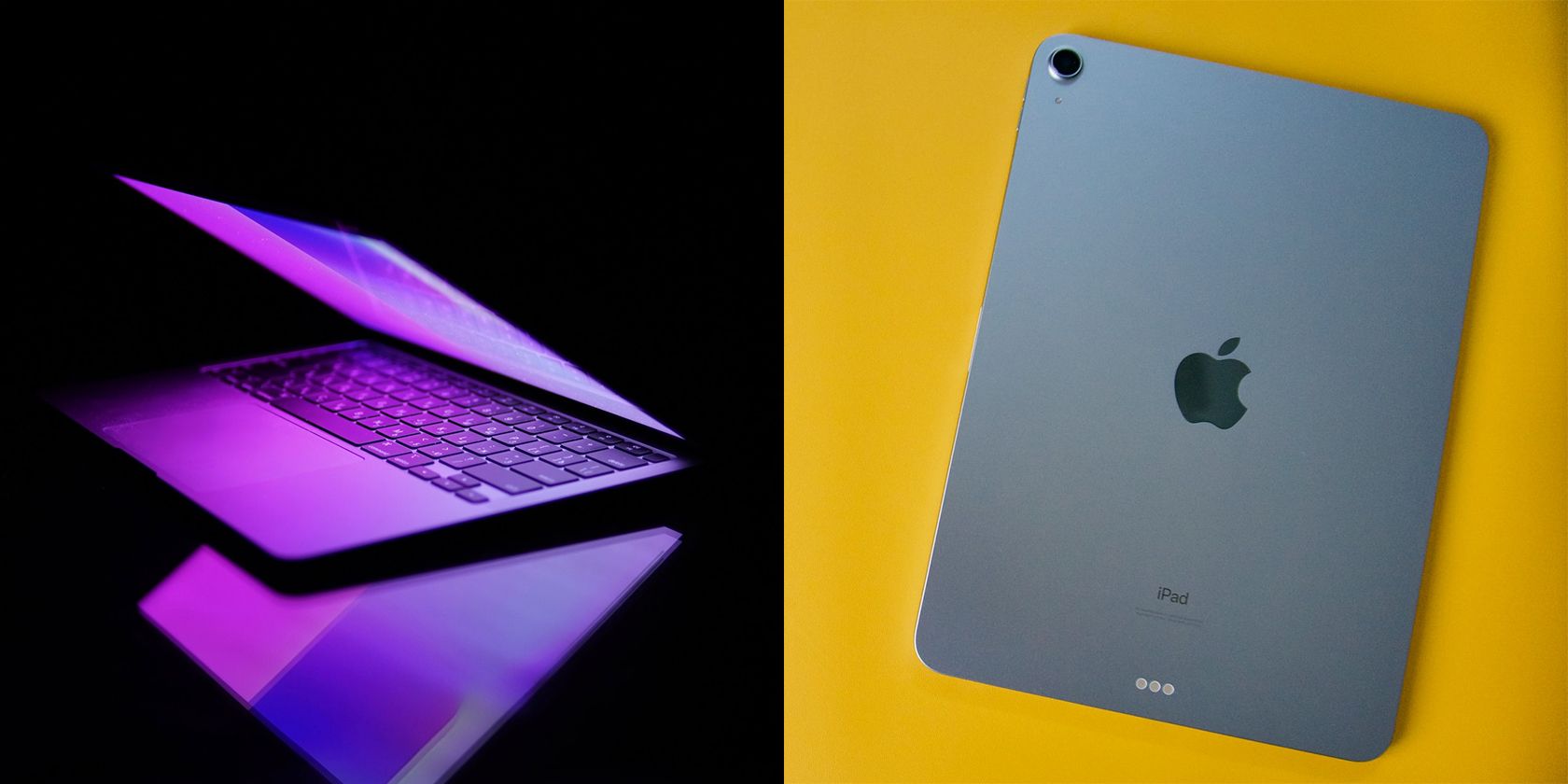
Related
iPad vs. MacBook: Which Is Better for College Students?
If you’re a college student struggling to decide between an iPad and a MacBook for your courses, we’re here to help.
Unfortunately, it was a completely different story on my iPad. I found I needed to plug it in around the middle of the day. When I use my iPad for my daily college note-taking, it lasts me the entire day, and I’m still left with a bit of battery, so this was likely because I had multiple windows open while working and apps running in the background (like Spotify).
Nonetheless, needing to keep an eye on my iPad’s battery level and reaching for the charger halfway through my workday was certainly a roadblock, and one I hadn’t really anticipated.
Moving Around Made Typing Tough
The next complaint I have might sound ridiculous to some, but it did genuinely affect my workflow. Given that I work from home, I rarely stay in the same place all day. While some enjoy working in the same environment all day, it drives me crazy. So, I’m accustomed to getting up and sitting in a new location every few hours.
One moment, you’ll catch me working at my desk. The next, you’ll find me at the table where everyone’s having lunch. A few hours later, I’ll be in the middle of a family gathering. Sometimes, my family even finds me working on the kitchen floor! And when I need some rest, but my workday isn’t quite done yet, I often work right from my bed.
Here’s the issue I had with my iPad: how do I work comfortably on it without a proper surface? Sure, if my work was something I could do with my Apple Pencil, I could still place my iPad on my lap and work comfortably. Of course, I couldn’t lie down and write simultaneously, but I’d never really want to do that anyway. But given that my work is all typing on a keyboard, that was something I just couldn’t do comfortably anywhere but at my desk.
Multitasking Was Possible, Just Not Smooth
Another issue I found was that while the iPad has multitasking capabilities, it isn’t as seamless as multitasking on a laptop. On my Mac, I can have multiple Split View windows and easily switch between desktops using trackpad gestures. Trying to replicate this on an iPad just felt clunky. Though Stage Manager is an option, I just couldn’t adjust to it, and I found that the multitasking mode was strangely becoming a productivity blocker for me.
Other than the above, I didn’t have any other complaints significant enough to mention. All that said, it really comes down to two questions: can I use my iPad to work? Definitely. Would I want to? Not really.




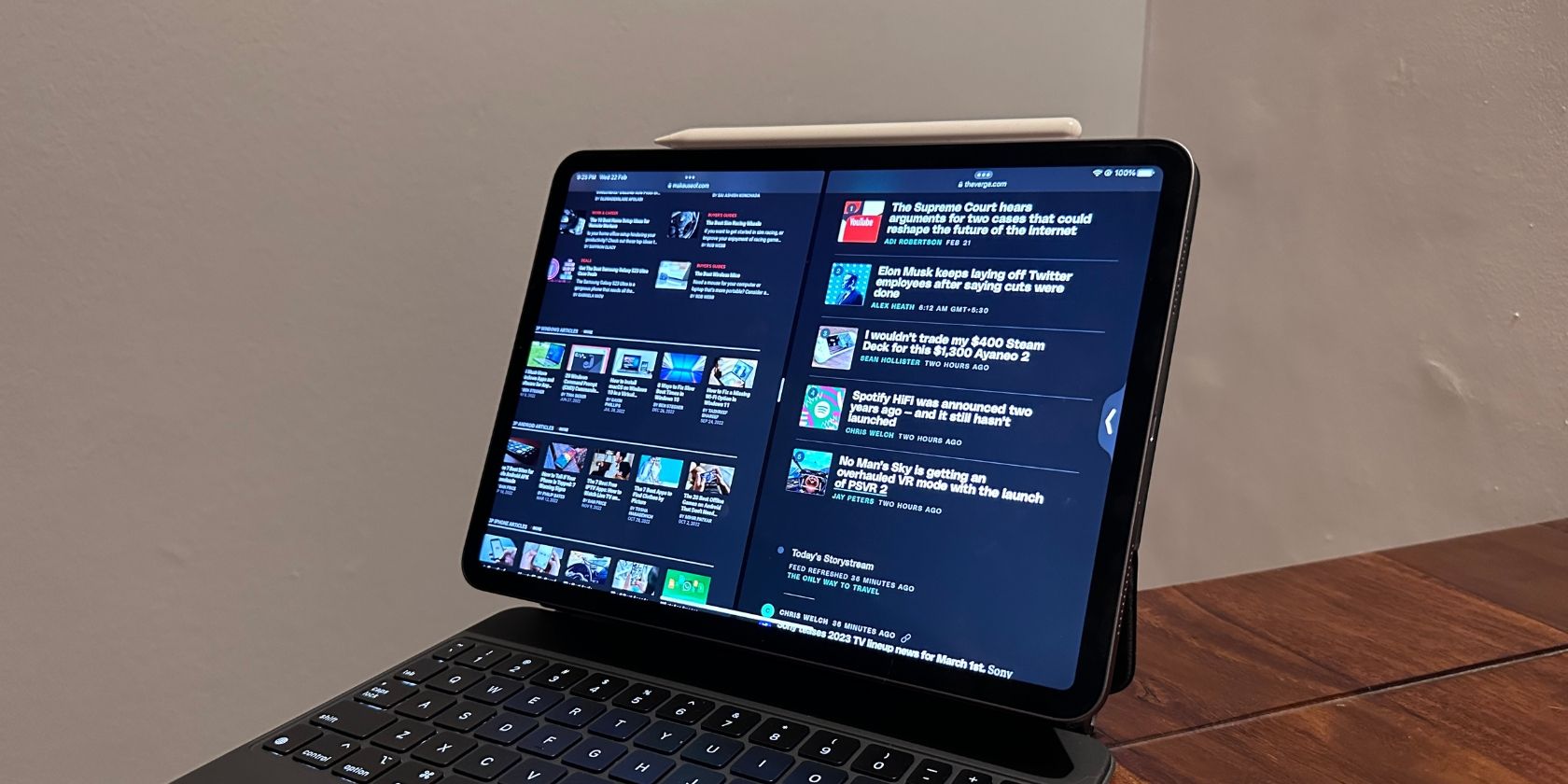
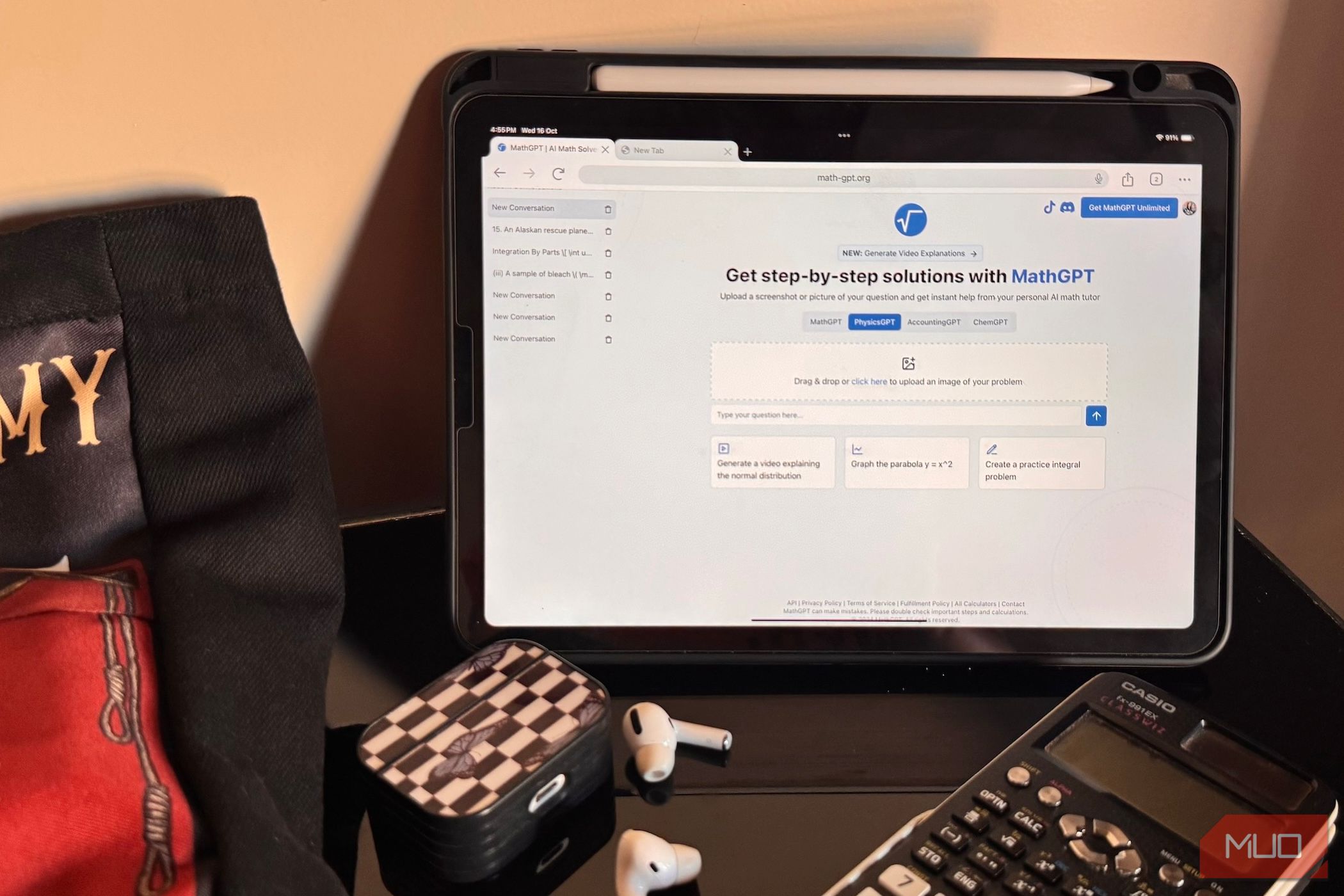





Leave a Comment
Your email address will not be published. Required fields are marked *