Microsoft has announced updates to its Snipping Tool app for Windows 11. There’s now a ‘Perfect Screenshot’ option to automatically crop your screenshots to the important parts, and a built-in color picker for quickly checking the colors from any on-screen content.
These updates are currently being rolled out to Windows Insiders in the Canary and Dev Channels, but should come to regular users in the future. The biggest new feature is “Perfect Screenshot,” which uses AI to automatically adjust the size of a screenshot. This way, it perfectly captures what you want without needing to manually crop or resize.
Keep in mind that this likely won’t be perfect. I’ve used plenty of these AI-powered screenshot apps before, and they mess up the screenshot more often than they get it right. I will try this myself, but I would be surprised if it gets it right every time. However, from the image I saw in the announcement, it seems like the program knows what you’re looking for in the screenshot.
To use Perfect Screenshot, you have to have a Copilot+ PC. The feature can be turned on from the Snipping Tool’s capture toolbar, which opens either from the app itself or by pressing the Print Screen key on the keyboard. Once in rectangle mode, clicking the “Perfect Screenshot” button starts the process.
The AI then examines the selected area and adjusts the size to best fit the content. For even faster access, users can hold the Ctrl key while selecting an area to activate Perfect Screenshot directly. The selection can also be moved or adjusted before finalizing the screenshot, just in case the AI doesn’t get it right.
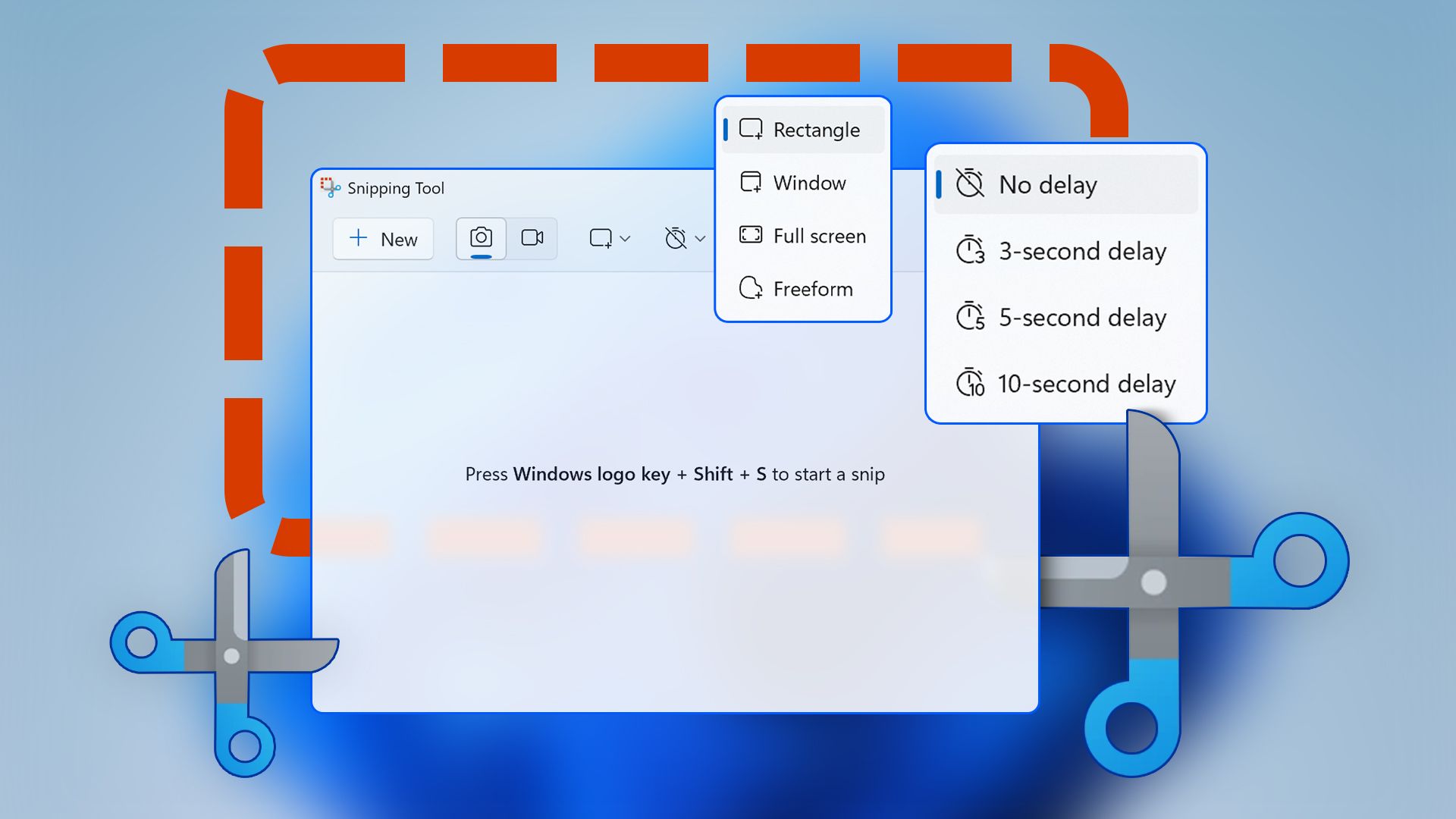
Related
8 Snipping Tool Features You Need to Know
Many Windows users only use the Snipping Tool for basic screenshots, unaware of its full set of features. With it, you can take delayed screenshots, create freeform snips, record videos, extract text from images, and more. If you only use it for simple screenshots, here’s what you miss out on.
Alongside Perfect Screenshot, the new “Color Picker” tool lets you quickly identify and copy color codes from any part of their screen. Found in the Snipping Tool capture toolbar, the Color Picker lets you select a color and get its HEX, RGB, or HSL values. This is especially helpful for designers, developers, or anyone who needs to match a color from their screen for a project.
You can zoom in on their pointer using the scroll wheel or the Ctrl + plus (+) keyboard shortcut to make color selection more precise. Microsoft is likely trying to remove the need to go into photo-editing software like Photoshop for common tasks. Still, if you’re going to make edits that need precise colors and editing, it’s better to use a separate tool like Krita, Photoshop, or Paint.NET.
I would say the perfect screenshot is the best part of this upcoming update, and I look forward to seeing how well it works. Being able to have the right information highlighted already would make screenshots much easier.
Source: Microsoft







Leave a Comment
Your email address will not be published. Required fields are marked *