After years of my phone being a productivity crutch, I’ve transformed it into a machine that moves me faster toward my goals. Customizing my Focus Modes to be more present has been one of the biggest game-changers in this respect.
6
Screen Customization
When I first wanted to take productivity more seriously, I noticed that what was on my screen played a huge role in how focused (or unfocused) I was. If I had distracting wallpapers and widgets, it became far too easy for me to stop working and do something else.
Before I knew it, I’d be distracted for the next 20 minutes and unable to get back on track. Looking for a solution to this issue, I turned to screen customization.
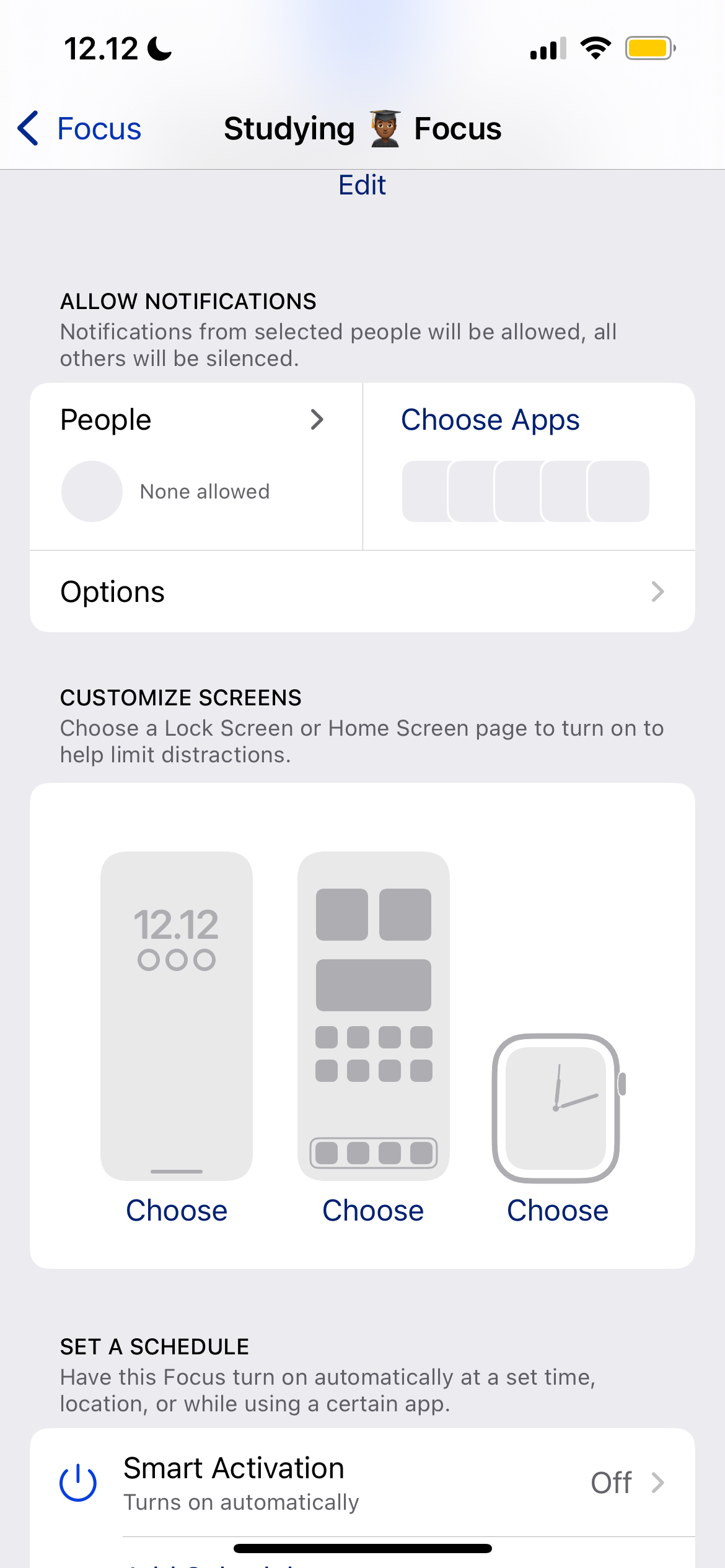
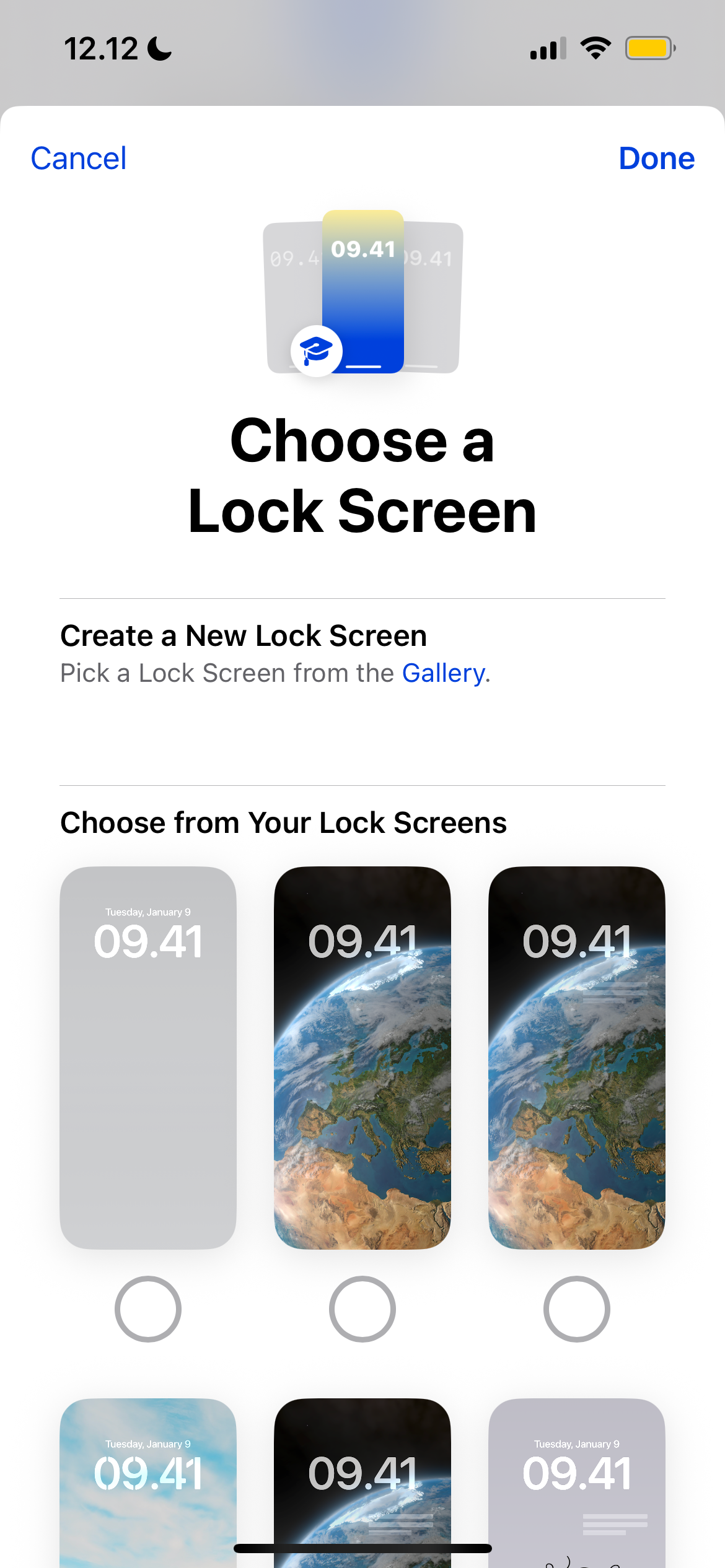
With the Focus Mode settings on my iPhone, I can pick a new screen saver when a certain mode is enabled. I can pick from patterns and images saved in my Camera Roll, along with the default ones from my iPhone gallery.
In addition to customizing my screensaver, I have the option to change my phone’s home page if needed. If you try these and they don’t work for you, turning your iPhone into a dumb phone might help (ditto if you use an Android device instead).
5
Setting Automatic Schedules
Smartphones often have smart schedules that activate different periods of focus based on your previous habits. While generally reliable, it helps if you don’t have to wait for this to be activated. If you notice it isn’t one time, you may then have to manually go into your settings.
I don’t like being side-tracked when I’m trying to work, and as a result, I set automatic daily schedules myself. With my phone, I can do this based on time; this is generally good, but I sometimes have inspiration and want to work inconsistent hours.
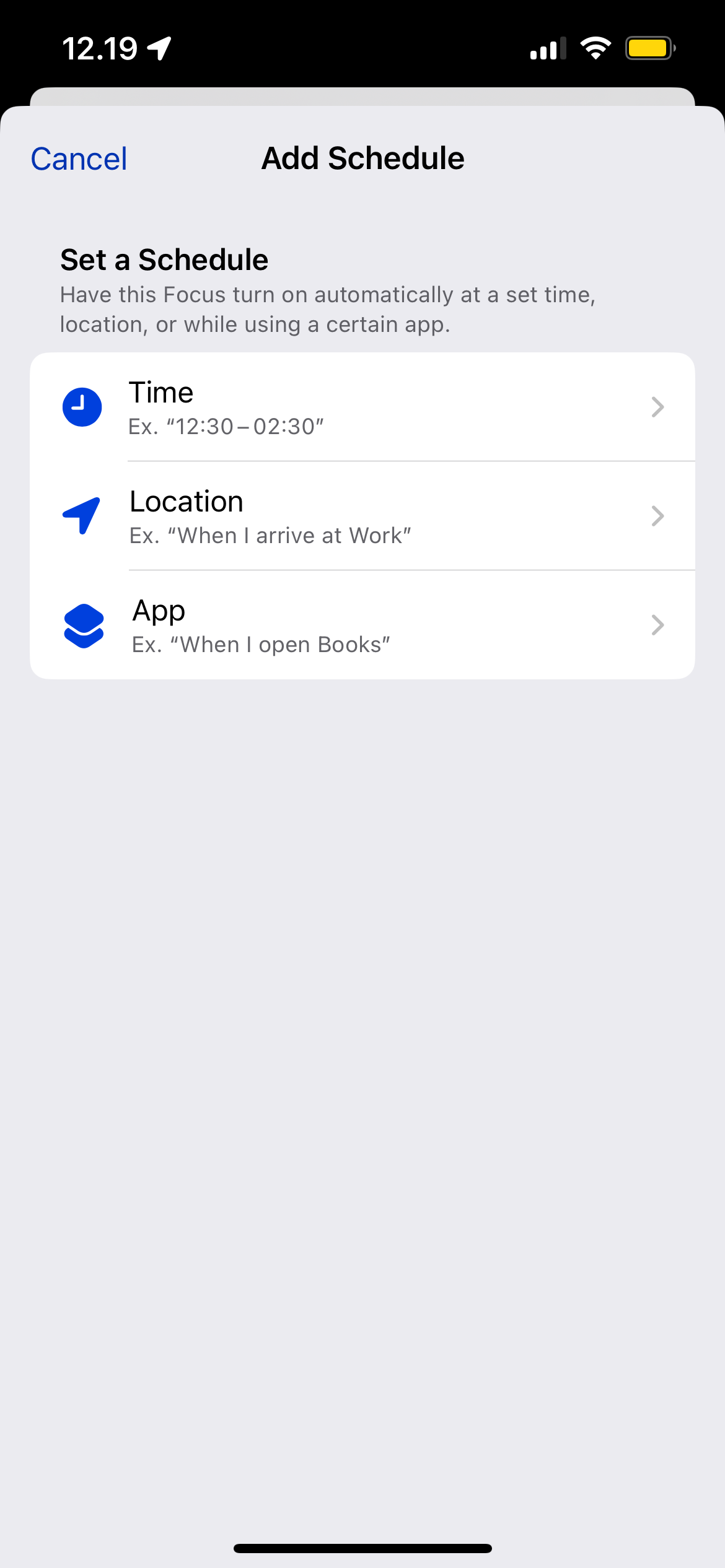
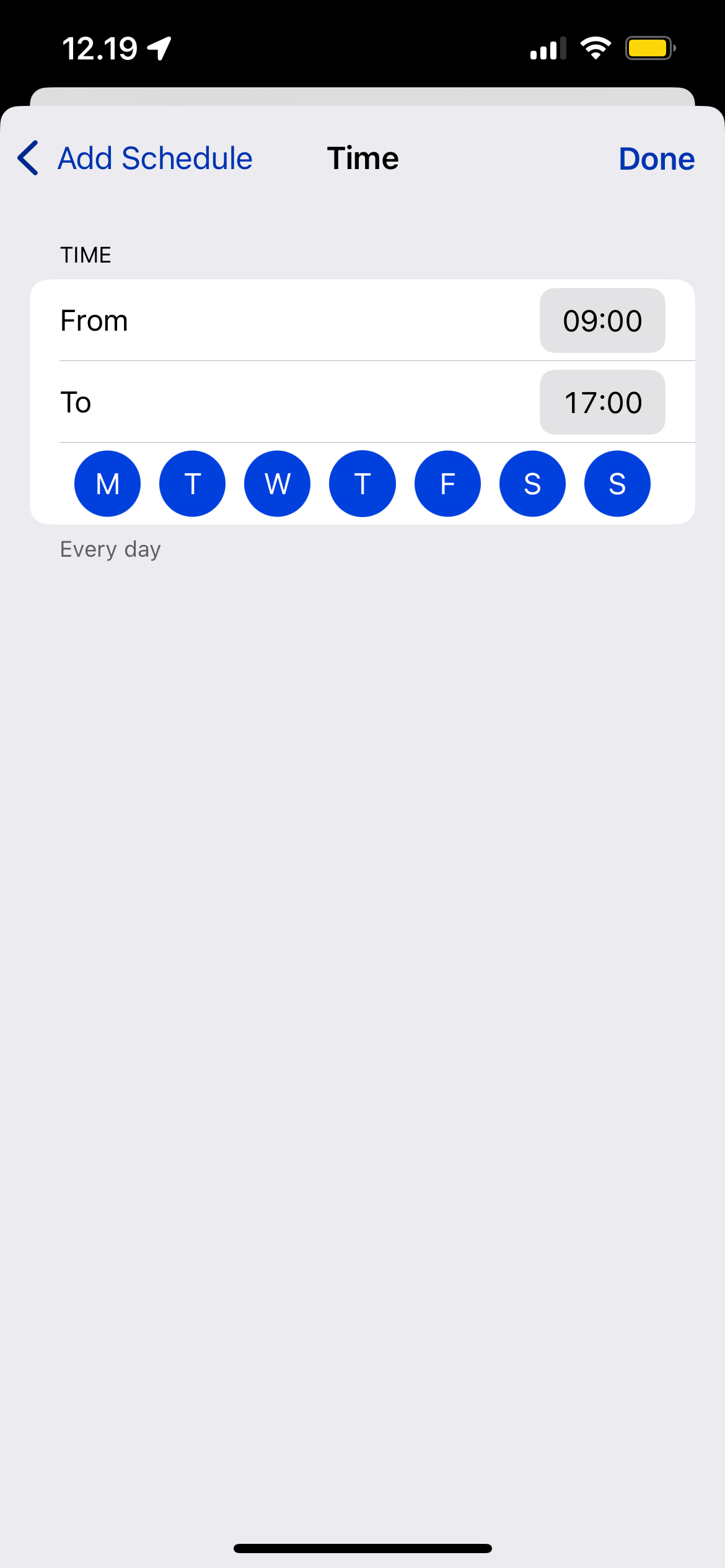
The big game-changer, in my opinion, is location-based Focus Mode scheduling. I can set this to run when I arrive at my coworking space.
Another option would be to activate a mode when opening an app, but to be honest, this doesn’t work too well for me. Still, your mileage may vary; I therefore recommend trying it yourself.
4
Hiding Notification Badges
Switching off most of my devices’ notifications has been one of the easiest ways to skyrocket my productivity. When I’m working, I don’t want to be disturbed by constant noise on my screen. Most notifications are simply not very important; the world won’t know if I wait a few hours to reply to a text.
When activating Focus Modes on my smartphone, I toggle on the Hide Notification Badges option. By doing this, I no longer see the red numbered icon on my home screen for each app I’ve blocked. Doing this means I have zero temptations to clear the bubble.
Besides controlling notifications on my phone, I do the same on my computer, Apple Watch, and iPad. You can control notifications on Android, too, if you don’t use an iPhone.
3
Not Showing Notifications on the My Lock Screen
Besides turning off notification badges, I also refuse to show notifications on my Lock Screen. When I kept this feature on and tried relying solely on willpower, I constantly got distracted. My working day was over an hour longer than it should have been because of these actions.
To make this change, I simply selected Silence Notifications > Always. Besides silencing notifications from apps, this feature doesn’t give me incoming call notifications.
I’ve taken countless steps to limit access to distracting apps on my phone. First and foremost, I deleted all of the most distracting ones, such as Instagram and Gmail. After doing that, I used a screen time-limiting app to stop myself from any form of overconsumption.
When using Focus Modes on my phone, I only allow apps related to my tasks. This means that I don’t have access to my messages or anything similar. I can choose which apps I want to silence notifications from and which ones I want to enable.
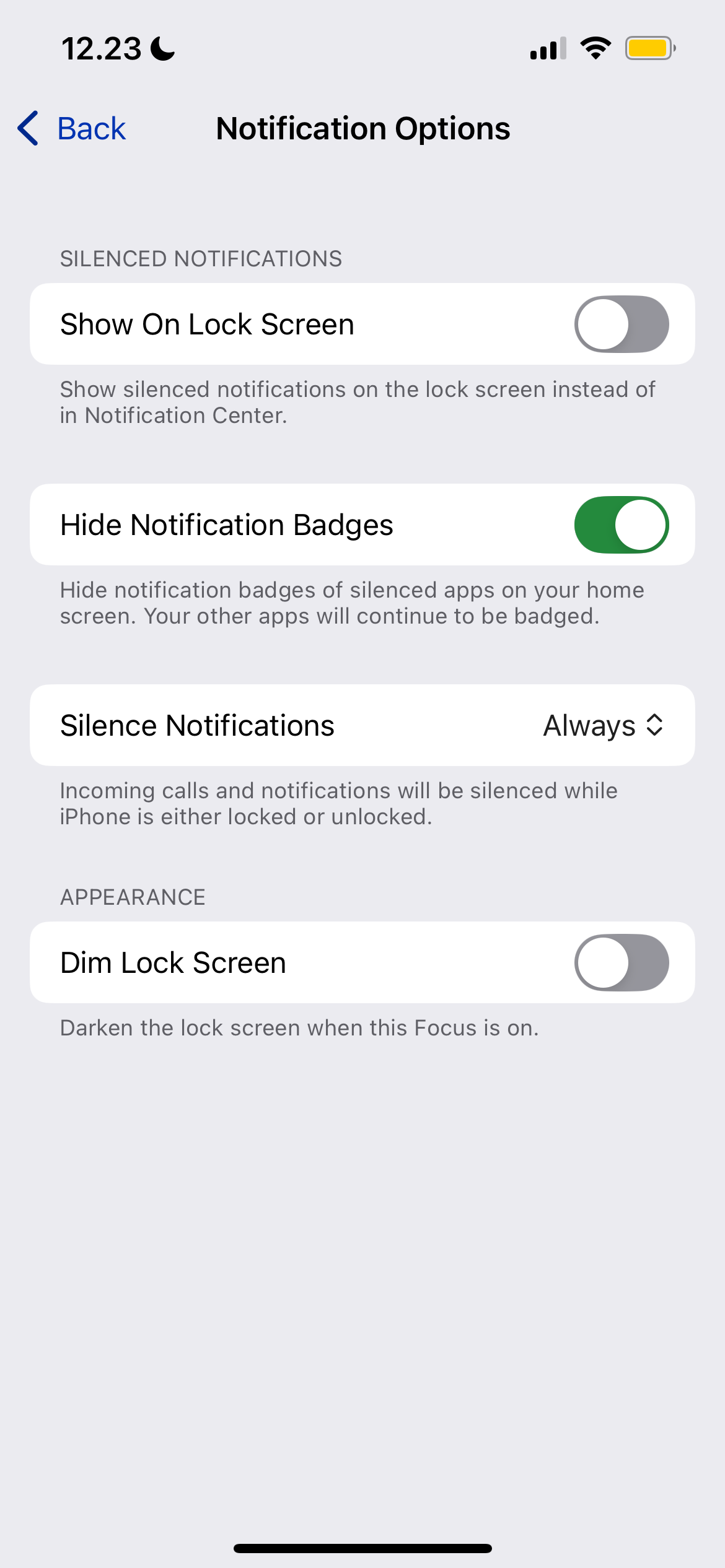
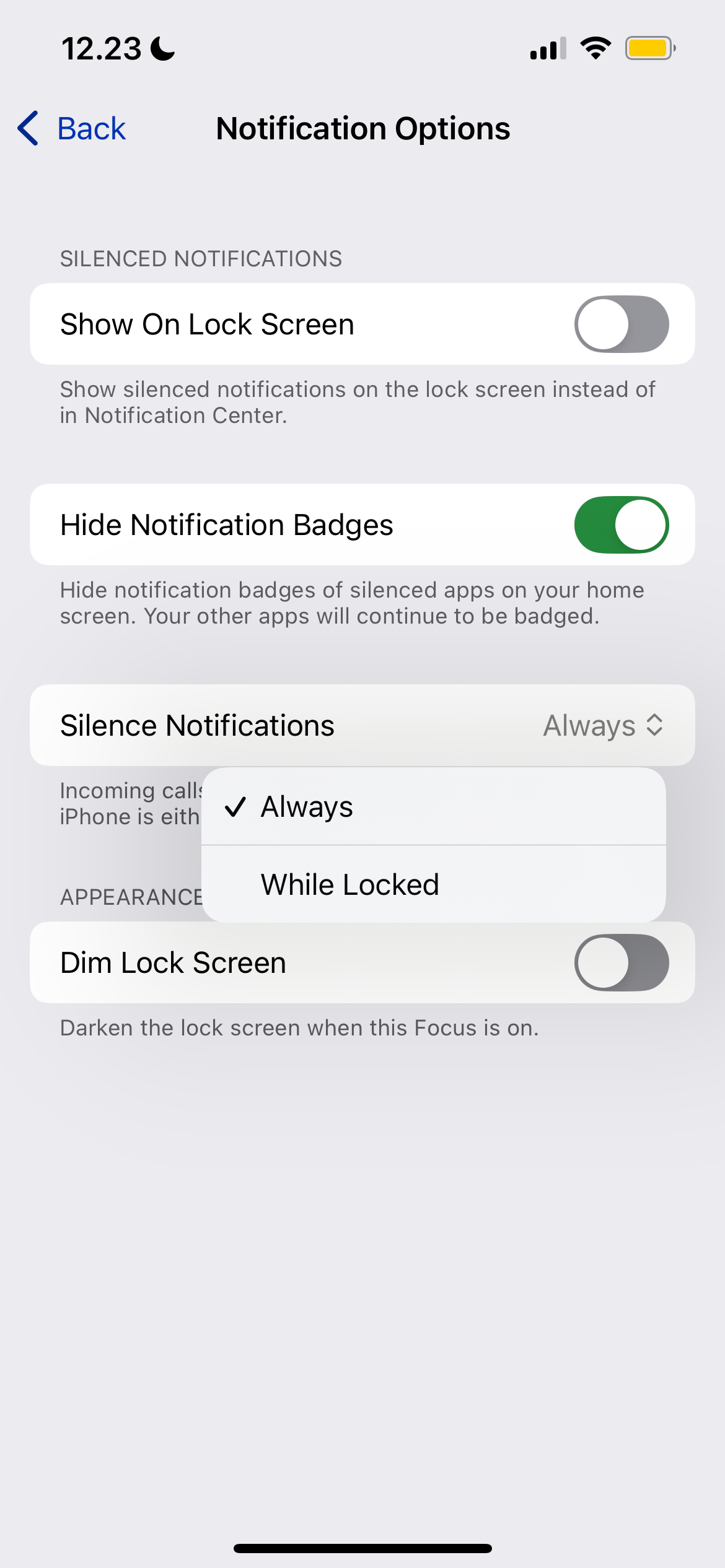
By limiting my apps, it means that any notifications I receive are not the end of the world if I don’t see them. Enabling this tool is one of the easiest ways to maximize Focus Modes on an iPhone.
1
Using Focus Filters
Focus Filters have been another simple but effective way to fine-tune the app access I get while I’m working. I can use these for numerous apps, such as only allowing messages from certain people. Doing this means I know that anything I get is actually urgent and worth replying to quickly.
Another cool feature is that I can set Deep Focus sessions with the Opal app directly in my Focus Modes settings. This makes it much easier than going into the Opal app and turning this on myself. I could add other filters, too, such as calendar ones—but I personally haven’t found these necessary.
Slightly tweaking my phone’s Focus Modes has been one of the simplest ways to be more present in what I’m doing. I finish my work much faster than before, and I also feel like it’s easier to be present when speaking to others.







Leave a Comment
Your email address will not be published. Required fields are marked *