Are you looking for some new Docker containers to manage your home network? I’ve used quite a few over the past several years, and these seven are the ones I can’t live without.
If you’ve not considered managing your own network, then Docker is the best way to start. These containers are lightweight, easy to use, and offer a lot of benefits. From managing your own DNS to handling internal routing, video recording, and even network monitoring, these seven Docker containers power my entire home network in one way or another.
7
Pi-Hole
Pi-hole has a lot of uses, but its primary use is being a content blocker, and that’s exactly how I use it on my local network.
I was honestly quite surprised when I installed Pi-Hole to find that there were services still running on computers that I fully thought I had uninstalled. I checked those computers, and those services were, in fact, uninstalled.
However, there was a small component still running in the background that had been running for years, calling home, sending data and information about my system to a remote server. I had no idea this was happening, and as soon as I saw the calls in Pi-Hole, I put a stop to it.
This is just one instance of many where Pi-Hole is extremely useful on my home network. It has become invaluable for me when it comes to managing the access the devices on my network have to the outside world. If a smart home device is making a call I don’t think it needs to make, then I can block it. Same with a computer or service.
If you’ve not given Pi-Hole a try yet, I highly recommend it. You’d be surprised what all goes on in your network that you’re not aware of—Pi-Hole gives you the ability to take back that control.

Related
Pi-Hole v6 Has Arrived: Here’s What’s New
A new interface, simpler configuration, and a whole lot more.
6
Nginx Proxy Manager
Nginx Proxy Manager (which I’ll shorten to NPM) is one of the most powerful yet least-used Docker containers on my home network.
It’s one of the most powerful because it handles all of my network routing. If I type in subdomain.domain.com (which is pointed to my home’s IP), NPM handles routing that to the proper Docker container in the background—with full SSL.
I use NPM dozens of times per day, if not more. The thing is, I rarely interact with it now. I used the interface for NPM many times when setting up services, and I still navigate to it if I’m deploying a new service. However, once it’s all configured, I rarely have to touch it.
NPM just simply works. It’s great at what it does, and I couldn’t ask for a better reverse proxy manager. I currently have 30 proxy hosts being handled by NPM, and I’m constantly adding more.
If you plan to self-host services that you want to access from the outside, then NPM is the best way to do it, in my opinion.

Related
How to Host Your Own Website with Docker and Nginx Proxy Manager
Warning: May cause uncontrollable urges to self-host everything.
5
Scrypted
I recently decided to break away from subscription services when it came to my home security monitoring. While I don’t have an alarm system, I do have cameras stationed throughout my property.
In the past, I was paying $3 or more per camera per month to store my recordings in the cloud. Some services were twice that cost. That’s when I stumbled upon Scrypted.
Scrypted is an app that many people use to bring cameras into HomeKit that aren’t native to HomeKit, and it does great at that. This was actually the first use I had for Scrypted. Now, however, Scrypted is my network video recorder that powers my Power-over-Ethernet cameras and more.
While Scrypted’s NVR setup does cost around $0.83 a month per camera, that’s all you pay. Everything else is handled locally, with full AI functionality as well as local storage.
I never have to worry about running out of storage, as I can continuously add storage as I need it. Though, my favorite part is that my cameras still record (with full AI functionality) when the internet goes down. So long as I have power, my Scrypted server is recording.
This is why Scrypted is an absolute must for my home network, and I couldn’t imagine running things without it.

Related
Why and How I’m Switching to Local Storage for My Security Camera Setup
I’m done renting space in the sky.
4
Homepage
I run a lot of services in my homelab, and remembering which port or IP address each is located on can be quite confusing. That’s why I rely on Homepage to remember all of that for me.
I’ve set up my Homepage dashboard to show me where each self-hosted service is located. It has everything grouped by which server it’s hosted on, as well as what port I need to use to access it. The best part? I don’t have to remember anything, I just click a button, and it opens the service for me.
Homepage also integrates with a lot of services, allowing me to see network stats at a glance without even having to launch another web page. This is invaluable to me when it comes to seeing statistics at a glance.
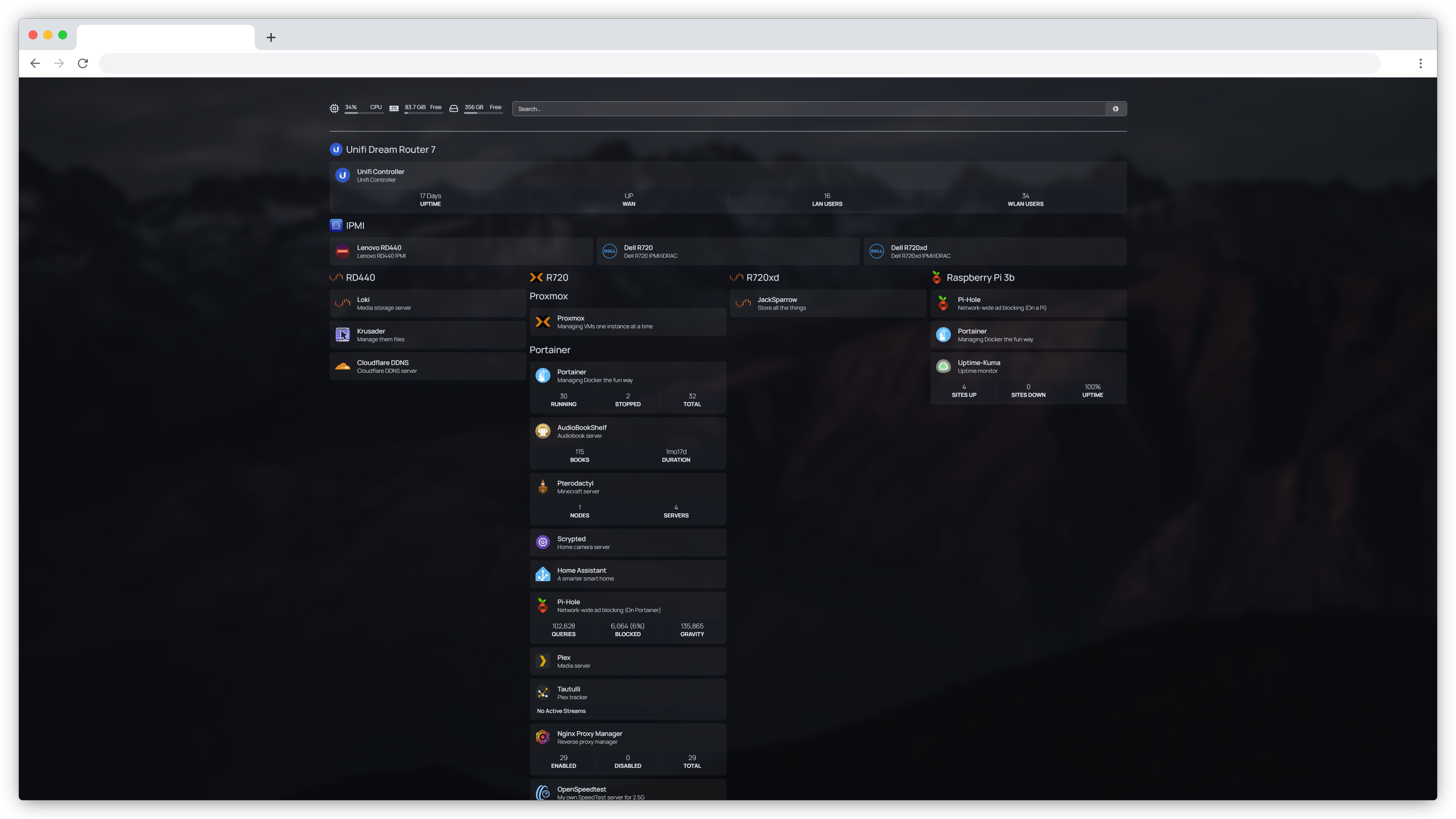
Related
Homelab Dashboard: What It Is and Why You Need One
Even if your cables are a mess, at least organize your homelab services.
3
Speedtest-Tracker
Keeping up with what my network speed is currently doing is a hobby of mine. I like to know that I’m getting the speed I pay for, and that’s where Speedtest-Tracker comes in.
This Docker container is lightweight and easy to run. It uses a cron job to automatically run in the background and graph out your network speed over time. Whether you’re on a slow internet plan or you’re on a multi-gigabit network, Speedtest-Tracker is for you.
Personally, I just like to know if my network is super slow. I have it running every hour, which allows me to see if there’s a certain time of day, or a certain day of the week when my speed is slower than others.
This can help me find leaks on my network that could be stealing bandwidth, or simply just time when I need to do network-intensive tasks like upload a lot of data to the cloud.
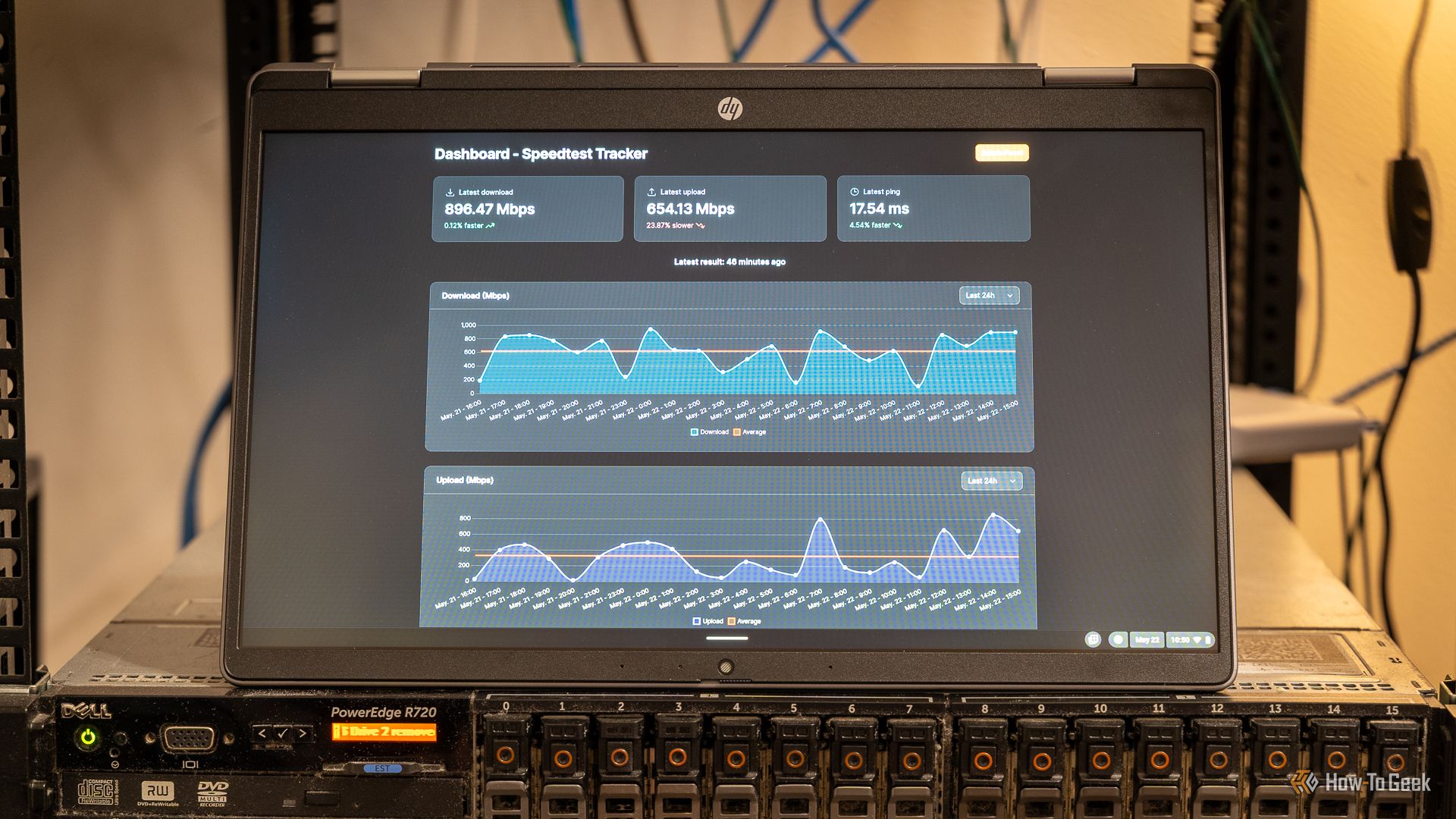
Related
This Docker Container Turned My NAS Into an Internet Performance Dashboard
Do you monitor your internet speed?
2
Uptime-Kuma
If you’ve ever wanted to run your own website monitor, that’s what Uptime-Kuma is for.
I don’t use this Docker container nearly as much as I’d like to, since all of my services are hosted on one server, but it’s a great tool to have in my back pocket for sure.
What Uptime-Kuma does is ping a site (or use any other method of monitoring) to see if it’s up. Everything is configurable, from what method it uses to monitor the site to how much time lapses between polling.
Uptime-Kuma also can integrate with various notification services, which is how I’ve used it in the past. I have used it to monitor the uptime of my websites and notify me if something goes down. This has helped me spot downtime and report it to the hosts of my sites in the past, which has been a huge help to me.

Related
How I Run My Entire Homelab on Docker (And Why You Should Too)
All my services, all in neat little boxes.
1
OpenSpeedTest
I’ll admit, OpenSpeedTest is more for fun than anything else. I recently upgraded my network to 2.5G for my desktop and servers, and OpenSpeedTest allows me to run my own speed test server at home.
Doing this means I can test my network connection not to the open world, but to my internal servers. In fact, I use this when reviewing Wi-Fi 7 devices, as I’m able to hit up to 2.5G during a Wi-Fi speed test instead of the standard 1G that I can achieve on my external network.
Outside of doing internal tests, OpenSpeedTest also allows me to test and see how fast my home network is running from the outside. I can do a speed test from a friend’s house, or even a hotel, to see what the network speed is between the two locations.
It’s mostly superfluous, but running OpenSpeedTest is fun for me, so it’ll continue to be on my home network for that reason alone.

Related
10 Docker Containers Every Homelabber Should Run
How many of these containers do you already run?


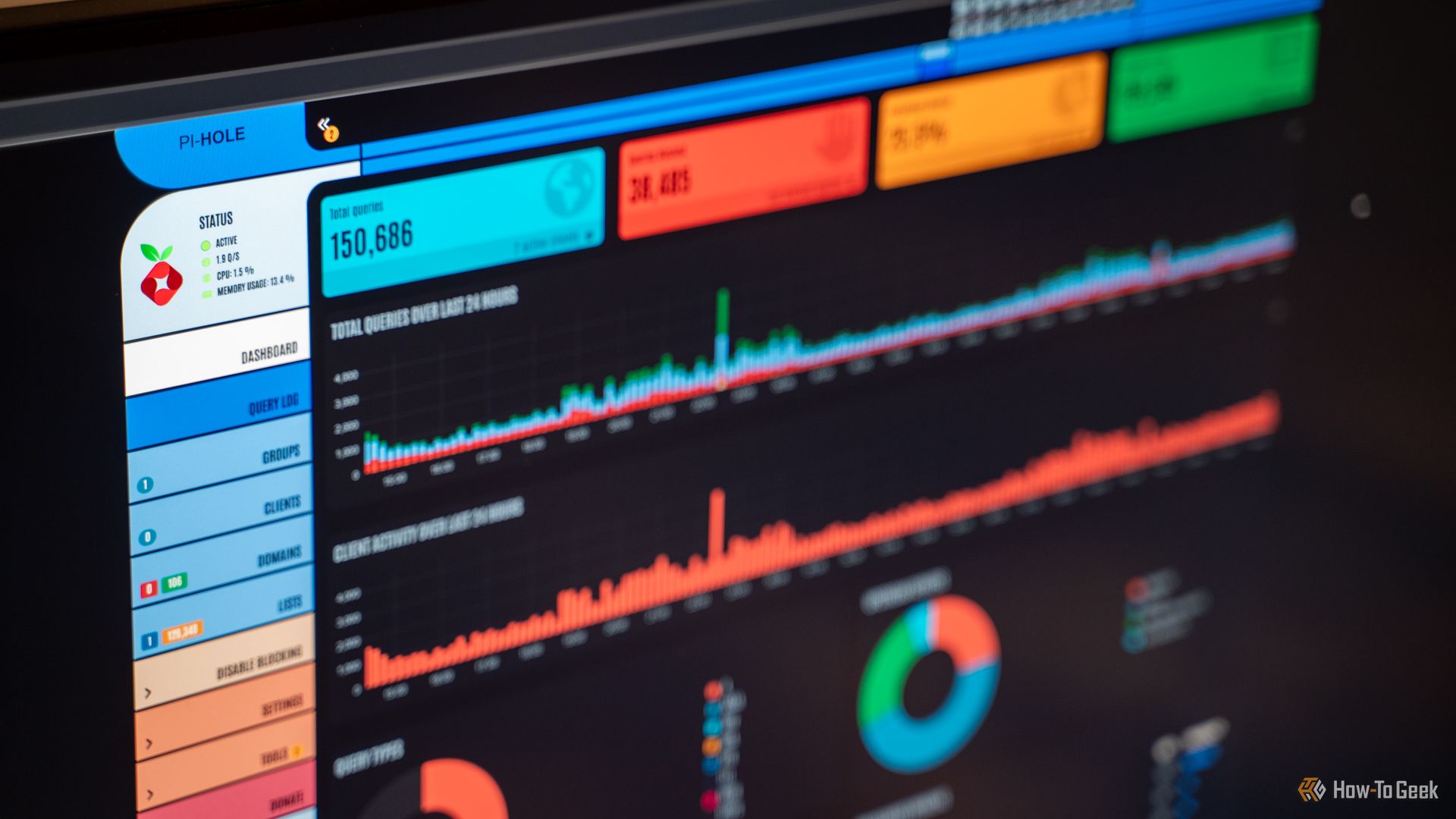

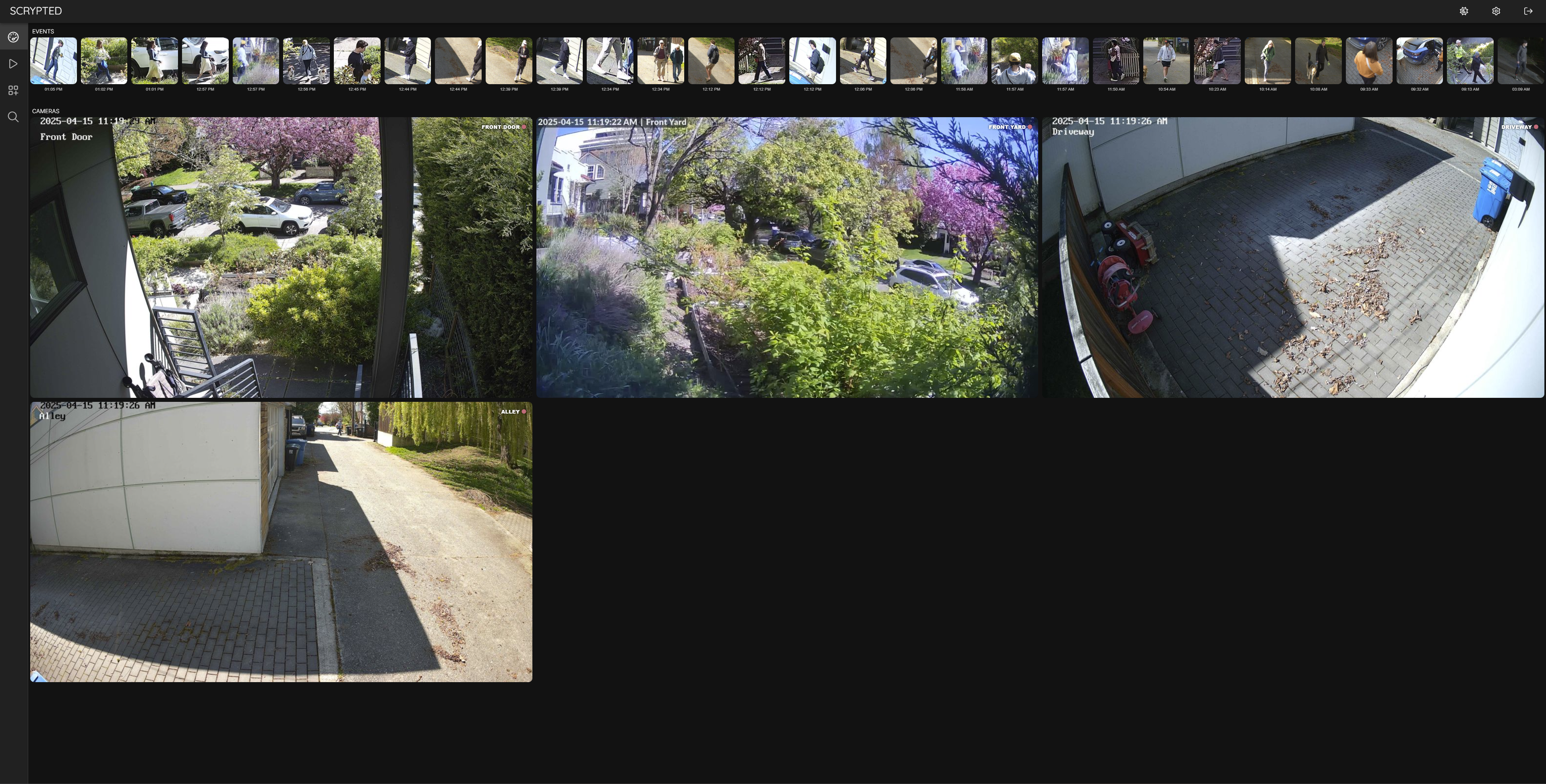
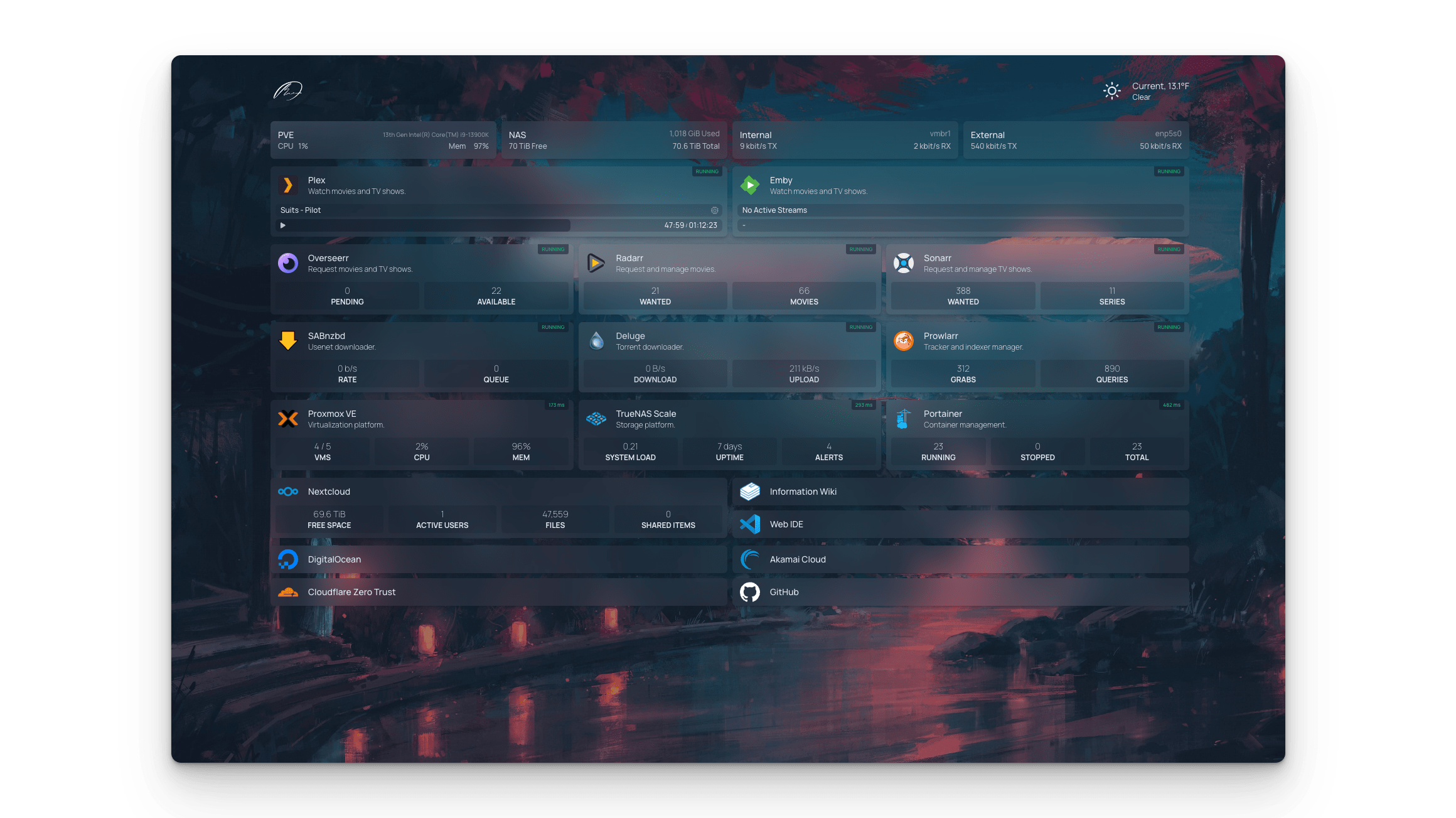
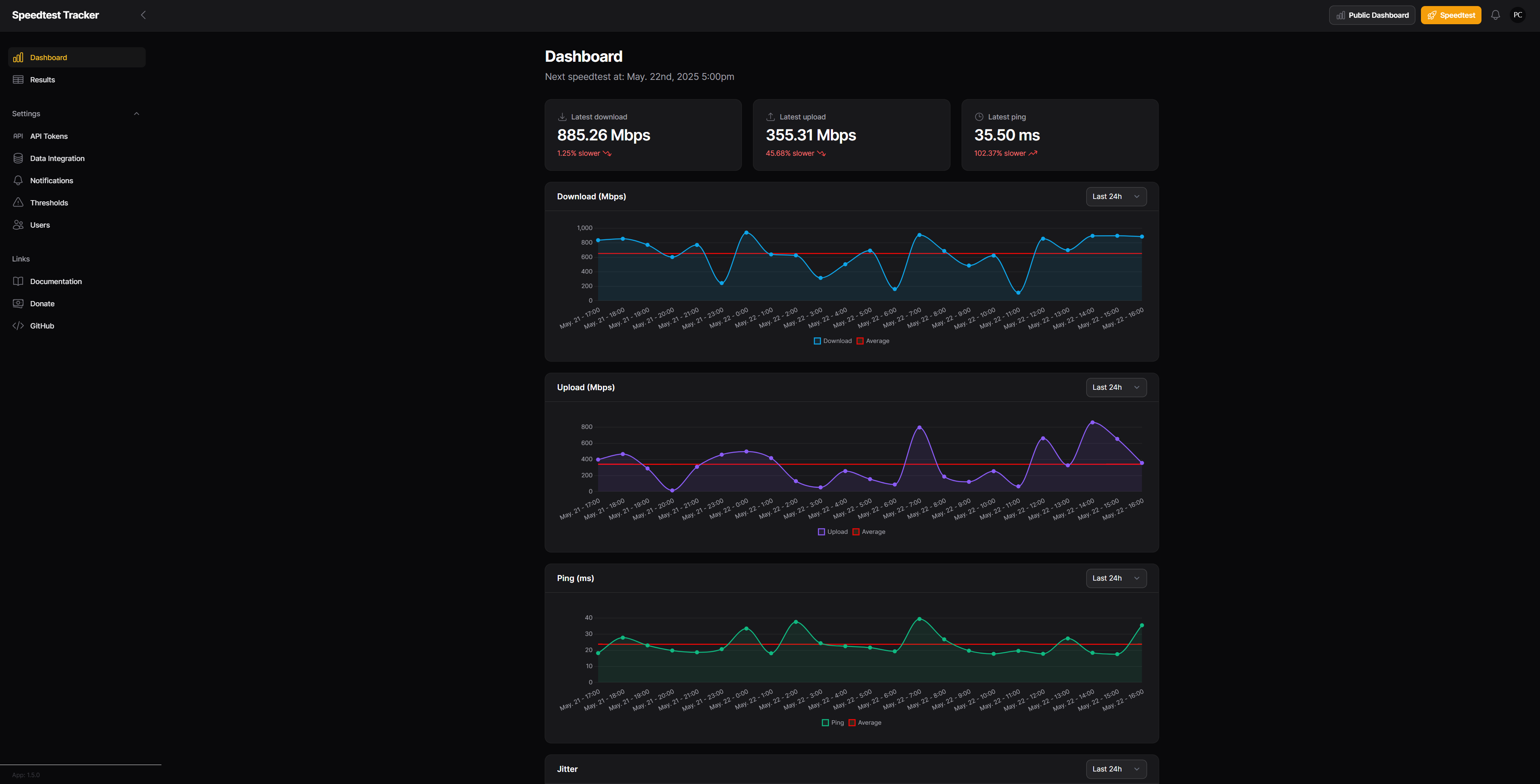
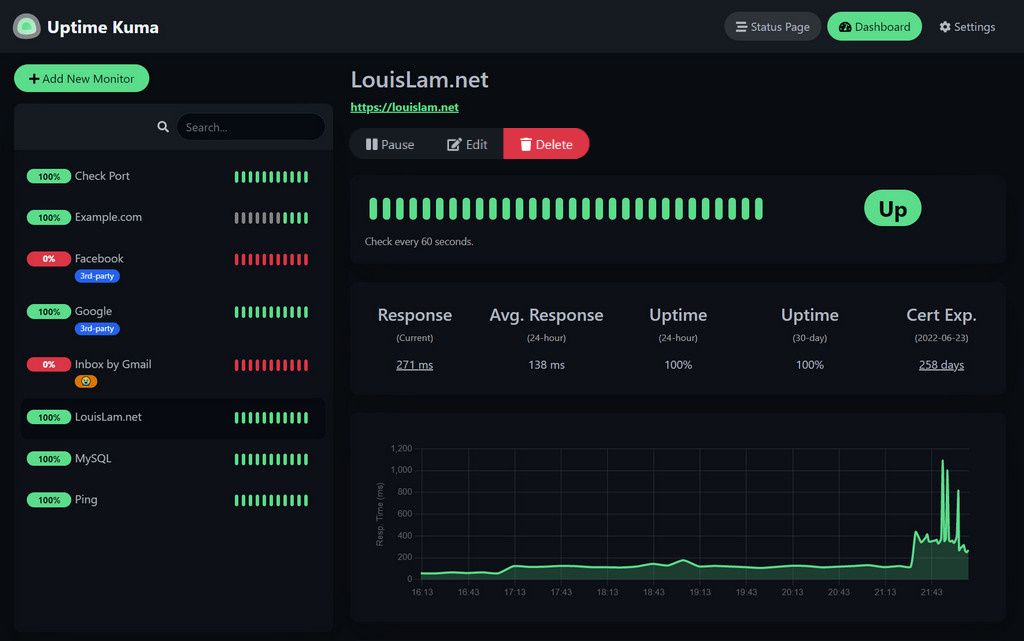
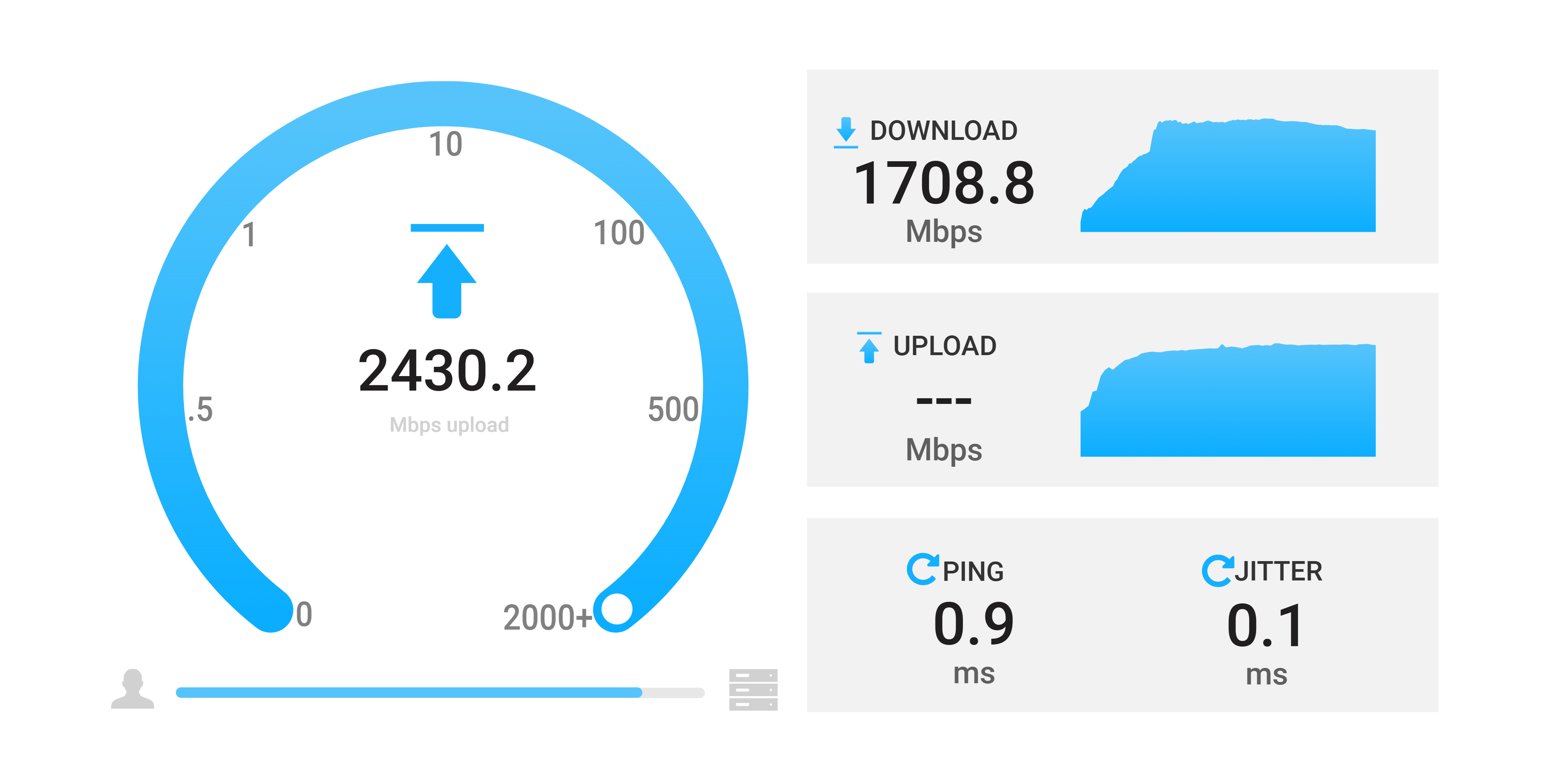





Leave a Comment
Your email address will not be published. Required fields are marked *