With the rise of never-ending scrollable feeds on apps like Instagram and TikTok, it’s easy to fall into the trap of doomscrolling. But with this comes the risk of giving in to brainrot, something which can be a serious focus deterrent.
If you’ve fallen victim to this before, you know how much time it can cause you to waste. So how can you combat brainrotting on your iPhone and increase your focus and productivity in the process?
What Is Brainrotting?
The slang term “brain rot,” which was crowned the 2024 Oxford Word of the Year, has been making the rounds on the internet among younger users. It has been defined as the “Supposed deterioration of a person’s mental or intellectual state, especially viewed as a result of overconsumption of material (now particularly online content) considered to be trivial or unchallenging.”
Essentially, brainrotting constitutes “rotting” away on your devices, usually doomscrolling through addictive content that doesn’t lead to productive outcomes. This looks different for every user, of course. My form of brainrotting involves scrolling through F1 TikToks, niche memes on Reels, and watching internet lore videos on YouTube. If you’ve found yourself stuck in this endless loop of brainrotting on your phone, don’t worry: you’re not alone.
And don’t get me wrong, we all deserve to have some time to relax, which can look like just mindlessly scrolling through our phones for a bit. However, brainrotting is the more extreme version of this that can lead to legitimate problems if you’re trying to cut down on screen time, reduce brain fog, or increase your productivity.
Here are ten hacks that I’ve tried and used regularly, which have helped me shift my focus from brainrot content and increase my focus on things that need my attention.
1
Reducing Digital Clutter
The first step in tackling brainrot is to cut down on digital clutter, which can prevent you from getting overwhelmed by everything you have on your phone. Getting choice paralysis from the amount of digital content or apps at my disposal is hardly conducive to productive screen time, so cleaning up my digital clutter has been a good solution.
This can look different for each iPhone display, but as a rule of thumb, getting rid of unnecessary apps and organizing your home screen can do wonders. Your apps are all still there in the App Library, after all. I also try to use a minimalist wallpaper and folders to organize my apps by category when possible.
2
Using the Grayscale Hack
The grayscale hack is something I’ve tried and tested before, and it’s a simple yet extremely effective way to stop wasting time on your iPhone. It involves changing the color filter in your Settings so that your display turns black and white, which might sound sad, but it gets the job done, especially if your brainrotting has gotten out of control.
The reason the grayscale hack works is that, by taking away the color on your screen, it also takes the edge off the visual stimuli that play a role in your uninterrupted attention. Your Instagram or TikTok feed simply doesn’t look too appealing with a grayscale filter, so you might just find yourself putting your phone down more often.
3
Customize Focus Modes
Focus Modes are one of the most underrated productivity features on your iPhone, and they can be a killer cure to brainrot. Notifications can be a major productivity killer, and could potentially shift your focus to brainrot content, especially if you use your iPhone during focus sessions for, say, keeping an eye out on texts or group chats.
Focus Modes allow you to reduce noise from notifications by customizing how you receive notifications. By setting up a custom Focus Mode, you can allow notifications from certain apps and contacts, set a schedule to activate the focus mode, change the way your lock and home screen look when Focus is enabled, and use focus filters to change the way your apps and iPhone behave when Focus is on.
To access and customize focus modes for different purposes, go to your iPhone’s Settings > Focus. Use preset Focus modes or tap “+” (plus) to create your own.
If you use a Mac, make sure you aren’t receiving iPhone notifications during focus sessions. To check this, go to your Mac’s Settings > Notifications > Allow Notifications from iPhone. Click on this option, and toggle it off.
4
Swapping Out Brainrot Apps for Brain Training Apps
If you think that you might spend a lot of time on your phone anyway, why not try brain training instead of brainrotting? When I need a break from work or simply want to relax on my phone, I’ve recently been trying out brain training games instead, which give me my much-needed screen time without making me feel addicted. The App Store has several offerings in this regard: you can find memory, logic, and problem-solving games suited to your needs.
A few apps I use include Impulse (a collection of small “brain games”), Lumosity (cognitive training), and Happify (science-based happiness games). You can even use free apps that act as digital fidget toys if you need other brain-stimulating activities.
5
Gamifying Focus
Focus can be tough to maintain, especially when you’re actively trying to avoid picking up your phone too often. So, why not make it fun instead? You can gamify focus using free apps that make productivity fun, so that you don’t feel the pressure of giving in to brainrot content.
I like to use Forest, which is a focus app that plants a virtual seed and grows into a tree every time you have a focus session. You can create lists of apps that you want to avoid and create a virtual forest as you increase your focus. This environment-friendly app also contributes to afforestation in real life. This fun take on focus has helped me during crucial weeks of study and work, reducing my brainrot time by hours.
6
Setting Up the Ideal Workstation
Apart from digital clutter, actual clutter can also overwhelm you and decrease productivity, sometimes leading you down the brainrot path. Instead of setting myself up for failure before even sitting down for a task, I always like to set up my ideal workstation on my desk, clean up my surroundings, and also create a digital workspace that minimizes any distractions. Setting a physical distance between my workstation and my iPhone, for instance, also proves effective when I’m trying to lock into work mode.
This may look different for you, of course. If it means, say, going to a library or café for better focus, then change your workspace according to whatever maximizes your productivity.
7
Creating Detailed Task Lists
If you want to stay on top of your tasks and reduce brainrot, creating to-do lists and checking off items can do wonders. Having a structure means my mind doesn’t wander, and I consume less brainrot content, so I always start my day by jotting out a task list on my iPhone’s Notes app.
You can use third-party apps like Todoist to create checklists and collaborate with any team or family members you want. When I’m planning out my week, I also use my Calendar and Reminders app for work, study, chores, and gym-related tasks. You can also sync your Calendar and Reminders to keep an eye on your schedule and be notified.
Todoist
8
Assigning Time Blocks
Time management through well-organized work schedules always helps me from brainrotting on my phone because I know that I have tasks that I need to complete urgently. You could try a point system (or other customized methods) to help you count and reduce the number of times you pick up your phone or have a brainrot session.
One time management system that can reduce brainrot is time blocking, which entails dividing your days into specific blocks of time, with each block having a different agenda or task assigned. This can help you balance work, study, or other tasks better and increase productivity.
During breaks between my time blocks, I allow myself to indulge in a bit of this content, which allows me some stretching space before diving into my next task. Along with time blocks, using Pomodoro timers to time your focus sessions can lead to increased productivity.
9
Making the Tough Swaps When Needed
If all else fails, then this foolproof hack is the best safety net. When I need to cut down on my screen time or put my phone down, I try to swap out my iPhone for other substitutes that can get the job done without the temptation. There are some days you might find yourself unable to pick up your phone without falling into the endless brainrot loop, so trying easy swaps for things that don’t necessarily require your phone will help in more ways than one.
For example, you could try swapping out digital books, newspapers, and magazines for physical ones to prevent being distracted by unnecessary content or apps that feed into brainrot, or try a hobby like diamond paintings or puzzles instead of doomscrolling through “Oddly Satisfying” videos.
10
Going Cold Turkey
The final boss of brainrot prevention is going cold turkey. While I’ve resorted to deleting apps that enable my brainrot during finals week, I’ve found a more balanced and less extreme way to go cold turkey. App blocks are a strict yet super-effective way to reduce your screen time, increase focus, and prevent doomscrolling.
Your iPhone supports many free third-party blocking apps, but you can also use your Screen Time controls to set app limits and Downtime. To do this, go to Settings > Screen Time > Limit Usage and customize your app limits and downtime.
My favorite way to go cold turkey on brainrot, however, is to use Opal, a screen time app, for a digital detox. I use this app to create focus sessions by locking my Instagram, X, and TikTok for hours (with breaks), which earns me rewards within the app and helps sustain long focus sessions.
Apart from these tricks, placing distance between myself and my phone by going out for walks, participating in new social events in my city, and meeting up with friends has been my go-to method to reduce brainrot. We all need to mindlessly scroll sometimes, but being mindful of your focus and screen time and taking a social media break can help you from feeling the fog of consuming too much unproductive digital content.
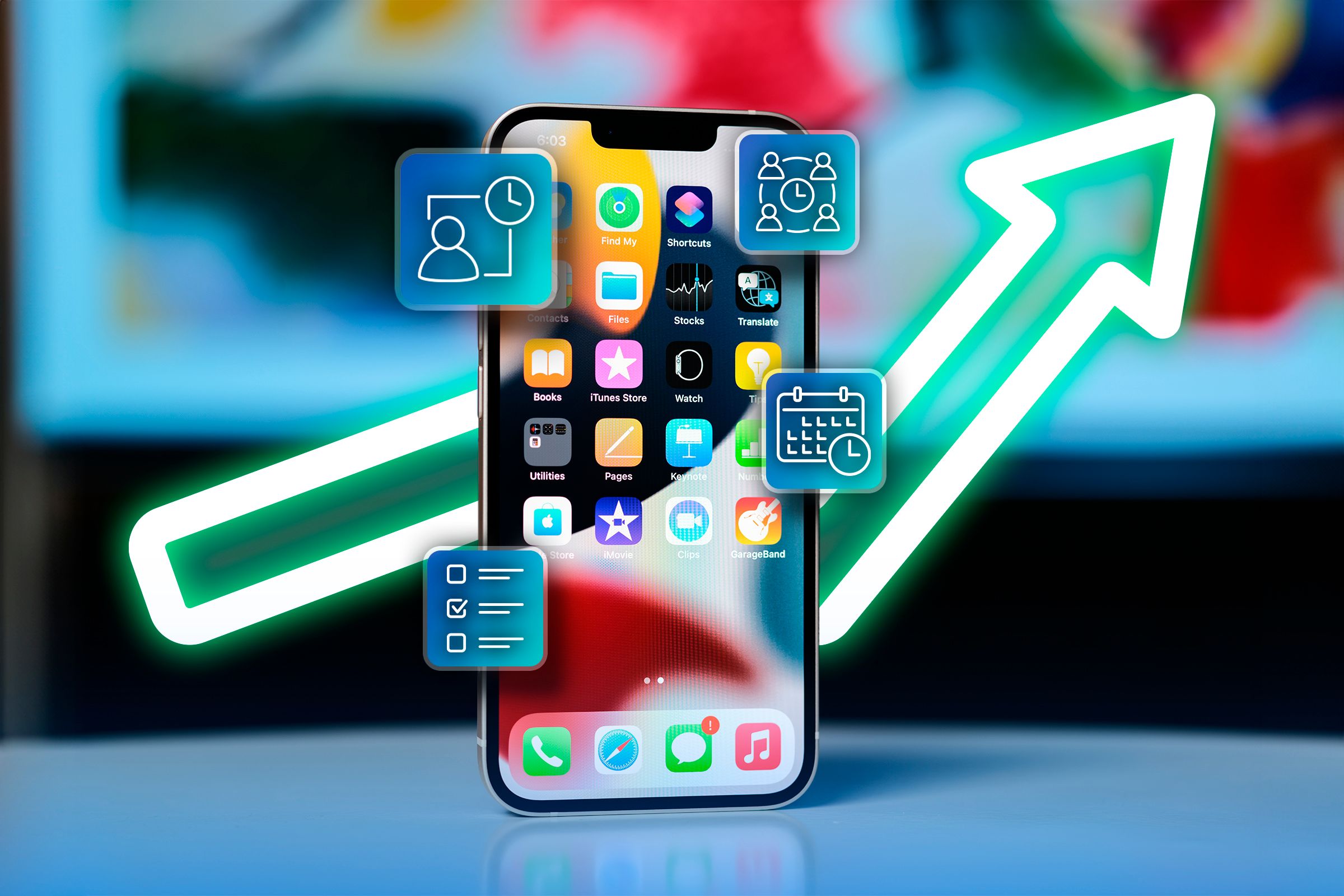
Related
9 iPhone Features to Help Boost Your Productivity
Your iPhone has plenty of ways to help you.


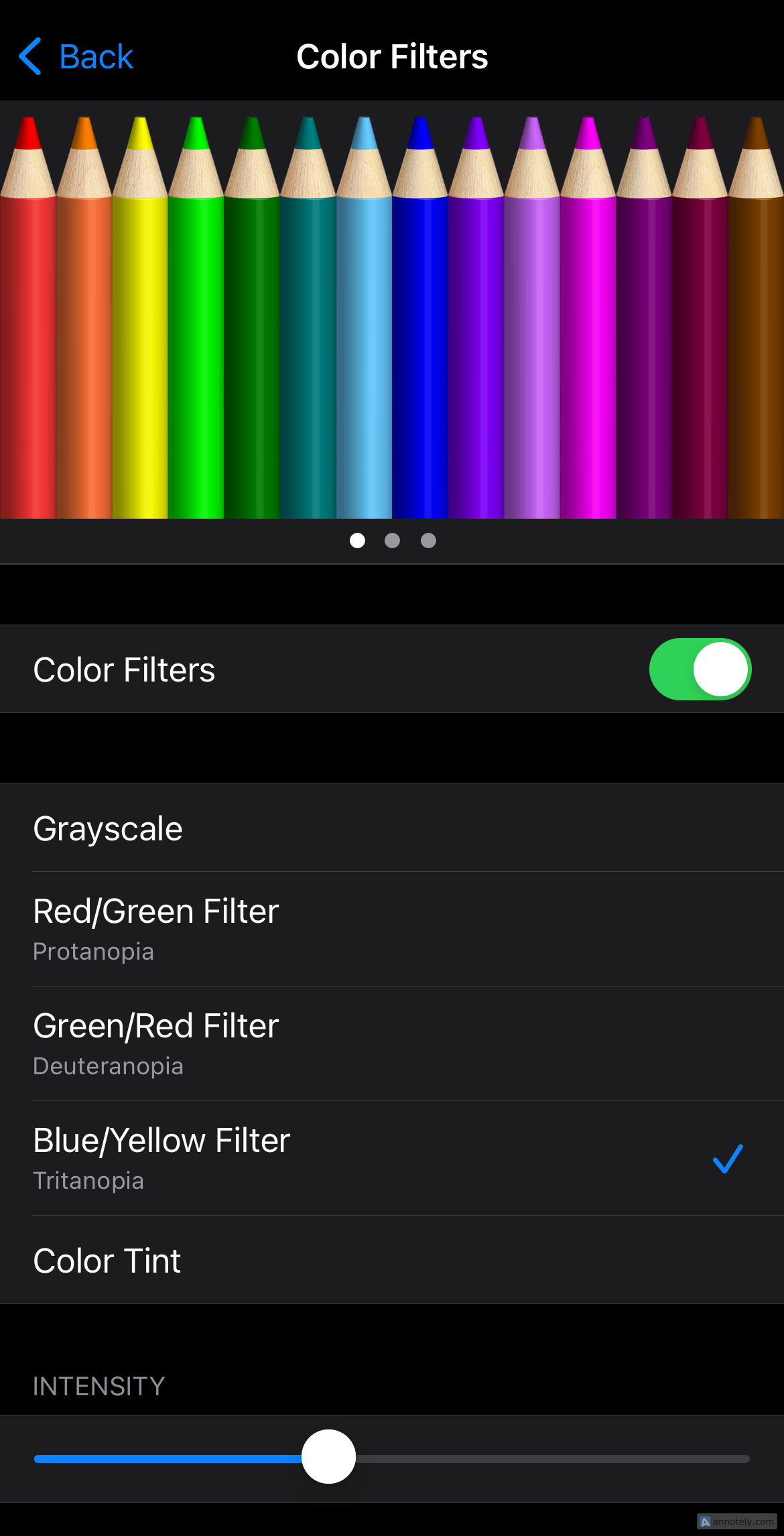

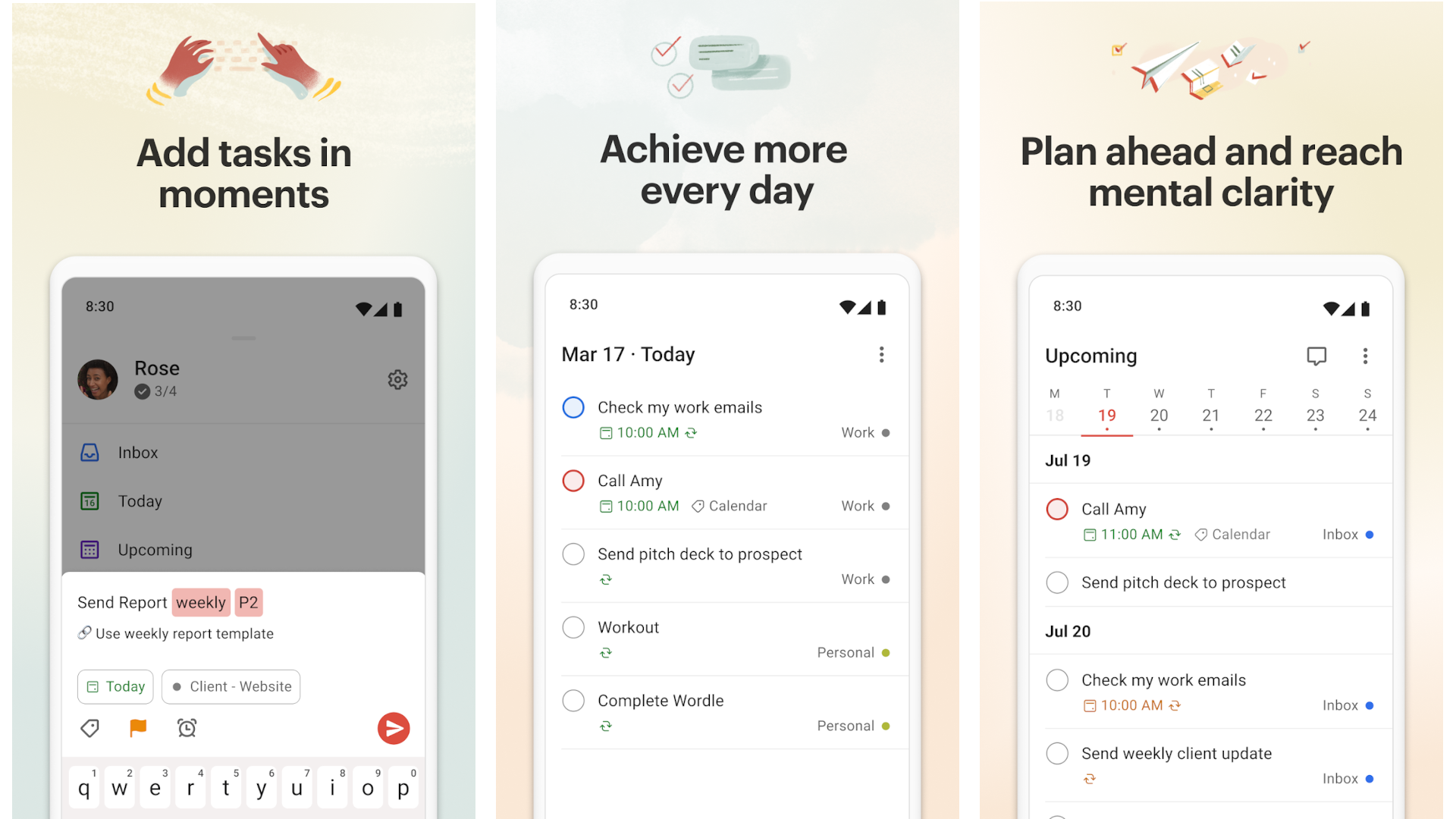



:max_bytes(150000):strip_icc()/twoku-twtich-roku-app-2053432b763a40d788ef726974d9ed2a.png?w=1174&resize=1174,862&ssl=1)

Leave a Comment
Your email address will not be published. Required fields are marked *