Notepad used to be a no-frills app I used like a sticky note. But with Copilot now built in, it’s quietly become one of my most-used writing tools. With a few Notepad and Copilot combination tips, you can turn this lightweight app into a serious productivity booster.
Clean Up Messy Notes
When I take notes in a rush, they’re often filled with fragments, shorthand, and scattered thoughts. Copilot helps turn that chaos into clean, structured notes. Just highlight the rough notes and ask it to rewrite them. I often then transfer such thoughts from Notepad to Slack (or another chat tool) in their more organized form.
You can also try reverse outlining, which reveals the hidden structure (or lack thereof) in your raw notes or draft. To do this, dump a wall of text into Notepad, then in Copilot’s menu, choose Shorter for the length plus the List format.
Taking notes with AI is now remarkably useful for saving time and effort.
Format Lists Without Lifting a Finger
Notepad has always been a go-to tool for typing out a list of tasks, groceries, or log items. For instance, I use Notepad daily to log my home exercise reps in a quick, haphazard entry.
Now, I let Copilot tidy it up in a neat bulleted list. It’s perfect when you just want to get your notes organized quickly.
Summarize Long Text in Seconds
If I’m short on time, I’ll copy a long email or document into Notepad and ask Copilot to summarize it. It gives me the key points in just a few lines. This one feature alone has saved me hours of reading.
Unlike Microsoft Word, I cannot use the Notepad + Copilot combination to simplify complex text. Instead, I choose Summarize and adjust the length of the response (Short, Medium, or Long) to get a better idea of the content.
Shift Tone on Demand
Often, a LinkedIn post should sound different from a tweet. You can instantly adapt snippets for different audiences without leaving Notepad.
To achieve this, paste your message in Notepad. Then, go to Customized re-write > Change tone and choose from the options. This shortcut saves me the bother of typing a prompt in Copilot or another chatbot.
If there are word count guidelines where you’re posting, you can experiment with the shorter or longer rewrite choices while keeping an eye on the character count at the bottom.
Make Your Writing More Polished
Even when I think a draft is solid, Copilot can tighten it up. I’ll ask it to make the length shorter or longer. Rewriting the text in a different tone or format helps me tailor the message for the audience.
Whether it’s an email or a paragraph for a report, it helps me sound more professional without needing another app.
Use Notepad’s Tabs to go over different versions of the same content and see which one you prefer.
Mix Features to Maximize Notepad’s Utility
I combine Rewrite and Summarize for layered editing. For instance, I’ll paste a complex or long piece of text in Notepad. Then, I’ll ask Copilot to summarize it, followed by a rewrite for tone or clarity.
Clicking on Try Again generates multiple versions to pick from. Mixing up the features can help you simplify dense material easily.
Unlock More Uses With Write
As a Microsoft Support page notes, the company is bringing the ability to write new content in Notepad using generative AI. The new Write feature helps you quickly draft text based on your prompt.
It should open many more potential ways to use Notepad.
For instance, I can generate a quick checklist for any process by giving it a prompt like “Create a checklist for launching a new newsletter.” You can try it with Notepad version 11.2504.46.0 or higher for Windows Insiders in the Canary, Dev, Beta, and Release Preview Channels on Windows 11.
Using Notepad with generative AI is limited to the number of credits you have every month. For instance, Microsoft 365 Personal and Family subscribers get 60 AI credits per month, shared across the Microsoft Office suite plus Designer, Notepad, Photos, and Paint. See Microsoft’s guide to AI credits for more details.
Notepad starts fast and stays out of your way. While apps like Word or Docs are great for big projects, they can feel bloated when you just want to jot something down or tweak a few lines. The simplicity keeps me focused (plus Notepad’s Dark Mode helps). When paired with Copilot’s suggestions, it feels like having a helpful assistant helping me with quick drafts.
And because it’s so lightweight, I never worry about it freezing or crashing. It’s always ready to go. That makes it perfect for quick edits, rapid note-taking, or turning rough ideas into something useful without resorting to a heavyweight app.
Notepad was already one of the most useful Windows apps in its pre-AI state, with multiple tabs and auto-save. Not many like the jerry-rigging of AI into everything. But as Copilot is here and tough to ignore, we can make the best use of it.
Even with Copilot riding shotgun, Notepad remains the basic text editor we love and can use in so many ways.


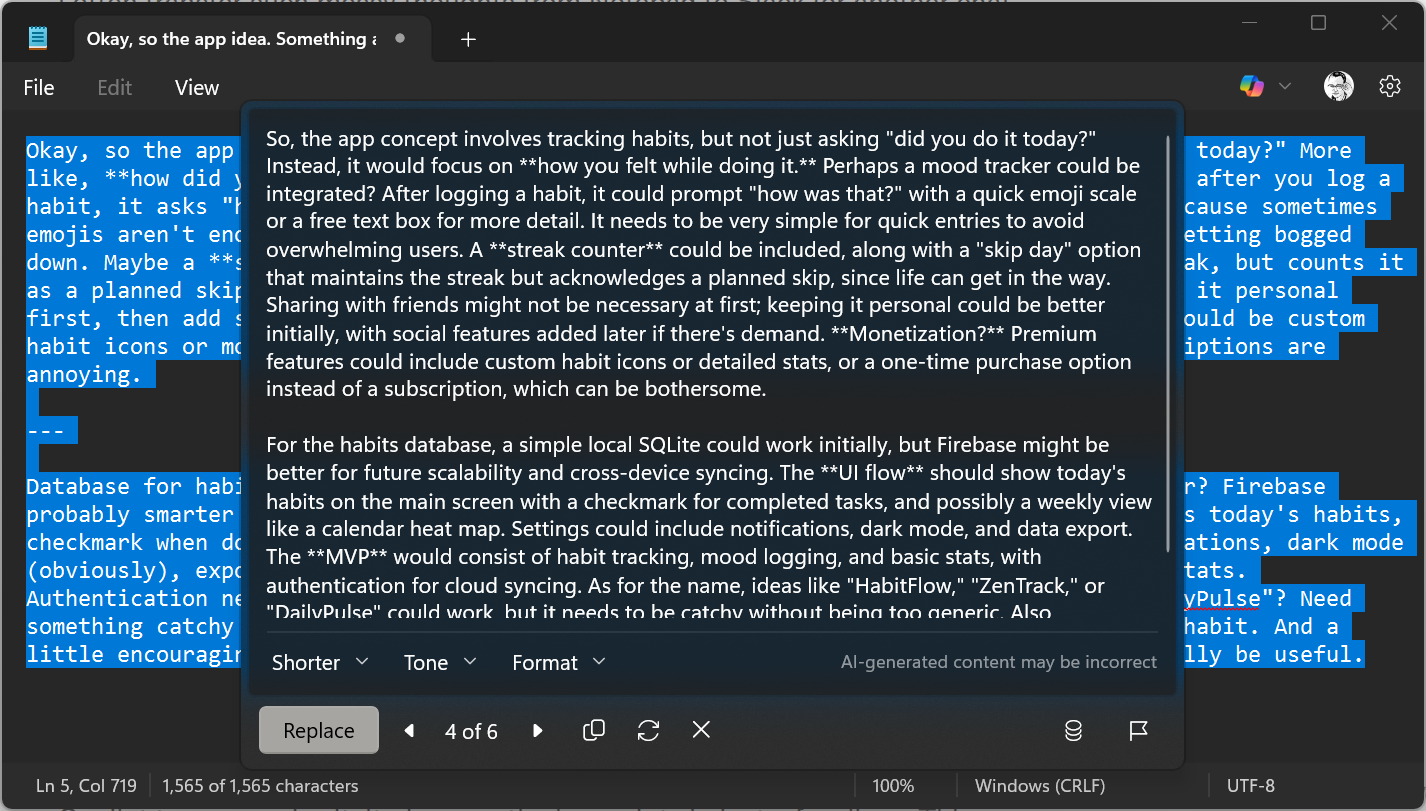
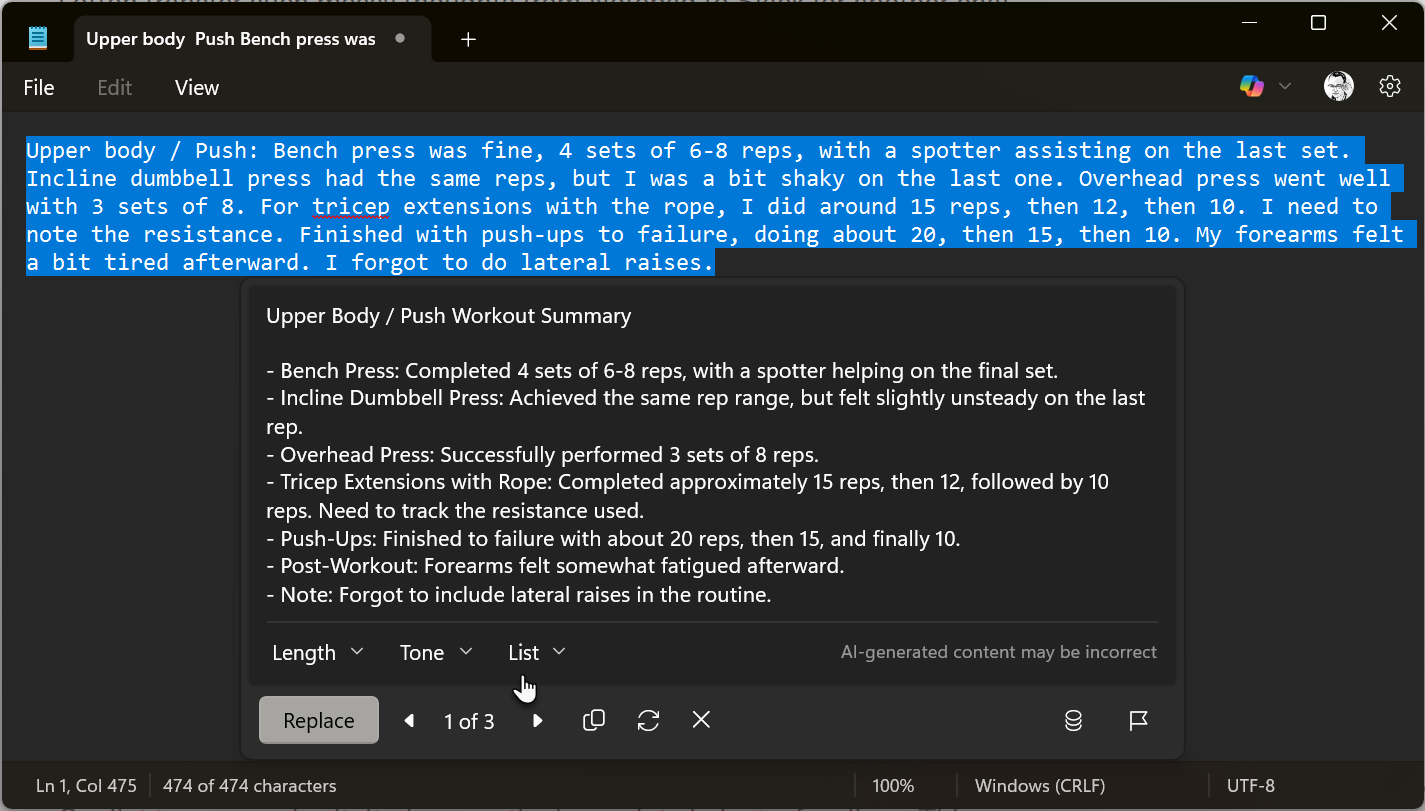
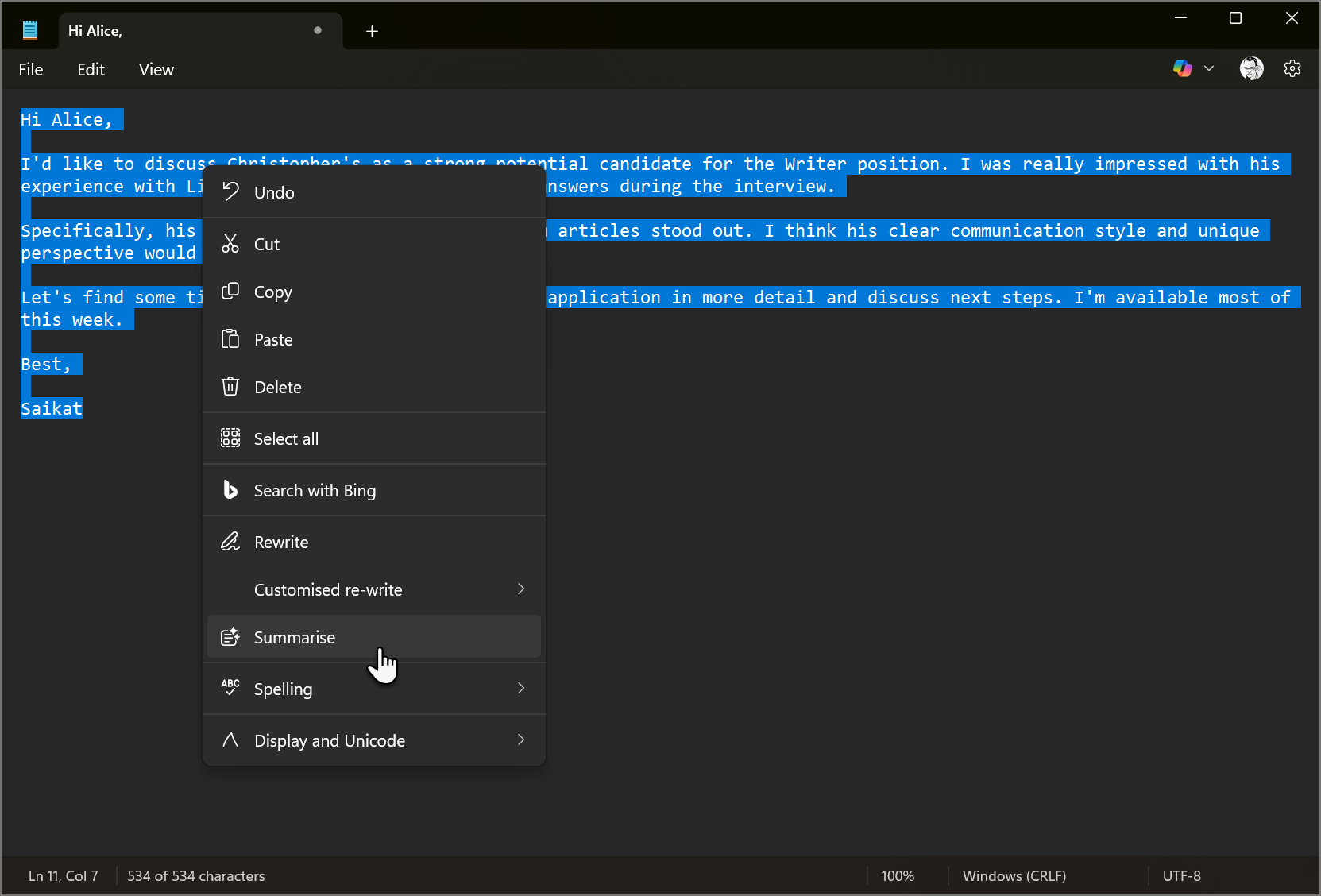
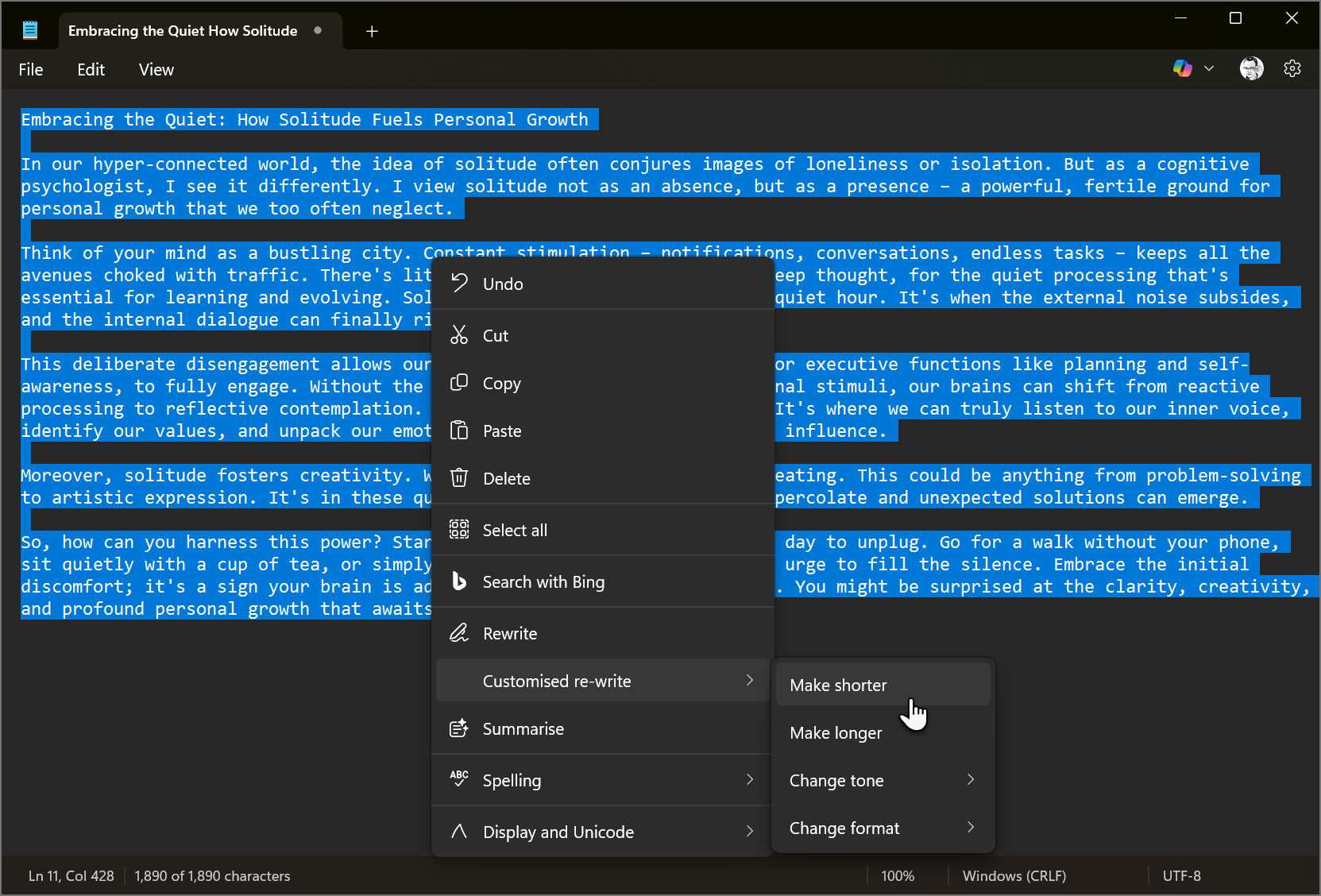
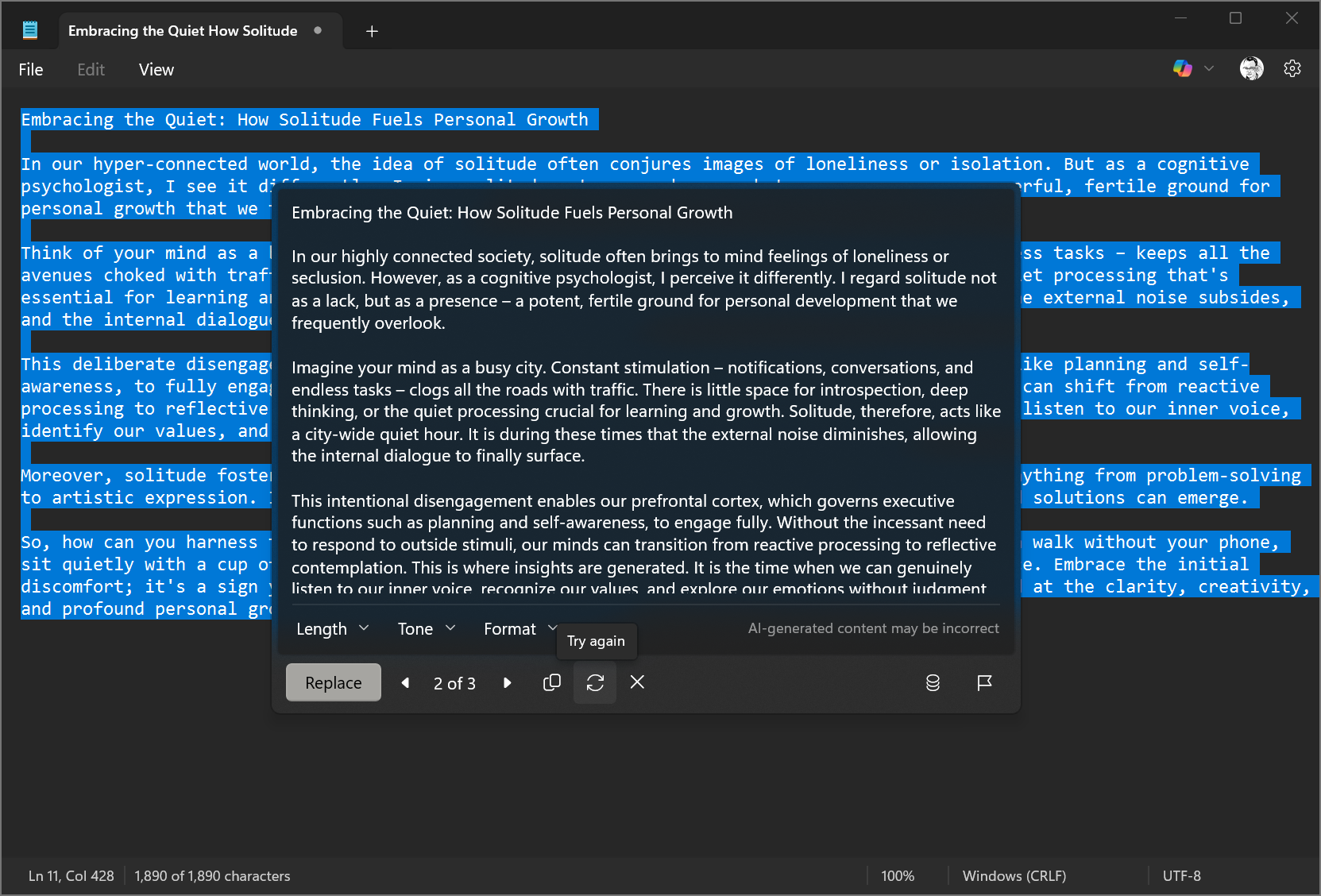
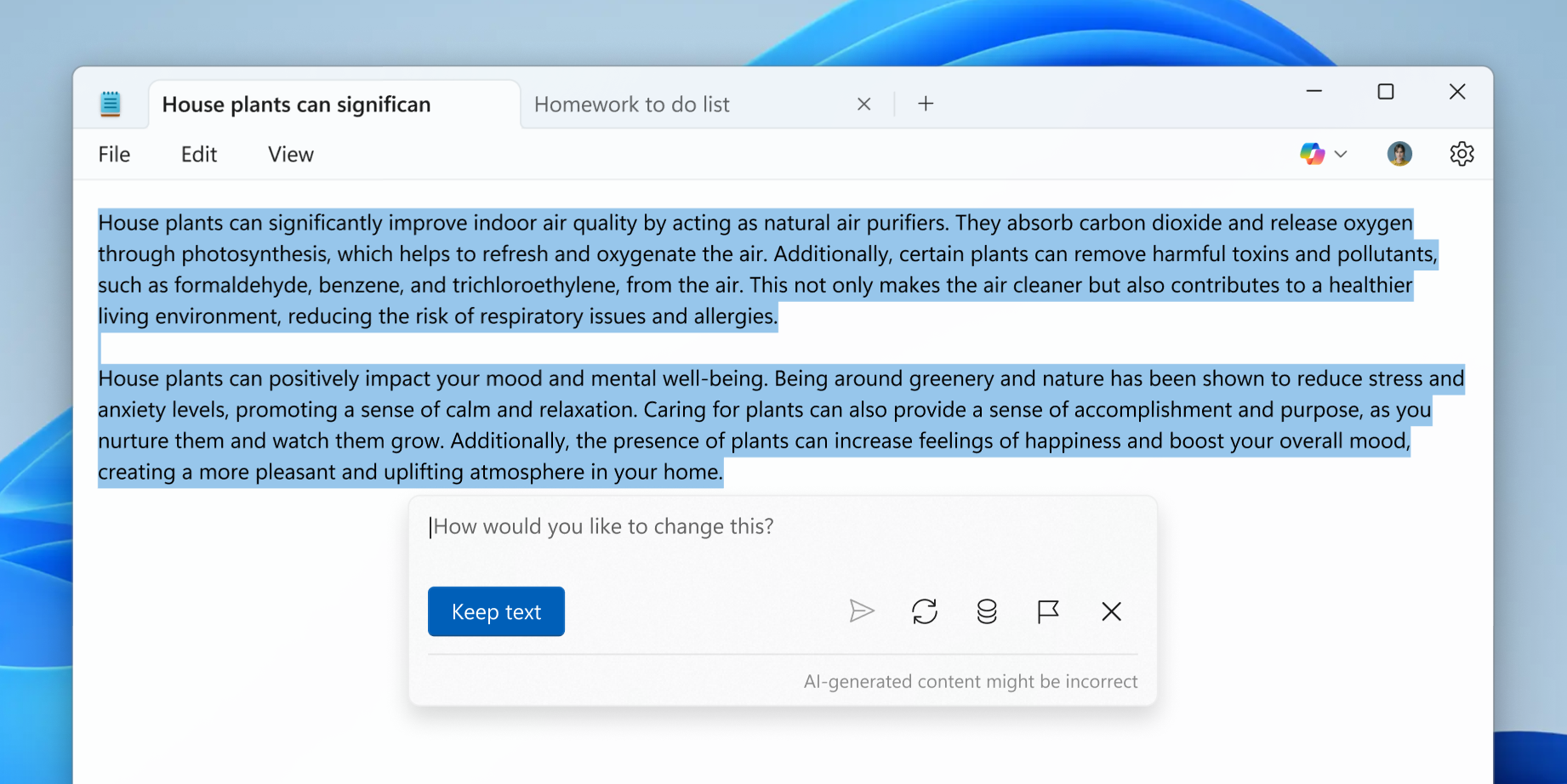





Leave a Comment
Your email address will not be published. Required fields are marked *