I’ve lost count of the number of times Google Chrome Sync failed on me. It’s not a problem half the time, but when Google Chrome Sync isn’t working, I always fall to the process of elimination. Here are some steps you can take.
1
How’s Your Network Connection?
My first step is to give my network a once-over. Do I even have Wi-Fi to begin with? It’s not terribly uncommon in my old house with thick walls and numerous rooms. You want to check all the devices in question you’ve linked with your Google account.
It also isn’t uncommon to have the occasional spotty network just from bad weather. Disable Wi-Fi on your device and reconnect to start a fresh connection. If the device you want to sync Google Chrome data to has cell data, consider enabling it when Wi-Fi goes out so it picks up the slack.
Using your cell data to sync Google Chrome will eat into your data cap. Only consider that option when it’s an emergency.
In addition to that, give your router a quick reset. It only takes two minutes! Find your router and unplug it. Wait 60 seconds, plug it back in, then reestablish a connection. Doing this dumps any leftover packages gunking up your network performance.

Related
How to Add Ports to a Chromebook
Your Chromebook needs a few more ports.
2
Make Sure Sync is Enabled on Your Device
If you’re like me and use the Google Chrome, you know you can sync data between that device and a PC. I use it all the time, but if you gave Google Chrome permission and don’t have the Sync feature enabled, you’ll run into issues syncing.
In Google Chrome, select the three dots in the top-right corner to access “Settings.” From there, select “You and Google” from the options. If sync is disabled, select “Turn on Sync” to get it started and, if necessary, sign in with your Google account.
3
Update Google Chrome
Google Chrome’s one of those apps that I can’t seem to ignore updating for too long. I do notice I have more syncing problems when it’s out-of-date, so a quick update can set things right.
To manually update Google Chrome, open up Chrome and select the three dots in the top-right corner again. Choose “Settings”, then click on the “About Chrome” tab on the left. It’ll automatically check for an update. And if you’re using the Google Chrome app on your smartphone, then you can update the app from your phone’s settings.
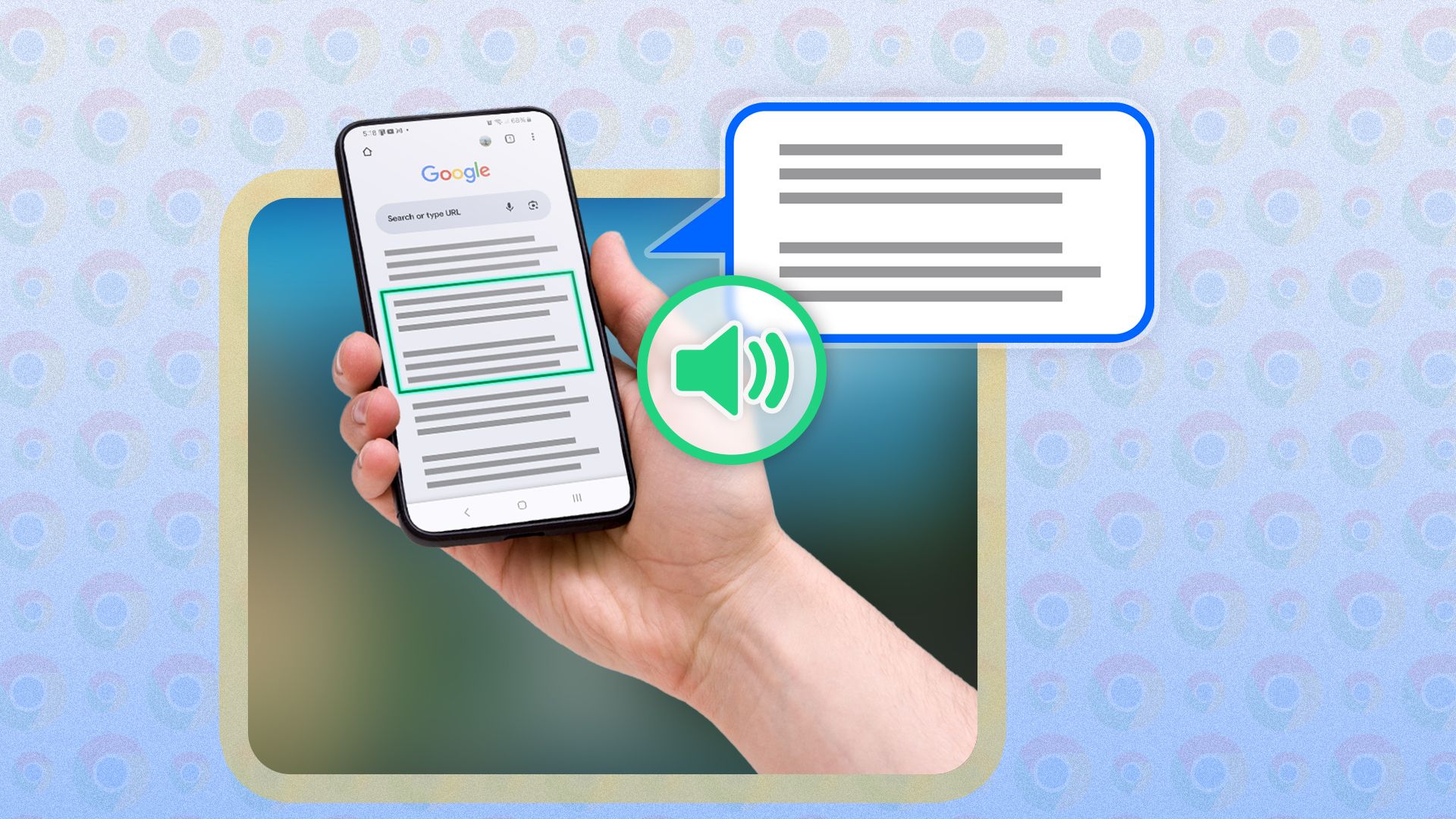
Related
How to Use Talkback On Google Chrome
Learn to browse with Talkback using this three-step method.
4
Reestablish Your Google Account
Reestablishing your Google account on your devices can sometimes fix sync problems, too. I do this myself every now and then when Google Chrome Sync really doesn’t want to work with me. I sign out of my Google account on all my devices, wait a few minutes, then sign back in, but make it a point to enable syncing, too.
If sync isn’t working for you, you should try the same thing. Sign out of your Google account on all your devices. Make sure you remember your password! Sign back in after a few minutes, but make it a point to enable syncing in Google Chrome’s settings.
5
Tweak Your Google Chrome Sync Settings
In the event you see some of your sync data appearing but not all of it, then you may have a problem with your settings. Google Chrome lets you select individual sources of data, like bookmarks, extensions, passwords, and even your theme.
To double-check your Sync settings, open “Settings” in Google Chrome and select “You and Google” on the side.
Once you’re there, at the top, choose “Manage what you sync.” If you want everything synced between devices, choose “Sync everything.” Otherwise, manually select the data you’d like to share.
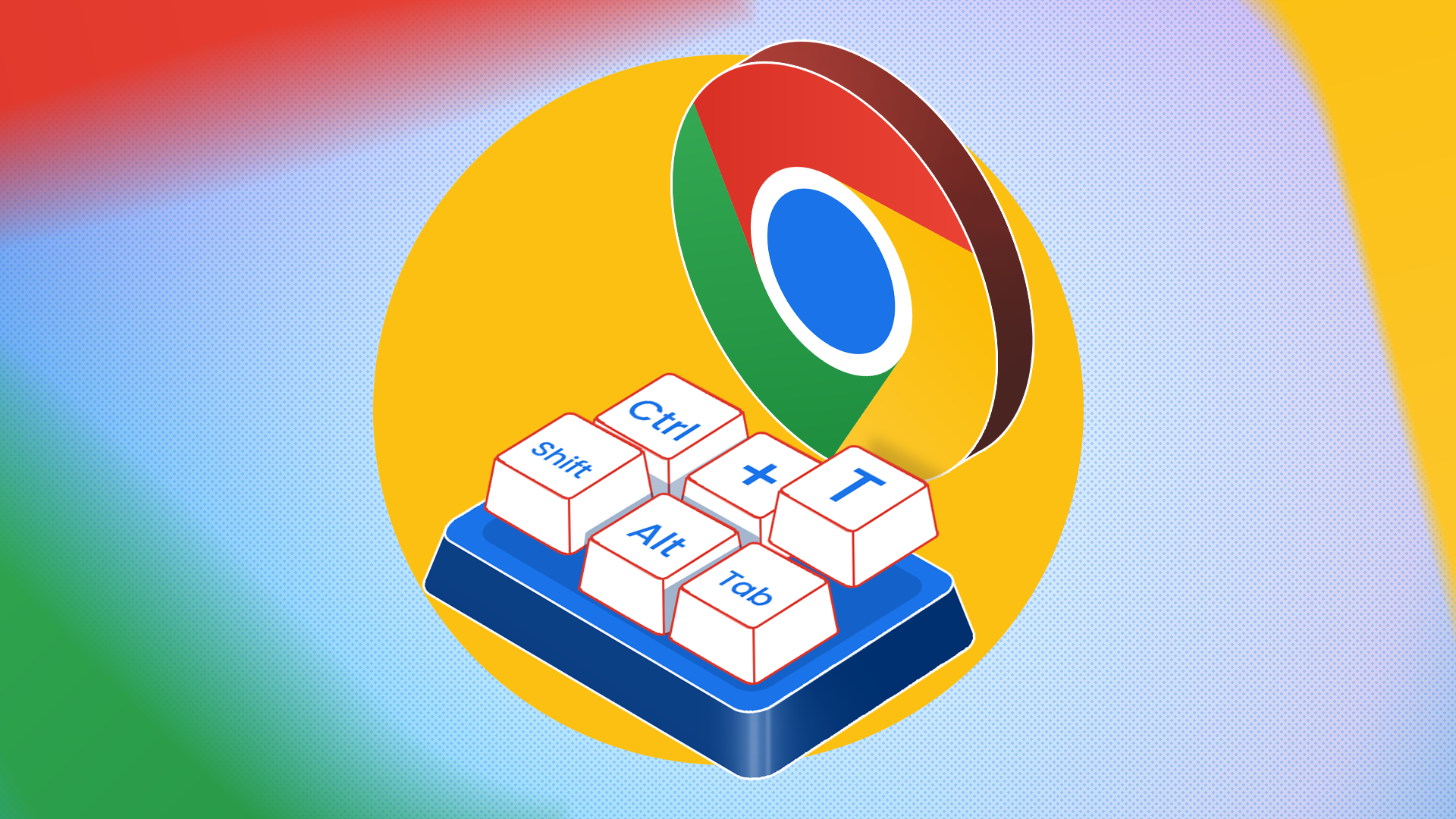
Related
I Became a Master of Google Chrome After Memorizing These Shortcuts
Try these Chrome shortcuts once, and you’ll be a fan for life.
6
Disable Third-Party Software and Double-Check Your Firewall
Your firewall is great for protecting you against malware, but it could prevent Google Chrome Sync from working properly at times. However, rather than disable your firewall for good, you can create a firewall rule in Windows to allow Google Chrome’s functions through.
On that note, you may want to disable other third-party software such as extensions in Google Chrome. You’ll have to play “Which Extension is Causing Problems,” so go into Settings > Extensions > Manage Extensions. Disable one extension at a time and see if your syncing works after. If it doesn’t, then move onto the next one.
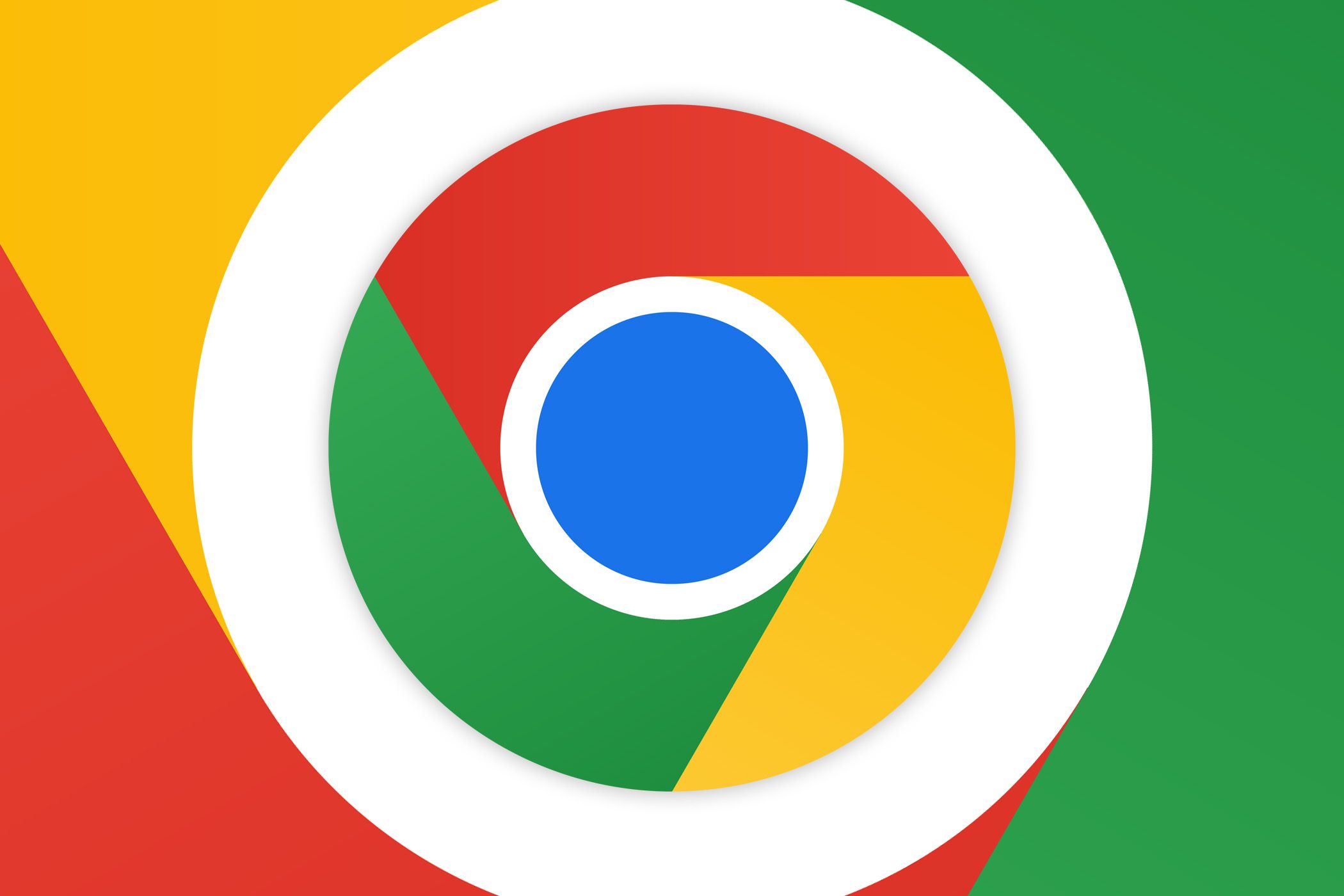
Related
Google Chrome Has New Rules for Browser Extensions
The change might be related to the recent controversy around the Honey browser extension.
7
Delete Your Chrome Sync Data
With all that said and done, if Google Chrome Sync still isn’t working, you’ve got the nuclear option: Deleting your Chrome sync data. I highly recommend exporting your bookmarks from Google Chrome and, ideally, you should have a copy of your passwords if you relied on Google to save them.
To clear all of your synced settings:
- Open “Settings” in Google Chrome, then choose “You and Google.'”
- Select “Sync and Google services.”
- At the top, you’ll see the option “Review your synced data,” which will open a separate browser and list the sync data currently being stored.
- At the bottom, select “Delete data” to purge your Google Chrome sync data.
Once the process is complete, disable syncing on your devices, reestablish your Google account, and turn syncing back on. You now have a clean slate!
Sometimes Google Chrome Sync is a little sensitive. I go out of my way to baby it, but when it is working, it’s really working. Being able to carry data between devices, like bookmarks, is worth the occasional troubleshooting.


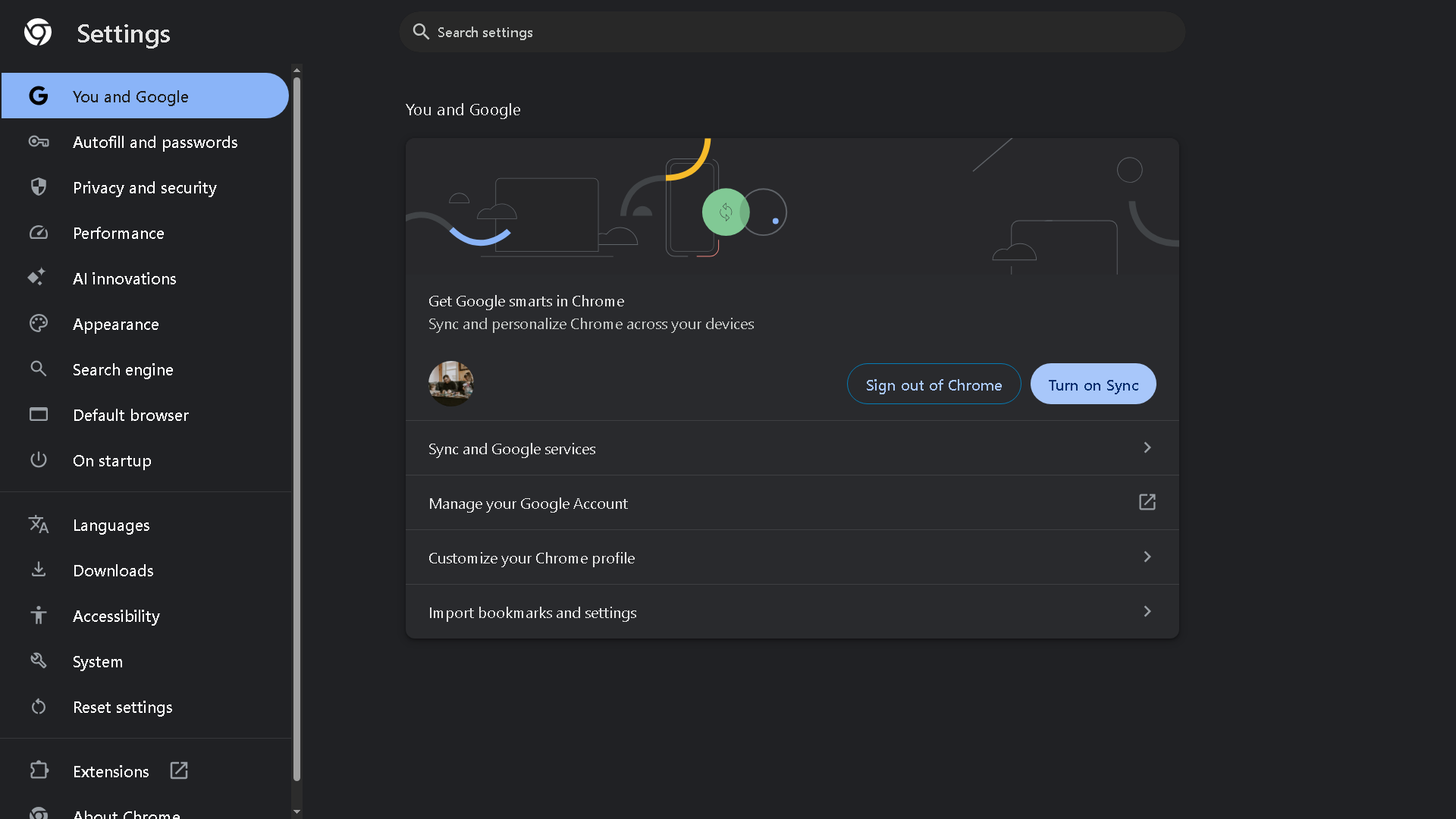
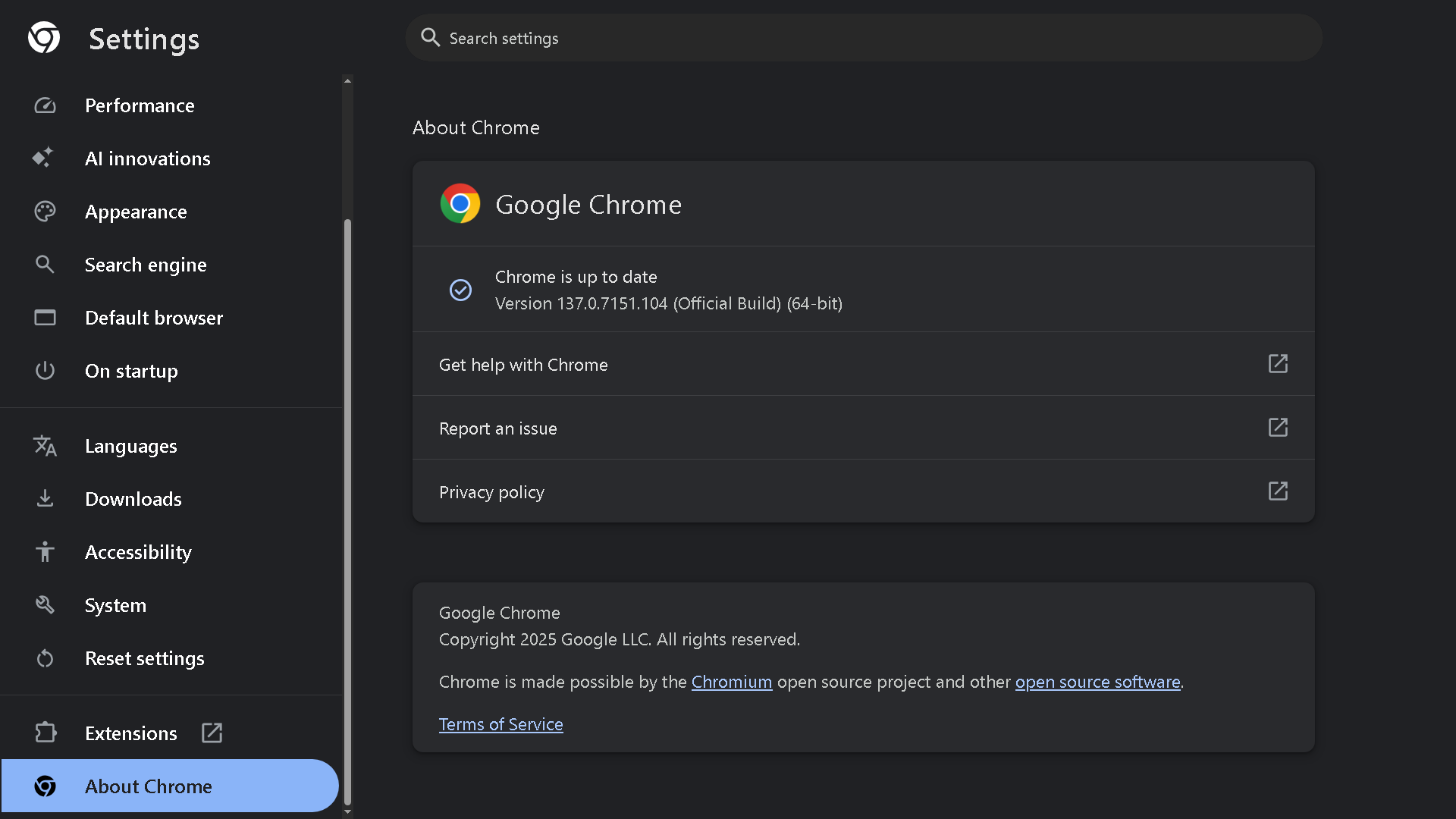
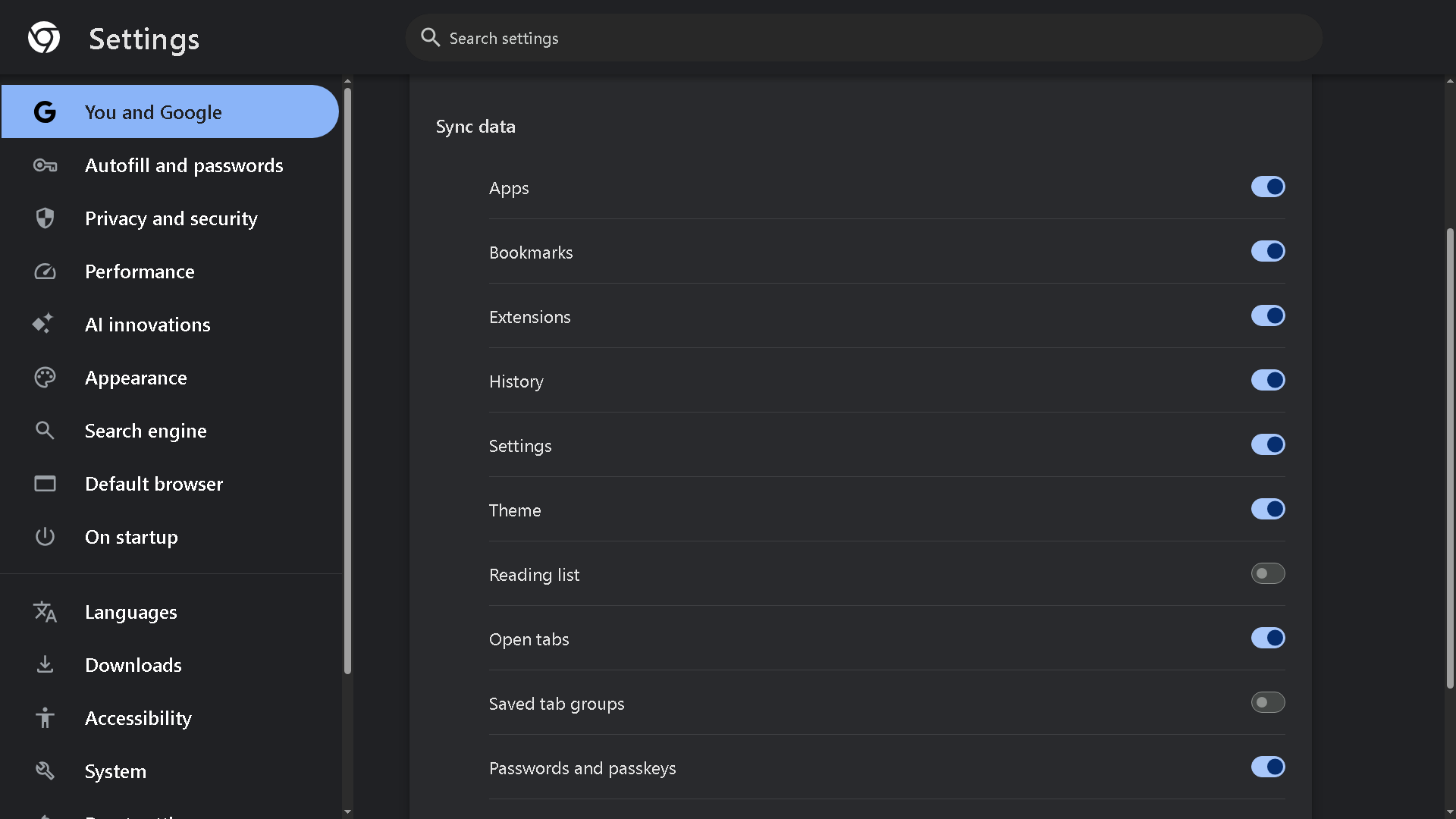
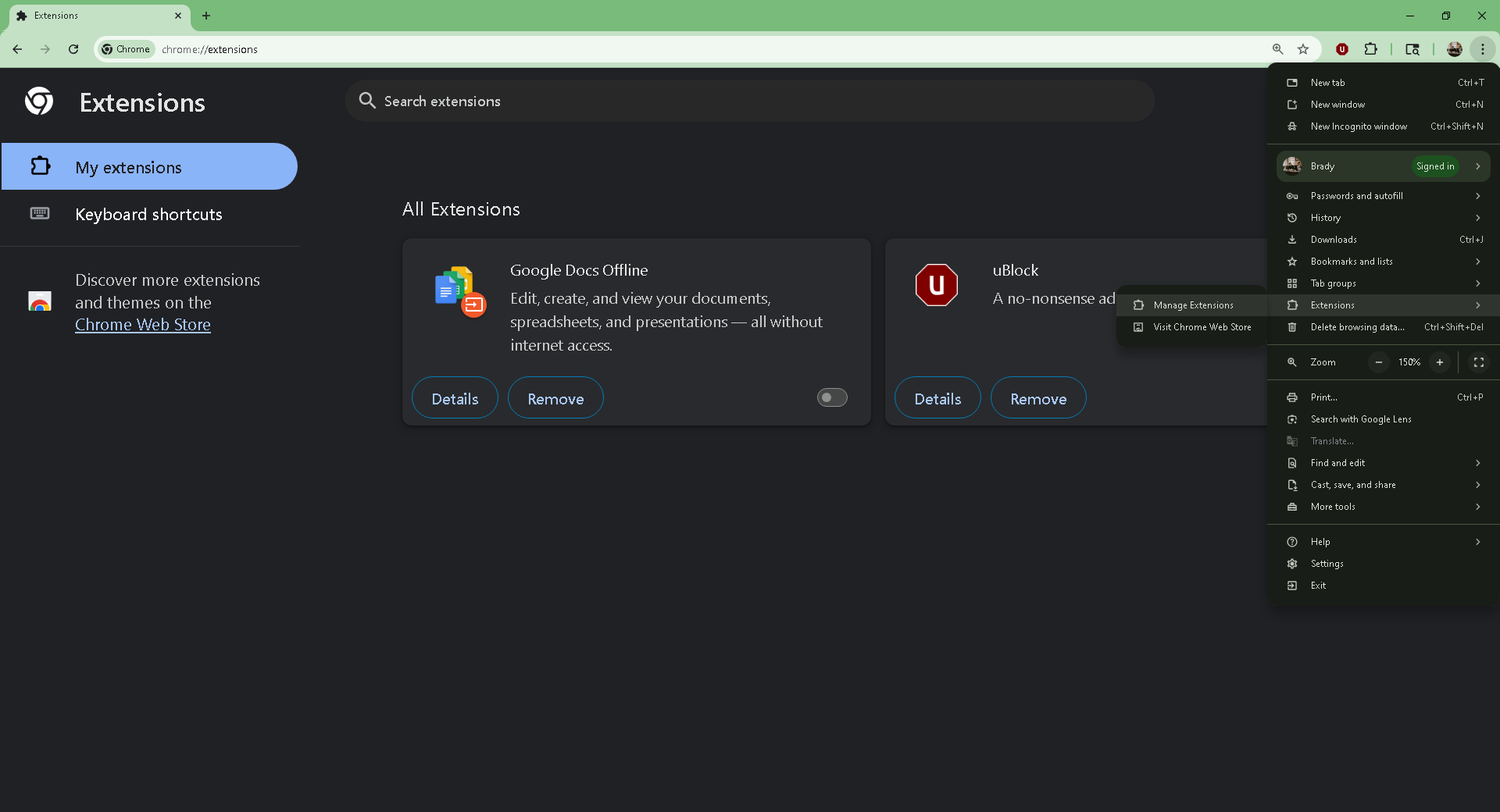

:max_bytes(150000):strip_icc()/twoku-twtich-roku-app-2053432b763a40d788ef726974d9ed2a.png?w=1174&resize=1174,862&ssl=1)



Leave a Comment
Your email address will not be published. Required fields are marked *