While Samsung’s One UI is already the most feature-packed Android skin available, its Good Lock app unlocks advanced tools and tweaks. From deep UI customization to gesture control and multitasking enhancements—if you thought you knew your Galaxy device, Good Lock will show you just how much more it can do.
6
Home Up Transformed My Home and Apps Screens
One of the major selling points of Samsung phones is how ridiculously customizable they are. And yet, most people only bother to change the wallpaper and the color palette. To make your phone truly yours, start with the Home Up module within Good Lock.
On my phone, I use Home Up primarily to reduce app icon size and hide app icon labels on the Home and Apps screens to get a much cleaner look. I’m not going to forget what WhatsApp’s icon looks like, after all.
I also changed the number of columns in the Apps screen from four to five to see more apps at a glance, so I don’t have to scroll as much to find my desired app. Similarly, you can tweak the size of the pop-up folder and the Home screen grid.
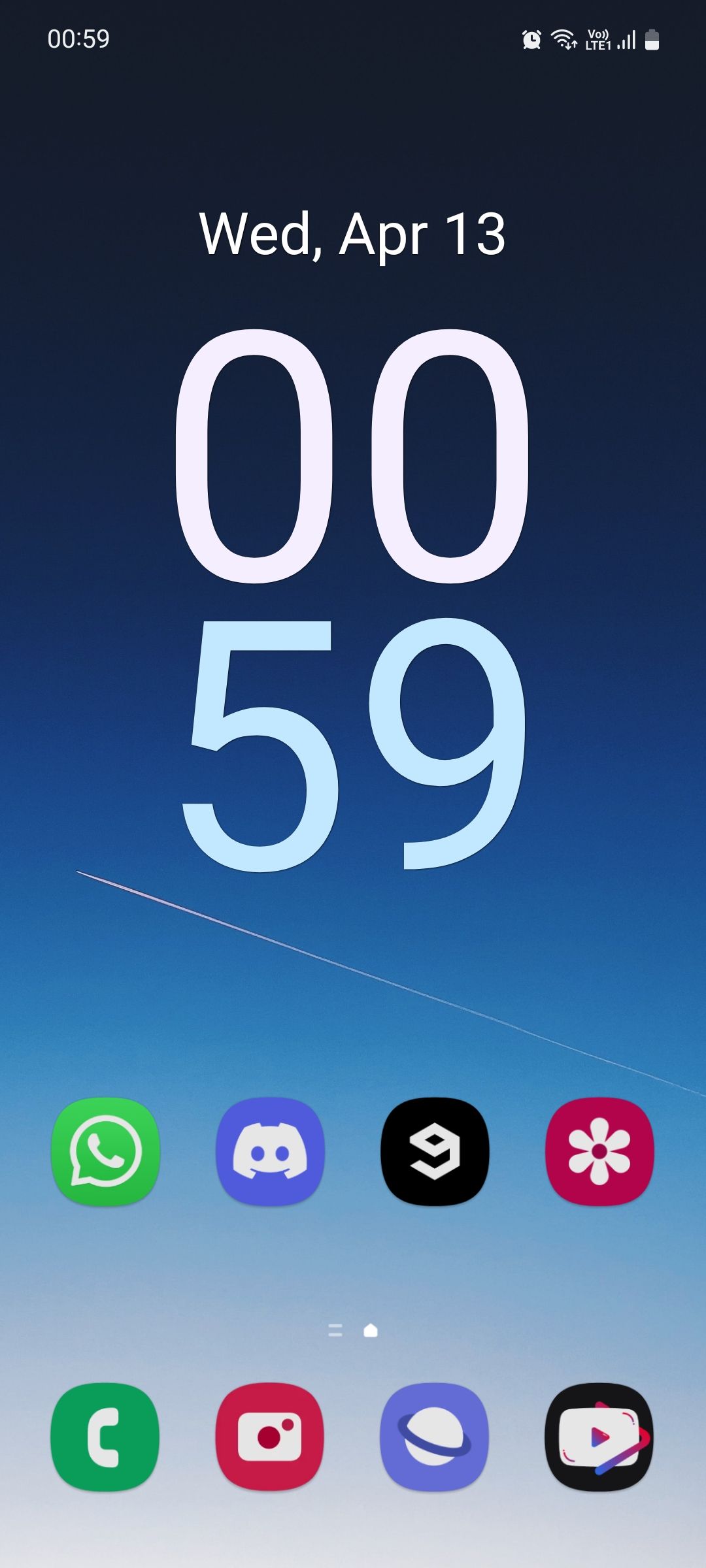
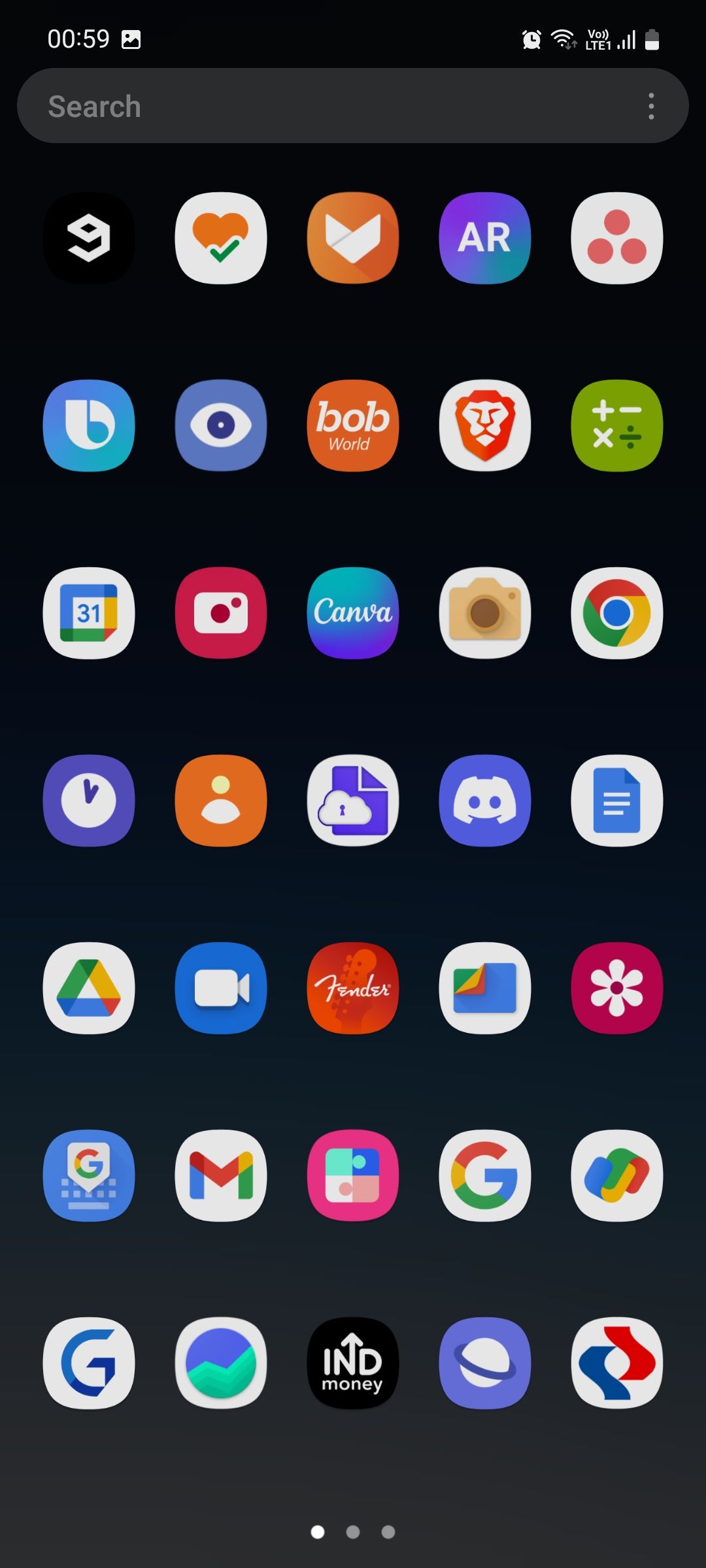
For those obsessed with customization, you can even use the new DIY Home screen menu to add stickers. It also allows you to resize and freely move items on the Home screen without being restricted to rigid grids. This requires you to be on One UI 7 or up, though.
If you end up making a mess of your Home screen in the process, you can restore a previous layout thanks to the Back up and restore feature, allowing you to save your layout for later.
There’s even a menu that allows you to fine-tune system animations to feel more fluid and bouncy—it’s all nerdy stuff, and I love it. There’s a lot more to the Home Up module, but I don’t want to spoil everything for you; I suggest you try it out yourself and discover all its features.
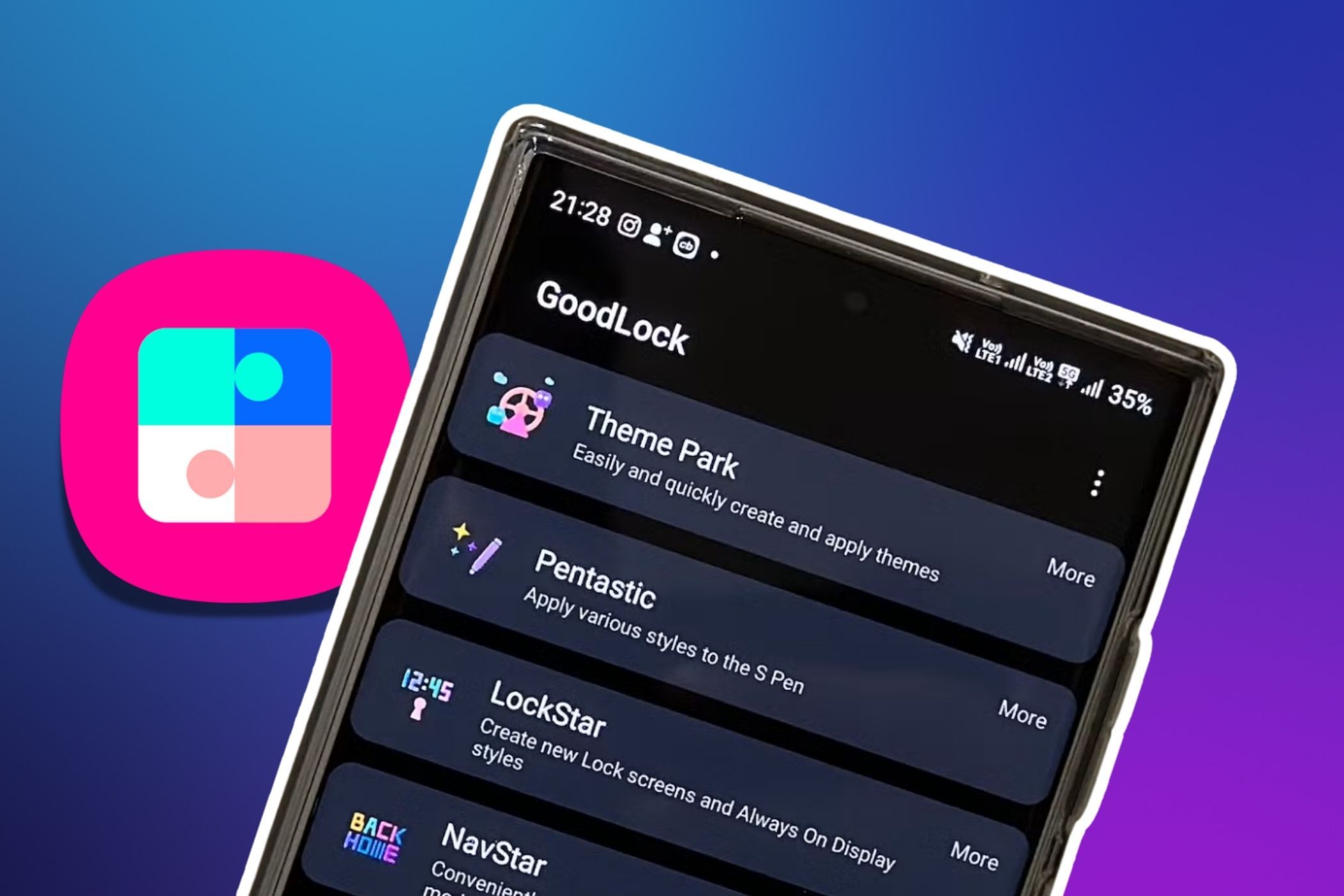
Related
8 Good Lock Modules I Wish I’d Discovered Sooner
Good luck not taking advantage of these modules.
5
I Can Customize Third-Party App Icons With Theme Park
You might be aware that applying third-party app icon packs requires using a third-party launcher. This is the case since many Android phones don’t come with native support for icon packs—only OnePlus comes to mind as an exception.
Samsung’s One UI doesn’t have native support for icon packs either, but you can use Good Lock’s Theme Park module to not only apply icon packs, but also customize individual app icons. Since Good Lock is essentially an extension of One UI, it doesn’t feel like you’re using a separate launcher at all.
Often, a single icon pack doesn’t contain icons for all your apps, and so it ends up making your app drawer look weird and inconsistent. The solution is to download multiple icon packs that follow the same design, apply one, and use the others for apps whose icons didn’t change.
That’s what I’ve done on my phone: I have three icon packs, all of which follow a minimal white aesthetic, and I used Theme Park to manually tweak each app on my phone. It took some time, yes, but it was so worth it.
Theme Park isn’t just for app icons, though. You can use it to customize pretty much everything on your phone, including the Quick Settings panel, volume slider, and keyboard.
When you take a screenshot on your Samsung phone, a small toolbar appears at the bottom that shows options to crop, tag, or share the image instantly. But for some reason, it doesn’t contain a delete button. That means you have to either delete the screenshot from the notification panel or go to your gallery, which is unnecessarily time-consuming.
A task as simple as deleting an unwanted screenshot shouldn’t require you to launch your gallery, open the screenshots album, select your image, tap Delete, and then confirm. And once you trash the image, it will remain in that folder for 30 days before being permanently deleted.
With Nice Shot, you can add a delete button to the screenshot toolbar. This lets you permanently and instantly delete a screenshot with a single tap, and quickly move on.
3
MultiStar Makes Multitasking a Breeze
Split screen is available on all Android phones, but Samsung phones also allow you to open apps in pop-up view. This is the same way you open app windows on your computer, and allows for greater multitasking. I multitask on my phone almost constantly and find both of these features quite handy.

Related
How I Multitask Like a Pro on My Samsung Phone
Why switch apps when you can use them all at once?
However, because apps only occupy a portion of the screen estate when opened in split screen or pop-up view, they’re only able to display a limited amount of content at a time. This means I have to scroll a lot more to see everything or access a certain menu.
Luckily, the MultiStar module has a clever workaround to this problem. It allows you to reduce the font size for apps opened in multi-window mode (split screen and pop-up view) so you can see much more in a smaller window.
It sounds like a small tweak on paper. But in practice, it makes a world of difference—especially if you multitask on your phone as often as I do.
2
RegiStar Lets Me Mimic the iPhone’s Action Button
iPhones come with a customizable Action button via which you can perform all sorts of functions. Toggling silent mode, opening the camera, turning on the flashlight, or running a custom shortcut are all available with one press.
While Samsung phones don’t come with any such dedicated button, you can get similar functionality via Good Lock’s Nice Shot module. This allows you to set up a back-tap gesture, adding a new way for you to interact with your device.
It’s admittedly not as versatile as the iPhone’s Action button, but you can run actions like accessing your voice assistant, showing notifications, opening the current app in a pop-up window, and taking a screenshot.
You can add both a double tap and a triple tap option to maximize the utility of the feature. If you have a case on your phone, try increasing the sensitivity for more consistent activations.
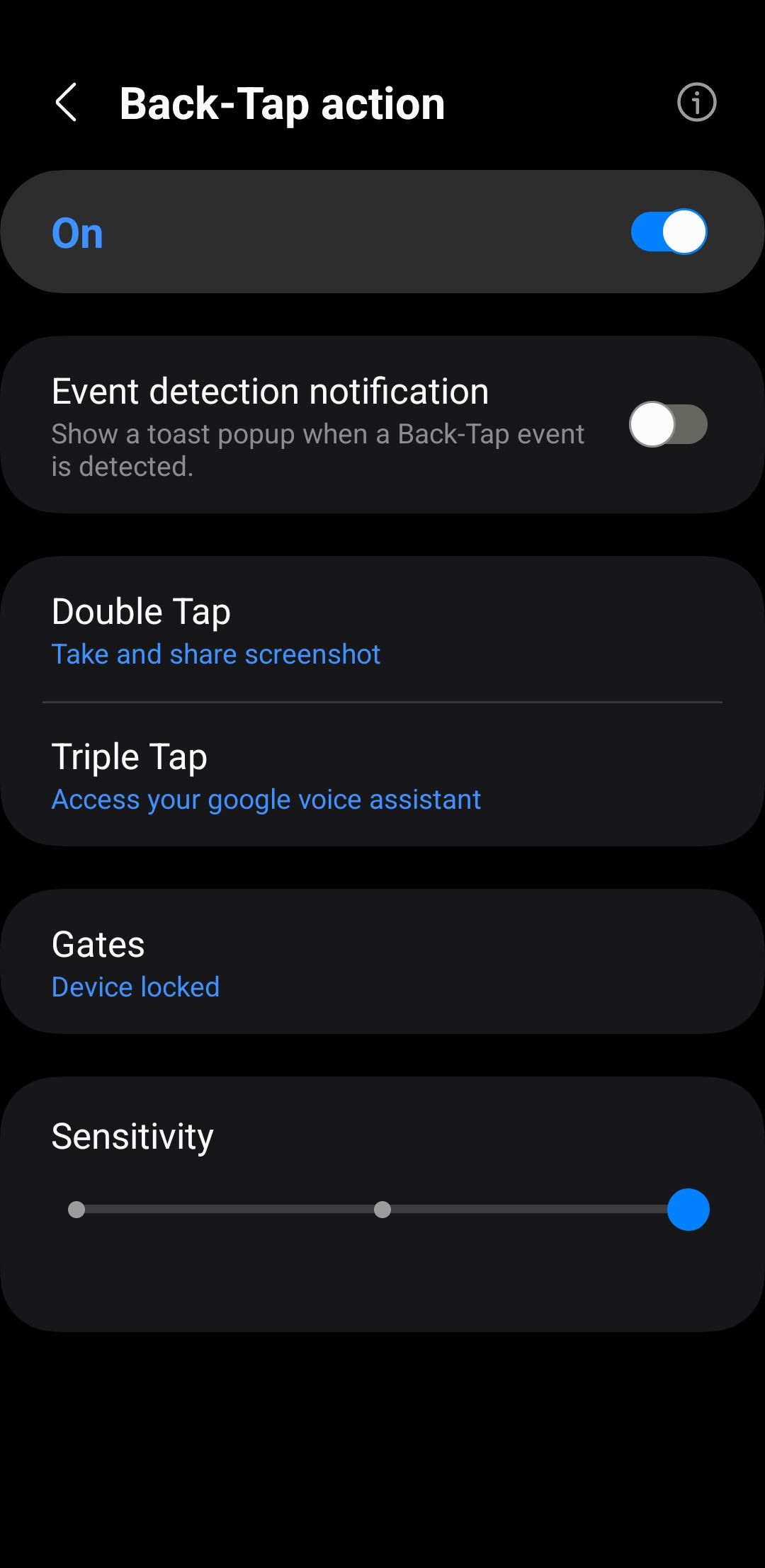
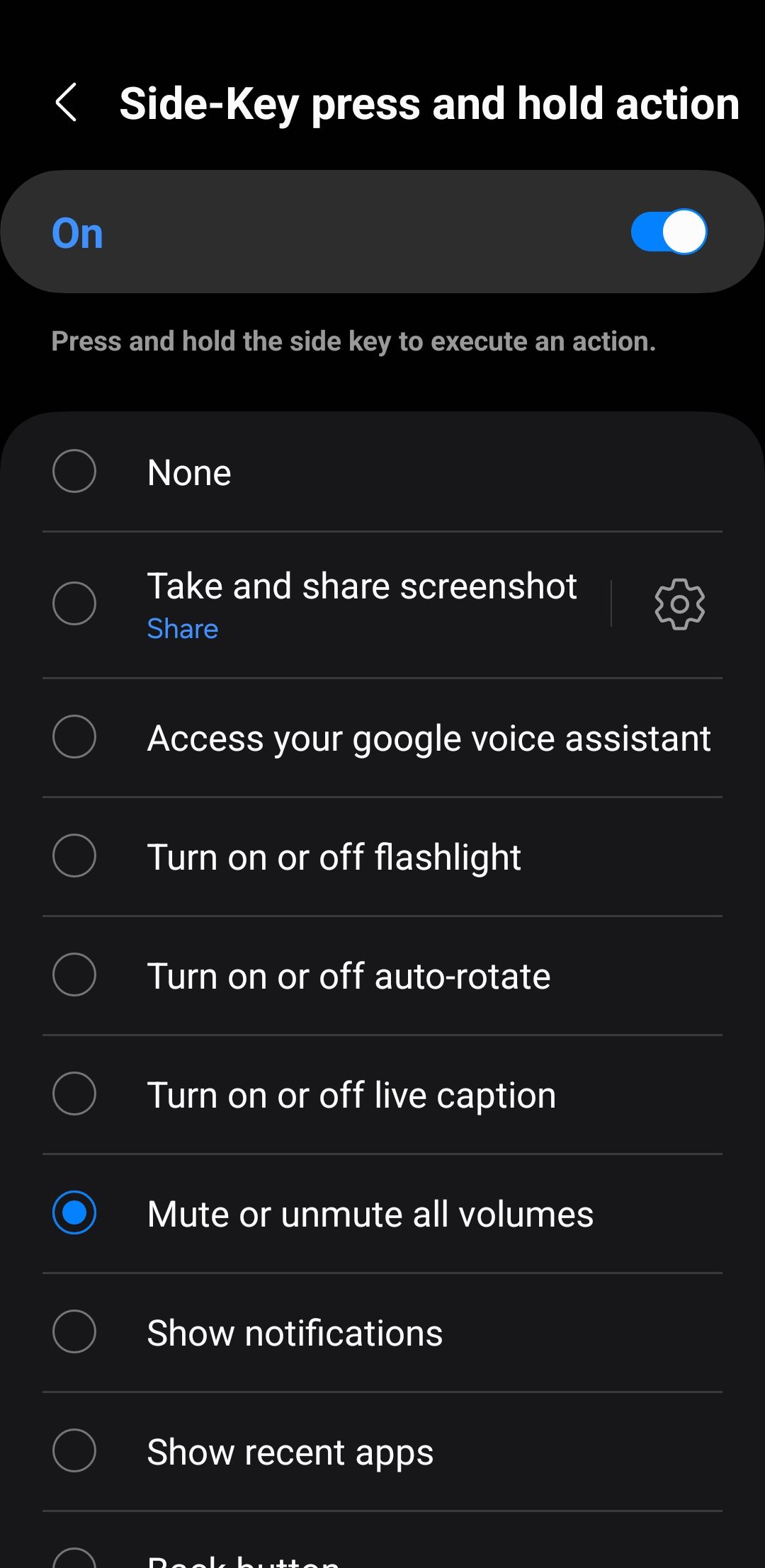
1
I Can Use My Phone One-Handed With Thumb Gestures
If you use swipe gestures for navigation on your phone (as opposed to three-button navigation), the One Hand Operation+ module in Good Lock is a powerful tool to know. It gives you the ability to control your phone almost entirely with thumb gestures.
By default, accessing the Recents screen via swipe gestures requires you to swipe inward from the bottom of the screen and hold. But with this module, you can set up additional swipe gestures on the left and right of your screen, depending on the direction you’re swiping.
For instance, you can set an upward diagonal swipe from the left to open the Recents screen, and a downward swipe from the right to go to the Home screen. Similarly, you can set actions such as increasing volume, opening the Quick Settings panel, turning on the flashlight, starting split screen, taking a screenshot, activating Game Booster, and a lot more.
Since Good Lock is designed by Samsung as opposed to being a third-party solution, the customizations you make through it feel natural. And the features it adds to your device are easy to perceive as native.
The app has more than 15 modules, so you can spend some time personalizing your phone to your heart’s content. You’ll certainly discover some cool new features along the way that you never knew you needed.







Leave a Comment
Your email address will not be published. Required fields are marked *