If you’re thinking of getting into the world of Linux, you’ll be happy to learn that there are hundreds, if not more, distributions to meet your needs. However, some are more comfortable for beginners to use than others.
While Linux itself is just a kernel, the distros and operating systems that use Linux as their kernel can have different desktop environments (DEs), package managers, release models, and target audiences. Each of these things can impact the newcomer-friendliness of a distro. Another significant aspect of a distro that can matter a lot to a novice is its community. A large and active community can be a big help when you get stuck trying something on Linux.
Here are some of the best Linux distributions that I believe will suit most Linux newcomers.
5
Linux Mint
Linux Mint, often touted as the most beginner-friendly Linux distro, is a comforting choice for those transitioning from Windows. Its desktop environments, including the flagship Cinnamon, offer a familiar interface, making you feel right at home. The straightforward installation process and easy-to-understand options, including additional proprietary drivers and multimedia codecs, ensure a smooth start to your Linux journey.
The default installation has all the essentials you may need out of the box, and the Software Manager provides access to thousands of apps. There is built-in support for both DEB and Flatpak packages, and if you want, you can also enable Snap support.
Mint is based on Ubuntu’s Long-Term Support (LTS) releases, providing you with rock-solid stability and a long support period. Moreover, you have access to a large, active community to help you out when you hit a snag.
Why You Should Consider Linux Mint
- It’s one of the easiest Linux distros to try for a Linux novice.
- It gives you a reasonably featured experience by default.
Why Linux Mint Might Not Be Right for You
- It doesn’t include the bleeding edge of Linux technologies.
- There is less focus on supporting cutting-edge hardware.
Best for |
|
|---|---|
Minimum Requirements |
|
Download Link | Download Linux Mint |
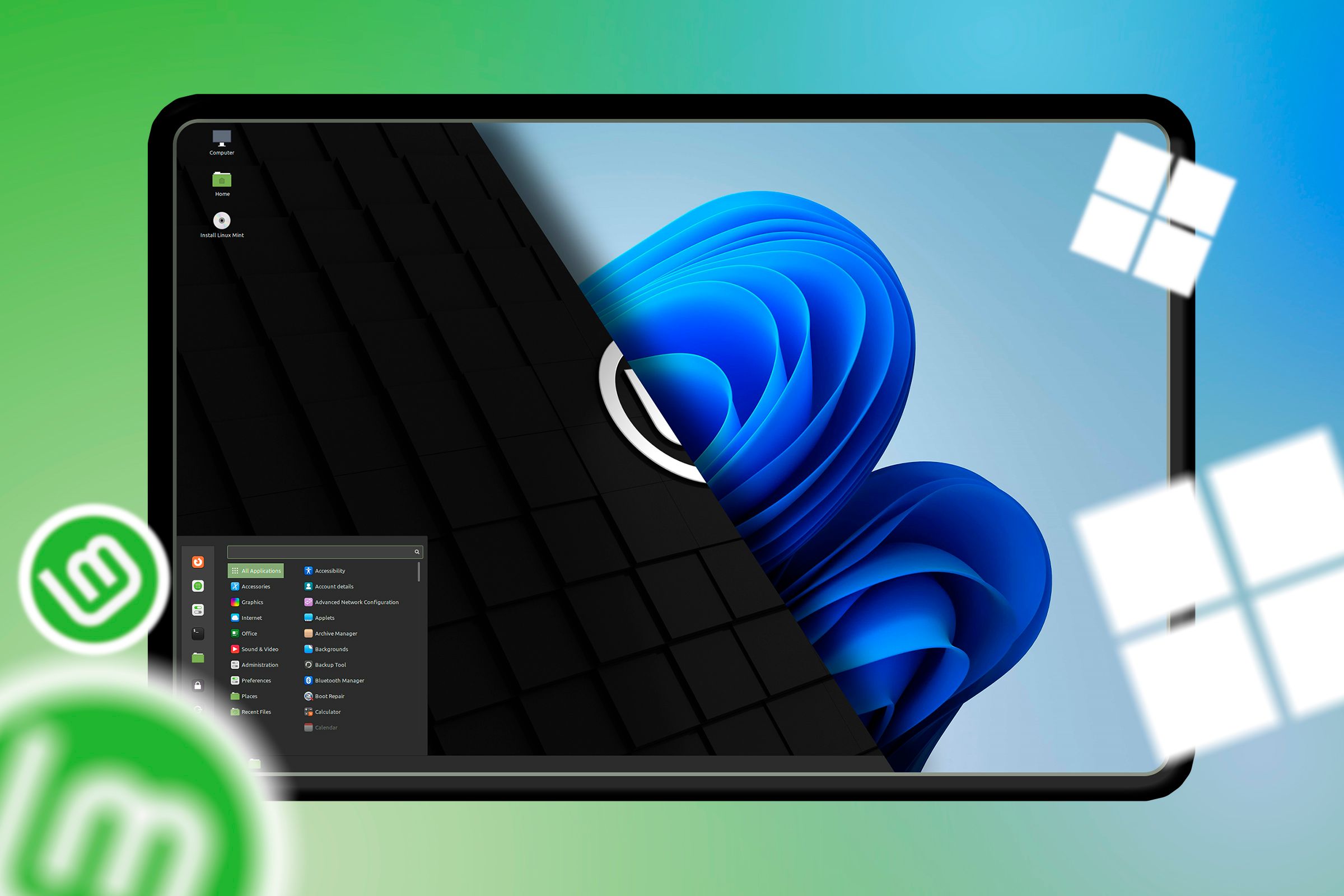
Related
I Tried Replacing Windows with Linux Mint, Here’s How It Went
An operating system that’s truly yours.
4
Ubuntu
Ubuntu, known as the most popular Linux distribution, is an excellent choice for beginners due to its massive user base and active community. This extensive support system, including official forums, subreddits, and the Ubuntu Wiki, ensures that you’ll always find help when you need it, making your transition to Linux smoother.
While Ubuntu’s GNOME desktop environment may not resemble Windows or macOS at first glance, many of its components share visual similarities with both competing operating systems. Therefore, it won’t be a massive learning curve to adapt to Ubuntu. Once you get the hang of its workflow, it can be pretty intuitive.
Thanks in large part to its popularity, Ubuntu has access to a vast repository of apps and utilities. The distro also has excellent hardware support, which ensures you won’t typically have a hard time finding drivers for your computer components and peripherals.
Why You Should Consider Ubuntu
- It’s backed by a massive community, and there are numerous helpful resources available online.
- Excellent hardware support and a vast repository of apps.
Why Ubuntu Might Not Be Right for You
- If you’re looking for a Windows- or macOS-like workflow.
- If you have ancient hardware.
Best for |
|
|---|---|
Minimum Requirements |
|
Download Link | Download Ubuntu |

Related
8 Ubuntu Tips and Tricks for First-Time Users
Become an Ubuntu power user in no time.
3
Zorin OS (Core)
Zorin OS is another great option for Linux novices, as it’s specifically designed for newcomers. Its default interface is easy to use and will feel quite familiar to Windows users. You can also tweak the OS appearance to make it more comfortable for you.
It’s based on Ubuntu LTS releases and comes with all the essential apps most computer users need. For more, there is always the platform’s software center that has a clean and minimal design. Like Linux Mint, Zorin doesn’t push Snap packages by default and supports DEB and Flatpak repositories. But you can enable Snap support if needed.
Another Zorin highlight is its Windows App Support package, which is built on top of the Wine compatibility layer and the Bottles app to deliver a seamless experience for running Windows programs.
Zorin OS boasts a modern and polished design, indicating that the developers have invested considerable effort in making it aesthetically pleasing.
Finally, if you have older hardware, you can opt for Zorin OS Lite, a variant that utilizes the Xfce desktop environment. However, Zorin plans to discontinue the Lite variant with version 19.
Why You Should Consider Zorin OS
- It’ll feel very familiar if you’re coming from Windows.
- It has good Windows app support.
- It has a Lite version for older hardware.
Why Zorin OS Might Not Be Right for You
- If you want to dive deeper for granular customization.
- If you want access to the bleeding edge of Linux technologies.
Best For |
|
|---|---|
Minimum Requirements |
|
Download Link | Download Zorin OS (Core) or Lite |
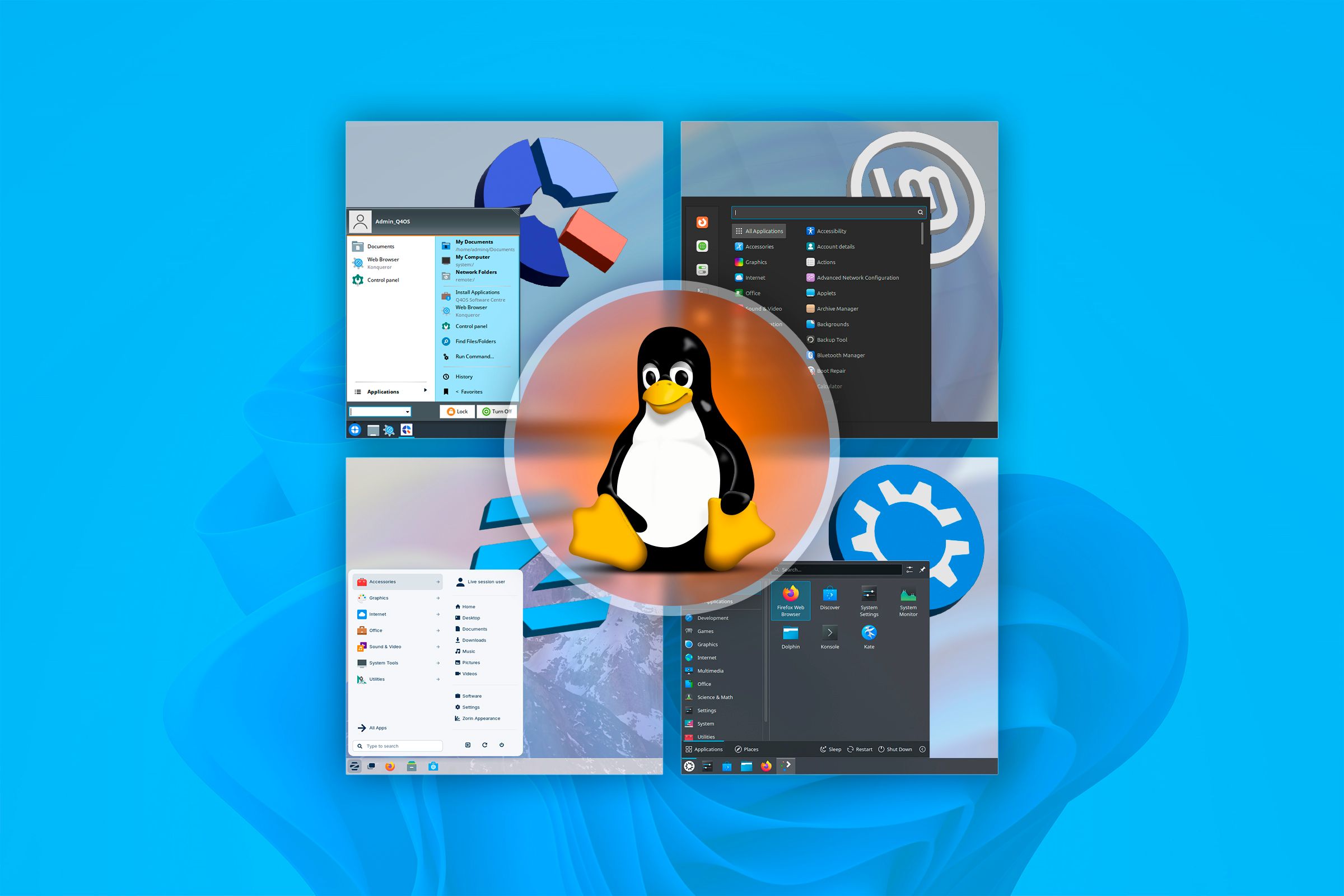
Related
5 Windows-Like Linux Distros You Should Try Out
How Linux looks like wearing a Windows costume!
2
Pop!_OS
Popular among creators, developers, and gamers, Pop!_OS is a Linux distro based on Ubuntu. One of its biggest highlights is the superior hardware support, especially for NVIDIA GPUs. It offers a dedicated ISO image with built-in NVIDIA drivers, providing a seamless configuration to enjoy your discrete GPU.
It uses a heavily customized version of the GNOME desktop environment that looks refined and distraction-free. If you’re seeking a modern and visually appealing distribution, Pop!_OS won’t disappoint you.
Like my other Ubuntu-based recommendations, it supports “.deb” and Flatpak packages and packs a solid software center. There is also no Snap support by default, but you can enable the same if you want.
Another feature that Linux newcomers will appreciate is the creation of a recovery partition by default during the OS installation. So, if you unfortunately end up messing up your Pop!_OS install, you can restore it to its original state by using the recovery function.
Why You Should Consider Pop!_OS
- It has built-in support for NVIDIA drivers and hybrid graphics.
- It has a polished design and an efficient multitasking workflow.
Why Pop!_OS Might Not Be Right for You
- It doesn’t offer a seamless dual-booting tool like Ubuntu for newbies.
- If you own a low-end PC or older hardware.
Best For |
|
|---|---|
Minimum Requirements |
|
Download Link | Download Pop!_OS |
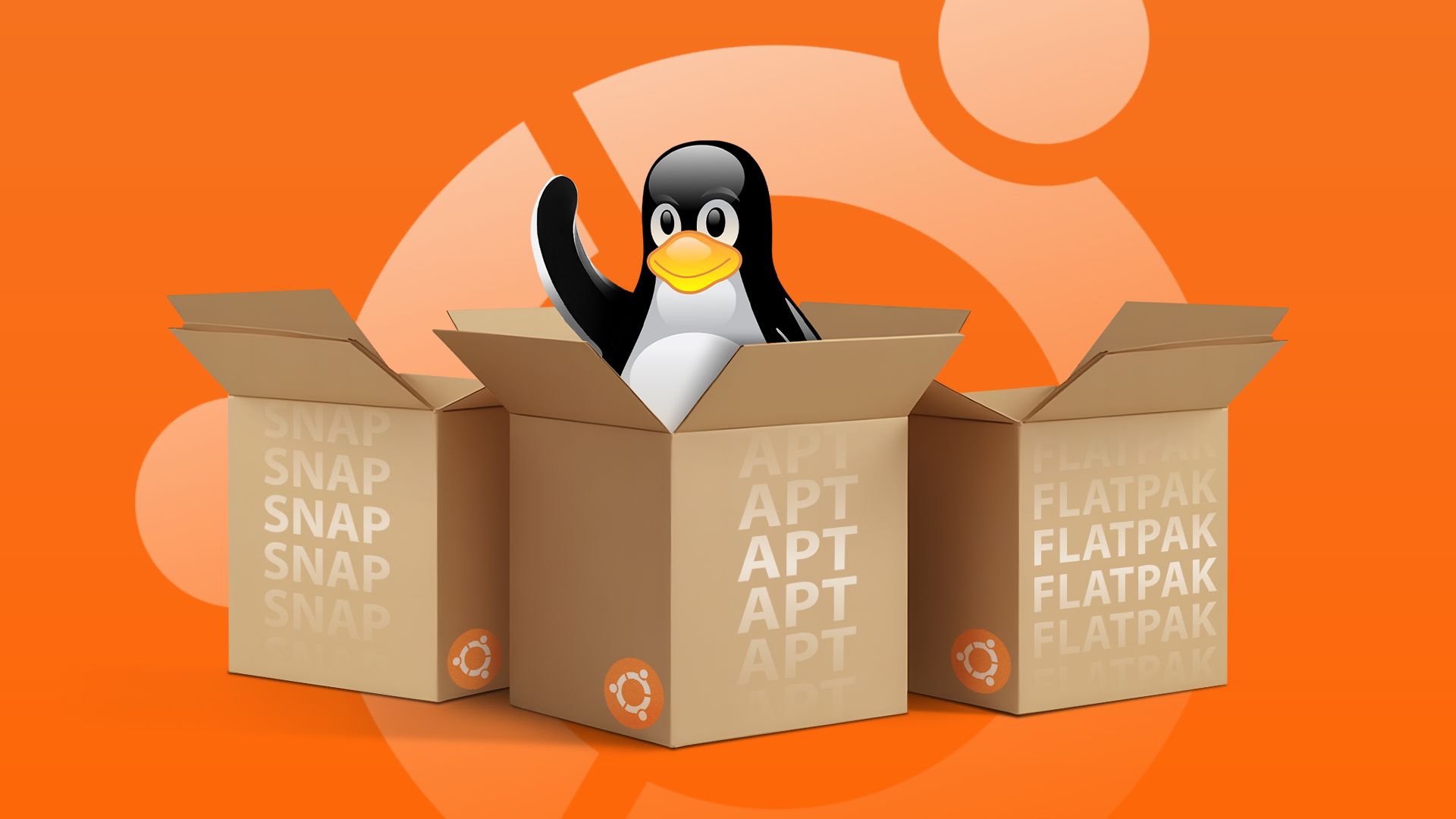
Related
APT vs Snap vs Flatpak: Linux Package Managers Explained (and When to Use Each)
If there’s one thing you get with Linux distros, it’s choice.
1
Fedora
Unlike my other recommendations, Fedora isn’t based on any other distro and is its own thing. It remains at the forefront of Linux developments by incorporating the latest stable versions of the software. So, if you are someone who wants to try out the latest without compromising on stability, Fedora is an excellent option.
Although Fedora’s flagship Workstation release utilizes the GNOME desktop environment, it offers various spins that employ other popular desktop environments, including KDE Plasma, Cinnamon, and Xfce. For most beginners, I recommend starting with the Cinnamon spin. It’ll feel more familiar, especially coming from Windows. However, if you’re okay with a bit of relearning, GNOME is an excellent option.
It also has a vast and well-maintained software repository. Moreover, you’ll have access to a large community to help you out. Keep in mind, unlike Debian/Ubuntu and many of their derivatives, Fedora uses the RPM package format and the DNF package manager. You also get support for the Flatpak app package manager.
Why You Should Consider Fedora
- It’s pretty stable despite delivering the latest Linux software.
- It offers robust security features.
Why Fedora Might Not Be Right for You
- It has a shorter support lifespan than other distros; major upgrades happen more often.
- You can encounter minor hiccups because it is on the bleeding edge of development.
Best For |
|
|---|---|
Minimum Requirements |
|
Download Link | Download Fedora with GNOME or Cinnamon |
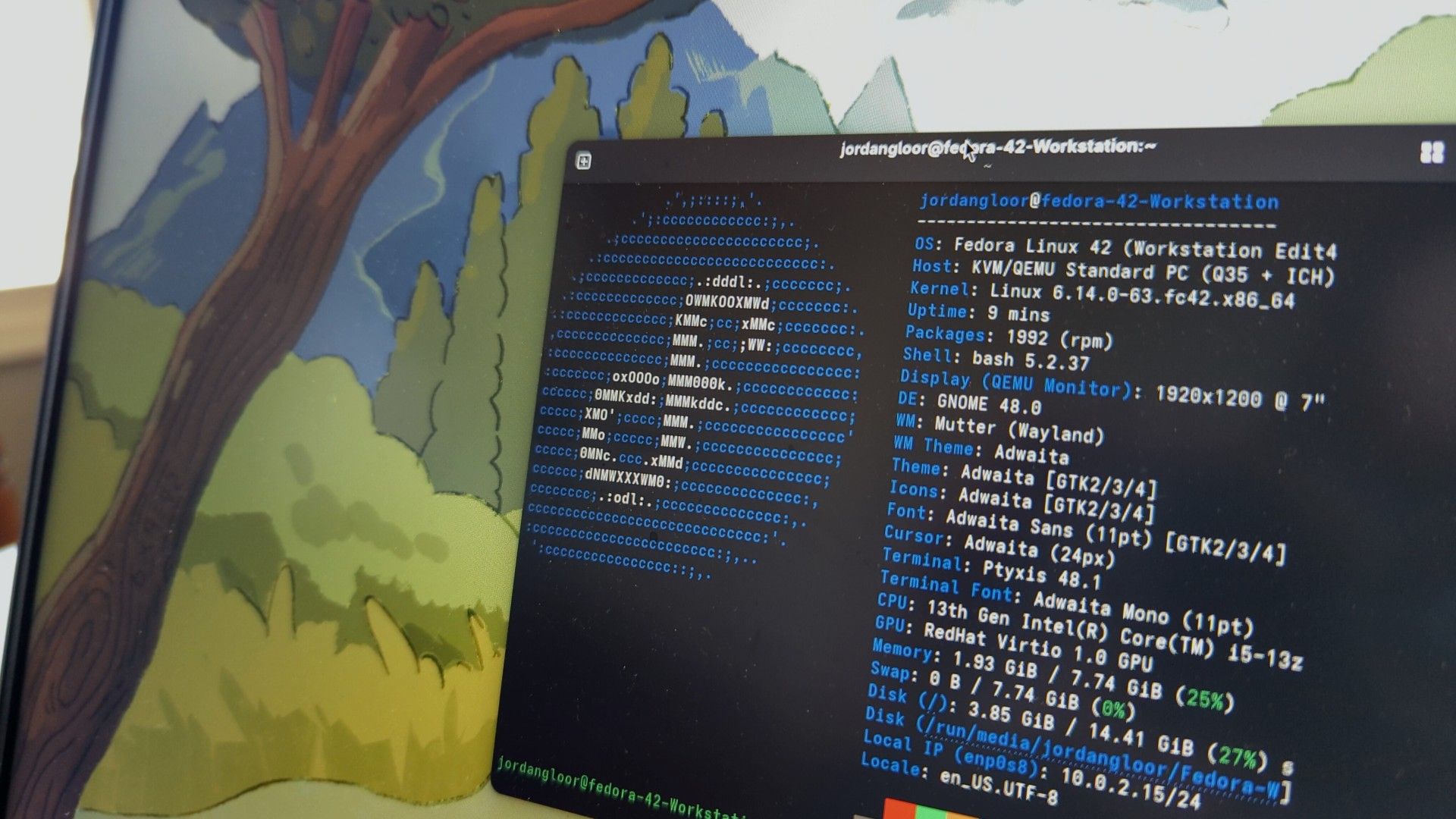
Related
7 Reasons Fedora Might Be a Better Windows Replacement Than Linux Mint
Fedora might just change your mind about Mint!
Which Distro Should You Choose?
Thanks to a fantastic selection of Linux distributions that target newcomers or are generally easier to use, beginners have a wide range of choices. You can choose a distro with a familiar interface to the OS you’re coming from or opt for something that pushes you beyond your comfort zone.
For most Linux novices coming from Windows, Linux Mint and Zorin OS are two excellent options. Both offer a familiar layout and are ready for everyday tasks out of the box. Gamers will appreciate Pop!_OS and its NVIDIA-specific ISO images for seamless installation and driver support. Ubuntu is a well-balanced distribution, making it an excellent choice whether you just need something for everyday tasks or want a distro for gaming or programming. Its strong community is undoubtedly a plus point.
Fedora is ideal if you want to experience the latest in Linux development and are comfortable with a faster release cycle.
If you’re still unsure, why not try these Linux distros before installing them? There are multiple ways to get a taste of Linux, including running a distro in a virtual machine.

Related
Which Linux Distro is Right for You? A Beginner’s Guide
Find the perfect Linux distro for your needs.
How to Get Started
Once you’ve finalized a Linux distribution, you can download its ISO image using the links I’ve shared. You’ll use this ISO to create a bootable USB drive to continue with the installation. Several tools are available for this purpose, and some distributions even offer their own specialized tools. However, Rufus and balenaEtcher are two solid options that won’t let you down. You can use Rufus on Windows, whereas Etcher is suitable for all popular operating systems. Ventoy is another handy tool for creating a bootable USB drive. It allows you to copy as many ISOs as you want.
Before installing your chosen Linux distribution, it’s essential to back up any critical files from your existing operating system. Once you have backed up your computer, it’s time to insert the bootable USB drive and begin the installation. Our how to install Linux guide will undoubtedly be helpful in your quest.







Leave a Comment
Your email address will not be published. Required fields are marked *