Most of the time, my taskbar is a cluttered catastrophe, and I have a nearly uncountable number of tabs open in more browser windows than I would care to count. Virtual desktops saved my organization—and my sanity.
What is a Virtual Desktop?
A virtual desktop is a bit like having an extra screen, except instead of moving between physical screens, you get multiple “digital” screens. In some ways, it is a bit like having multiple browser tabs, except you get multiple desktops, apps, taskbars, and even wallpapers.
If you’ve ever worked at a PC with multiple screens, you’re familiar with just how helpful the extra space can be. However, not everyone has the money, space, or ability to use a whole slew of extra screens, especially if you’re working on a laptop while away from home.
Virtual desktops get you close to that functionality.
Virtual Desktops Keep Things Organized
The single biggest advantage of virtual desktops is organization. If you have three separate applications open, each for a different reason, clicking between them to minimize or maximize them on one screen gets old pretty quickly, especially if you have combined taskbar labels enabled still. The more tasks you add, the messier things get—and quickly.
Virtual desktops eliminate most of the hassle. Instead of clicking between multiple windows, you can neatly arrange each application on its own separate desktop. Then all you need to do is press a shortcut (Ctrl+Windows+Left or Right Arrow) or swipe your trackpad to move between them.
I regularly use three virtual desktops on my laptop. One desktop is for the work chat, one desktop is for my plain text editor that I use for writing, and the other is split between two applications that show my daily to-do list and my itinerary for the week. When something else comes up, I just open up another virtual desktop and I have a completely clean slate to work with.

Related
My 7 Hacks to Maximize Productivity When Working Remotely
You can boost your remote workflow, cut down on some stress, and worry less about deadlines.
But it isn’t just work that benefits. Once I started using virtual desktops habitually, I found myself using them unconsciously for everything I did at my PC if it involved more than two apps. Having my integrated development environment (IDE) open on one virtual desktop, API documentation open on another, and a shockingly-snarky Stack Overflow thread open on a third has made keeping myself on task while working on a program much easier.
You don’t have to worry about losing anything, either. If you close a desktop with an active application, it just gets moved over to another active desktop. If you had 10 open virtual desktops, and you closed all of them everything would just pile up on Desktop 1.
Windows Buries The Feature
Despite how incredibly useful the feature is, Windows does almost nothing to emphasize that it is available. To create a new virtual desktop, press Windows+Tab, then click “New Desktop.” You can hit Windows+Tab at any time to get an overview of the active applications on any given desktop, and view the desktops that you have open. You can also hold Ctrl+Windows and then tap the left or right arrow keys to move between desktops.
The settings aren’t any easier to find, either. They’re kinda tucked away in the Settings app. To tweak how the taskbar and applications behave, open the Settings app, then navigate to Multitasking > Desktops.

Related
I Became a Windows Power User Overnight With This New Open-Source App from Microsoft
Command Palette will supercharge how you use your computer
If you press Windows+Tab and click the name of the desktop, you can also rename them if you find that helpful.
Unexpectedly Helpful for Gamers
Every gamer has experienced the moment where a full-screen game gets stuck. Sometimes it is a loading screen, sometimes it is just a black screen.
Normally, you can just press Ctrl+Shift+Esc or Ctrl+Alt+Delete to open up the Task Manager and rid yourself of the meddlesome program, but sometimes, the game stubbornly places itself right over the Task Manager.
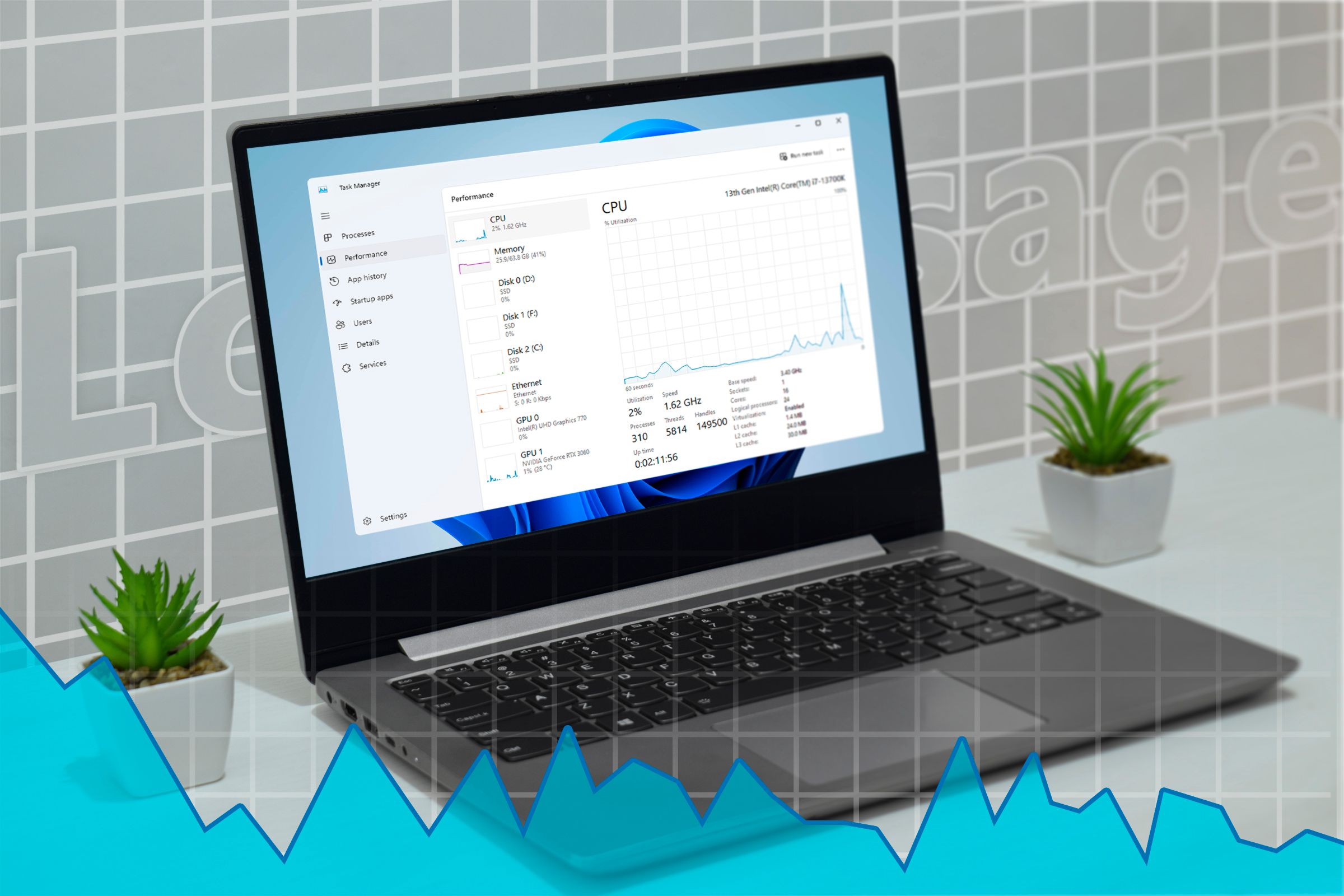
Related
This 24-Year-Old Windows Tool Is Better Than Task Manager
Don’t make your life even harder.
You won’t be able to interact with the Task Manager, and spamming Ctrl+Shift+Esc doesn’t help—the game keeps covering it.
However, if you have a second virtual desktop open, you’re in luck. Before opening Task Manager, swap over to your second desktop by pressing Ctrl+Windows+Right Arrow. You’ll be able to open up Task Manager and rid yourself of that meddlesome app on the new desktop.
It isn’t just games and Task Manager either—this works for pretty much any occasion where one app is forcibly covering another.
Virtual Desktops Aren’t Just on Windows
Windows isn’t the only operating system that supports virtual desktops, all the major ones do. Some of the shortcuts you use to navigate between screens will change, and the exact behavior will be a little different, but you can get the exact same perks on a Mac or a Linux PC.
Of course, Virtual Desktops are not the end-all-be-all of organization. Microsoft also publishes PowerToys, a collection of open-source programs that improve on Windows in pretty much every way. WorkSpaces is particularly helpful if you have a set routine that you use day in and day out.



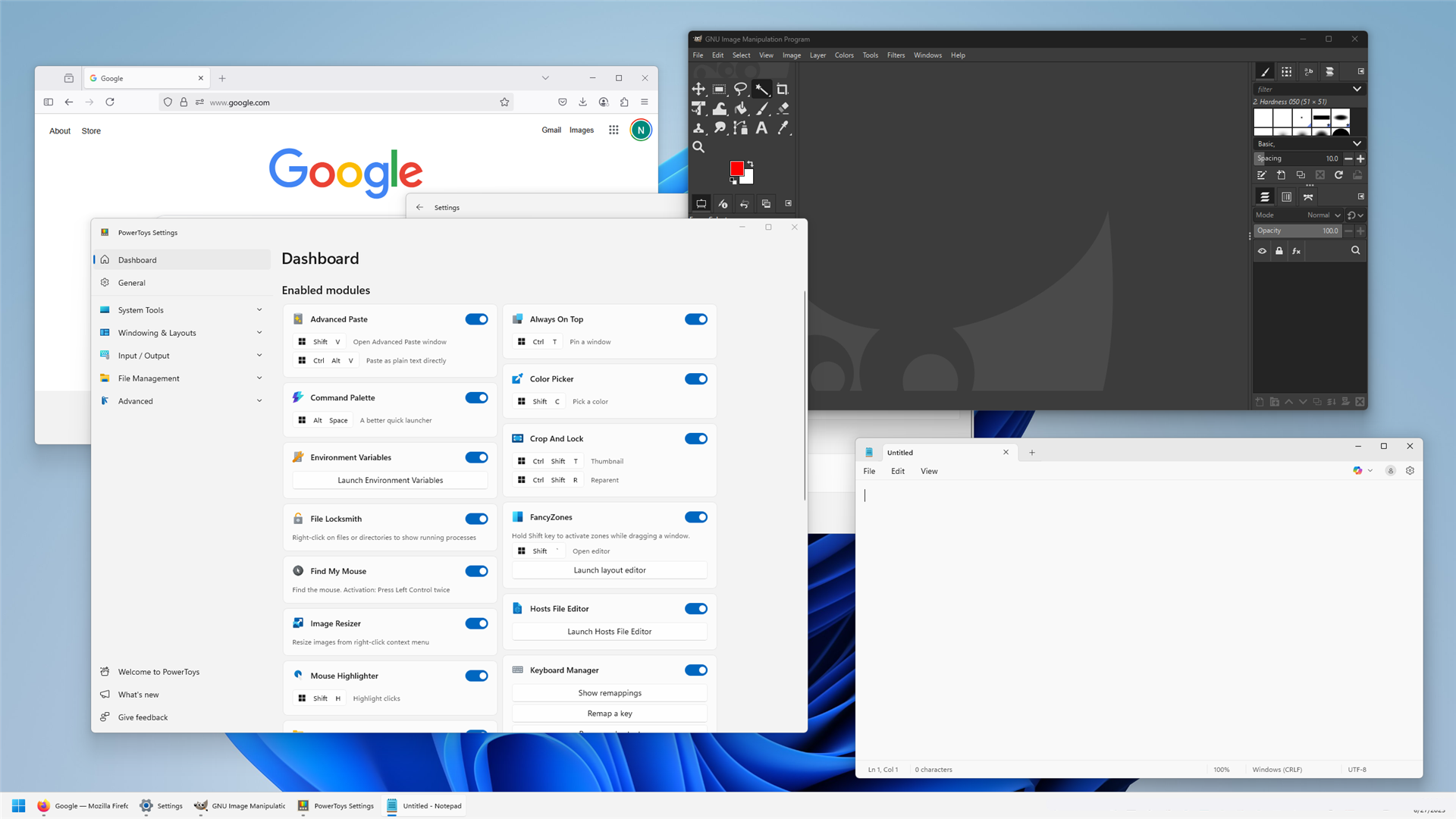
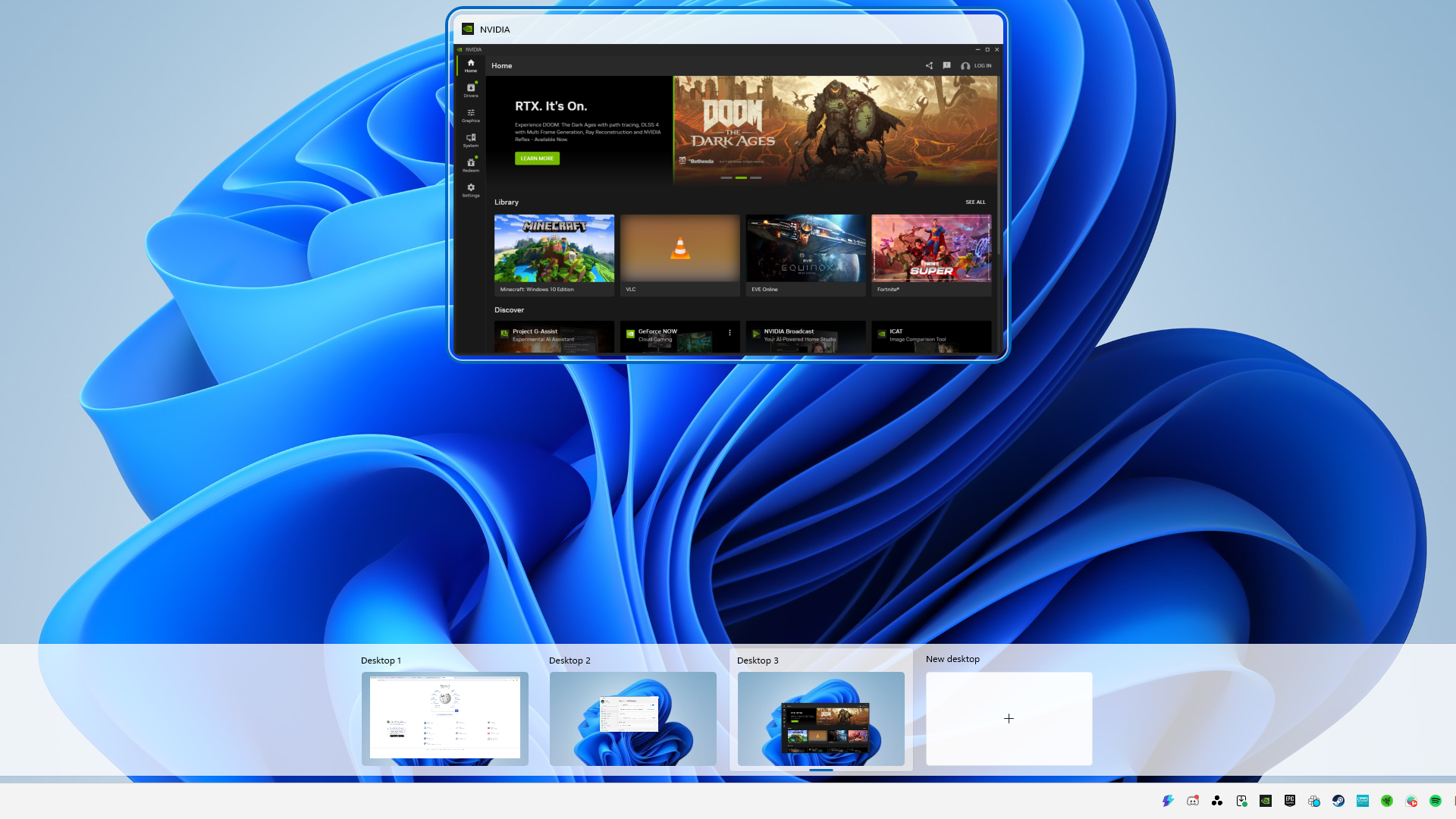
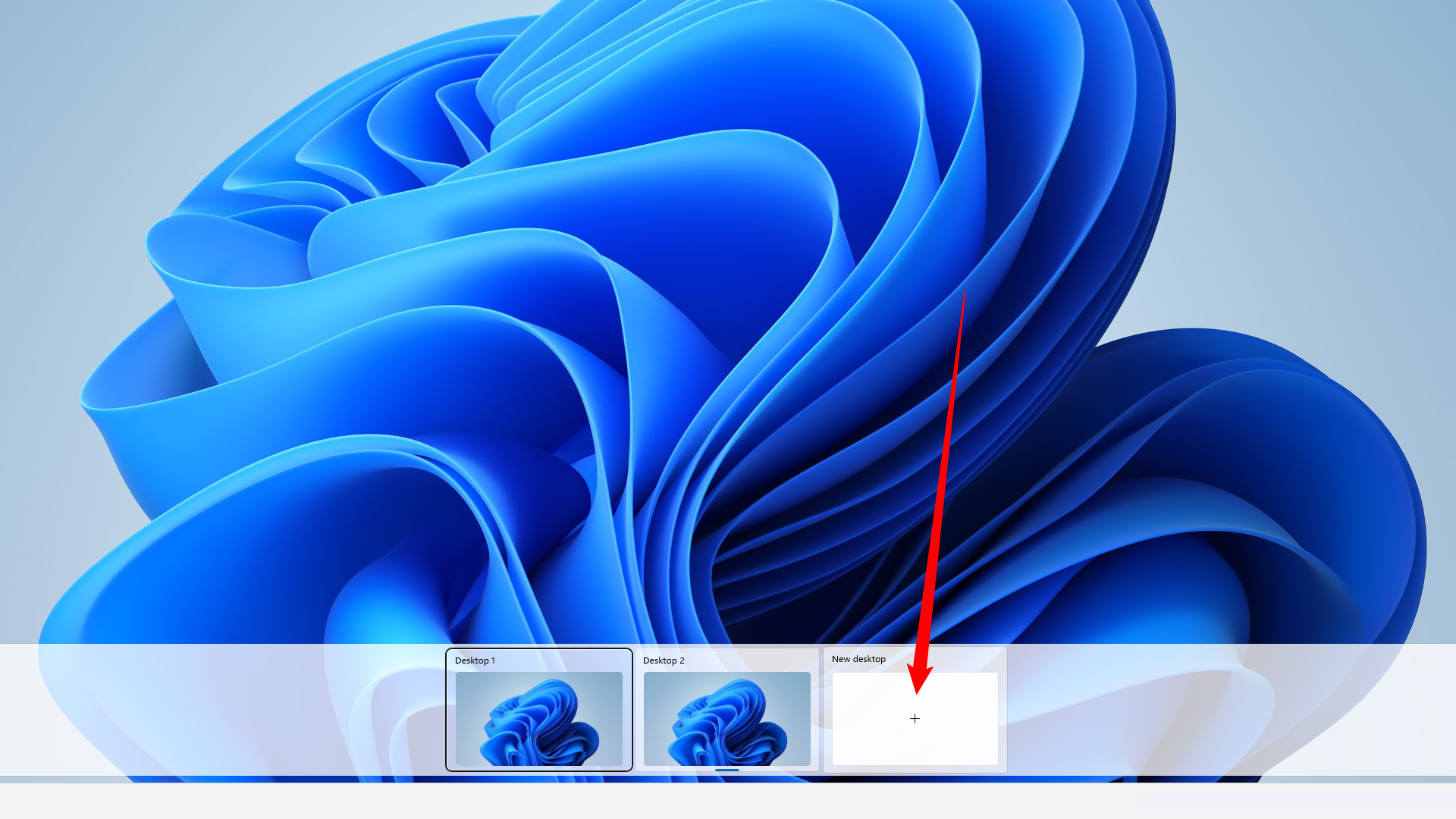





Leave a Comment
Your email address will not be published. Required fields are marked *