Having just unboxed your Fire TV Stick, it’s tempting to load it with all your favorite apps and start streaming right away. However, there are a few tweaks you should absolutely consider to boost the performance of your Fire TV Stick—and they’re simple to make!
1
Update Fire OS and Remote Software
The first step in setting up your Fire TV Stick is to check for available updates to ensure it’s operating at its best. Even if you have the latest model, it’s possible that an update has been issued between its manufacture date and when it left the warehouse. These updates could include new features, essential bug fixes, or security patches.
To Check for Fire OS Updates
- Go to Settings > My Fire TV > About > Check for Updates
- You’ll see the option Install Update if one is available.
You may also need to update the firmware on your Alexa Voice Remote. This can help improve battery life, responsiveness, or compatibility with your TV setup.
To Check for Remote Control Updates
- Go to Settings > Controllers & Bluetooth Devices > Amazon Fire TV Remotes
- You’ll see the option Install Update if one is available.
Keep your Fire TV Stick plugged in when not in use, as it can update automatically in idle mode, keeping things running smoothly.
2
Install the Fire TV App
The Fire TV remote is certainly handy, but the Fire TV app adds another level of practicality to your Fire TV Stick. Your smartphone becomes a powerful remote handset that can be used to type (helpful when entering passwords or searching), with voice input, and easy navigation.
The Fire TV app is worth using for a few reasons:
- Typing with the phone keyboard is much faster than using the on-screen keyboard.
- You can use Alexa through your phone’s mic.
- It comes in handy if the remote is lost or the batteries run out.
If you travel frequently, the app allows you to leave the remote at home and control the Fire TV Stick with your phone. This reduces clutter in your luggage and streamlines your connectivity on the go.
Download: Fire TV for iOS | Android (free)
3
Configure Your Additional Devices
If you own any Amazon smart products or other smart home devices, your Fire TV Stick is likely compatible to boost its performance, improve accessibility, and generally make life easier. For example, if you own an Amazon Echo Dot, you can use it to control playback using just your voice.
How to Use Voice Commands with the Echo Dot From Your Fire TV Stick
- Open the Alexa app on your smartphone.
- Go to Devices > Plus > Combine Speakers > Home Theater
- Select your Fire TV and compatible Echo devices to create a home theater group.
With this setup, you can use commands like “Alexa, play Reacher on Fire TV,” and your TV will respond, even if you’re nowhere near your Fire TV Remote.
During setup, take a moment to connect your Fire TV to other audio devices, such as soundbars or AV receivers, via HDMI CEC or Bluetooth. Then, go into Settings > Display & Sounds > Audio to adjust your audio preferences to suit your viewing preferences and setup.
4
Enable the Dialogue Enhancer and Audio Leveler
You’ve likely noticed that streamed content often suffers from poor audio balancing. One moment, the dialogue is too quiet, and in the next scene, an on-screen explosion hurts your eardrums. Thankfully, Fire TV has built-in tools to normalize volume levels and improve clarity.
- Go to Settings > Display & Sounds > Audio > Advanced Audio
- Turn on Dialogue Enhancer to make speech clearer.
- Enable Volume Leveler to normalize loud sound effects and commercials.
While they may not seem essential, these minor adjustments can make a significant difference when watching TV late at night, especially if you find yourself constantly adjusting the volume or struggle to hear dialogue clearly. I find this feature especially helpful when using streaming apps, which are notorious for their inconsistent volume levels across different shows.
5
Customize Your Screen Saver and Sleep Settings
While the Fire TV Stick has its own default screen saver, which looks fine, why not personalize it with your choice of images? You can select these from Amazon’s curated photo library or use your own photos to turn your TV into a personalized photo frame.
How to Personalize the Fire TV Stick Screensaver
- Go to Settings > Display & Sounds > Screensaver
- Choose your preferred collection or source (e.g., Amazon Photos).
While you’re at it, be sure to set the screensaver’s Start Time to control how long the Fire TV Stick remains active in idle mode. This can help conserve energy and prevent screen damage (especially useful to help avoid screen burn-in).
You can also customize the time it takes for the screensaver to appear, which is handy if you want to preserve energy or just see your nice pictures a bit quicker.
- Go to Settings > Display & Sounds > Screensaver
- Choose your preferred interval before the screensaver activates.
Changing these settings not only enhances your TV’s aesthetics but also optimizes its performance and power usage.
I just bought my second Fire TV Stick, having upgraded to the Fire TV Stick 4K from my trusty second-generation model. While I still praise the virtues of Google’s soon-to-be-obsolete Chromecast, I prefer the Fire TV Stick for its user-friendly interface, smooth performance, and comprehensive user settings.
Taking the time to fine-tune your Fire TV Stick’s settings, install the app, update its software, and link external devices pays dividends. With a little effort up front, you’ll be rewarded with countless hours of hassle-free, high-quality entertainment that you can take with you anywhere.



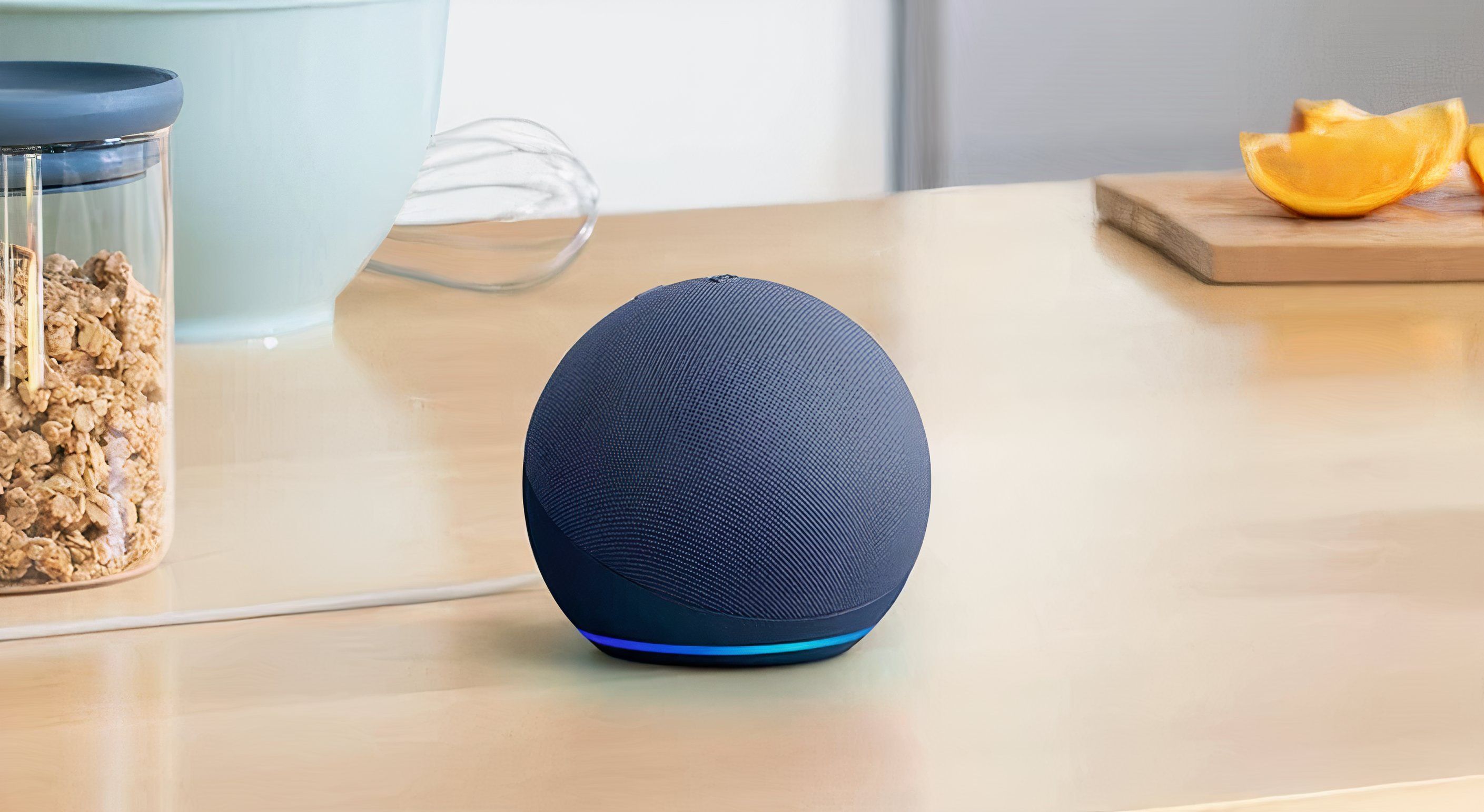
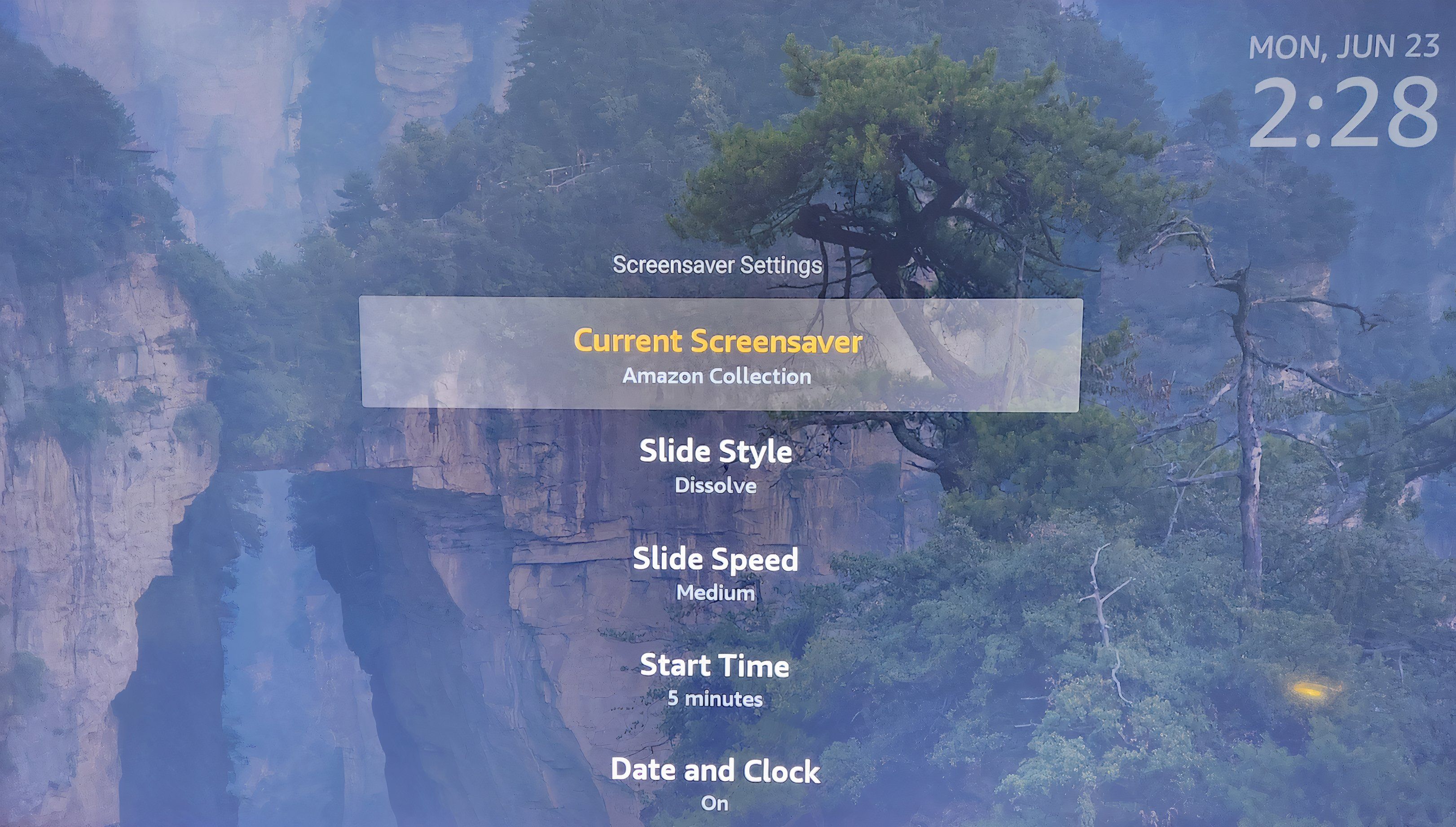





Leave a Comment
Your email address will not be published. Required fields are marked *