Focus is fragile on Windows, and distractions lurk everywhere. I used to burn out fast until I found a few native features that keep me anchored and productive, no matter what chaos pops up.
5
Focus Sessions in the Clock App
The first thing that really surprised me was Focus Sessions in the Clock app. I thought it was just a basic timer, but it’s a really useful tool that helps organize my day without feeling too strict or complicated. It’s the kind of feature you don’t notice until you need it.
Focus Sessions is built right into the Clock app, which you can open from the Start menu. Once you’re in, it’s easy to customize your session length, break timing, focus goals, theme, and even clear your history if needed.

Related
5 Surprising Downsides of Using the Pomodoro Technique
Here’s why the popular time management method isn’t always as effective as it seems.
Each session starts with a timer you can set anywhere from 10 minutes to an hour, depending on how long you want to stay locked in. If your focus period lasts 45 minutes or more, Windows automatically schedules a short break to help you recharge. You can choose a 5, 10, or 15-minute break in Settings, or skip them entirely if you’re deep in the zone and want to keep going.
There’s also a daily goal tracker that quietly keeps you on track. You set your focus goal for the day, and the app monitors your progress in the background. Watching the progress bar fill up has become a small but satisfying part of my routine. It’s an easy way to end the day with a sense of accomplishment.
If you use task lists, the Microsoft To Do integration makes things even better. You can link your account, choose a task, and check it off directly from the app. Focus Sessions also lets you connect your Spotify account to play music or podcasts while you work.
By default, it starts music automatically when a session begins, but you can turn that off in Settings if you’d rather work in silence. I usually stick with instrumental playlists. They help me stay focused without pulling me out of the zone.
4
Voice Typing
Typing is comfortable for me, so I wasn’t looking to ditch it. But once I tried voice typing, it quickly became a part of my daily routine. It’s a lifesaver on days when my hands need a break, or I just want to talk through my thoughts without slowing down. All I have to do is hit Win + H, start talking, and let the words appear on the screen.
A small input bar pops up at the top and stays there, even when I switch between apps and pages. That makes it easy to stay focused and on track without losing my place.
As I talk, the text appears right where the cursor is. Whether I’m writing a document, filling out a form in the browser, or jotting notes, voice recognition feels pretty quick, especially in quiet spaces. I don’t have to slow down or overthink what I’m saying.
You can turn on automatic punctuation to make the experience even easier. It automatically adds commas, periods, and question marks, so you don’t have to say them out loud. Just click on the gear icon on the voice typing bar to enable it. Remember that it resets every time you close the tool, so you’ll need to switch it back on when you reopen it.
There are also built-in voice commands that make editing easier. I use ones like delete that, select all, or next line to make quick changes without touching the keyboard.
Voice typing isn’t a total replacement for typing, but it’s perfect for taking quick notes, creating rough drafts, or responding to messages. It’s one of those underrated tools that helps me stay productive without messing up my flow.

Related
How I Tamed Windows 11 Notifications
Tired of being overwhelmed by notifications? So was I.
3
Live Captions
I often use Live Captions to stay on task without cranking up the volume or grabbing headphones. It helps me out when the audio isn’t clear or when I’d rather just read along instead.
To turn it on, just head to Settings > Accessibility > Captions and toggle on Live Captions. Or, press Win + Ctrl + L to get there faster. The first time you enable it, Windows will download the language files it needs. After that, everything runs locally, so your voice data stays private and doesn’t get sent to the cloud.
Once you activate it, Windows adds a caption box to your screen and starts transcribing audio in real time. You can choose where the box sits—above the screen, below it, or floating over your content. I usually keep it at the top so it doesn’t block anything important. The box is clean and unobtrusive, and you can drag it around to wherever feels most natural while you’re watching or listening.
Live Captions also gives you a few neat options to customize what you see. If you’re in a shared space or just prefer cleaner content, you can filter out profanity, which replaces offensive words with asterisks. To turn this on, click the gear icon in the caption box, go to Preferences, and check Filter profanity.
Right below that, you’ll find an option to include microphone audio, which lets Live Captions pick up conversations happening around you, not just the audio from your device. I’ve used it during in-person chats, and while it’s not perfect, it does a surprisingly decent job in quiet settings.
For even more control, you can personalize how your captions look. Open the Preferences > Caption style menu, then change the font type, size, and opacity, and apply effects like uniform or deep shadows. These changes make captions easier to read and blend better with your setup.
2
Auto-Restart Apps on Reboot
Sometimes, your PC restarts unexpectedly. It could be after a system update, a scheduled restart you forgot about, a crash, or even because the battery died on you. Whatever the reason, the result is always the same: you log back in and feel like everything’s lost. No tabs, no apps, just a blank desktop, like starting from scratch. And at that moment, it’s easy to lose track of what you are working on.
To fix this, I found a small Windows setting that automatically reopens the apps I was using before the restart. It saves me the hassle of manually reopening everything or remembering where I left off.
If you want to try it, navigate to Settings > Accounts > Sign-in options, then scroll to Additional settings. Toggle on the option that says, Automatically save my restartable apps and restart them when I sign back in. Once enabled, Windows will remember your app session every time the system reboots.
This feature works best with built-in Windows apps like File Explorer, Microsoft Edge, Notepad, and other tools supporting session saving. It won’t restore every program, but it’s enough to get you back on track without losing your flow. That little boost makes jumping back to work easier, and it’s less stressful.
1
Do Not Disturb Toggle (With Priority Notifications)
Notifications are helpful until they start disrupting your focus. One minute you’re deep into work, and the next, a pop-up or random email alert pulls you out of the zone. When I need to check my notifications quickly, I just hit Win + N. It pops up the Notification Center and shows me everything in one place.
If you want to manage notifications in more detail, head to Settings > System > Notifications. At the top, there’s a main toggle to turn all notifications on or off. Below, you can customize options, like showing notifications on the lock screen, allowing reminders or VoIP calls, and whether they play sounds.
There’s also a Do not disturb toggle right below that. Turn it on to silence notifications instantly and stay focused. But if you want to turn it on automatically during specific times, tap Turn on do not disturb automatically. Here, you can set your preferred start and end times and even choose if you want it to repeat daily. I find this helpful for blocking out work hours without remembering to switch it on each morning.
Further down, you’ll find Set priority notifications. This is where you can decide which notifications still come through when Do Not Disturb is on. You can allow calls, reminders, or specific apps you don’t want to miss. Just click Add apps to include the ones you don’t want to miss.
With this setup, I can stay focused without interruptions but still catch up on notifications later. It keeps me productive and in the zone.

Related
The 9 Most Annoying Windows 11 Features (and How to Fix Them in Minutes)
Make Windows 11 work for you, not against you.
These are some of the built-in Windows features that help me stay productive and keep my workflow on track. If you haven’t explored them yet, it’s worth trying them out to see how easy they can make your day.


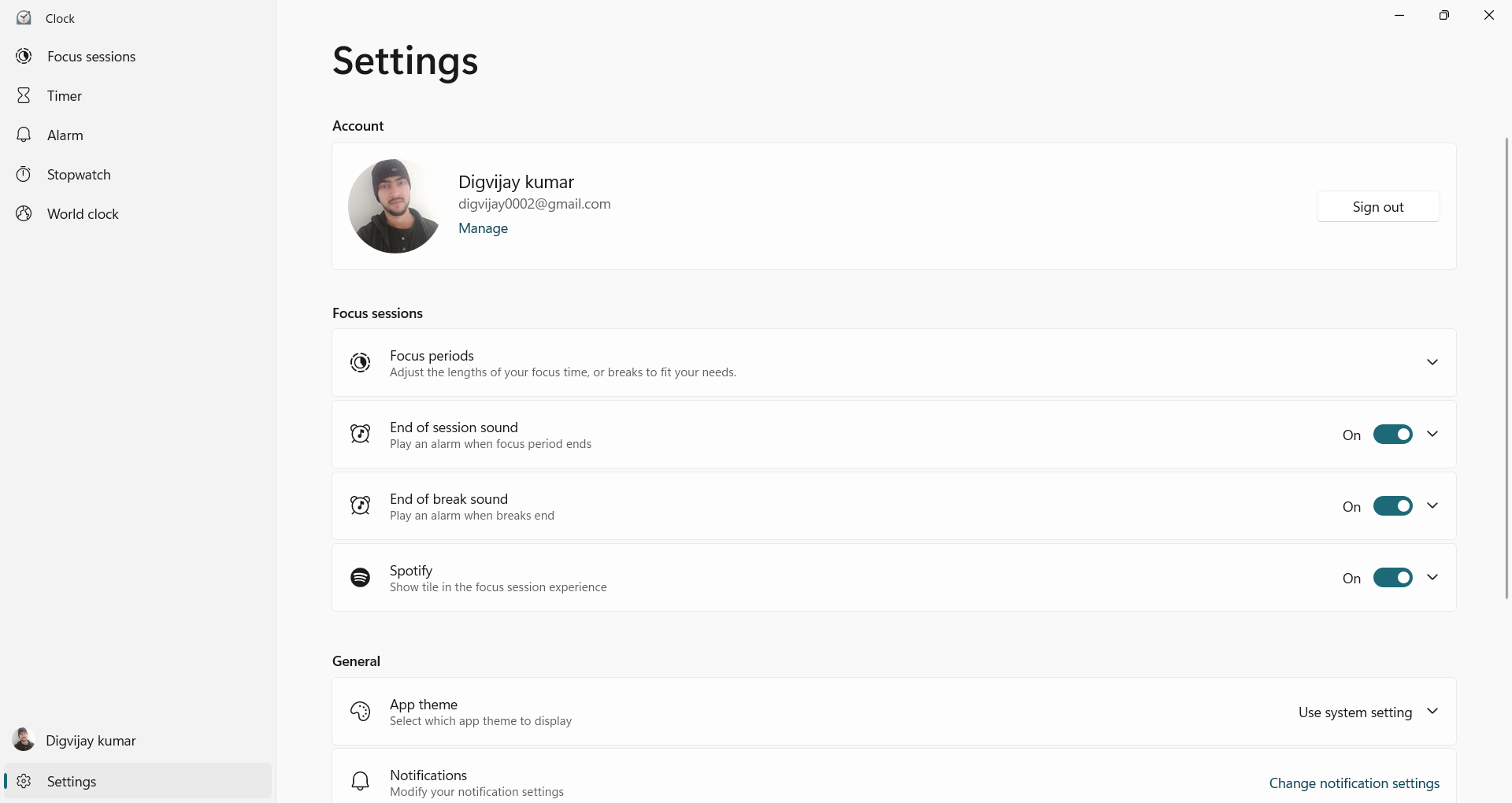
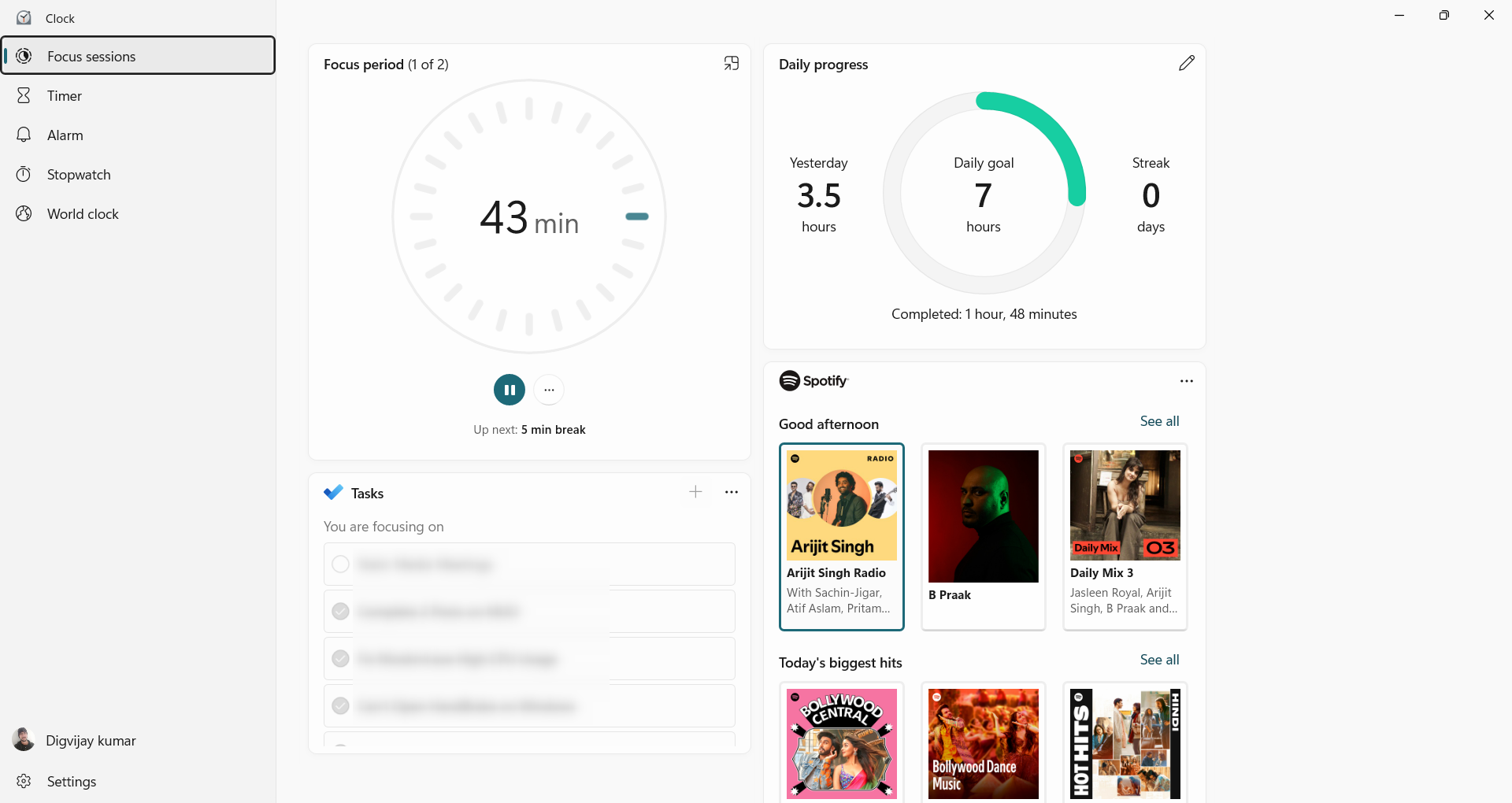
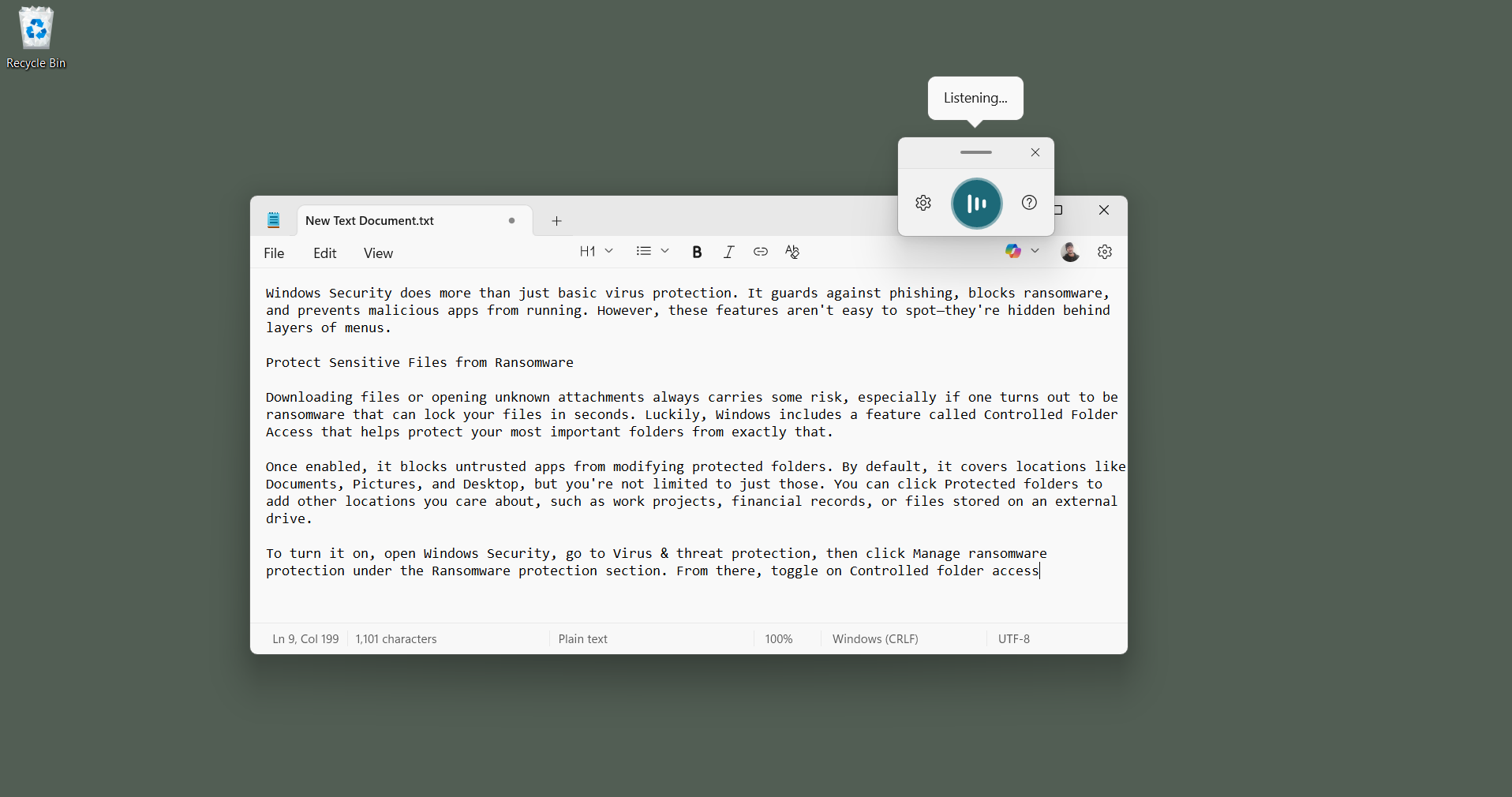
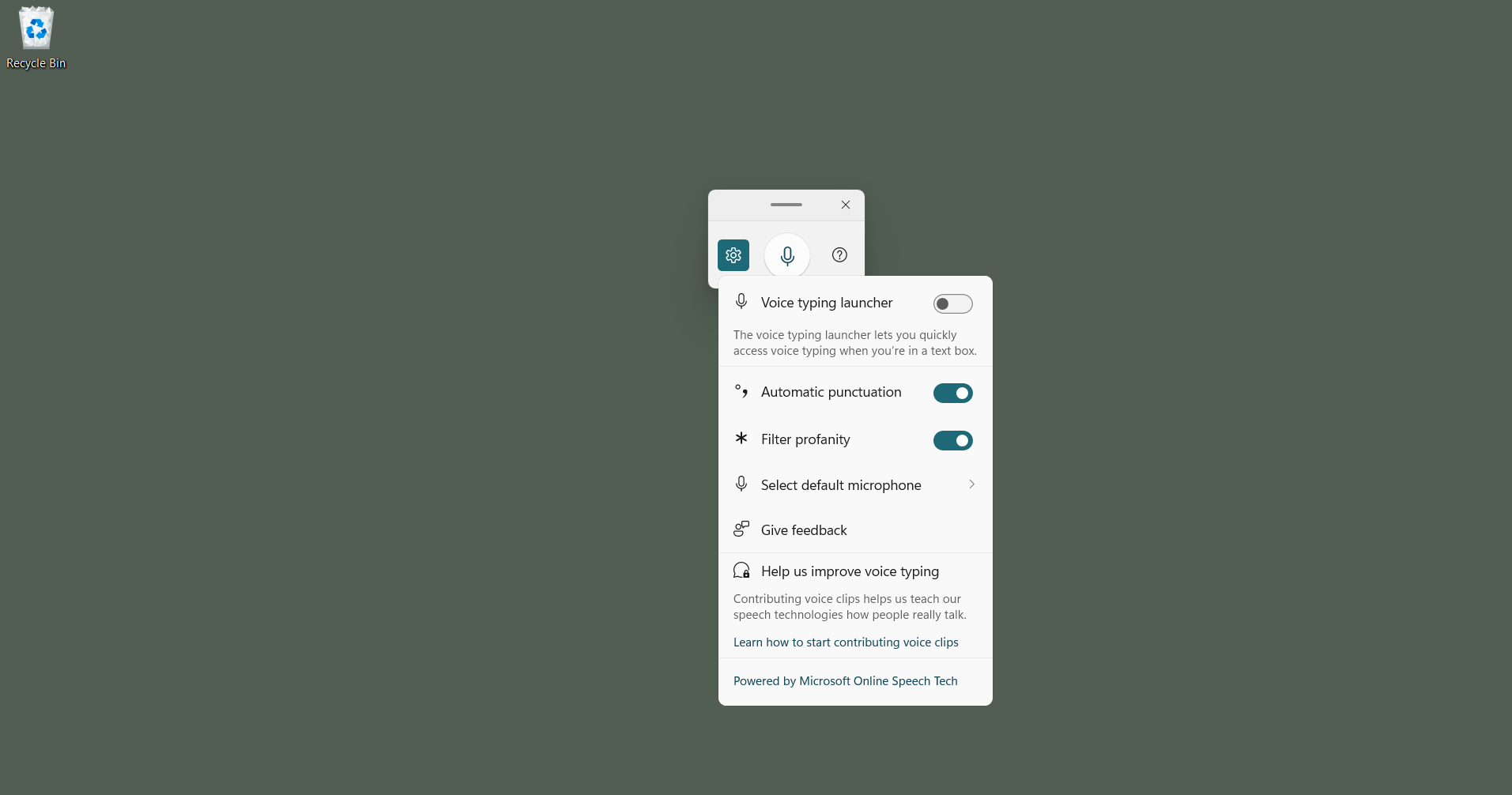
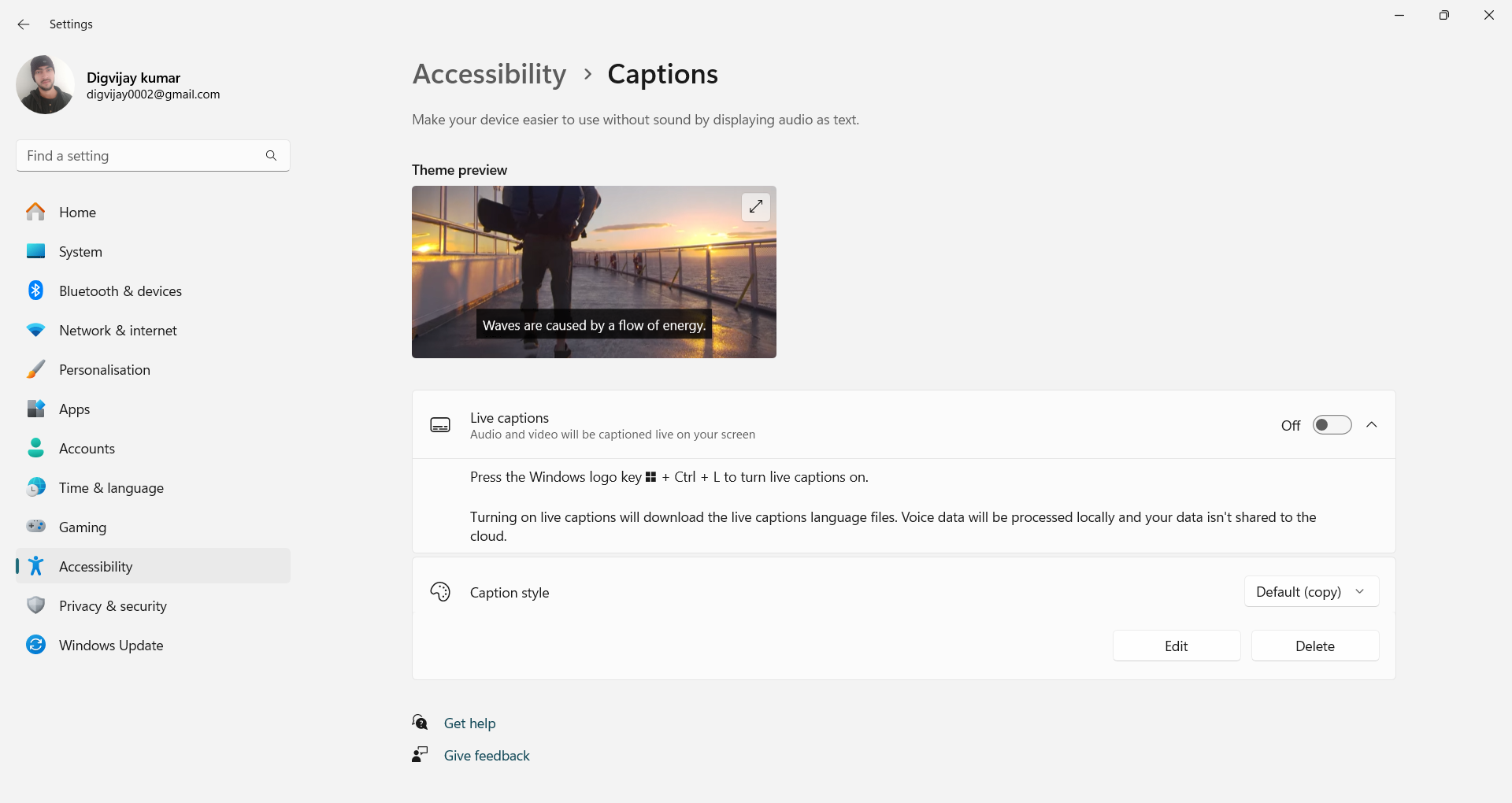
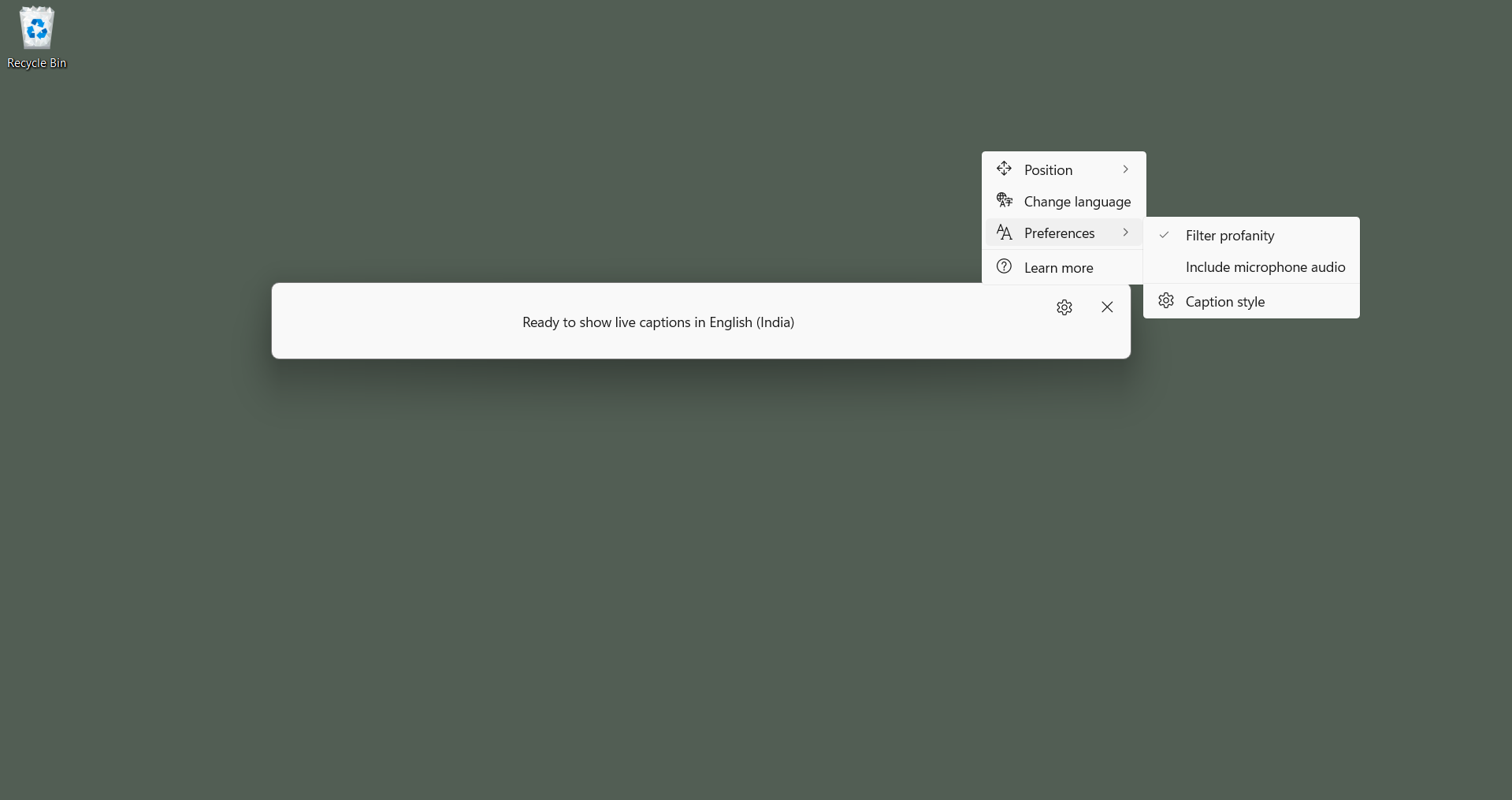
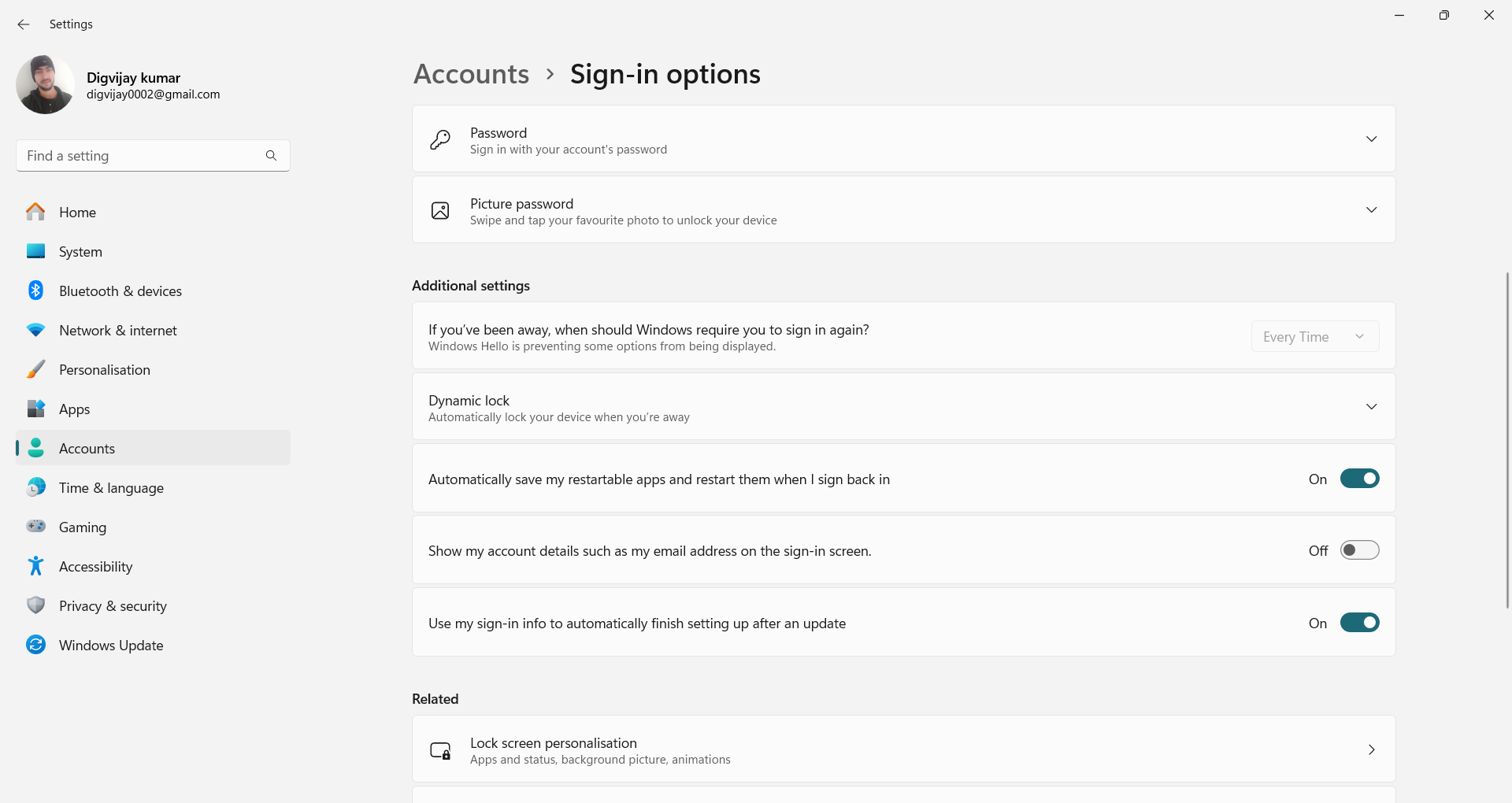

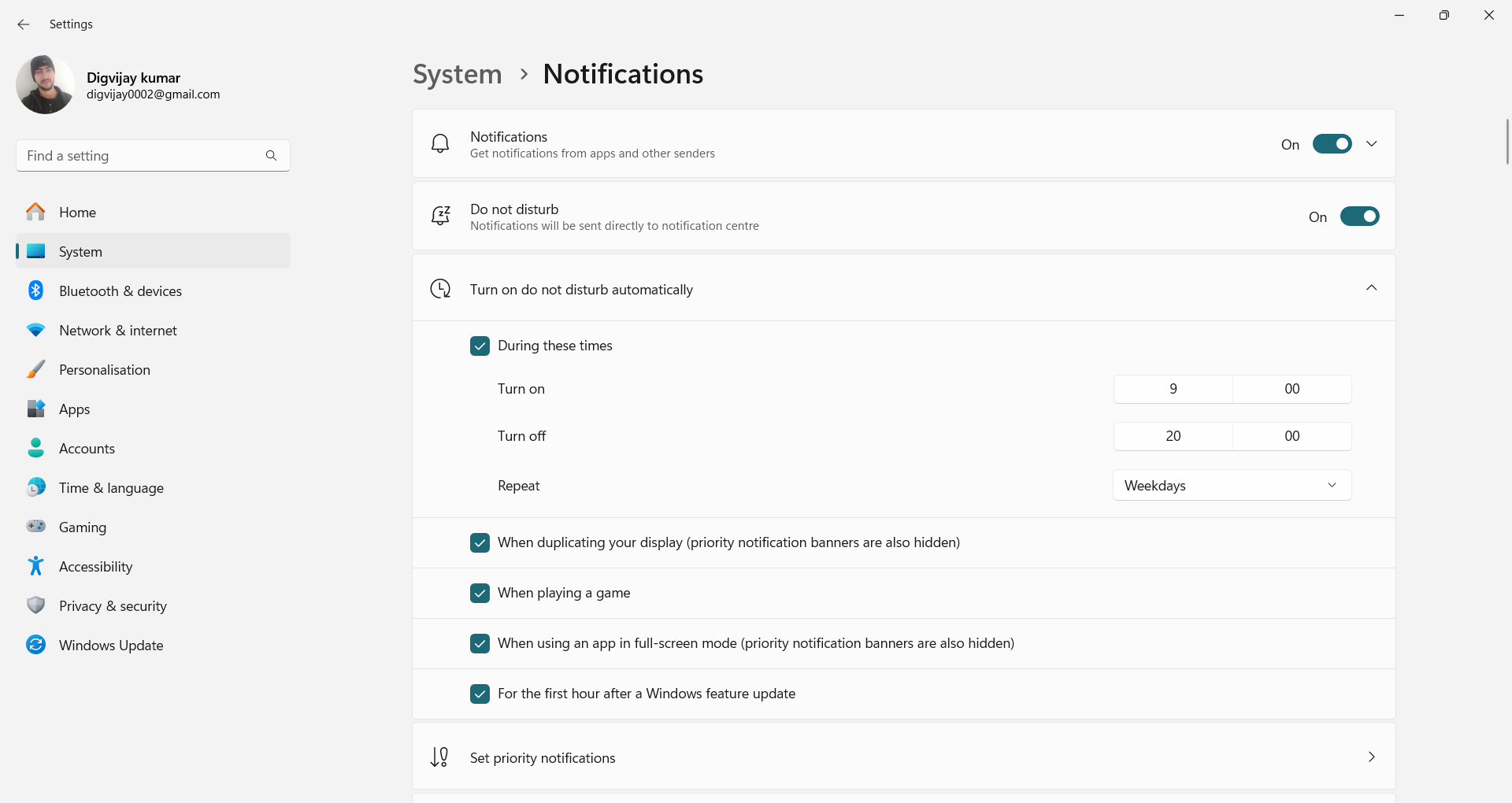
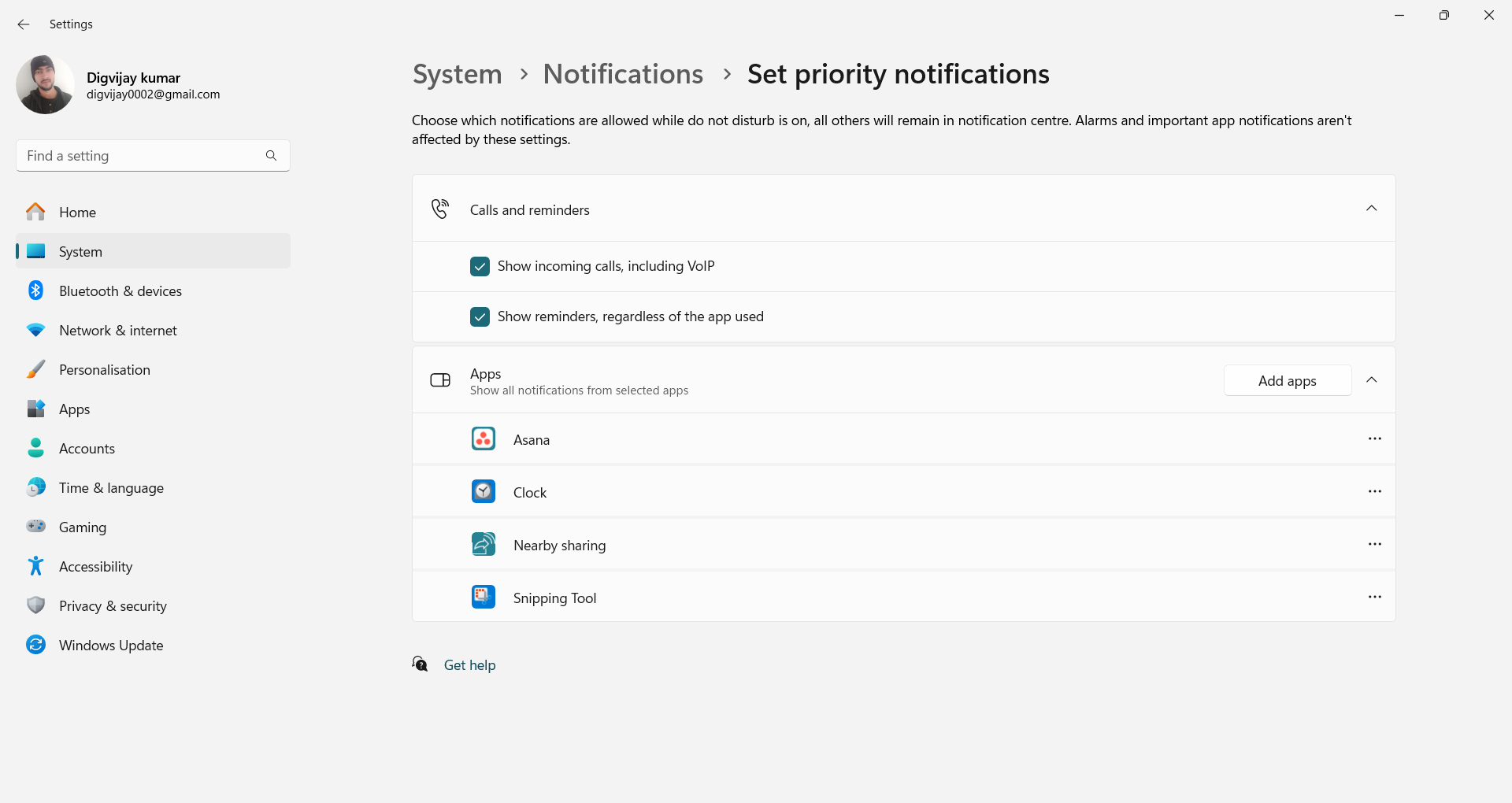





Leave a Comment
Your email address will not be published. Required fields are marked *