If you have a Fire TV Stick plugged in and you’re just streaming Netflix or the occasional YouTube video, you’re barely scratching the surface of what it can do. It’s time to unlock some of your Fire TV Stick’s hidden features.
8
Personalize the Screensaver
When your Fire TV Stick is sitting idle, it usually shows a slideshow of generic stock images. Yes, they look good, but you can make things even more personal by using your own photos as the screensaver on your Fire TV Stick.
First, you’ll need to upload your photos to Amazon Photos using your phone. Every Amazon account gets 5 GB of free photo storage, and if you’re a Prime member, you get unlimited photo storage at no extra cost.
Once your pictures are uploaded, grab your remote and go to Settings > Display & Sounds > Screensaver on your Fire TV. Select Amazon Photos as the source, then pick the albums or folders you want to show off. You can also tweak the slideshow style, set how fast it changes, adjust when it kicks in, and even add extras like a clock and weather info to give it a little flair.
7
Use the Fire TV Remote App
If you’ve ever torn apart the couch looking for your Fire TV Stick remote, it’s probably time to install the Fire TV Remote app on your phone. It lets you control everything right from your phone. As long as your phone’s on the same Wi-Fi network as your Fire TV, you’re all set.
There are also good reasons to use the app even when your remote is right there. For one, typing in show names or login info with the on-screen keyboard can be a pain. With the app, you can use your phone’s keyboard to quickly type anything you need.
It’s also perfect if you have more than one Fire TV device at home. You can easily switch between them in the app without having to re-pair or mess with any setup all over again.
Download: Fire TV for iOS | Android (free)
6
Mirror Your Phone to Fire TV
Every now and then, you probably wish your TV could show whatever’s on your phone. Perhaps you have some great photos or videos from a recent trip that you’d like to share with everyone, or maybe there’s a show or stream that only works on your phone.
To do this, first make sure both your Fire TV Stick and your phone are connected to the same Wi-Fi network. Then, press and hold the Home button on your Fire TV remote and select Mirroring.
Now, on your Android phone, swipe down to open the quick settings and tap the Screencast or Smart View option. If you can’t find these options in the Quick Settings panel, you may need to open the Settings app. If you’re using an iPhone, you’ll need a free app like AirScreen to get it working. Either way, casting your phone to your Fire TV Stick is pretty straightforward.
5
Use Developer Options
“Developer Options” might sound like it’s for techies or coders, but it actually includes some really useful tools. To enable it, go to Settings > My Fire TV > About, and tap your remote’s select button on your Fire TV Stick’s name seven times. You’ll see a message saying you’re now a developer. After that, back out and head into Settings > My Fire TV, and you’ll see a new section called Developer Options.
With Developer Options, you can turn on ADB debugging, which lets you connect your Fire TV Stick to your phone or computer. With that, you can access new features, like taking screenshots right from your TV screen. And if you’re feeling adventurous, you can even jailbreak the device to access content and apps that aren’t available through Amazon’s default setup.
4
Sideload Apps
The Amazon Appstore has plenty of apps, but you’re not stuck with just what’s available there. Since Fire TV runs on a modified version of Android, you can sideload apps onto it just like you would on an Android phone.
The process isn’t too complicated either. First, enable Developer Options on your Fire TV Stick. Then, allow installations from unknown sources. After that, download the APK file for the app you want on your phone or computer. Once you have the file, you can use an app like Send Files to TV or Downloader to transfer and install it right on your Fire TV Stick.
All of this takes a few extra steps compared to a regular app download, but it’s totally worth it if there’s a specific app or game you want that’s not on the Amazon Appstore.
3
Add More Storage to Fire TV
Most Fire TV Sticks only come with about 8 GB of storage, and you don’t even get access to all of that. With streaming apps, background updates, cached files, and anything you sideload, that space can run out quicker than you’d think.
Thankfully, you can easily expand your Fire TV Stick’s storage. It has a micro-USB port that can be used with an OTG (On-The-Go) cable. This small adapter allows you to plug in a USB flash drive or even a microSD card (with the right adapter).
Once it’s connected, you can head into your Fire TV settings and set the drive up as internal storage. This way, your Fire TV Stick will treat the USB drive like part of its built-in storage.
2
Use Bluetooth Headphones, Keyboard, and Mouse With Fire TV
You don’t necessarily have to stick to the remote or your phone to control your Fire TV Stick. Since it supports Bluetooth, you can connect a Bluetooth keyboard or mouse, and honestly, it can make a big difference.
If you’ve ever tried browsing the web with the Silk Browser, you know how clunky it feels with the remote. A Bluetooth keyboard or mouse can make everything way smoother and a lot less frustrating. You can type out long URLs, log into accounts, and get around menus in a flash.
You can even connect Bluetooth headphones to your Fire TV Stick. It’s perfect for late-night binge sessions when you don’t want to wake anyone up, or if you’re using the Fire Stick with a monitor without built-in speakers.
To connect a Bluetooth device to your Fire TV Stick, go to Settings > Controllers & Bluetooth Devices > Other Bluetooth Devices > Add Bluetooth Devices. Make sure your headphones, keyboard, or whatever you’re pairing is in pairing mode, then select it when it shows up on your screen.
1
Take a Fire TV Stick With You When You Travel
The best thing about the Fire TV Stick is just how portable it is. If you’re heading out on a trip, your Fire TV Stick can come with you. As long as there’s a TV with an HDMI port and a Wi-Fi connection—which most hotels and Airbnbs have—you can plug it in, connect to the internet, and start streaming like you never left home.
The best part is that your Fire TV Stick brings everything with it. Your apps, logins, and settings all stay exactly how you left them, so there’s no need to re-download anything or log back into your accounts. Instead, you can unwind at the end of the day with your favorite shows, just like you would at home.
Your ordinary-looking Fire TV Stick has a lot to offer. Spend a few minutes exploring the menus, trying out new apps, and adjusting a couple of settings. You’lYou’llurprised how much more fun, useful, and powerful it gets once you make it your own.


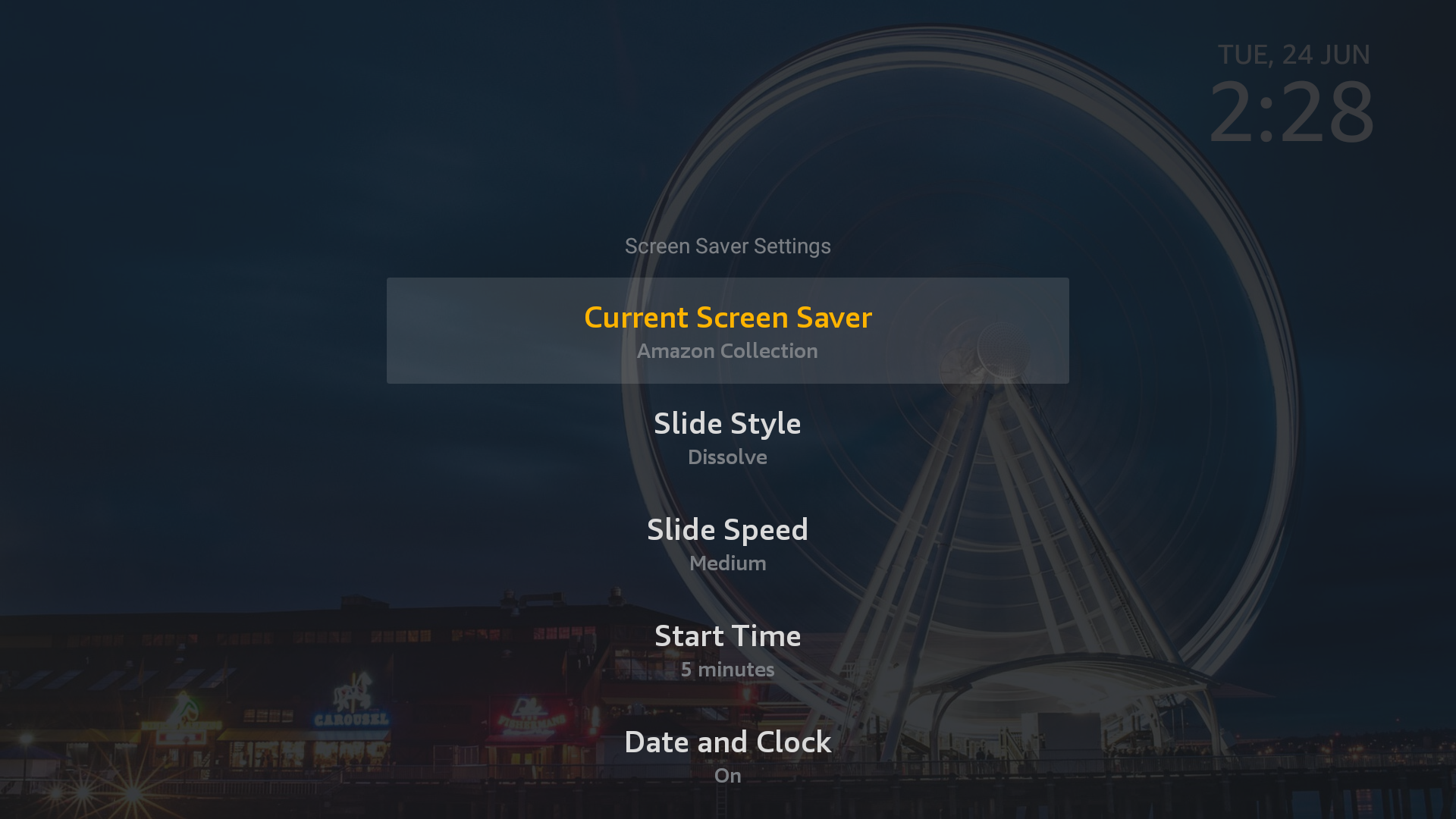
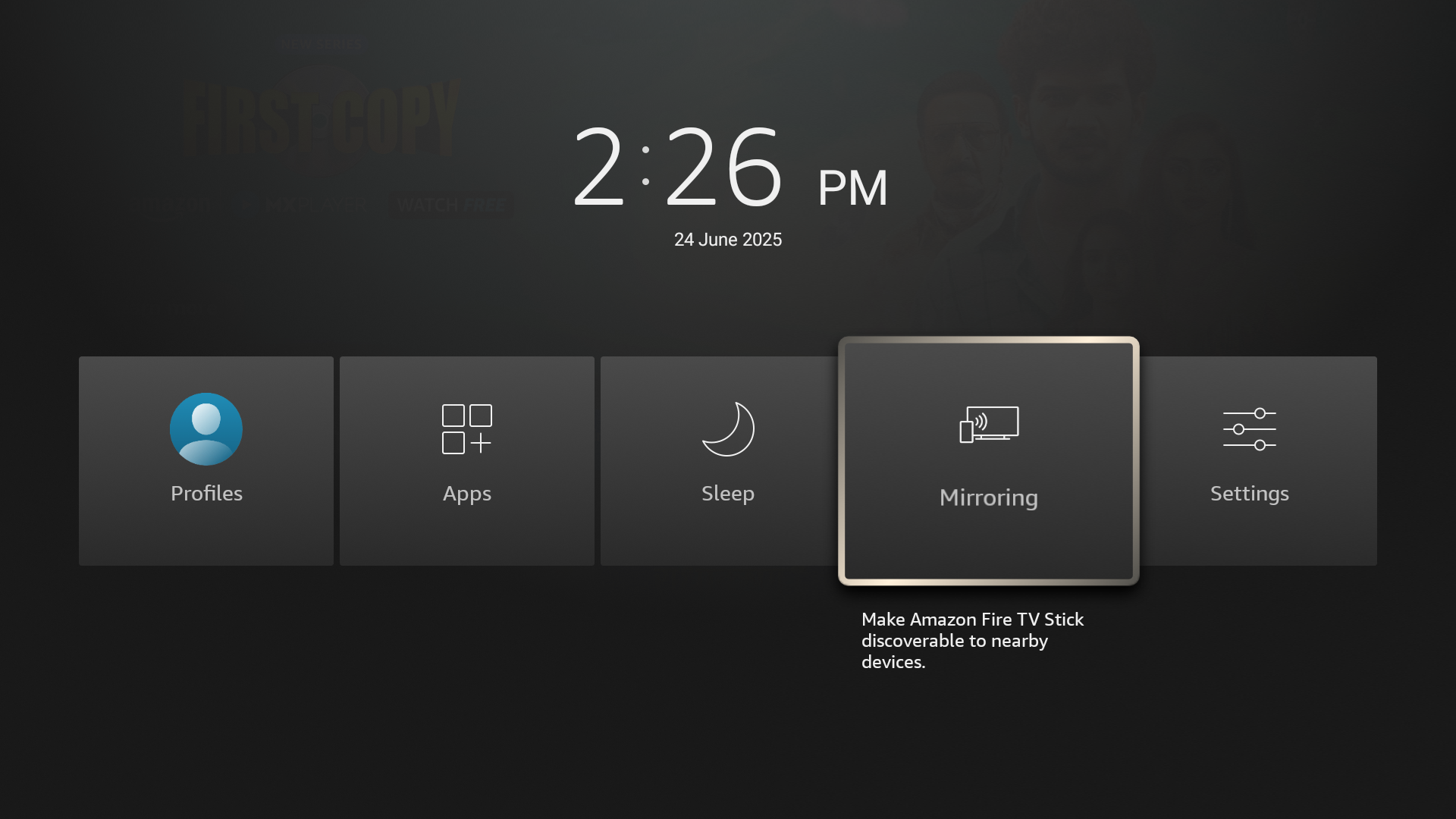
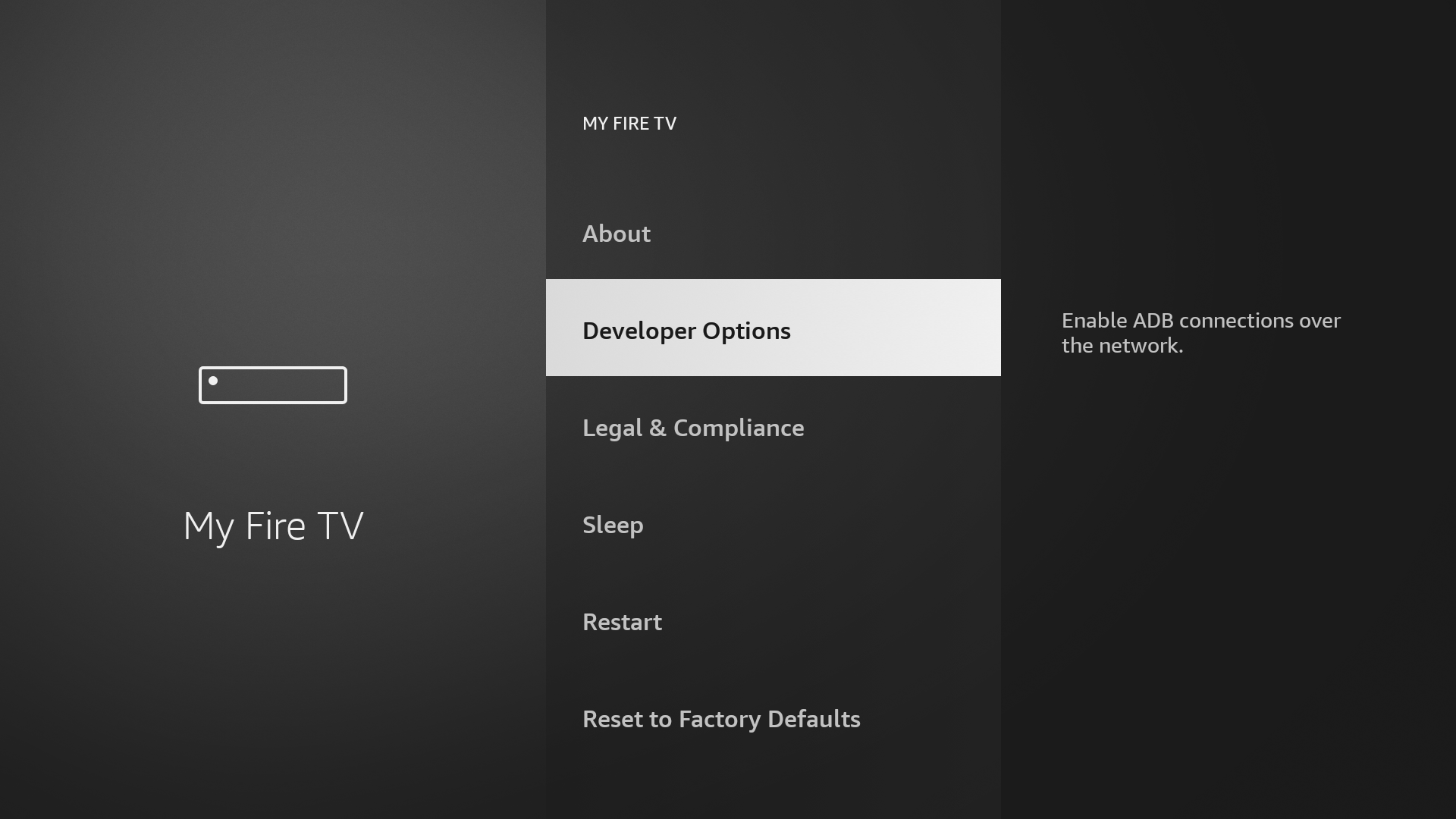
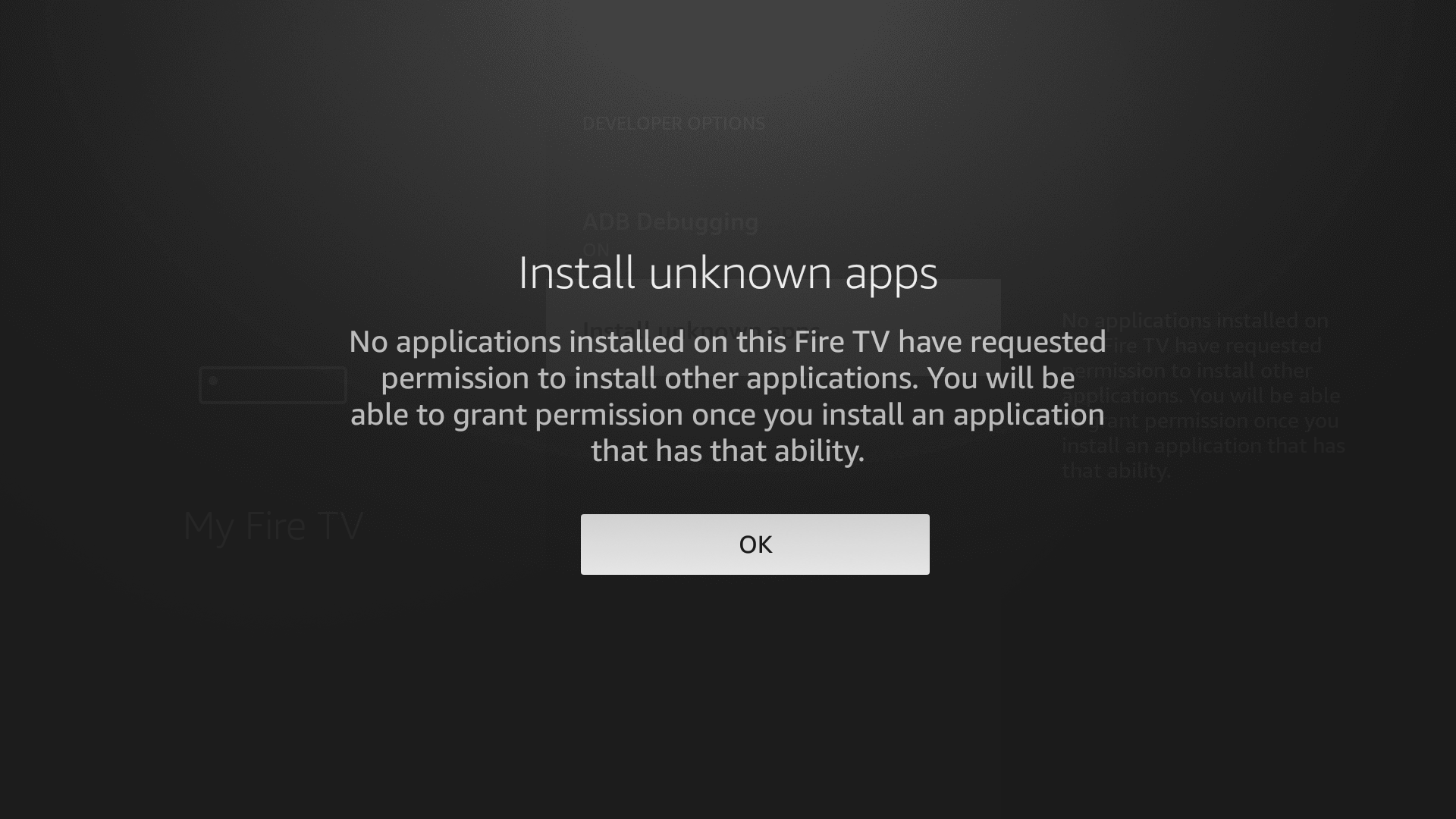
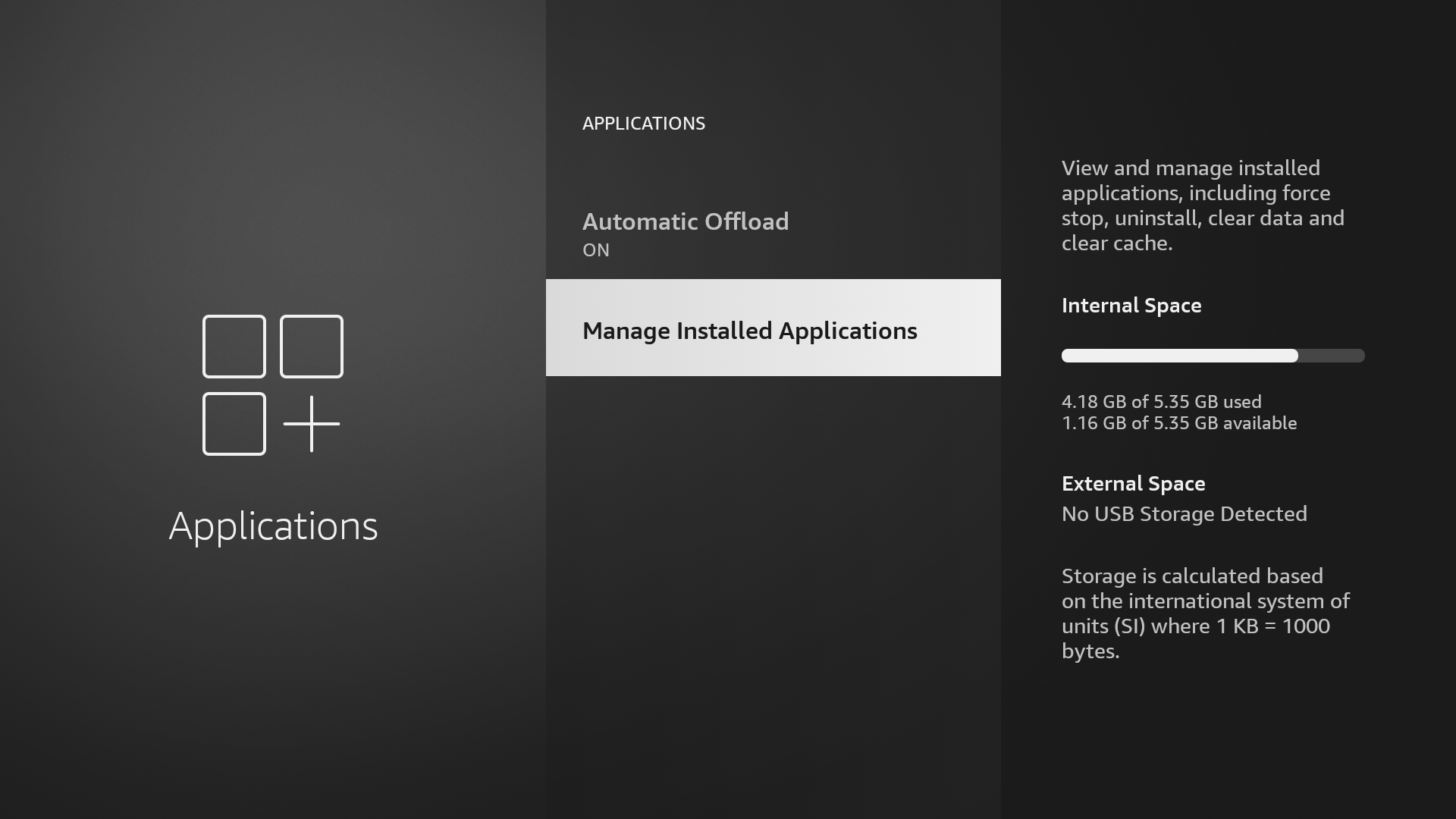

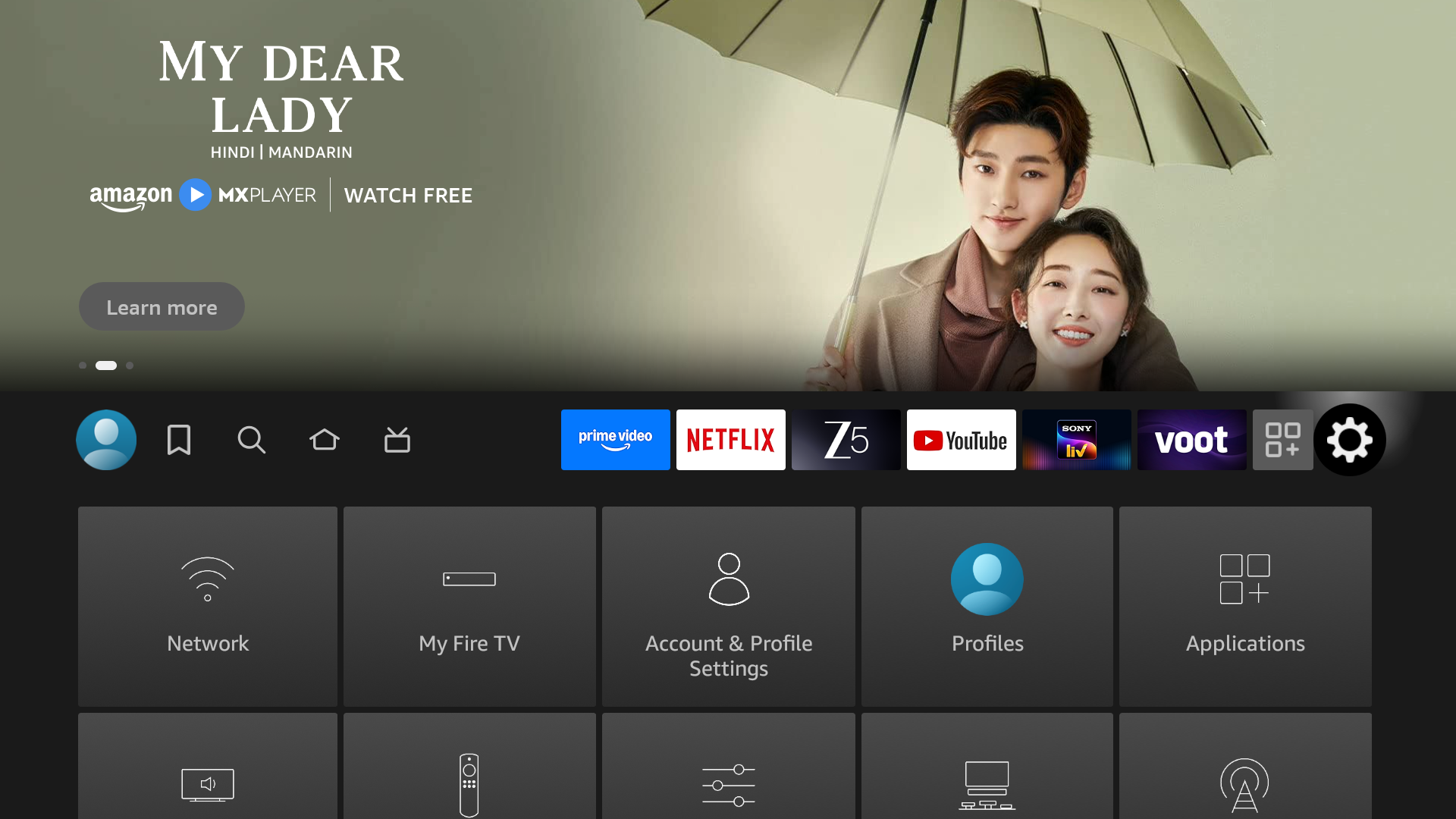





Leave a Comment
Your email address will not be published. Required fields are marked *