The Microsoft Store was supposed to make installing apps on Windows easy. But after years, I’ve learned the hard way that it can’t be trusted for reliable, stress-free software installs. I’ve gone back to using classic EXE installers and don’t see myself returning to the Store anytime soon.
Why I Don’t Trust the Microsoft Store
When Microsoft first rolled out its store, it made big promises. We were told we’d get a one-stop shop for safe, easy app downloads. In reality, the experience has been a letdown.
The Microsoft Store is simply unreliable. I can’t count how many times I’ve watched a download get stuck on Pending for no reason. Sometimes the store claims an app is Downloading, even though it’s already installed and running. I’ve even had to restart my PC to get some processes moving again. It really feels like the Store is always one step away from breaking down.
The user interface is another headache. Sometimes the buttons don’t respond, or they take forever to do anything. If I try to pause or resume a download, nothing happens, or it takes so long I’m left wondering if the store froze. Even the basic act of browsing for apps can feel slow and clunky when compared to other app stores.
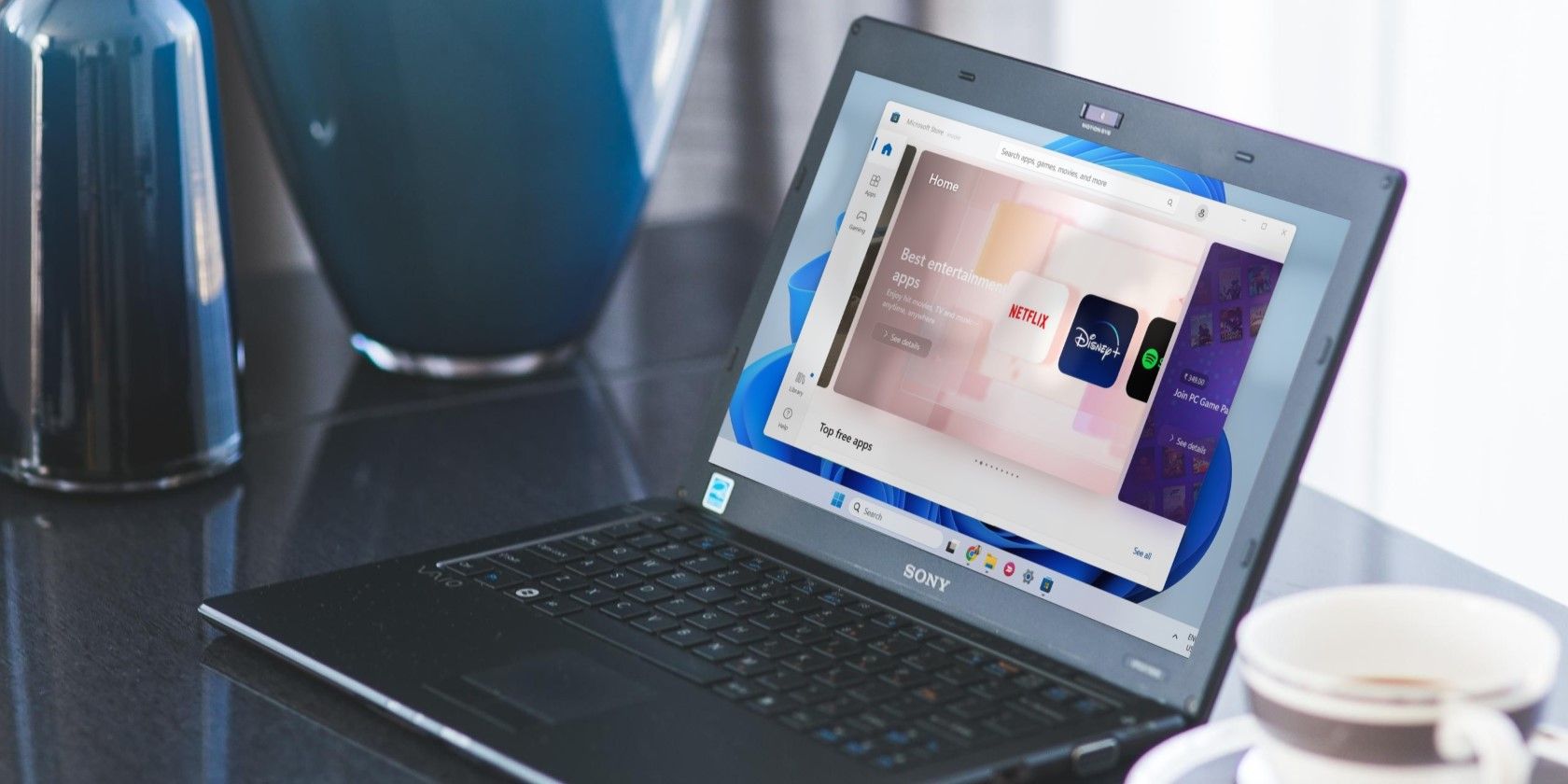
Related
Microsoft Store Won’t Let You Sign In? Try These Fixes
Can’t download Microsoft Store apps because it won’t log you in? Here’s how to fix it.
Sometimes it feels like Microsoft isn’t paying attention to the ongoing problems with the Store. Even in 2025, people still complain about downloads getting stuck, unresponsive buttons, and a sluggish interface that makes the whole experience feel unfinished. I’ve had my own headaches with apps from the Microsoft Store, and at times it felt like I was testing out a half-baked product.
While Microsoft does run security and compliance checks before publishing apps, these are mostly automated and focus on basic requirements, not deep quality control. For something that’s supposed to make life easier, the Microsoft Store seems to do the opposite.
The Key Advantages of EXE Installers
After getting burned by the Microsoft Store too many times, I went back to using the good old EXE installer. While not perfect, it’s way better than using the built-in store on Windows:
Here’s why I think EXE installers still come out on top:
Benefit | Explanation |
|---|---|
Full Control | When I use an EXE installer, I get to pick where the app goes, what features I want, and how it’s set up. I’m not forced into default settings or a locked-down folder. |
Speed | EXE installers work right away. I don’t have to wait for Microsoft’s servers or deal with random Store errors. If I need an app now, I can have it in minutes. |
No Middleman | I download straight from the developer’s website. There’s no extra layer that can break or slow the process down. |
Works Everywhere | EXE installers aren’t picky. They work on any Windows machine, and with the right tools, I can even use them on other platforms. |
Offline Installs | I can save the installer and use it again later, even if I’m not online. This is very important when I’m setting up different PCs or working somewhere with spotty internet. |
Another important perk is the much wider app selection, as not every app you need is available in the Microsoft Store. In particular, many specialized or open-source programs aren’t listed there, either because developers don’t want to deal with the Store’s requirements or because the app isn’t compatible. With the many package managers that install EXE, like Winget, you get a much wider app selection, including different versions of software.
For power users and anyone who likes to tinker, EXE installers are a dream. I can archive old versions, reinstall apps without redownloading, and keep my software setup just the way I like it.
Security and Control With Traditional Installers
A lot of people assume that using an app store is always safer, but that’s not always the case. The Microsoft Store, just like the big mobile app stores, doesn’t catch every security risk. Its checks mostly look for the obvious red flags, like malware or apps that clearly break the rules. They don’t dig deep to find hidden problems or privacy issues.
That’s why I trust my own process a lot more. When I download an EXE installer from a developer I know and trust, I can see who signed the file. If the installer is signed by the real developer, I know it hasn’t been messed with. Before I run anything, I always scan it with Windows Defender (or whatever antivirus I’m using at the time). If there’s a problem, my security software usually catches it right away.
For the apps that really matter to me, I’ll even check the file hash against what the developer lists on its website. If those numbers match, I know the file is legit and untouched. When I’m dealing with installers from smaller developers who aren’t as well-known, I take extra steps to make sure the EXE files are safe before I trust them on my system.
Though it might sound like extra work, it does give me peace of mind. I get to decide what’s safe for my computer, rather than trusting an automated system that can miss problems or let sketchy apps sneak through. Plus, if I want to take it further, I can use advanced tools like Windows’ built-in sandbox feature or run installers through a full-fledged virtual machine first. That’s a level of control the store just doesn’t give you.
For anyone who takes security seriously, being able to set your own rules, keep your own logs, and make sure only approved software gets installed is a huge deal.
How I Manage Software Safely Without the Microsoft Store
A lot of people think that skipping the Microsoft Store means you’re stuck in the Wild West of software installs, but that’s not true. Over the years, I’ve built a system that lets me keep my computer organized and secure, even without relying on the Microsoft Store.
For starters, I use trusted package managers like Winget and Chocolatey. These tools make installing and updating apps incredibly easy. With Winget, I can install apps easily and quickly just by using simple commands in the Windows Command Prompt.
Chocolatey is another popular package manager. It goes a step further by wrapping up installers into neat packages and checking them with antivirus tools, which gives extra peace of mind. Both of these are especially handy if you’re setting up a new PC or want to keep everything up to date with minimal effort.
When I’m setting up a new machine, I love using Ninite. I pick the apps I want, download a single installer, and Ninite grabs the latest versions from the official sources. There’s no junk, no hidden extras, and I don’t have to click through a bunch of Next buttons. It’s a huge time-saver and makes the whole process stress-free.
I also keep a list of official download pages for my favorite apps. That way, I have less reason to accidentally visit a sketchy site.
The Microsoft Store had its shot, but it doesn’t deliver the reliability or control that Windows users deserve. By switching back to EXE installers and using a few smart tools, I’ve taken back control of my software—and I’m not looking back. If you’re tired of getting headaches from the Microsoft Store, give the classic approach a try.


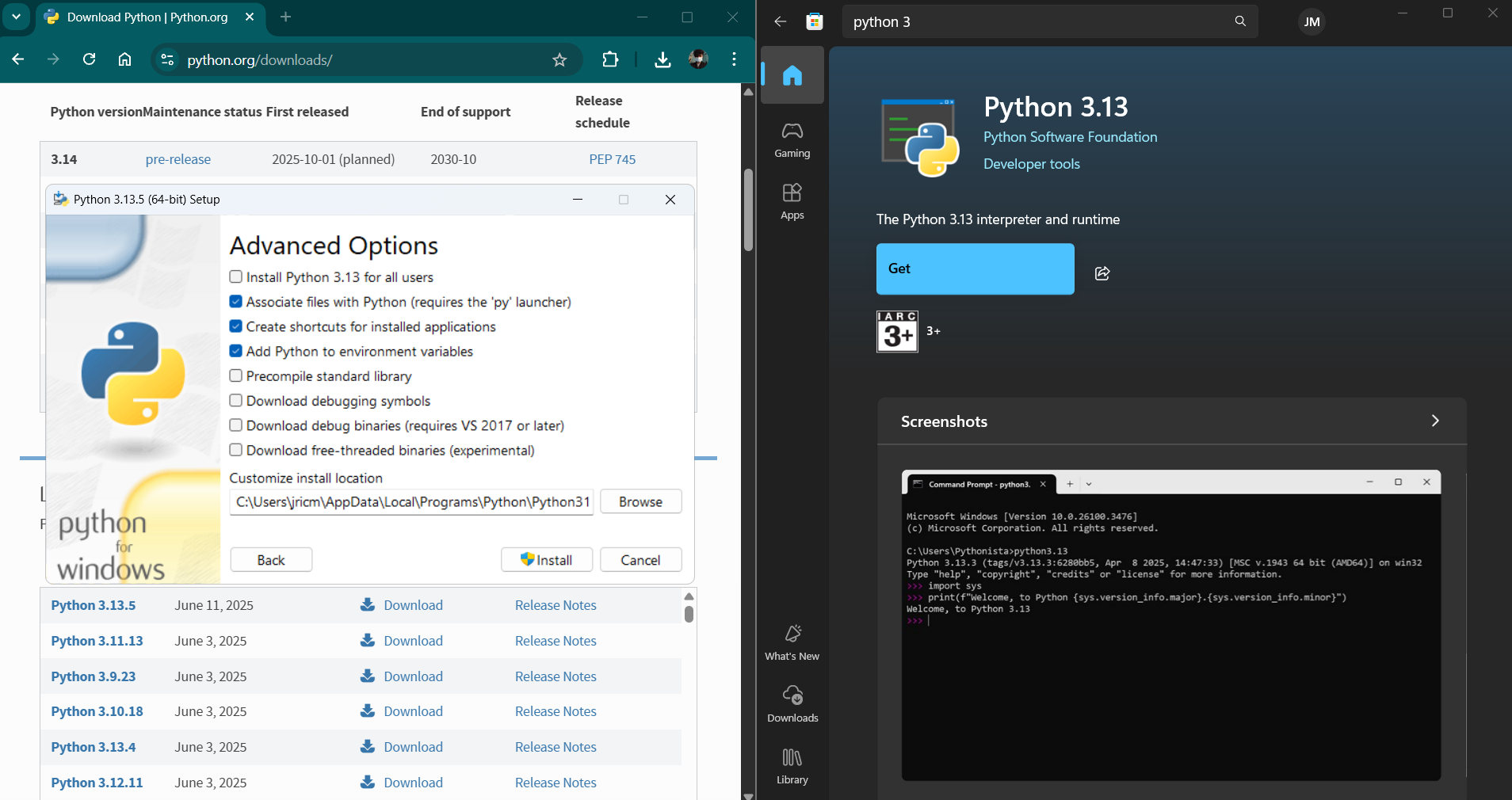
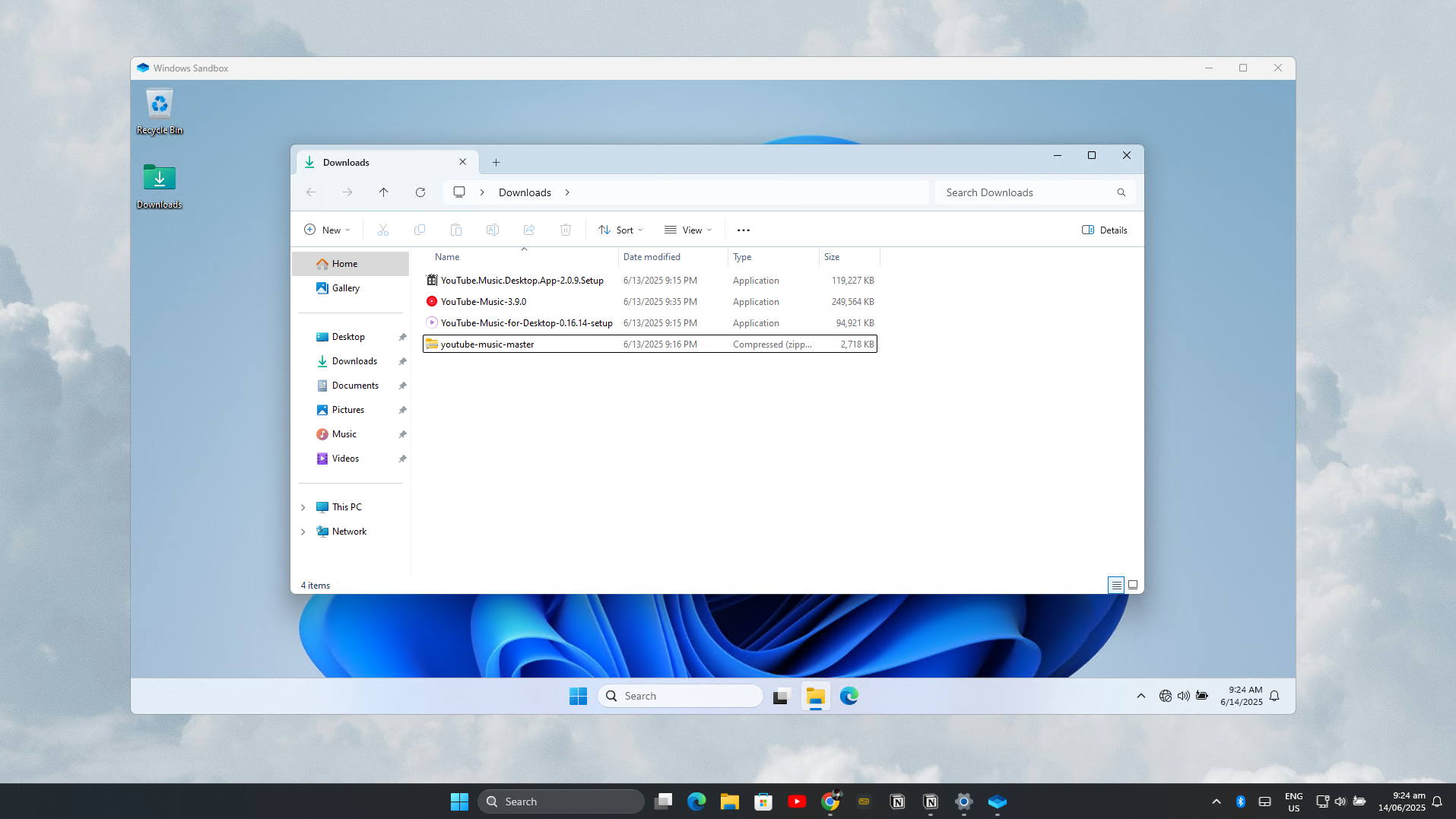
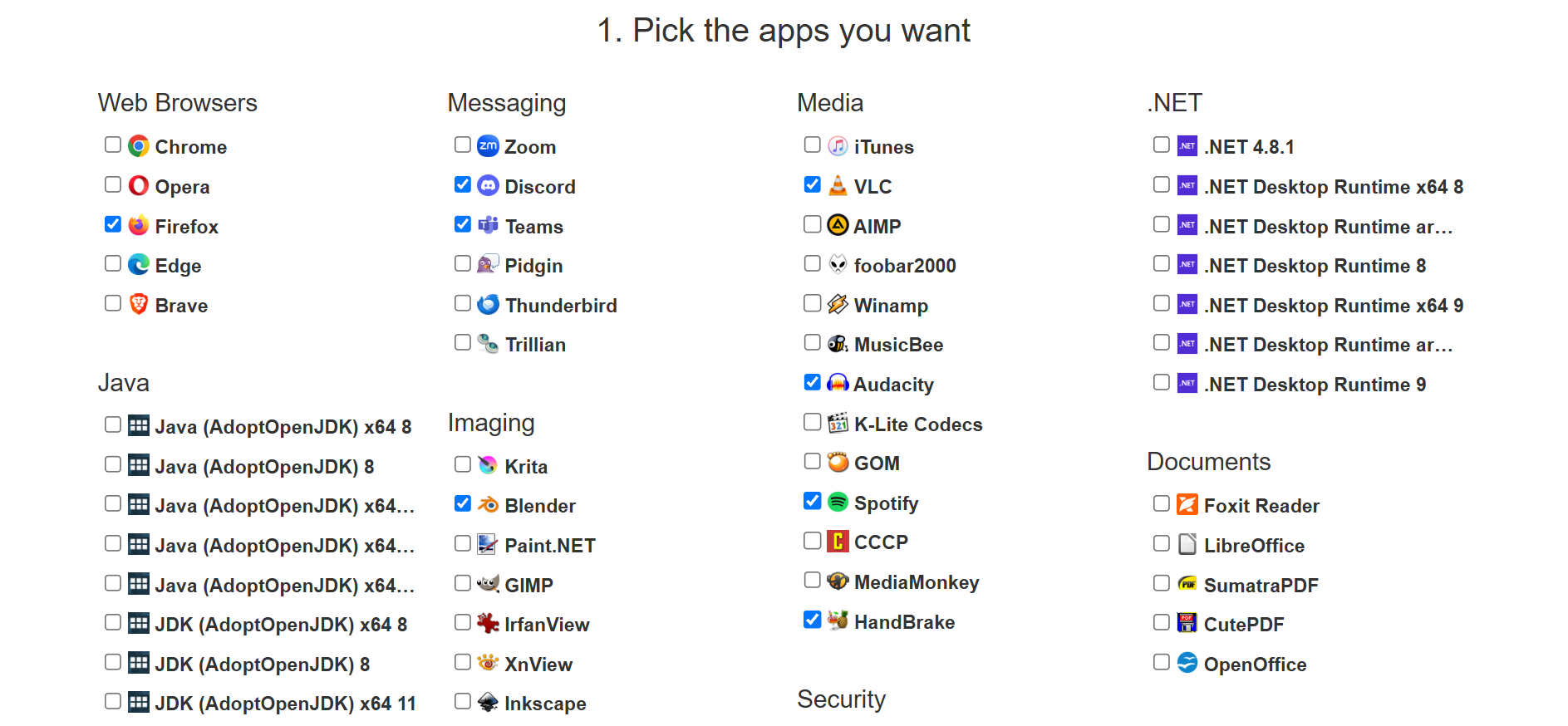
:max_bytes(150000):strip_icc()/LEDEAmazonPrimeDaysJuly2025-bd1d286439d64552821ac7571c7007f4.jpg?w=1174&resize=1174,862&ssl=1)




Leave a Comment
Your email address will not be published. Required fields are marked *