Looking for an easy-to-use but flexible method of backing up your files on a Linux desktop? I’ve been using the app Back in Time to make backups of my personal files, and it’s made data preservation a cinch.
‘Back in Time’ Is Simple Yet Powerful
If you’ve never tried Back in Time before, it’s a Linux-only application with a graphical interface (no terminal experience required) that will back up your files to the directory of your choice. It’s a “user mode” application, meaning it will only back up and restore files that you, or rather, your Linux user account, has write access to. That basically means anything in your home folder.
In other words, it’s useful for backing up personal files and application configurations. It will not back up system files, so if you’re looking for a way to save your system state for potential rollbacks to a previous state, Back in Time isn’t it. The Back in Time devs recommend Clonezilla or Timeshift for that purpose. I also know, though from experience modern distros sometimes include such software by default, so check your system settings and utilities if you want to make sure you can reverse course when your Linux system breaks.
For the nerds in the audience, Back in Time uses rsync in the background to do its job. Many of the things you can do with rsync you can do with Back in Time, including backing up to a remote location securely via SSH.
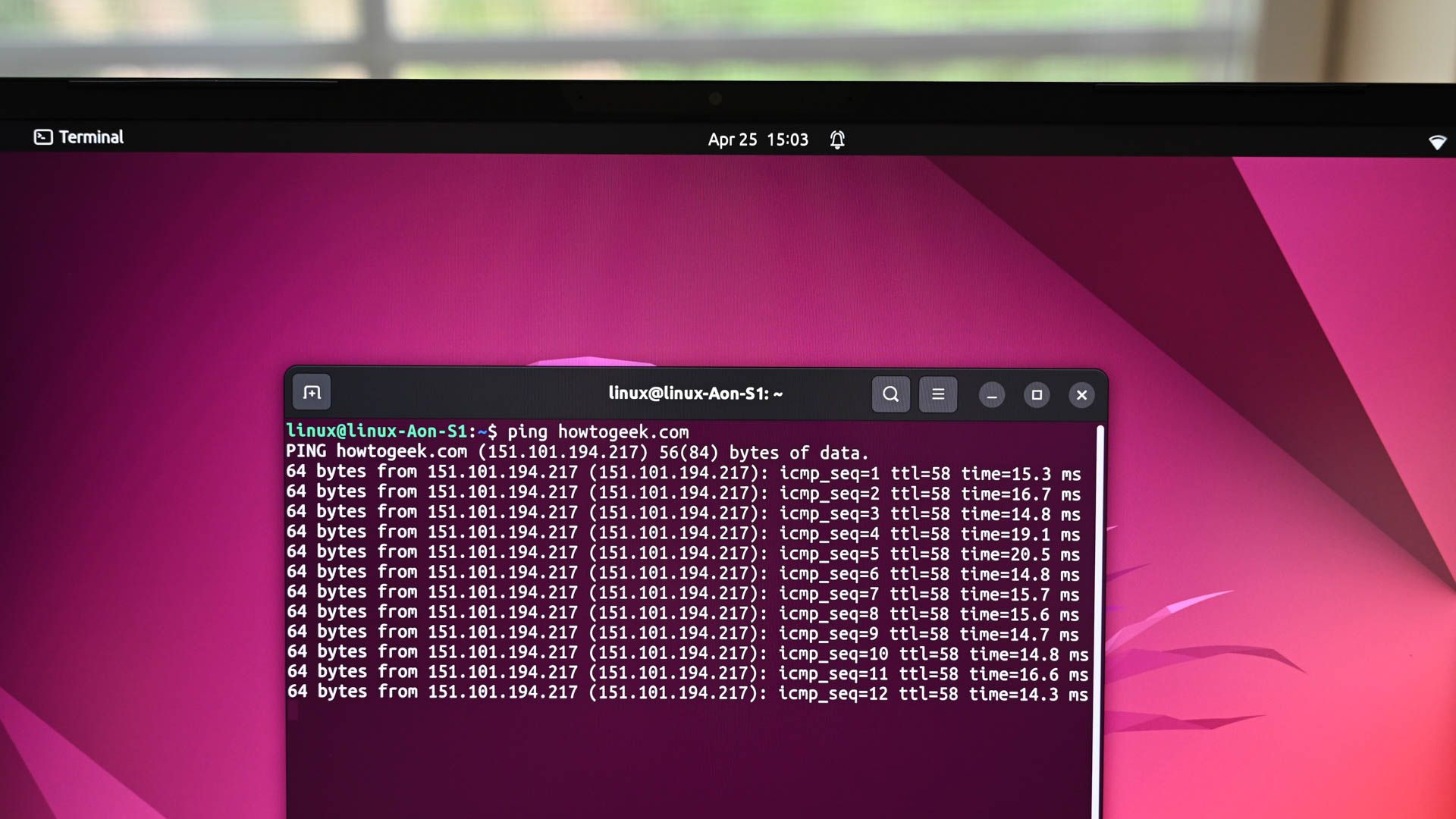
Related
How to Back Up Your Linux System With rsync
If your data is valuable to you, back it up, right from the Linux command line.
Back in Time has been around since 2008, and it’s still seeing active development, with version 1.5.5 having been released a month ago at the time of writing, and a major 1.6.0 update upcoming.
I also like this project because its documentation is available on its website and its announcements are done on Mastodon, in addition to a mailing list. I appreciate that because a lot of other open source projects I refuse to use rely on closed platforms like Discord and X for those functions. You can find everything you need on Back in Time’s website, and even if you don’t have a Mastodon account, you can subscribe to their Mastodon account as an RSS feed.
Installing Back in Time
Given how longstanding and popular Back in Time is, and the fact it’s open source, you’ll find it in just about any Linux distro’s software store or repository. However, you may have to use the right package name.
To find it in Ubuntu’s software store, simply searching “back in time” brought up lots of bad results. I had to search for its name without space, “backintime”, and switch filters to see Debian packages instead of Snap to make it appear.
Unless you know what you’re doing, you should install the non-root version.
Creating a Backup Is a Snap(shot)
The first time you launch, Back in Time will ask if you want to import an existing configuration. If you’re reading this article, it’s safe to assume you aren’t, so just decline.
Then Back in Time will prompt you configure your first profile. A profile tells how Back in Time how it should work. You can create multiple profiles for different purposes, but if your backup needs are simple, one profile is just fine.
Start by telling Back in Time where to save your snapshots. This is the location Back in Time will expect to find and save every new snapshot to, so make sure it’s a reliable location.
The other settings you can leave alone; they should be configured for basic backups of the current user automatically.
Next switch to the “Include” tab and click “Add Folder.”
I want everything in my home folder saved, so I only selected that and moved on. If you want only specific subfolders instead, you’ll have to list each one. You can also switch to the “Exclude” tab to tell Back in Time what specific files or folders within the folders you chose you want skipped. There will be several entries there already as defaults. They’re files people rarely need saved, like temporary caches and image thumbnails.
Finally, switch to the Auto-Remove tab to decide when snapshots should be automatically deleted, whether it’s a specific timeframe or when a certain amount of freespace is left on the disk.
Click OK, and you’re ready to start creating backups.
If you want to just make a single, one-time backup with Back in Time, it’s pretty easy. Just click click the floppy disk icon at the top left of the menu bar.
The first snapshot will take some time to complete, depending on how many files you have. However, later snapshots will usually be a lot faster. That’s because, for each snapshot, Back in Time only creates copies of files that have been changed since the previous snapshot. If not many files have been changed, then Back in Time won’t have much to do. That also means the more often you back up, the faster the process will be.
You can also set up Back in Time to back up your files to a remote location over SSH. It takes quite a bit of technical setup, though, so I recommend going by the official SSH integration documentation.
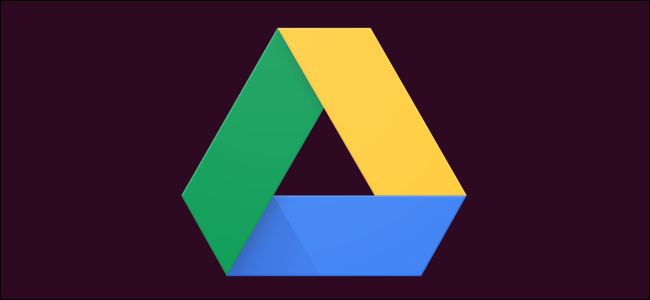
Related
How to Use rclone to Back Up to Google Drive on Linux
Here’s how to back up files to your Google Drive cloud storage directly from the Linux command line.
How to Set Up Automatic Backups
If you’d prefer to take a hands-off approach, you can set Back in Time to automatically create snapshots at regular intervals, or when specific events happen. In the “General” tab of your profile configuration, look for the “Schedule” dropdown menu.
You can choose between intervals of five minutes up to once a year. You can also set it to happen at every boot time, or every time you connect an external drive. I chose the external drive option because I don’t keep it connected all the time, and when I do it’s only to create a new backup.
At this point you may also want to switch over to the “Options” tab and make sure the defaults are to your liking. For example, you’ll be able to decide if snapshots happen when you’re running on battery.
Now all you have to do is wait and rest assured your files are a little safer!
Start With Reliable Backup Storage
You don’t want to lose your data, and having your backups saved in multiple locations will help you avoid a data loss disaster. If you have one external drive, get another. Keep them in different locations.
For my backups, I made an external storage drive with a loose SSD drive and a Sabrent enclosure I bought from Amazon. If you don’t want to build your own, though, a reliable external drive will be your simplest move.
Regardless of which route you go, you’ll need to format your drive with a Linux-friendly filesystem.
Back in Time not quite cutting it for you in terms of a backup solution? As is always the case with Linux, you have options. Ubuntu gives you multiple backup methods, for one. If you’re comfortable with the command line, you can also skip the GUI and use rysnc commands for advanced control of your backups.


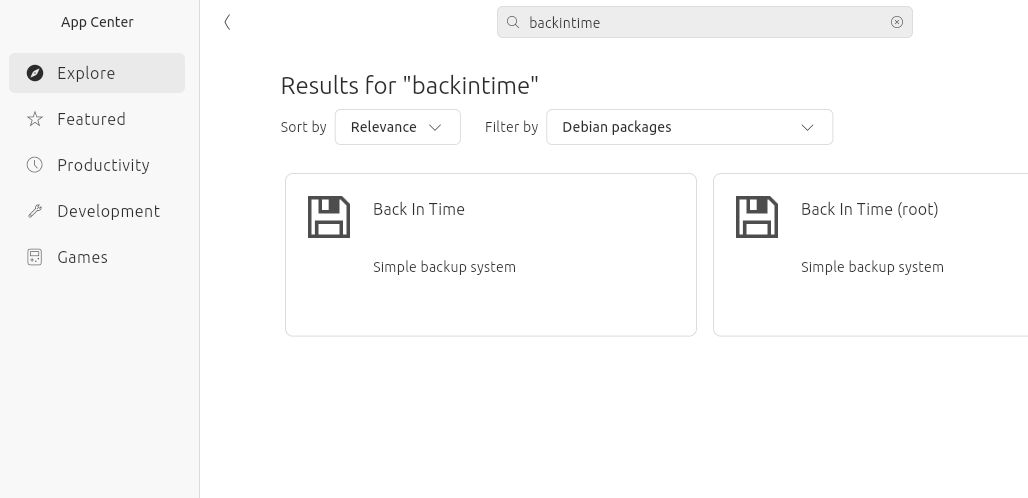
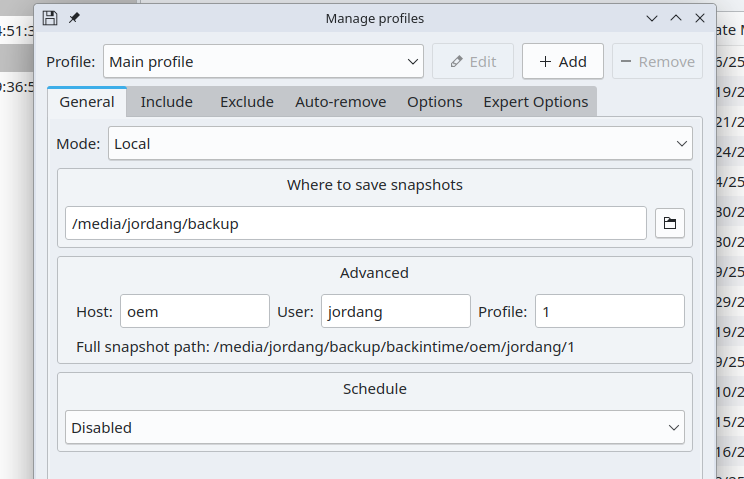
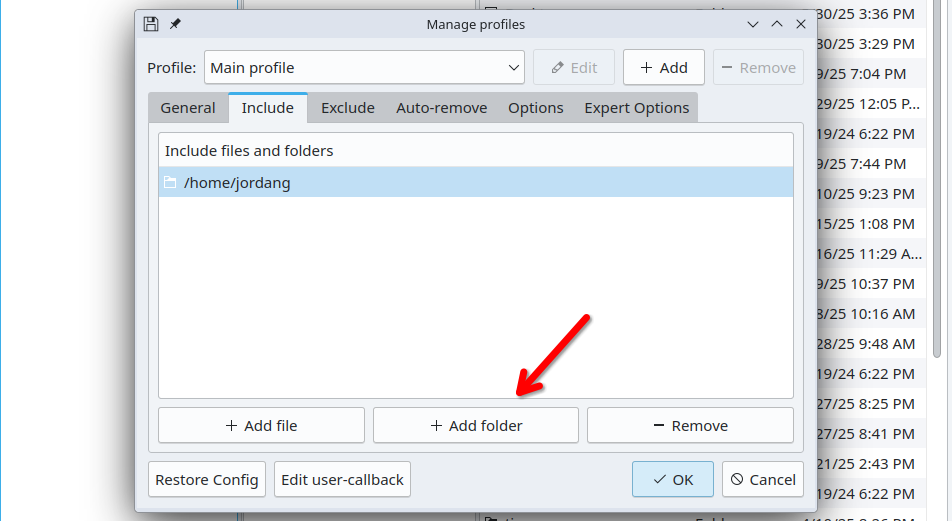
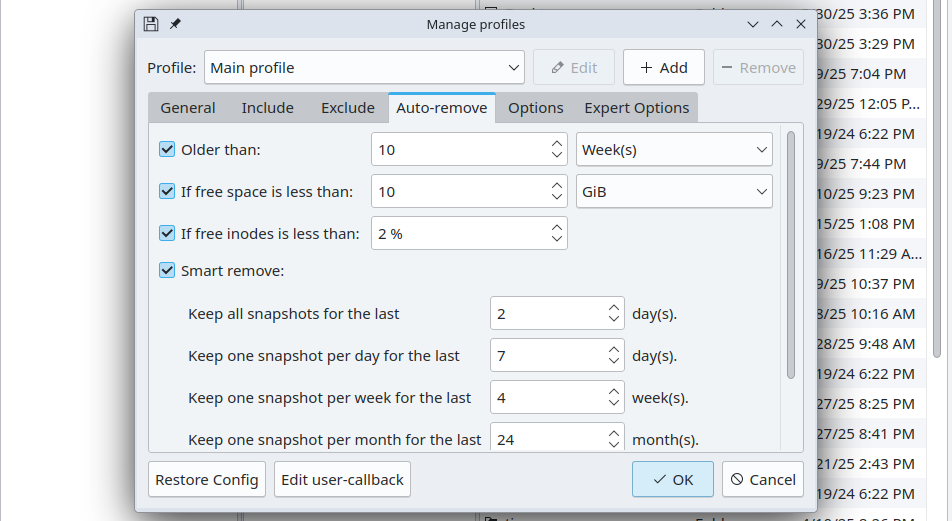
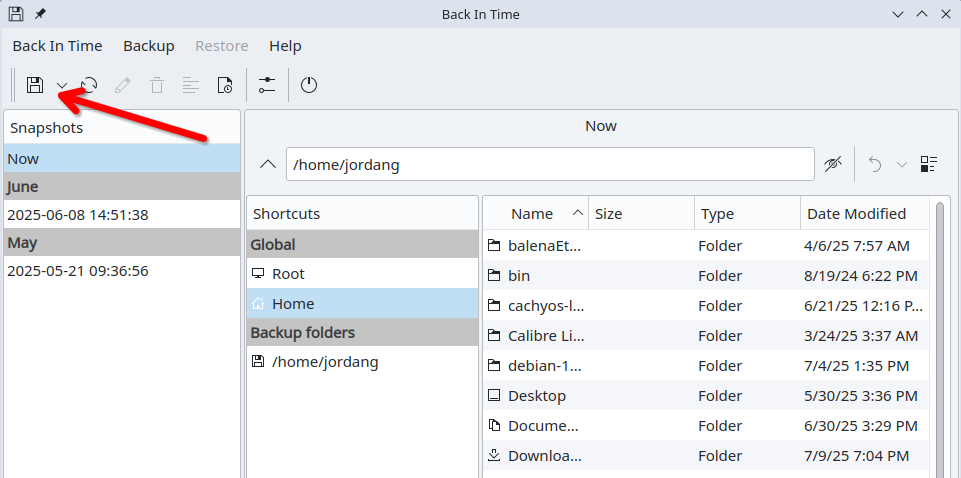
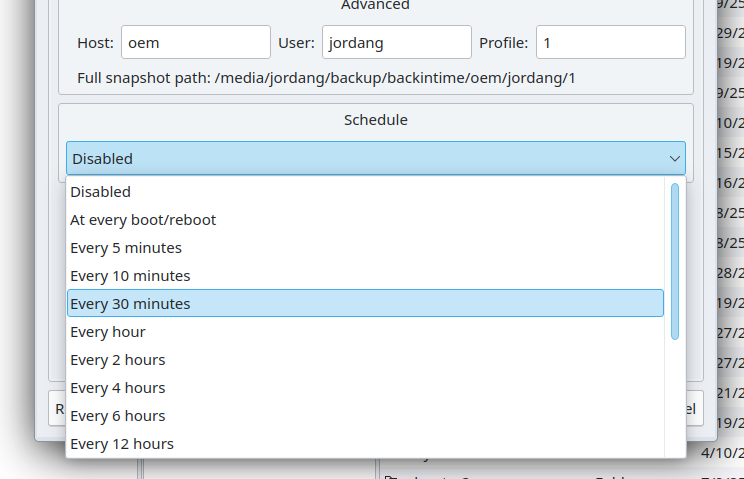


:max_bytes(150000):strip_icc()/christian-wiediger-ZYLmudR28SA-unsplash-88812cd551564656b90bc7d0fd73c2ed.jpg?w=1174&resize=1174,862&ssl=1)


Leave a Comment
Your email address will not be published. Required fields are marked *