Considering how much sensitive data your PC holds, you’ll want it locked down tight. Windows does a decent job out of the box, but a you can boost your security with few key settings tweaks.
7
Lock Your PC Automatically With Dynamic Lock
Your laptop or PC is locked with a PIN or password, but what about those times when you step away from your desk for a short break? Sure, this might not be a problem when you’re at home, but in offices or public spaces, even a brief moment unattended can be enough for someone to access sensitive information.
Dynamic Lock is a handy security feature that helps protect your PC when you step away. It requires you to pair your phone with your computer via Bluetooth. Once you walk away with your phone, Windows notices the device is no longer nearby and automatically locks the screen to keep your data safe.
To use Dynamic Lock, start by pairing your phone with your PC if you haven’t already. Once that’s done, go to Settings > Accounts > Sign-in options and scroll down to click on Dynamic Lock. Then, check the box that says Allow Windows to automatically lock your device when you’re away, and you should be good.
6
Set Up Facial or Fingerprint Recognition
While Dynamic Lock helps make sure your Windows PC locks when you step away, it won’t help much if you’re using an easy-to-guess PIN like “1234” or “0000.” If your laptop supports it, it’s better to set up facial or fingerprint recognition with Windows Hello.
This way, you’ll be able to unlock your device with just your face or fingerprint, which is far more secure. Also, it’ll save you from having to type complex passwords repeatedly.
To enable Windows Hello, head to Settings > Accounts > Sign-in options and choose Facial recognition (Windows Hello) or Fingerprint recognition, depending on your hardware. From there, follow the on-screen prompts to register your fingerprint or face, and you should be set.
5
Boost Phishing Protection
Phishing is one of the easiest ways attackers get access to your accounts—and often, your entire system. These attacks usually come through sneaky emails, fake websites, or links that look legit but are really traps. One wrong click, a sketchy app install, or even reusing a password on the wrong site can hand attackers the keys to your accounts and sensitive files.
The good thing is that your Windows PC already comes with phishing protection tools that can help keep you safe, but not all of them are enabled by default. To turn them on, open the Windows Security app and head to App & browser control > Reputation-based protection settings.
Here, you’ll find options like Check apps and files, SmartScreen for Microsoft Edge, Phishing protection, and Potentially unwanted app blocking. Go through them one by one and make sure they’re enabled.
Once you do, Windows will actively warn you if you’re about to click a suspicious link, download shady software, or enter your credentials on a questionable website. It’s like having a second pair of eyes helping you spot scams while you browse or check your email.
4
Turn On Controlled Folder Access
Even with all the built-in protection from Windows Security and your antivirus, ransomware can still slip through the cracks. In such instances, having features like Controlled Folder Access enabled can save you.
This Windows Security feature works by allowing only trusted apps to make changes to protected folders. If a suspicious or unknown app tries to access or modify them, it gets blocked. Simple as that.
To turn it on, go to Windows Security > Virus & threat protection > Ransomware protection, and switch Controlled folder access to On. By default, it protects common folders like Documents, Pictures, and Desktop, but you can add any others you want. And if it ever blocks a program you actually trust (it happens), you can simply add it to the exceptions list.
3
Turn On Device Encryption
Using a Microsoft account on your Windows 11 device has its perks—one of them being that features like Device Encryption are enabled by default. This uses BitLocker technology to automatically encrypt your system drive and any fixed drives. A recovery key is saved to your Microsoft account, so you can easily regain access if needed.
You can think of Device Encryption as locking all your personal data in a digital safe. Even if someone gets hold of your laptop, they can’t just power it on and dig through your files.
This is especially useful if your PC contains sensitive information you want to keep secure. If you’re using a local account, you’ll need to sign in with a Microsoft account first. Then, go to Settings > Privacy & security > Device encryption to make sure the feature is turned on.
Although Microsoft saves the recovery key to your account, it’s a good idea to store it somewhere else as well. That way, if you ever get locked out of your account, you’ll still be able to restore your system.
2
Review Which Apps Can Bypass the Firewall
Even if you’ve taken the time to set up your firewall and block unwanted traffic, it’s not impossible for apps to get past it. Many programs request special permissions during installation or while you’re using them—and if you’ve ever clicked “Allow” just to get it over with, you might’ve unknowingly opened the door.
It’s worth double-checking your firewall settings to see exactly which apps are allowed to bypass it. On Windows, head to Control Panel > System and Security > Windows Defender Firewall > Allow an app or feature through Windows Defender Firewall. You’ll see a list of programs and whether they have permission to communicate over private or public networks.
If you spot something you don’t recognize, or an app that really doesn’t need full access, go ahead and uncheck it. That doesn’t necessarily mean the app will stop working, but it will have to follow your firewall’s rules like everything else.
1
Make Sure “Find My Device” Is Enabled
Just like your smartphone, your Windows laptop has a built-in “Find My Device” feature that can help you locate it if it ever gets lost or stolen. It’s one of those features you hope you’ll never need, but you’ll be glad it’s there if the worst happens.
By default, “Find My Device” comes turned on, but if you’ve tweaked Windows privacy settings and disabled location services, it may not work. To double-check everything’s working properly, go to Settings > Privacy & security > Find my device. If you see a warning about location services turned off, click Location settings and enable Location services.
Once you’ve done that, head over to Microsoft’s Devices page and sign in with the Microsoft account linked to your PC. You’ll see a list of all your connected Windows devices. Click on the one you want to track. From there, you can check its last known location, remotely lock it, or even display a message on the screen if it goes missing.
Windows already includes all the essential security features, but you just need to make sure they’re enabled and properly set up. Sure, it might not be the most exciting task, but the good news is, you only have to do it once. After that, you can rest easy knowing your system is protected where it matters most.


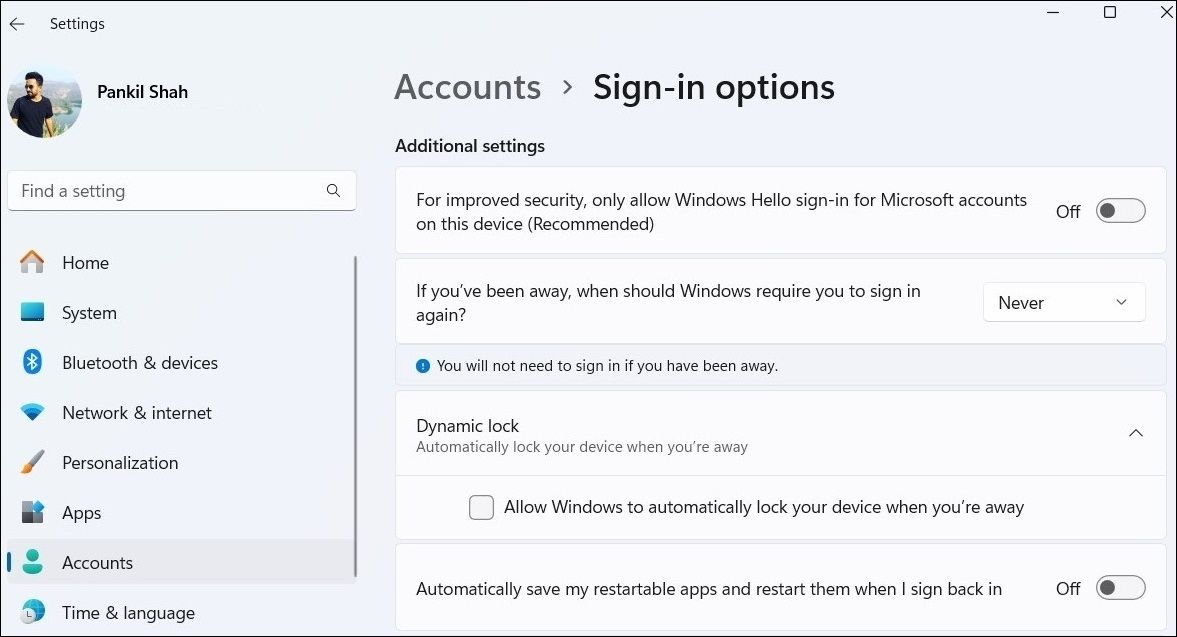
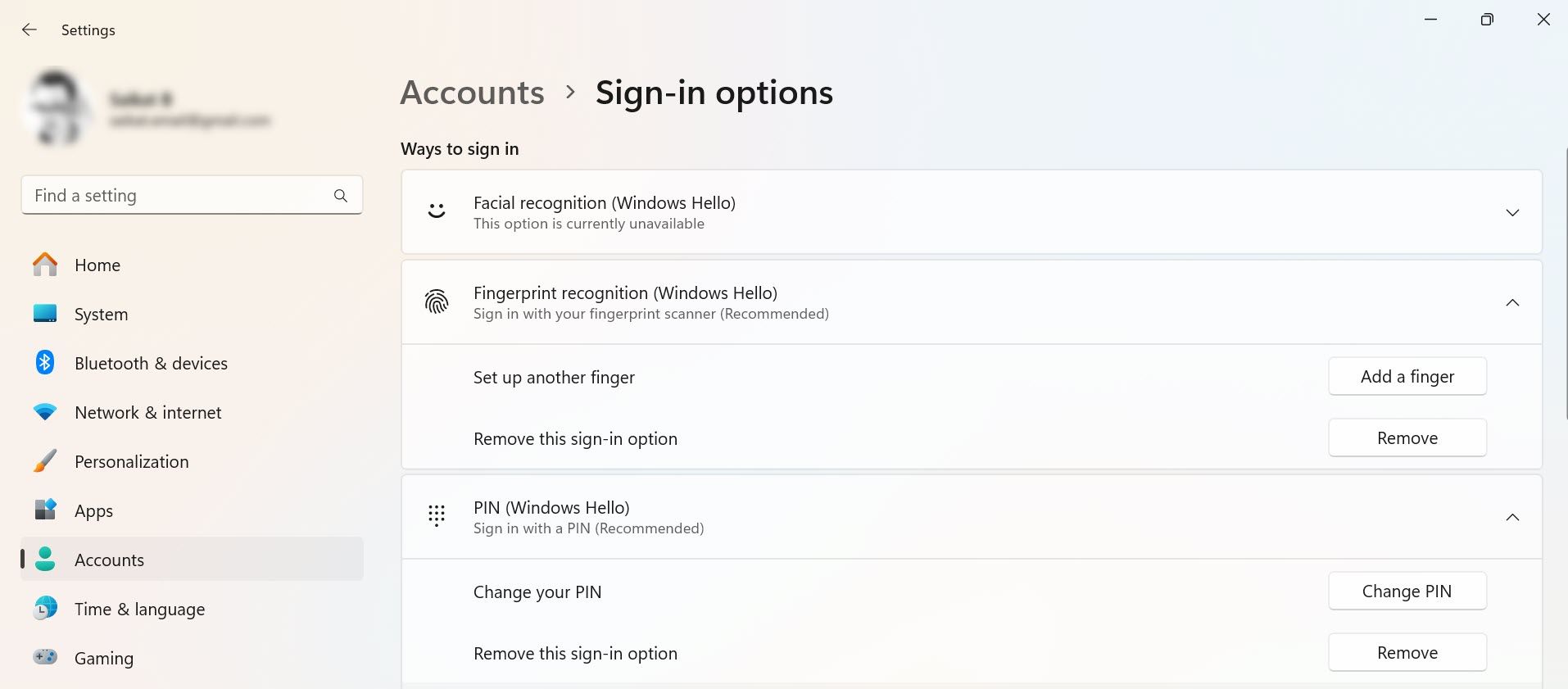
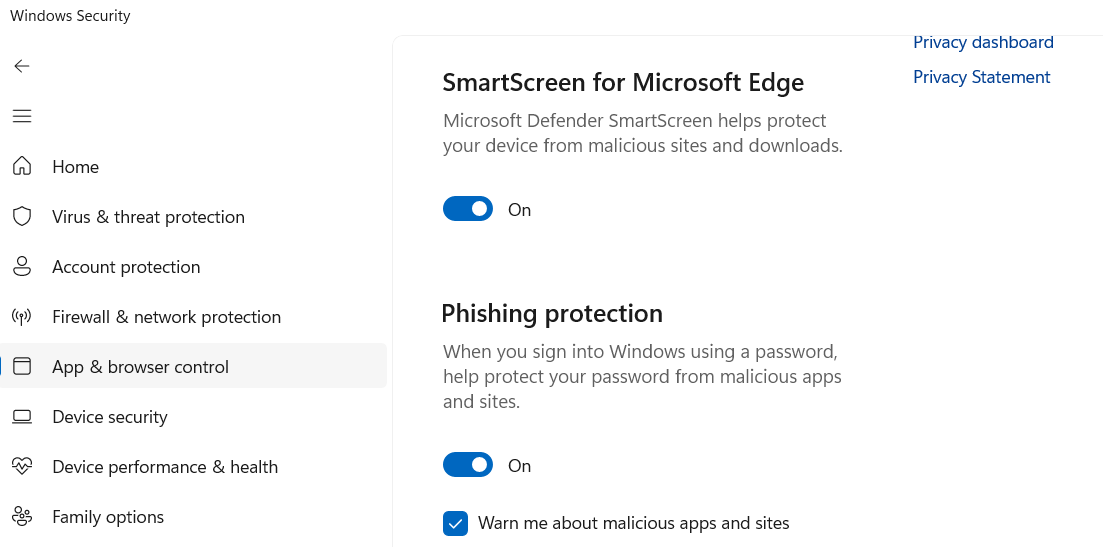

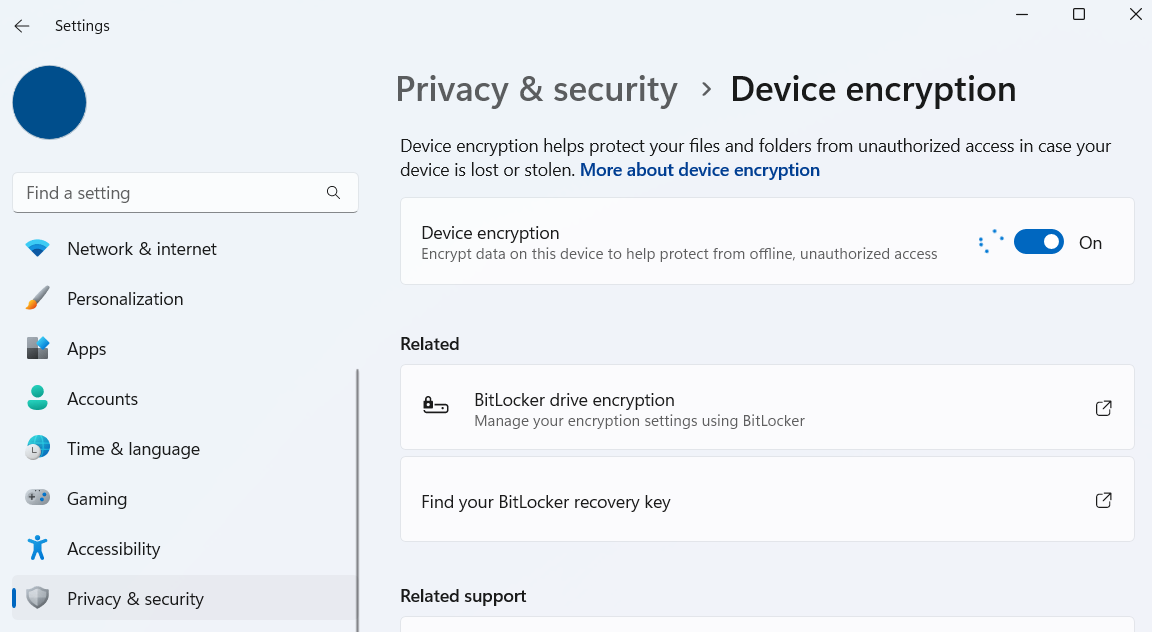
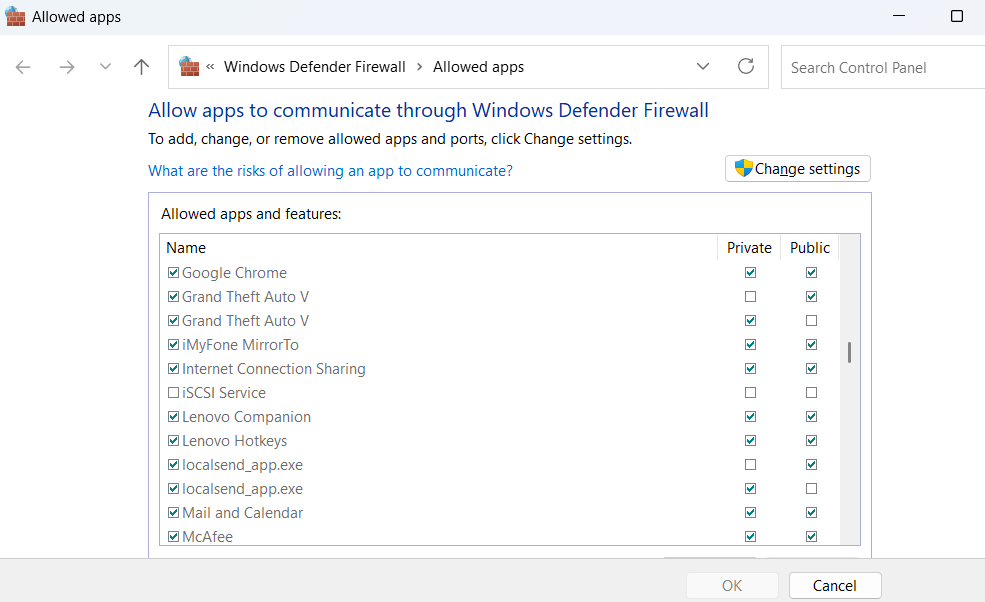
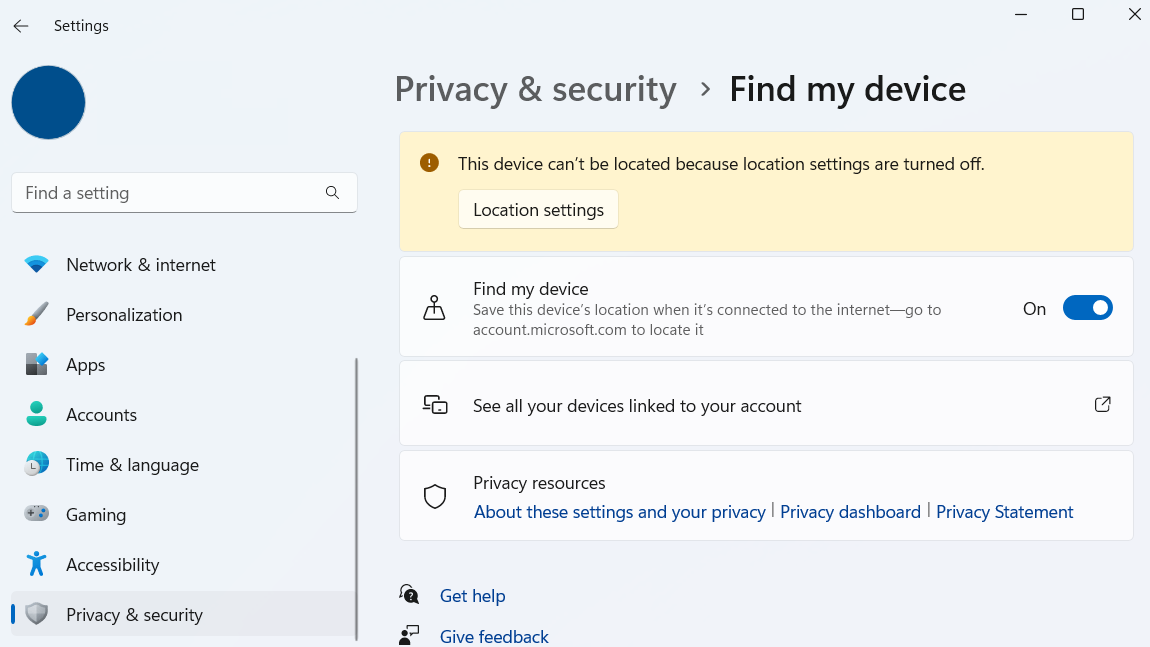


:max_bytes(150000):strip_icc()/001-how-to-fix-it-when-your-apple-watch-is-upside-down-5209368-de1485164f5d407b95b4497e42b34622.jpg?w=1174&resize=1174,862&ssl=1)


Leave a Comment
Your email address will not be published. Required fields are marked *