It’s no secret that Windows runs a bunch of background services to power various features. However, one of these background services is killing your battery, without benefiting you nearly as much in daily use.
What Is Windows Search Indexer?
The Windows Search Indexer, visible as searchindexer.exe in your Task Manager window, is a background service that constantly scans your files and folders to create a searchable database. This service is what powers the search functionality on your PC to help you quickly find files and folders spread throughout your storage drives.
By default, the service is set up to index your user folders, such as Documents, Pictures, Videos, and Desktop, in addition to any libraries you may have configured. However, you can expand its scope to just about any location on your PC.
The service works by cataloging file names, contents, and properties across your system. All this data is fed into a database of all indexed locations and is automatically rebuilt when files change, which is something that happens constantly on a system. And that’s where the problems begin.
The Windows Search Indexer often ignores Windows’ power management settings. You can explicitly set the service to not index your system when it’s running on battery power, which should, in theory, solve the problem. However, I haven’t seen these settings work consistently enough to make a difference.

Related
These Hidden Windows Services Are Hogging Your CPU (and How to Shut Them Down)
Time to give your CPU some breathing room.
This leaves the service constantly running in the background, regardless of your PC’s power and battery settings. It affects both your battery life and performance, especially when running on battery power. The more files you have on your system, the worse this problem gets.
A Microsoft guide on troubleshooting Windows Search performance claims that the indexer can handle up to one million items. On an average user’s PC, the indexer indexes fewer than 30,000 items. The number rises to 300,000 items for power users, and you can expect performance issues starting at 400,000 items. However, due to the millions of different system configurations that Windows 11 runs on, the performance impact can kick in with far fewer items.
To make matters worse, Windows search is pretty terrible, and there are much better alternatives that let you find your files quickly without affecting system performance and battery life nearly as much. Even PowerToys Run, a feature included in Microsoft’s PowerToys suite, is much better at finding files and programs on your system.
How to Disable This Service and Reclaim Battery Life
Thankfully, the Windows Search Indexer is an optional service, meaning you can disable it without any stability issues or other impacts on your Windows PC. The easiest way to permanently disable the service is via the Windows Service Manager, like so:
- Press Windows Key + R to open the Run prompt. Type services.msc and hit Enter. Alternatively, you can search for Services in the Windows start menu.
- Find and double-click the Windows Search service to open its properties.
- Click the Stop button to stop the service (assuming it’s already running) and select the Disabled option from the Startup type dropdown so it doesn’t run on every boot.
- Restart your system for the changes to fully take effect.
There are also temporary ways to disable the service, if you want to do back-and-forth testing to figure out how much battery life and performance you’re losing from this service. Follow these steps:
- Open Windows Settings and head to the Privacy & security section.
- Scroll down to find the Searching Windows option and click it.
- Scroll to the bottom of the page, then click Advanced indexing options.
- Click the Pause button to temporarily pause indexing.
Note that you might find the Pause option grayed out. This means indexing isn’t running, or has already run on your system at the time. I haven’t been able to reliably pause the indexing using this method, but your mileage may vary.
Last but not least, if you’re comfortable making modifications to the Windows Registry, you can disable the service when your PC is running on battery power. Follow these steps:
- Press Windows Key + R to open the Run prompt. Type regedit and hit Enter.
-
Navigate to HKEY_LOCAL_MACHINE\SOFTWARE\Policies\Microsoft\Windows\Windows Search.
- If you don’t see the Windows Search folder (which is called a Key in the Registry Editor), right-click the Windows folder in the left sidebar, choose New > Key, and name it Windows Search.
- After clicking the Windows Search key in the left menu, right-click in the empty space of the right window and select New > DWORD (32-bit) Value. Name it PreventIndexingOnBattery and set the value to 1.
This should, in theory, stop Windows from indexing your files when running on battery power. However, as mentioned before, I haven’t been able to consistently get this to work, so the results will vary based on your specific Windows 11 build. The most effective solution is to disable the service entirely.
Other Windows Services to Watch Out For
The Windows Search Indexer isn’t the only service that hogs system resources and consequently, power in the background. Here are several other services you should watch out for if you’re trying to maximize battery life:
- Connected User Experiences and Telemetry: Sends diagnostic data to Microsoft. Formerly called DiagTrack.
- Background Intelligent Transfer Service (BITS): Responsible for managing file downloads and updates in the background, including Windows and Microsoft Store updates.
- Program Compatibility Assistant Service: Monitors program compatibility and shows warnings if required.
- Windows Error Reporting: Collects and sends crash data to Microsoft.
- Windows Update Medic Service: Monitors and repairs Windows update components.
You can disable all these services via the Windows Service Manager, using the same steps you used to disable the Windows Search Indexer service. The only exception is the Windows Update Medic Service, which is very aggressive upon restarts. You’ll have to make registry modifications to get it to shut down.
However, I wouldn’t recommend shutting any of these services until you know what you’re doing and want to get the best performance and battery life out of your system. There are less invasive ways to maximize your Windows 11 laptop’s battery life.

Related
5 Essential Tricks for a Better Windows 11 Search
Get better results, speed up Windows Search, and iron out glitches with these tips for Windows 11.
You’re probably wondering how you’ll search your PC after disabling the built-in Windows search capability. As it turns out, there are much better third-party options available, including Agent Ransack, Everything, and the aforementioned PowerToys Run utility. Keep in mind that PowerToys Run relies on Windows indexing to search through files, so your search performance and reach may vary.
If your Windows laptop is struggling with battery life, it’s about time you took charge of the situation. Windows comes with a lot of bells and whistles, but you don’t need all of them, especially considering how little they offer while eating up your battery life. Disabling the search indexer and using a more powerful third-party option can give you two meaningful upgrades.


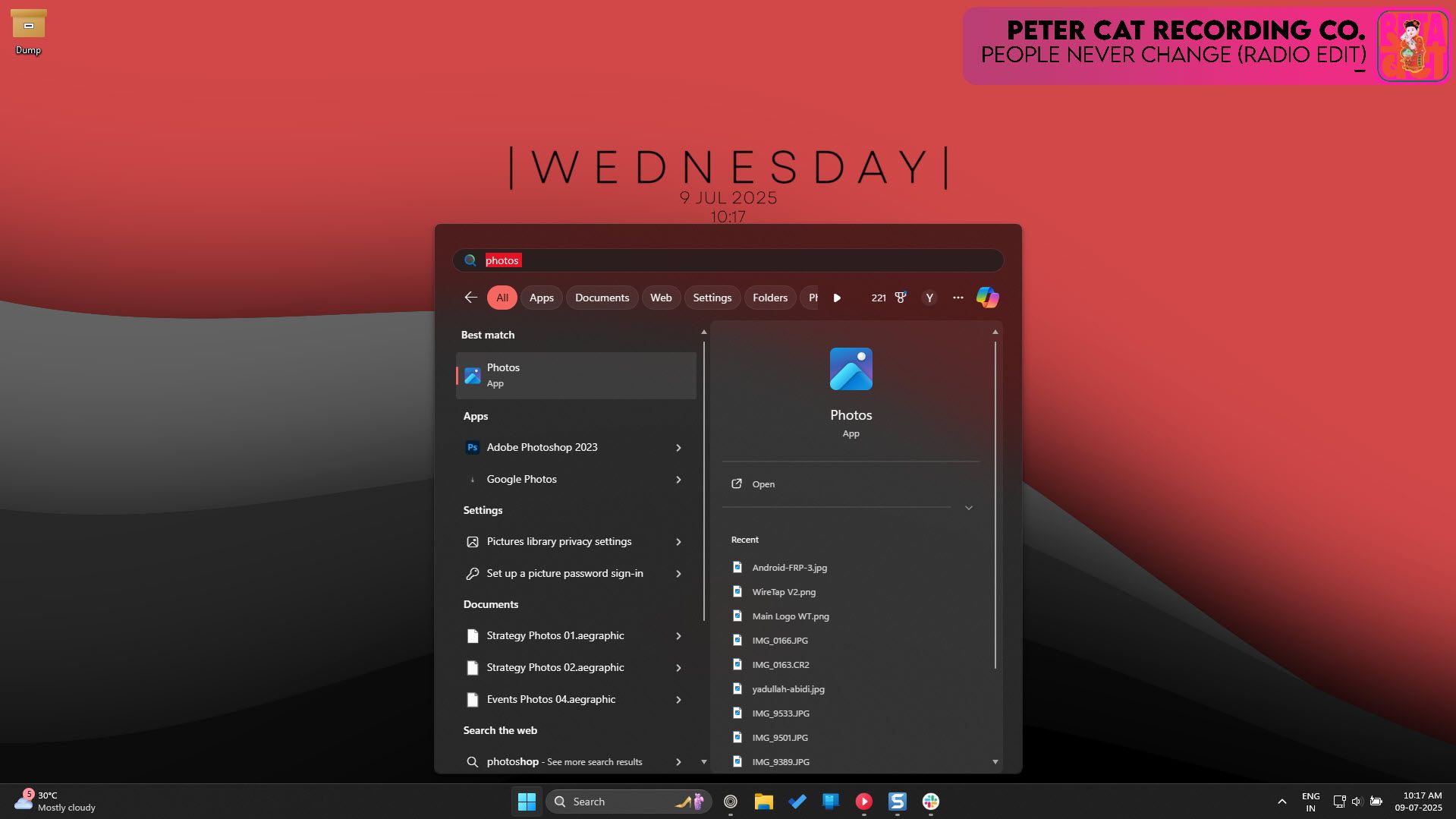
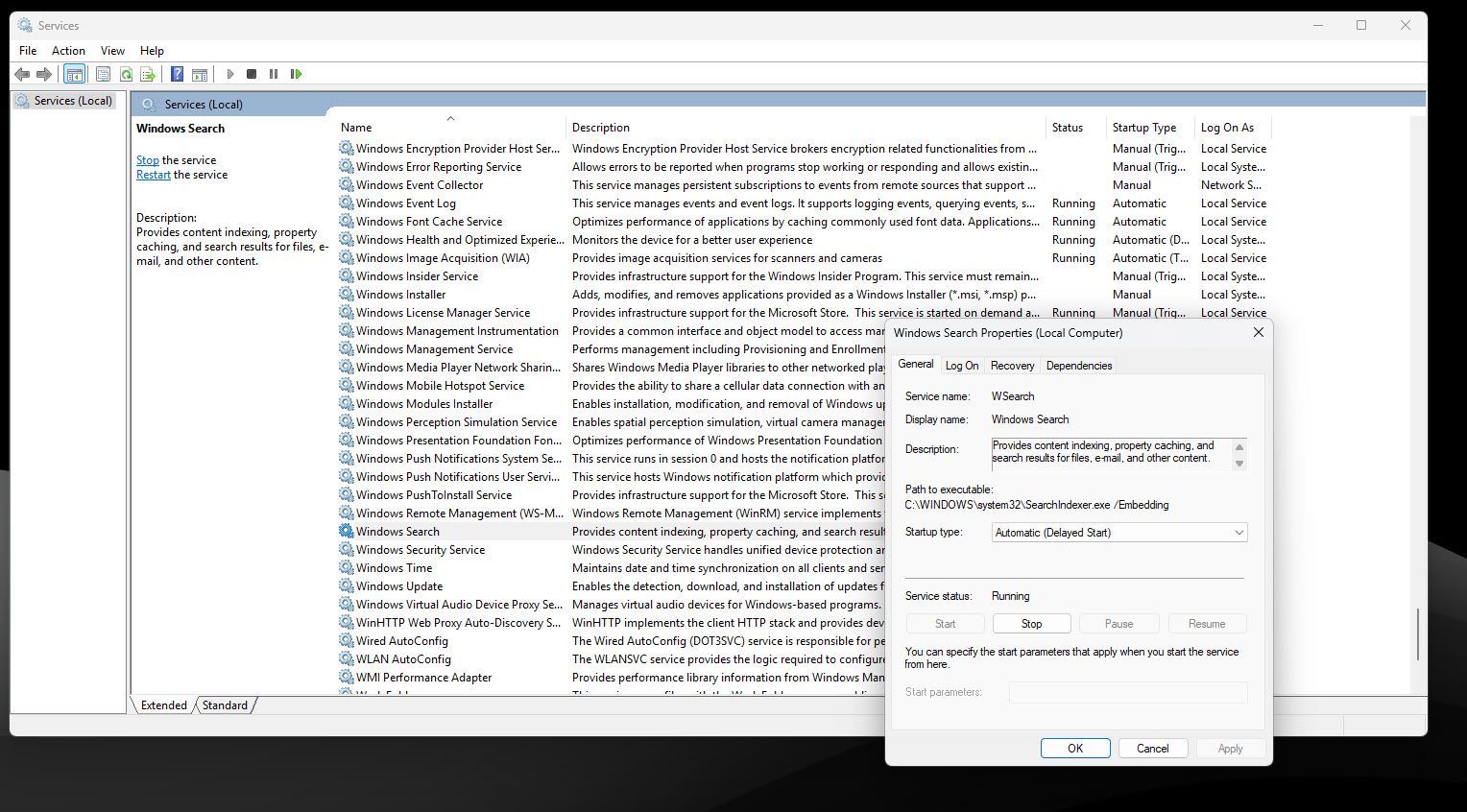


:max_bytes(150000):strip_icc()/001-how-to-fix-it-when-your-apple-watch-is-upside-down-5209368-de1485164f5d407b95b4497e42b34622.jpg?w=1174&resize=1174,862&ssl=1)


Leave a Comment
Your email address will not be published. Required fields are marked *