Digital calendars can be an amazing way to keep work and personal lives organized, but more often than not, they’re also easy to overcomplicate. After years of refining systems and experimenting with various approaches, I finally discovered a way to leverage these tools to my advantage.
6
Having Separate Personal and Professional Calendars
I like to keep my systems clearly defined; the moment I let boundaries cross each other, I quickly become overwhelmed. My digital space is a key part of this, especially when it comes to my calendars.
The easiest way I’ve found to keep my digital calendar setup organized is by having separate personal and professional calendars. I keep my personal calendar on my smartphone; for this, I just use Apple Calendar. It’s my favorite app and syncs well with my apps.
On my computer, meanwhile, I use Google Calendar. I mainly use this tool for my freelance work and to keep track of meetings. To help me work even more effectively, I utilize the many Google Calendar hacks for boosting productivity.
My iPad also has Google Calendar, but I sign in with a different Google account. I mainly use this one for my creative projects that are separate from my professional work.
5
Syncing Important Events to My Calendar
Admin work was always the one thing that threw me off track more than anything else. I hated constantly feeling like I had to water the system and add my events manually, which resulted in me giving up on using digital calendars for a long time. Now, however, it’s easier than ever to automate most of this process.
Besides AI-powered calendar apps like Motion, Siri suggestions make it easy to sync events in Apple Calendar. Siri syncs with most of my apps, such as the one I use for my gym, to find and automatically add important things to my calendar. I can also see potential events to add from my inbox.
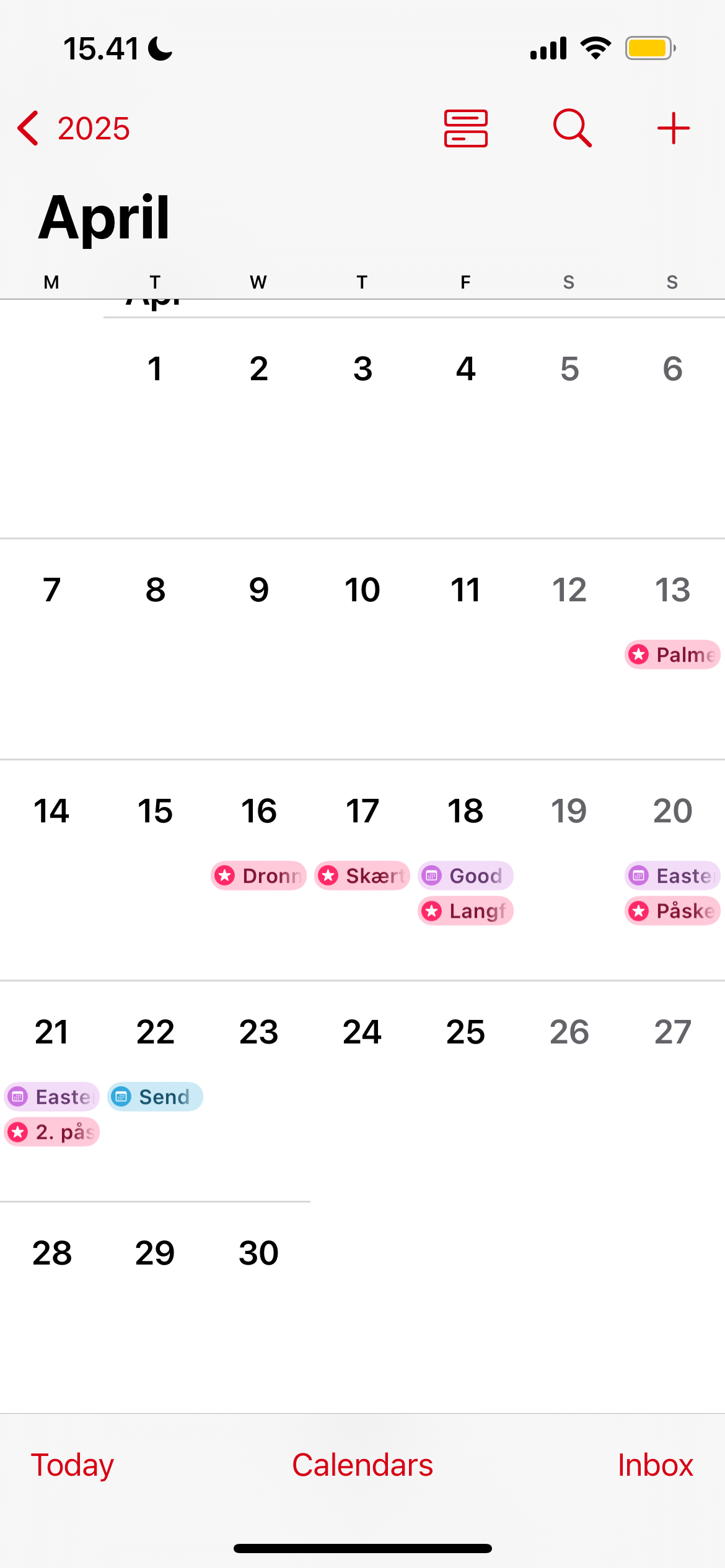
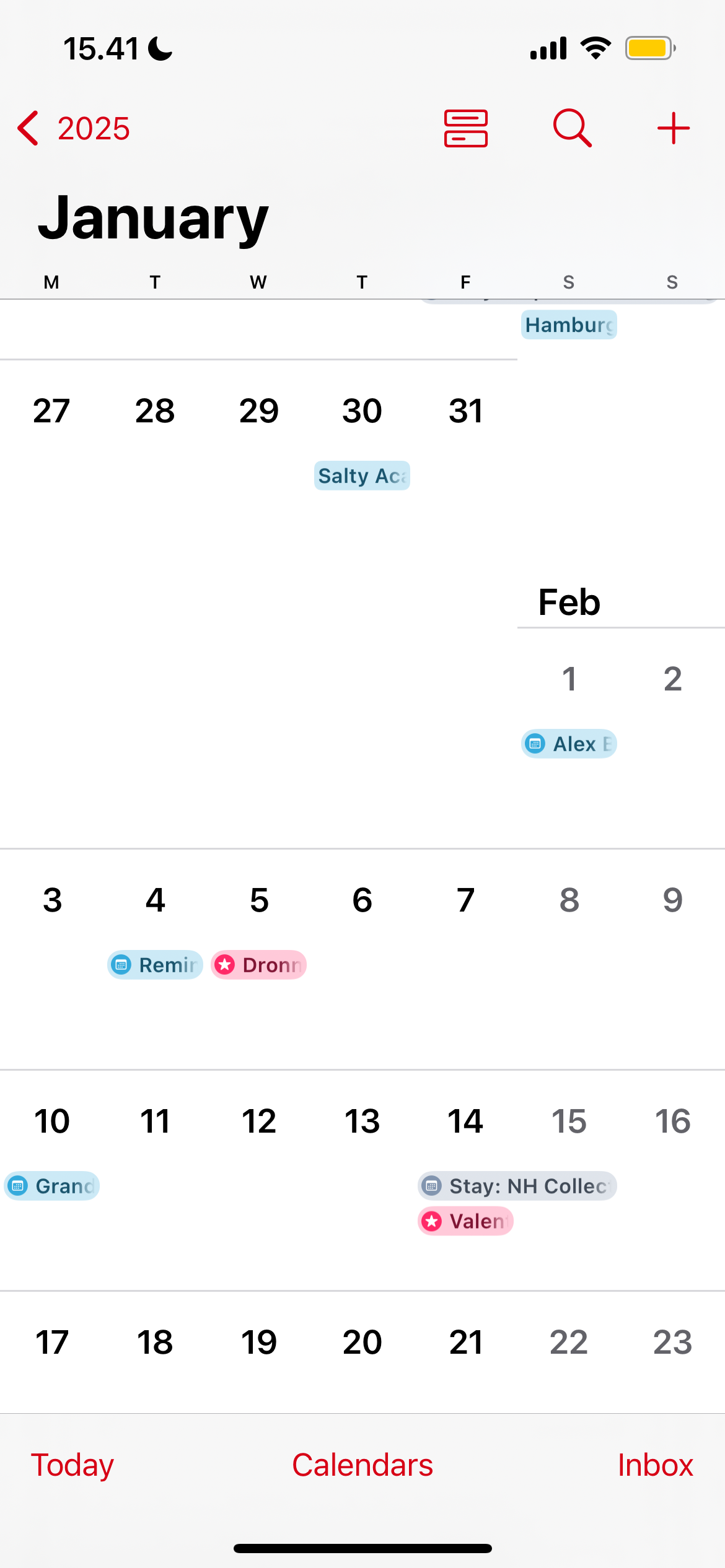
Google Calendar can also sync events from Gmail. I occasionally make the most of this, but not as much as with my personal Apple Calendar account. It’s also possible to prevent Gmail from creating unwanted Google Calendar events if needed.
4
Changing the Calendar View to Suit My Preferences
While I’ve made a couple of drastic changes to my digital calendar setup to stay organized, some of the biggest differences have come from smaller tweaks. For example, changing my calendar views to suit my preferences has been a straightforward way to better organize my day-to-day life.
In Google Calendar, I like to have a view of my full week. Since I use the app on a wider screen, this view allows me to understand my tasks better and also not feel overwhelmed. Doing this also helps me plan more effectively for the following day.
On my smartphone, meanwhile, I use the daily view instead. I don’t like viewing the entire week on a smaller screen because it feels too cluttered. To ensure I always know what’s coming next, I also set up a widget where I can see my next event.
3
Only Time-Blocking My Biggest Tasks
Despite trying for a while, time-blocking doesn’t work for me when I outline my entire day. However, having some guidance is wise. While I keep to-do lists handy, I’ve found that time-blocking my biggest tasks can also help.
This tactic works particularly well when I time-block recurring tasks. For example, I sit down at roughly the same time each day to do my deep work. Scheduling tasks I might otherwise forget about, such as pitching tasks, also helps.
I use this form of light time-blocking for my professional work more than personal projects.
2
Minimizing the Number of Calendars I Create
While I have multiple calendar apps, I aim to remove as much clutter as possible from them. As part of this, I minimize the number of calendars I create. While I can keep birthdays, holidays, and topics I create in sight, I’d rather not see everything at once.
Rather than ticking everything, I only check the box next to the calendars I’m currently interested in. If I am later interested in seeing something else, I can briefly tick this and then untick it again once I’ve gathered the necessary information.
1
Customizing the Events I See
In addition to customizing my calendars, I also pick the events I want to see. As soon as something is no longer relevant for me, I’ll remove all events—both past and future—from my calendar to get them out of the way.
If I wanted to keep those events for reference, I could mark them as darker in Google Calendar to clearly differentiate from the others. Moreover, I untick the Show Declined Events box so these can’t clutter my space.
Digital calendars are a powerful way to stay organized, but building a system requires careful consideration of how to utilize them. I deliberately chose different accounts for my personal and professional calendars, along with using automated features like syncing events. This setup has worked well for me so far.


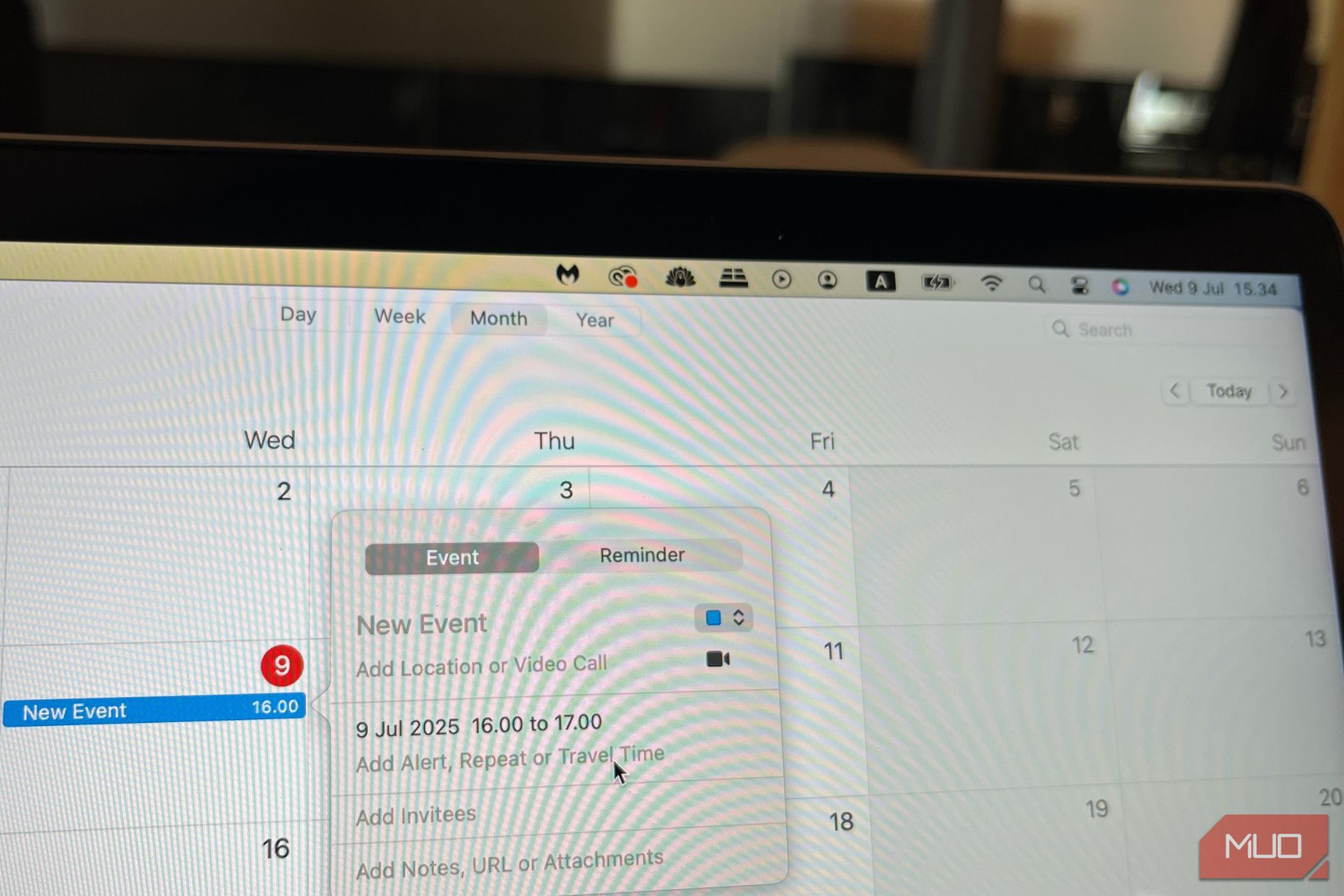
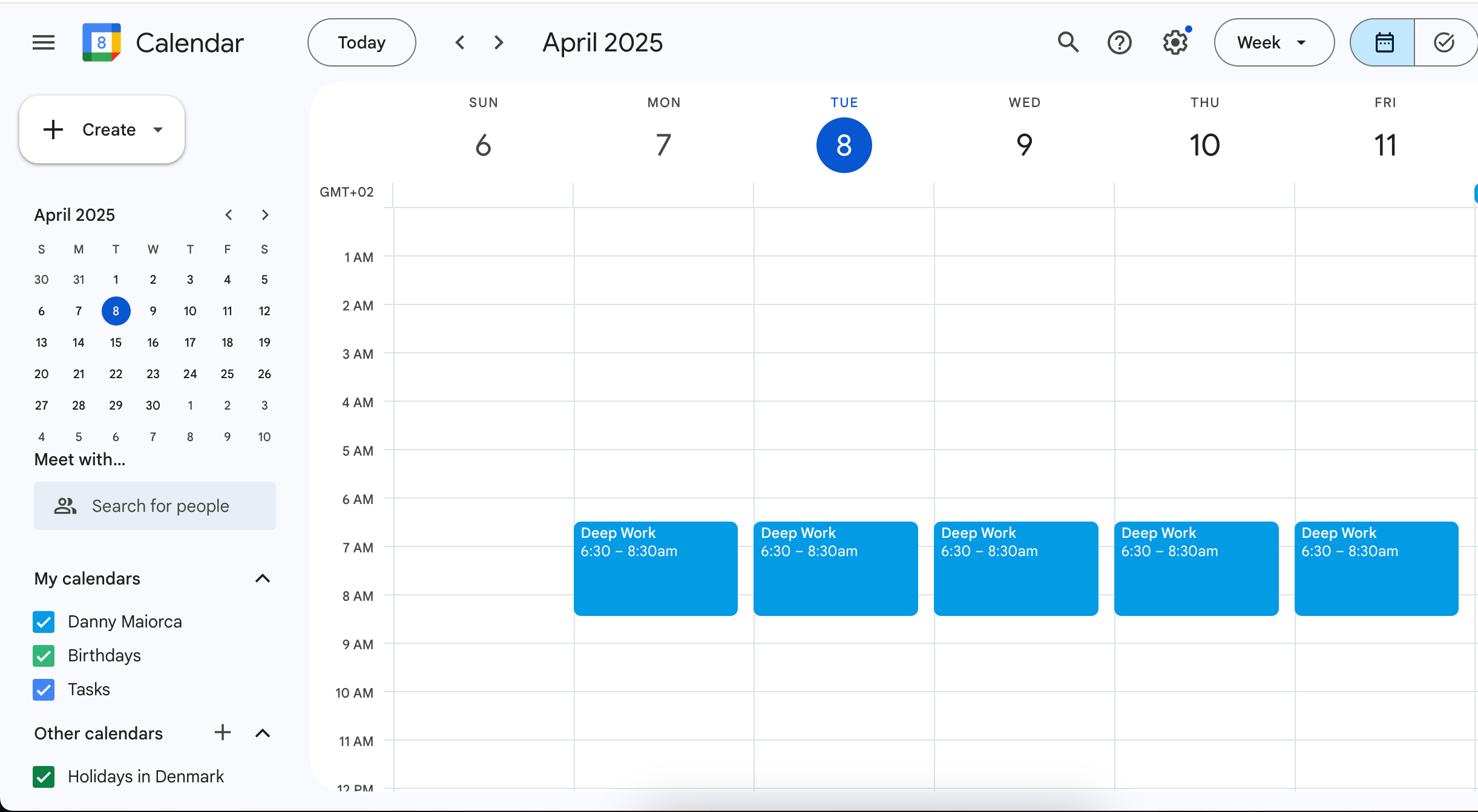
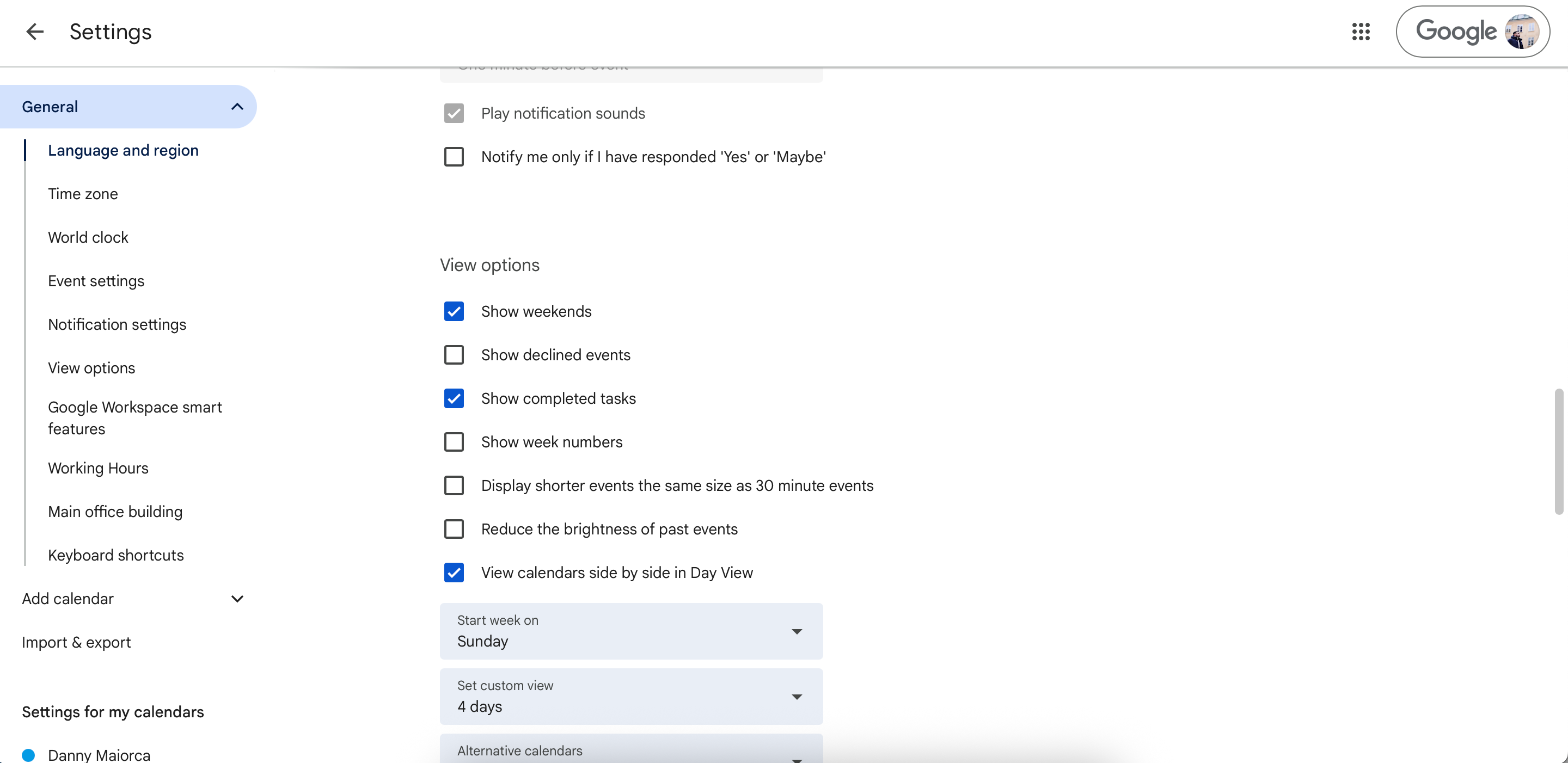

:max_bytes(150000):strip_icc()/googlehomealarmsound-b2e57d304c8a4e3f8b9980d529fbb773.jpg?w=1174&resize=1174,862&ssl=1)



Leave a Comment
Your email address will not be published. Required fields are marked *