If you’ve researched gaming on Linux lately, a weird name has probably come up now and then: Bazzite. This Linux distribution is growing in popularity with gamers, and if you look at it you might think you were looking at SteamOS. Here’s what you need to know about Bazzite.
A Linux Distro for Gamers, Especially Steam Deck Owners
Year of First Release | 2023 |
|---|---|
Minimum System Requirements | 64GB storage, 4GB RAM, 2GHz quad-core processor (64-bit) |
Supported Desktop Environment(s) | KDE Plasma, GNOME |
Bazzite is a free and open source operating system designed as an alternative to SteamOS, the operating system developed by Valve and that you get on a Steam Deck and some other handheld PCs. Unlike SteamOS, though, you can install it on more than just handhelds. Bazzite supports also desktop PCs, laptops, home theater PCs (HTPCs), and even a few tablets.
Bazzite, like SteamOS, is meant for gaming. It’s centered around Steam since that’s the most popular PC gaming platform. Steam also tends to lead the way in terms of support for Linux operating systems, through software like Proton. It’s Proton and other compatibility layers that make gaming on Linux not just feasible but enjoyable.
Under the hood, Bazzite is based on a version of GNU/Linux called Fedora. Specifically, it’s a customized version of the Fedora Atomic Desktop. If you’ve heard of Fedora Silverblue, it’s related, and it’s part of the Universal Blue project. If none of those names mean anything to you, then don’t worry about it. Just know that though they look similar and both fall under the umbrella of “Linux,” SteamOS and Bazzite have very different underlying systems.

Related
Why I’ve Gone All In on Fedora Silverblue
There’s more to like here than just those two (admitedly awesome) colors.
What Makes Bazzite Different?
So what’s the point of Bazzite if it’s just imitating an already existing distribution? First, Bazzite isn’t limited to handhelds the way that SteamOS is. Desktop PCs, laptops, and HTPCs are all officially supported by Bazzite, so you have more freedom to use Bazzite how you like.
On a technical level, Bazzite is very different from SteamOS in that it’s based on the Fedora Atomic framework instead of on Arch Linux. That means you don’t have the Arch underpinnings, including things like the Arch User Repository.
Bazzite also stands out from other distros with its preinstalled software specific to gaming and Steam. It includes the Steam platform, plus Lutris for installing Epic Games Store, Good Old Galaxy, and other storefronts you might have bought games from. There’s also an app called ProtonPlus, a tool for managing compatibility layers, which are crucial for a lot of gameplay on Linux. As of this writing, Bazzite also comes with a brand-new custom-made software store called Bazaar, where launchers, emulators, and other gaming software is front-and-center.

Related
Windows Gamers Should Try Out This Gaming-Focused Linux OS
Who doesn’t like dragons?
Because it’s based on Fedora Atomic, Bazzite is known as an immutable Linux distro. “Immutable” essentially means the underlying system cannot be modified, at least not easily or permanently. On reboot, all system modifications are reverted. This has some benefits over other forms of operating systems, including in security and reliability. If you’re used to working with other distros, though, the technical aspects can involve quite the learning curve. If you don’t plan on doing a lot of work on Bazzite’s guts, you don’t really need to worry about this.
How to Install Bazzite
To install Bazzite, the process will look a little different depending on what kind of hardware you’re installing it on. I’ll go over the general course of action, though, to give you a sense of what it’ll be like. No matter what, you’re going to need a few things:
- USB drive with a capacity of 10GB or more
- Image writing application like Rufus, Balena Etcher, or Fedora Image Writer
- Bazzite ISO (image file)
- Physical keyboard (i.e., not just a touchscreen)
For the USB drive, be aware you’re going to have to completely wipe it, so be sure to save any data you have on it. For the image writer, just make sure it works with whatever operating system you’re using.
To get the Bazzite ISO, you need to go to Bazzite’s website and scroll until you see the “Download Bazzite” menu. It’ll ask you some questions about what kind of hardware you’re going to install Bazzite on and what kind of desktop you prefer. If you don’t select a handheld or HTPC, you’ll also be asked whether you want Bazzite to boot into gaming mode. Your answers to these questions will decide which Bazzite ISO you’ll get, so make sure you answer them carefully.
Once you have it, you need to write the ISO to your USB drive. The exact process will depend on which image writing application you’re using, but the important thing to remember is that this will wipe all data on your flash drive. I’m using Balena Etcher for this exercise, which you can see below.
Once the image writing is complete, you’re ready to boot into Bazzite on the hardware you plan to install it on. This will usually involve entering the BIOS in your device so that you can tell your computer to boot using the USB drive.
On a successful boot, unlike many other Linux desktops, Bazzite won’t give you a chance to test out the experience. You’ll boot straight into the installation wizard. Follow the prompts to select your language, keyboard, and so on. Make sure you select the correct drive for installation, and that you aren’t overwriting anything you aren’t prepared to lose.
Bazzite is configured by default with “bazzite” as the username and as the password. Be sure to change that if you want to keep your device secure from anyone who might have access to your device. If you forget to do that, just remember the login password is “bazzite” without quotes.
Once you initiate the installation, all you have to do is wait, around 20 minutes or so, depending on your hardware. Then you’ll reboot, and you’re ready to start using Bazzite.
What It’s Like Using Bazzite
I installed Bazzite on my HTPC a few weeks ago, and I can tell you the experience is pretty smooth. The biggest hiccup I had was that the installation screen didn’t scale very well on my living room TV. I had to stand right in front of the TV to see what was going on, so I’d recommend you do the installation on a regular monitor, if possible, before moving to the TV. When installation was complete, in desktop mode I had to adjust scaling.
Once that was done, though, I had a great time using Bazzite. I especially liked how well it worked with my Steam Controller, since the operating system includes drivers for Steam devices.
Your experience of course will differ a bit if you’re installing it on a different kind of device, especially if you’re not enabling Game Mode at startup. I use Bazzite for gaming only, so I’m not in the desktop very much. Whenever I am, though, it has a very cohesive design, and the preinstalled software is great for getting started gaming on Linux with minimal hassle.
Should You Install Bazzite?
You should install Bazzite if you’re looking for a way to play games without Windows and without the hardware limitations of SteamOS. If you have a tower PC and laptop and want to start gaming on Linux, Bazzite is a great place to start. Speaking from experience, I can vouch for it as a great way to build a living room Steam console.
If you’re thinking of replacing SteamOS on your Steam Deck with Bazzite, I’ll fall back on a fellow How-To Geek writer’s advice and say I wouldn’t recommend it except in certain cases. If you need to troubleshoot your Deck, you want finer-grained control of the operating system, or you just can’t stand KDE Plasma are a few cases where it’s a reasonable change. Otherwise, the experience isn’t going to be improved much by switching to Bazzite.
If you do install it, be prepared for the technical challenges of installing a Linux operating system. You can also try Bazzite as a virtual machine (VM), using virtualization software like VirtualBox.


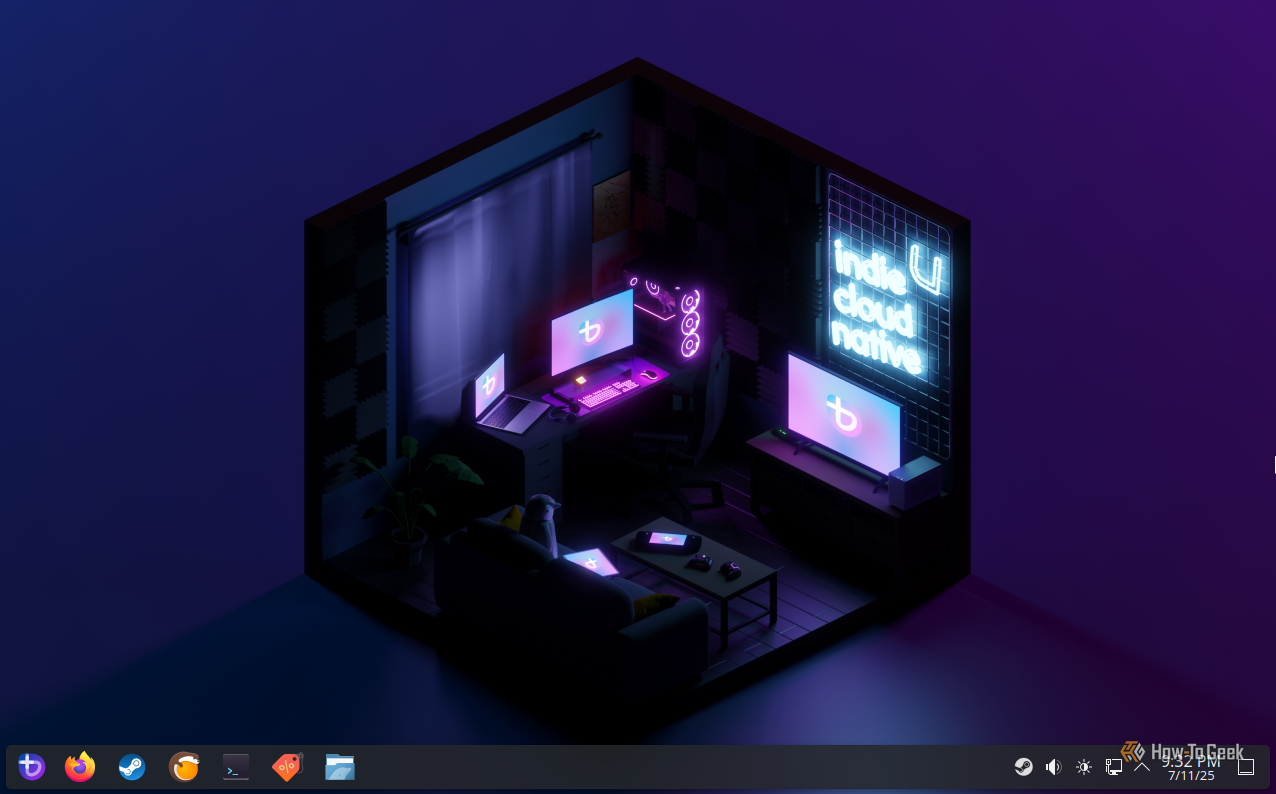


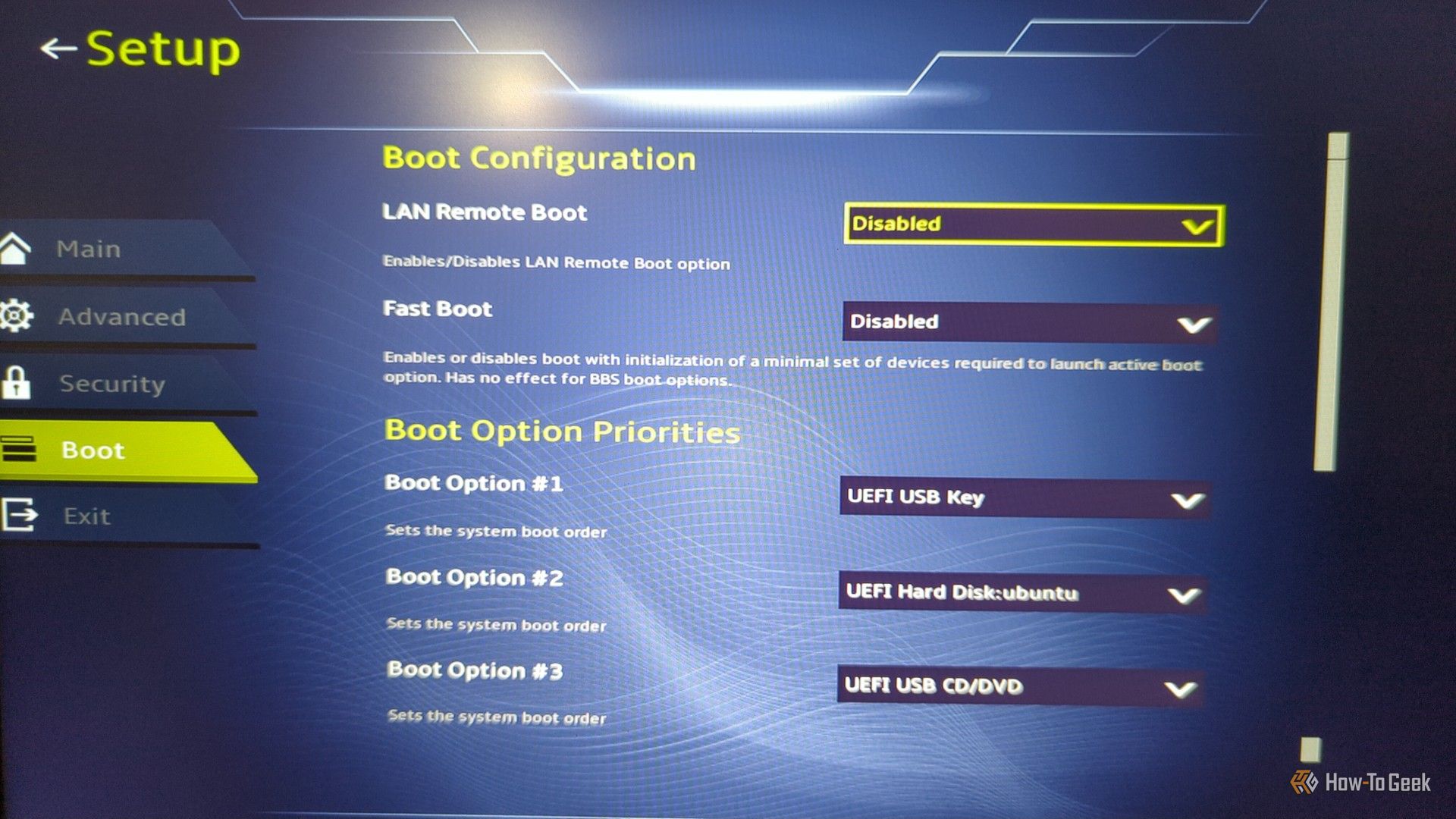



:max_bytes(150000):strip_icc()/christian-wiediger-ZYLmudR28SA-unsplash-88812cd551564656b90bc7d0fd73c2ed.jpg?w=1174&resize=1174,862&ssl=1)


Leave a Comment
Your email address will not be published. Required fields are marked *