One of my main complaints about Windows 11 is that it comes with a lot of bloatware. While there is no certainty as to when Microsoft will stop or even limit the number of bloatware apps included with Windows 11, they are now offering a way to remove most of these apps during a new installation.
New Way to Debloat Windows 11
Whenever you install Windows 11 on a system, you’ll find that many apps, such as Notepad, Media Player, and Microsoft Edge, are already preinstalled. Microsoft offers these apps so that you can start using Windows immediately after installation, without needing to go online to download tools for different tasks. However, not everyone is a fan of these pre-installed tools. Additionally, among these apps there are some, like the Paint app, that you’ll rarely find yourself using.
While Microsoft does provide the option to uninstall most of these apps, and you can also run PowerShell scripts to remove them, wouldn’t it be better if these apps were not installed by default? You’ll soon be able to do this with the launch of Windows 11 25H2 later this year.
In the Windows 11 25H2 update, which is currently available to Windows Insiders, Microsoft has introduced a new group policy called “Remove Default Microsoft Store Packages From The System.” The name of the policy is self-explanatory—it allows you to remove apps that come pre-installed with Windows 11.
To access this group policy, open the Start menu, type Edit Group Policy in the search bar, and press Enter. Then, navigate to Computer Configuration > Administrative Templates > Windows Components > App Package Deployment > Remove Default Microsoft Store Packages From the System.
If you have installed the Windows 11 25H2 update but still cannot see this group policy, you can enable it using Vivetool. You need to first download and install Vivetool on your Windows 11 computer. Then, launch Command Prompt with administrative privileges and use the cd command to navigate to the location where you saved the Vivetool files.
Execute the following command to enable the Remove Default Microsoft Store Packages From the System policy on your computer.
vivetool /enable /id:57056100
vivetool /enable /id:48433719
Double-click the “Remove Default Microsoft Store Packages From the System” policy, and it will display a list of applications that you can uninstall. These include the following:
- Feedback Hub
- Microsoft 365 Copilot
- Microsoft Clipchamp
- Microsoft News
- Microsoft Photos **
- Microsoft Solitaire Collection
- Microsoft Sticky Notes
- Microsoft Teams
- Microsoft To Do
- MSN Weather
- Outlook for Windows
- Paint
- Quick Assist
- Snipping Tool
- Windows Calculator
- Windows Camera **
- Windows Media Player **
- Windows Notepad **
- Windows Sound Recorder
- Windows Terminal
- Xbox Gaming App
- Xbox Gaming Overlay *
- Xbox Identity Provider *
- Xbox Speech To Text Overlay *
- Xbox TCUI *
You’ll notice that some apps have a single asterisk next to their name, whereas a few others have a double asterisk. A single asterisk indicates that the app doesn’t have a user interface, meaning you won’t find a dedicated app on your computer. For instance, the Xbox speech-to-text overlay—you won’t find its dedicated app on your computer, as it works in the background alongside the Xbox app.
The double asterisk indicates that the app performs important operations on your computer. For instance, you will find double asterisks next to Windows Media Player, which is responsible for handling media files. There is no harm in uninstalling these apps, but you should only do so when you have alternatives installed, such as VLC Media Player as an alternative to Windows Media Player.
Anyway, to uninstall the apps, you need to select “Enabled” in the group policy and check all the apps you want to remove. Then, click “Apply” and then “OK.”

Related
I Finally Upgraded to Windows 11 and I Actually Like It
Once you iron out a few details, it’s actually not bad.
There Are A Few Caveats…
I really don’t find myself using Microsoft Clipchamp, Microsoft To Do, and Windows Media Player on my computer. So, as mentioned earlier, I select these apps and then click “Apply’ and “OK.” Like you, I also hoped that this would uninstall the selected apps, but when I checked my computer, these apps were still present. That brings us to the first caveat of this new group policy.
As it turns out, the selected apps will not be uninstalled from your device; instead, they simply will not come preinstalled on any new user profile that you create. So, in my case, if I create a new user profile on my computer, Microsoft Clipchamp, Microsoft To Do, and Windows Media Player will not be preinstalled on it.
Therefore, this group policy will only help you if you are an administrator and do not want certain apps to be available on a new user profile that you create for someone else.
The next caveat of this group policy is that it doesn’t cover the app that a Windows user would really want to uninstall. Honestly, the first time I heard about this change, I was excited that finally, after so many requests, Microsoft would allow us to easily remove Microsoft Edge.
Unfortunately, however, Microsoft Edge is not listed among the apps in the “Remove Default Microsoft Store Packages From the System” policy. Perhaps when the feature becomes publicly available, Microsoft Edge will be added to the list for EU users, since the option to uninstall Edge is available in the EU thanks to the Digital Markets Act.
The final caveat with the group policy is the group policy itself. The Group Policy Editor is exclusively available to Windows 11 Pro, Education and Enterprise users. This means that Windows 11 Home users will not be able to take advantage of this new group policy.

Related
I Finally Switched to Windows 11 and Already Miss These Windows 10 Features
It isn’t the square windows.
The Registry Changes
After you use the group policy, it will make a few registry changes to the new user account as well. To check these changes, you need to open the Registry Editor and navigate to:
Computer\HKEY_LOCAL_MACHINE\SOFTWARE\Policies\Microsoft\Windows\Appx\RemoveDefaultMicrosoftStorePackages
Each app in the group policy gets its own subkey, using its package family name, in the Registry Editor. When you double-click on any of the keys, you will find a DWORD (32-bit) value named RemovePackage. The value data of the DWORD 32-bit value for the packages that you did not remove using Group Policy will be 0, whereas the packages that you remove will have a value data of 1.
As mentioned earlier, you will only find a very limited number of apps in Group Policy, specifically only the Microsoft Store apps. However, aside from these apps, Windows 11 also includes many third-party bloatware apps, such as Spotify. It would have been better if these apps were also present in the list.
Interestingly, group policy actually works by checking the registry keys. This means you can use PowerShell to add new apps to the group policy removal list. The only thing you need to be aware of is the package family name of the app you want to add to the list. For instance, the package family name for LinkedIn is 7EE7776C.LinkedInforWindows_w1wdnht996qgy.
This is quite a technical task, and I would only recommend doing this if you know exactly what you are doing, as any mistake while editing the registry can make your computer unstable.
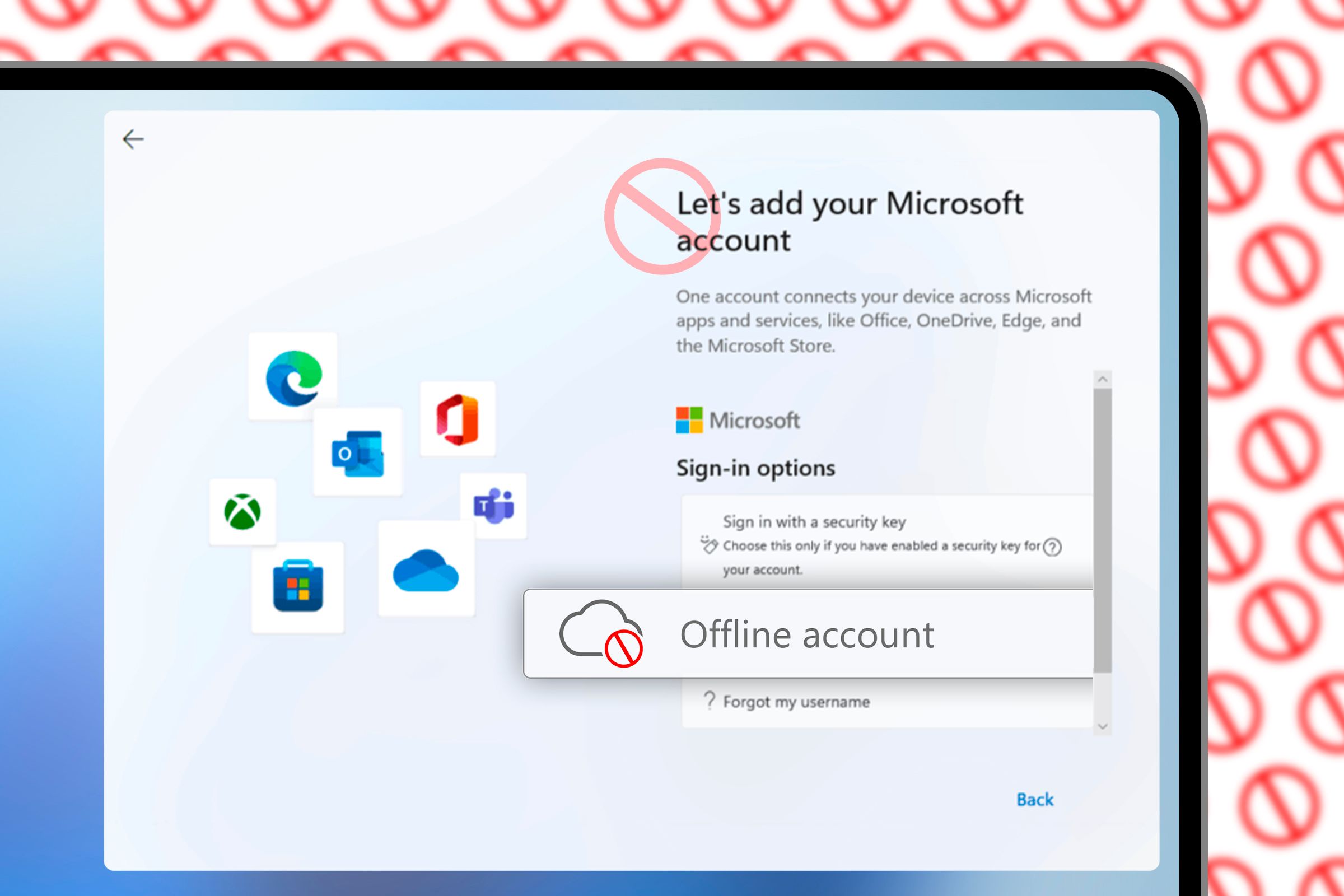
Related
How to Set Up Windows 11 Without a Microsoft Account
Did anyone ask for compulsory Microsoft logins?
Windows 11 25H2 is definitely going to be a major update from Microsoft. With the addition of a new group policy to remove unwanted apps, Microsoft will finally fulfill the longstanding wish of Windows 11 users. If you have access to this feature as a Windows Insider, note that the feature is still in development, and you might encounter various bugs and glitches.
For instance, I noticed that even after Microsoft Clipchamp was uninstalled from a new user profile using this group policy, its icon was still displayed in the Start menu, although nothing happened when clicking it.


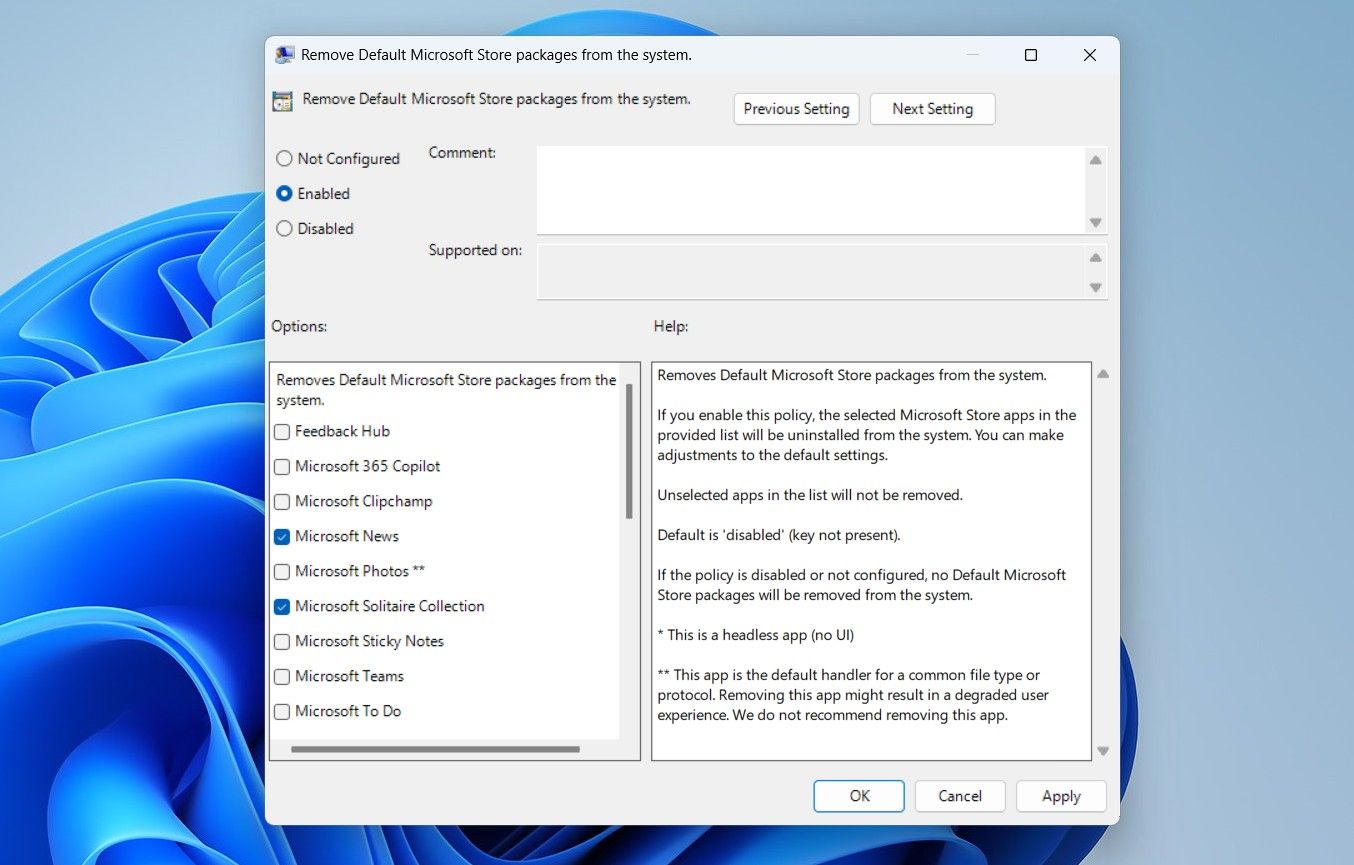





Leave a Comment
Your email address will not be published. Required fields are marked *