Getting your phone stolen is one of the most frustrating experiences you can have. And while you may not be able to get your old device back, there are ways to recover your data.
4
Secure Your Phone
The first action to take when you realize your phone is gone is to secure it. Google’s Find Hub has a Secure device feature that locks your phone with its PIN, pattern, or password, signs you out of your Google account, and deletes any payment cards stored in Google Wallet—but still lets you locate the device.
There’s also a Remote Lock option that lets you add a unique password to your device to lock it remotely. This also gives you the option to leave a phone number and message on your device’s screen.
Keep in mind that Remote Lock needs to be enabled on your phone, and your device must be online. If it isn’t, the screen will automatically lock once it’s online. This is also a fairly new feature and will likely not be present on older versions of Android. If you’re not using a relatively modern phone that has received Android updates to add anti-theft protection, you’re probably out of luck.
That said, the Find Hub can still factory reset your device for you. There’s a catch, though—you won’t be able to track your phone once it’s reset. Google’s Find Hub (formerly Find My) is getting a lot better with upcoming Android features, but some of these features are already available, and you should enable them if possible.
3
Start Updating Your Credentials ASAP
The next step to take after your phone is stolen is to start updating all your credentials. If you’ve properly locked down your phone against theft, your data should be relatively protected, but it’s always a good idea to update your passwords out of caution.
This will be tricky, especially if you’re using 2FA apps like Google or Microsoft Authenticator. I started by making a list of all the accounts logged into various apps and websites on my phone, in order of importance. It’s best if you update your Google account (or Apple if you lost an iPhone) first, as that’s the most accessible account on an Android smartphone.
Next should be your banking credentials. If you added your cards to a wallet app on your smartphone, I’d recommend canceling the old cards and getting new ones from the bank. I keep relatively little payment information on my phone, so resetting my bank account’s online password was enough.
Then come your other important credentials, especially any work-related emails or apps you might be using on your phone. Make sure you sign out of all active sessions as you update your passwords, as that’ll force any app or website that was previously logged into your account to ask for the new password before letting anyone in.
When you enable 2FA, you’ll receive some backup codes that you can use to log in and change important account security settings. If you have access to these keys, life will be a lot easier as you won’t have to jump through hoops trying to disable 2FA on your account before gaining access to it. If not, depending on the account you’re trying to reset, it can be a troublesome process to regain access. This is why many of the best 2FA apps let you sign in on your desktop or multiple devices, so losing your phone doesn’t completely remove access.
Note that this might break functionality on some accounts, meaning you’ll likely have to reach out to support to get your accounts back. I still can’t log into LinkedIn on my new phone, despite resetting my password and disabling 2FA from my PC.
2
Check Your Backups
Most apps do a pretty good job of backing up your data, even if you haven’t messed with the options. Your contacts are automatically synced to your Google account, so you’re covered there. Depending on your SMS app, you may or may not be able to recover your messages. Internet-based messaging apps like WhatsApp also save backups on your Google Drive.
I use Google Photos as my main gallery app, which automatically backs up photos and videos from select folders when you’re connected to Wi-Fi. Most of my photos, except for those from the day my phone was stolen, were recovered thanks to Google Photos backups.

Related
Where Are Google Photos Stored and How Do You Find Them?
Looking for old photos you’ve taken? They may still be accessible online in Google Photos.
Apart from that, most apps you use daily, especially social media apps like Instagram or Reddit, are synced with their servers. As long as you’re able to log into your accounts, you shouldn’t see any major data loss there either.
That said, I would highly recommend getting your hands on a new device as soon as possible, so you can start to recover your data from any backups available. In case the thief gains access to any of your accounts before you’ve had the chance to change your passwords, you could lose access to your cloud backups—and by extension, any data that would have been recoverable in such situations.
1
You Can’t Save Everything
While you can save a lot of the data on your stolen phone, you can’t protect everything. Most of what you can recover will depend on whether you had automatic cloud backups enabled on your device. Files, photos, and any other data stored on your phone that haven’t been backed up can’t be saved.
For example, when my Pixel 7a was stolen, I had no way of recovering local documents, several APK files, and photos that Google Photos hadn’t backed up at the time of the theft. If something is only stored locally on your device, it’s gone for good when you lose that device.
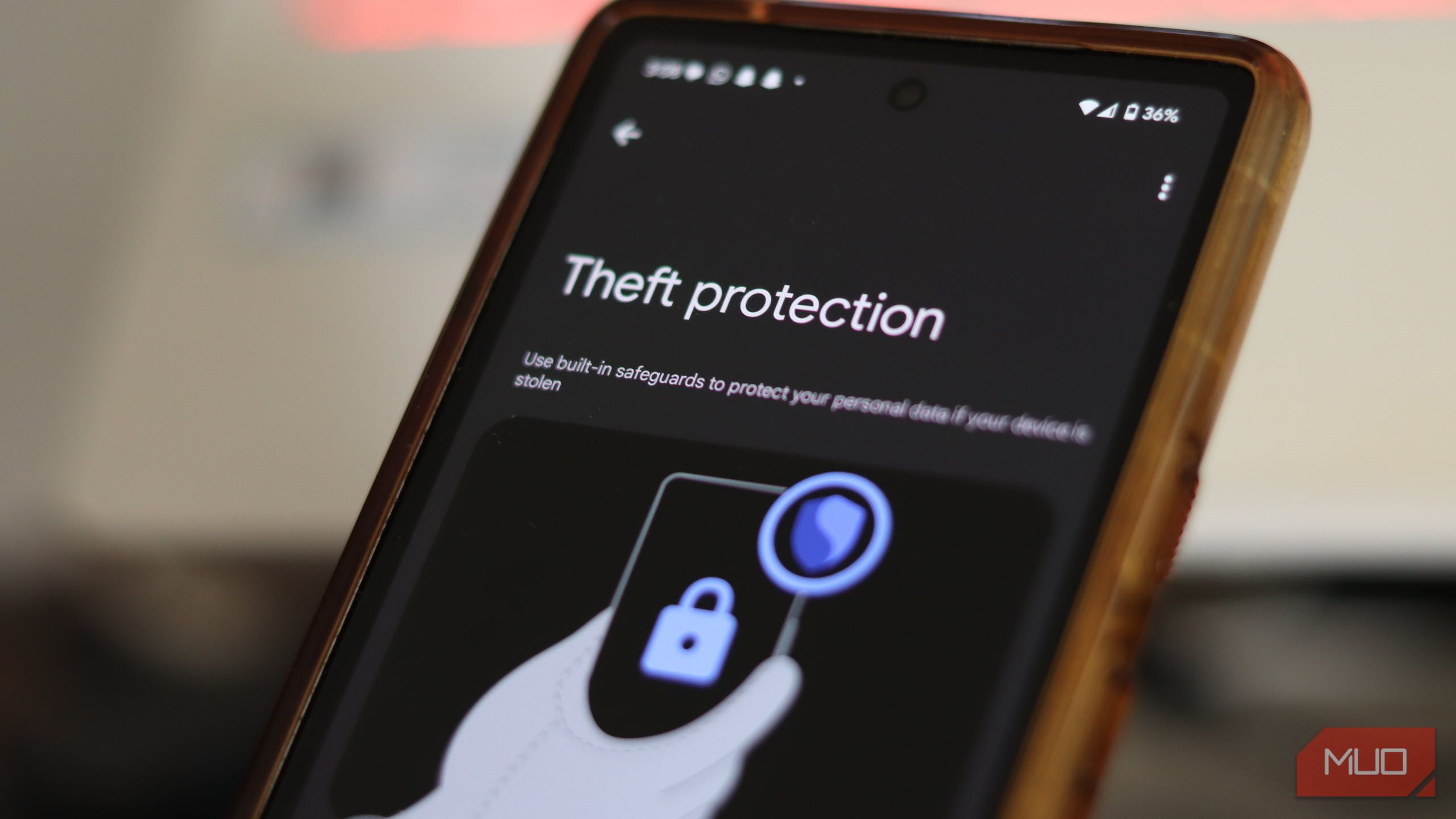
Related
The Next Time You Lose Your Android Phone, It Will Be Easier to Recover
Your Android phone will lock itself to oblivion rather than be reset.
Having your phone stolen is an incredibly frustrating experience and one that I hope none of you go through. There are plenty of ways thieves can stop you from tracking your device, but there’s still a good chance you can lock it remotely. That lets you prevent your data from falling into the wrong hands and gives you a chance to recover it on your new phone.
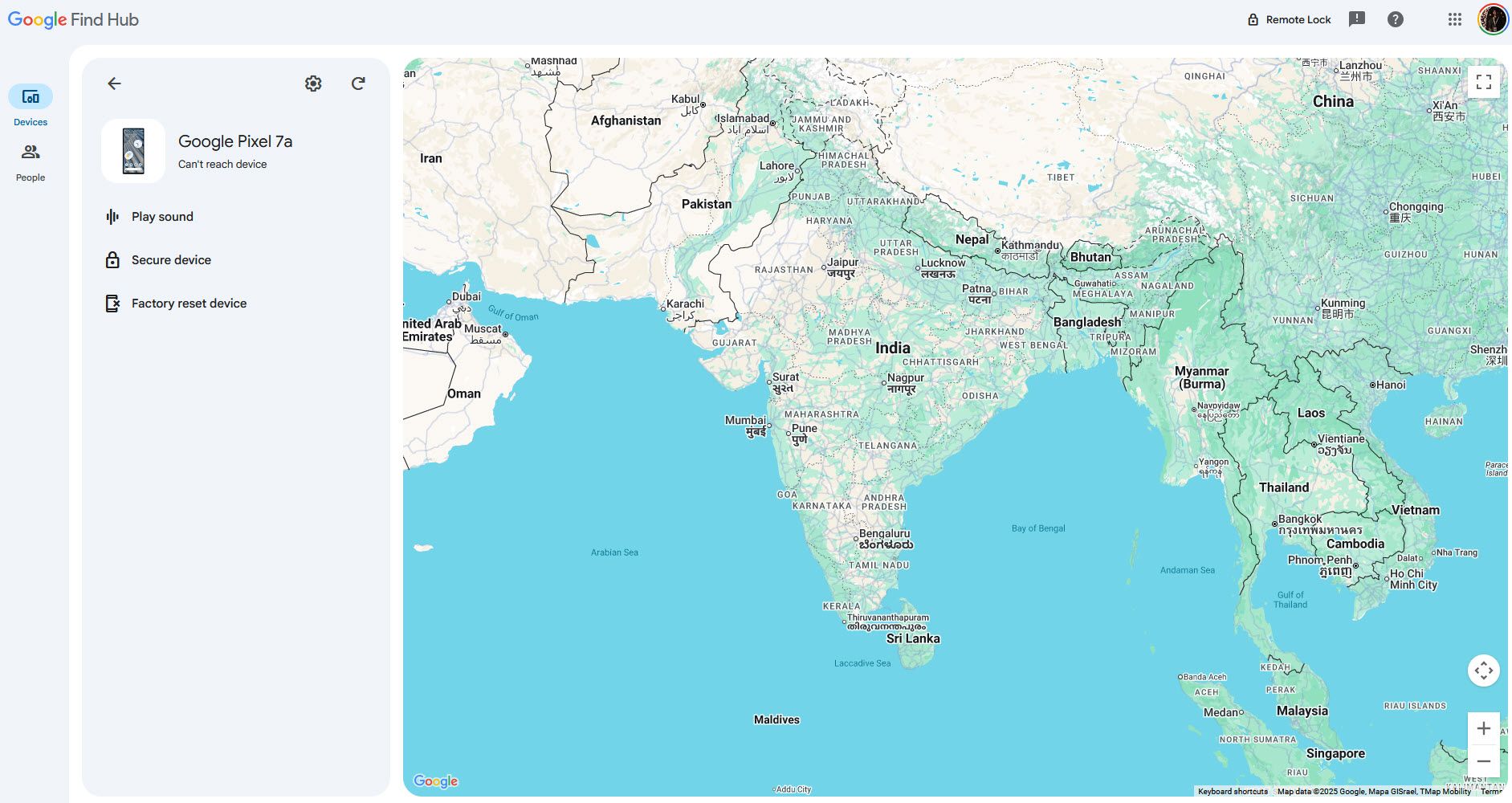
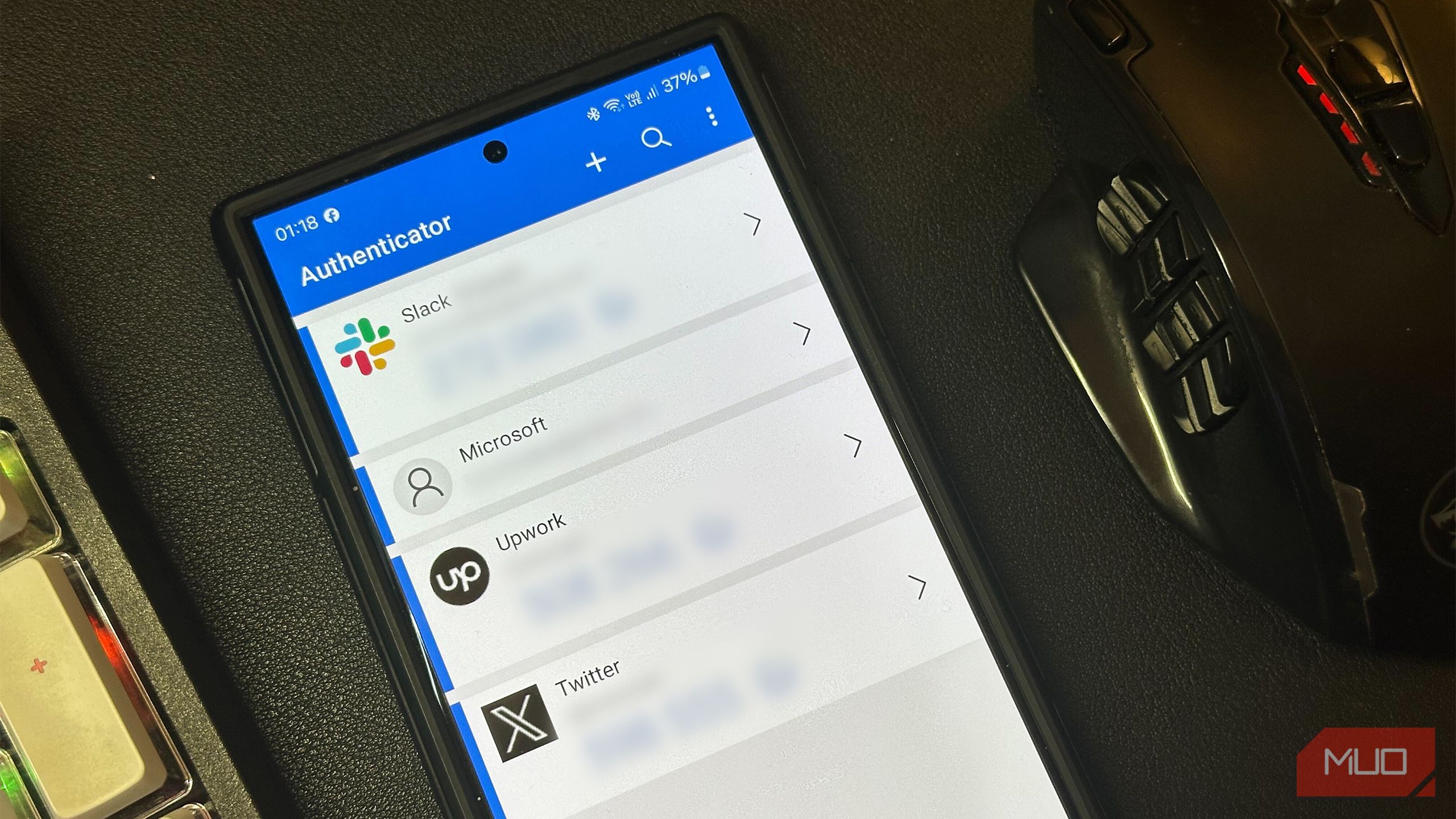



:max_bytes(150000):strip_icc()/steamclouderrorhero-f0932c2a4c3b42ed844a3ba929d254a1.jpg?w=1174&resize=1174,862&ssl=1)


Leave a Comment
Your email address will not be published. Required fields are marked *