Summary
- Fire TV uses Android as its base OS, enabling access to ADB for a full Linux command line experience.
- Enabling ADB on Fire TV is straightforward through Developer Options to access a full command line.
- ADB allows for various functions on Fire TV like controlling media playback or triggering remote button actions.
Did you know that Amazon’s Fire TV has a full command line you can access? It does! It’s all because Fire TV is currently based on the Android kernel. With this, you’re able to use ADB to access a full terminal experience on your Amazon Fire TV.
I’ll show you how to do it, and offer a few good uses for this trick.
Amazon’s Fire TV Uses Android as Its Base
Since its inception, Amazon has used Android as the basis for its Fire TV media streaming devices. In 2023, it was reported that Amazon would be developing its own in-house operating system, which was then re-confirmed in 2024. Just last week, it came out (via 9to5 Google) that Amazon plans to switch to Vega OS, its in-house OS for Fire TV, by the end of 2025.
However, for the time being, Amazon’s Fire TV is still based on Android, which means that Android’s built-in command line functions can be used on it.
The Android Base Means Fire TV Works With ADB
Because Amazon Fire TV is still based on Android, ADB (the Android Debug Bridge) is a tool that’s available to use.
If you’ve never heard of or used ADB before, it’s essentially a way to communicate with Android-based devices over the network. ADB is run from your terminal and allows you to run commands to send or pull files, trigger functions, or access a full-on command line.
Given that Android is Linux-based, once you enter the ADB shell, you’ll have a full command line at your disposal. Whether you’re trying to move files around, edit files, or anything else, ADB gives you a full Linux shell to access on your Fire TV.
How to Enable ADB on Fire TV
Enabling ADB is actually quite simple. To start with, on your Fire TV, you’ll navigate to “Settings”, then “Devices & Software.”
From there, click on the About tab.
Inside the About menu, click on “Your TV” seven times and a pop-up will come up along the bottom to tell you that you’re now a developer! However, if you’ve already enabled this, then your popup will say “No need, you’re already a developer.”
Once you’ve “become a developer”, go back a page and enter the new Developer Options tab that is now visible. Here, you’ll find a toggle to enable ADB debugging. Once enabled, you’ll see an option for USB debugging, but that’s something we’ll ignore for now.
Once you click to enable ADB debugging, a popup will come up confirming your Wi-Fi network name and address. If you want to always allow on the network, then check that toggle, otherwise click “Allow” to continue.
That’s it—ADB is now fully enabled on your Fire TV. Next up, you’ll want to connect to your Fire TV through ADB on your computer.
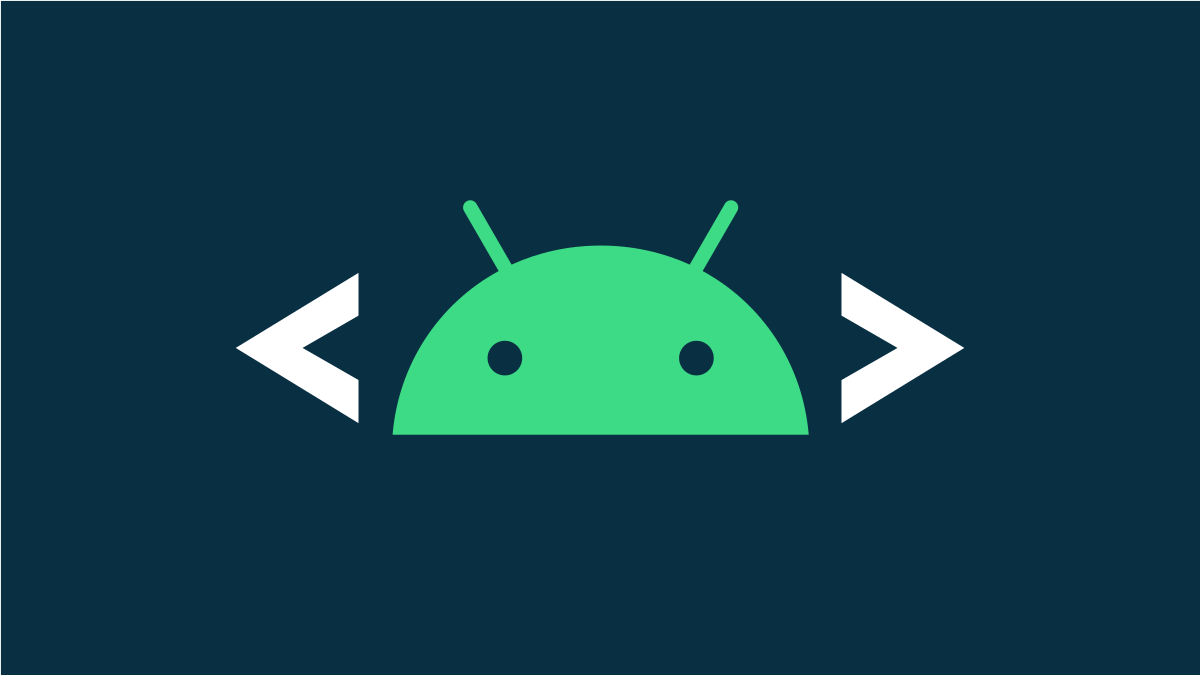
Related
How to Install and Use ADB, the Android Debug Bridge Utility
Looking to control your Android device from your computer?
To start with, install ADB on your Mac or Windows computer. Begin by downloading the Android SDK Platform Tools, which includes the ADB binaries.
Once you have the Android Platform Tools downloaded, you just need to unzip the folder and then cd into that directory in your terminal. Once you’re in the folder that you unzipped the Platform Tools into, you can run all the ADB commands from there. To connect to your Fire TV, you’ll want to run adb connect
Ways You Can Use ADB With Fire TV
Now that you have ADB enabled and ready to go on your Fire TV, what can you do with it?
Well, it’s a Linux command line, so most standard Linux commands work in it. You can run things like wget, cp, mv, and similar commands, and they’ll work exactly as you expect.
However, since this is Android, there are some other functions built into ADB. You can do things like take screenshots, simulate remote buttons, and more, all through the command line.

Related
How ADB Helped Me Unlock My Fire TV Stick’s Full Potential
ADB on Fire TV can do more than just install apps.
One really cool idea is to use something like Home Assistant to automate your Fire TV with ADB commands. As an example, if you have Home Assistant run adb shell input keyevent 85, then that will play or pause the current media. Another command is adb shell input keyevent 3, which triggers the “home” key of your Fire TV remote.
This Home Assistant plugin allows you to build out scenes that can leverage ADB to run commands on your Fire TV, like the ones I’ve already mentioned, adb shell input keyevent KEYCODE_POWER to turn it on or off, or much more.

Fire TV Stick Lite
Inexpensive, discrete, and providing plenty of streaming options, the Fire Stick TV Lite is a good way to upgrade a non-Smart TV without much fuss.
With the command line unlocked on your Amazon Fire TV, you can really take control of the device. Who knows if Amazon’s upcoming replacement OS will allow for the same thing, so enjoy it while you can.



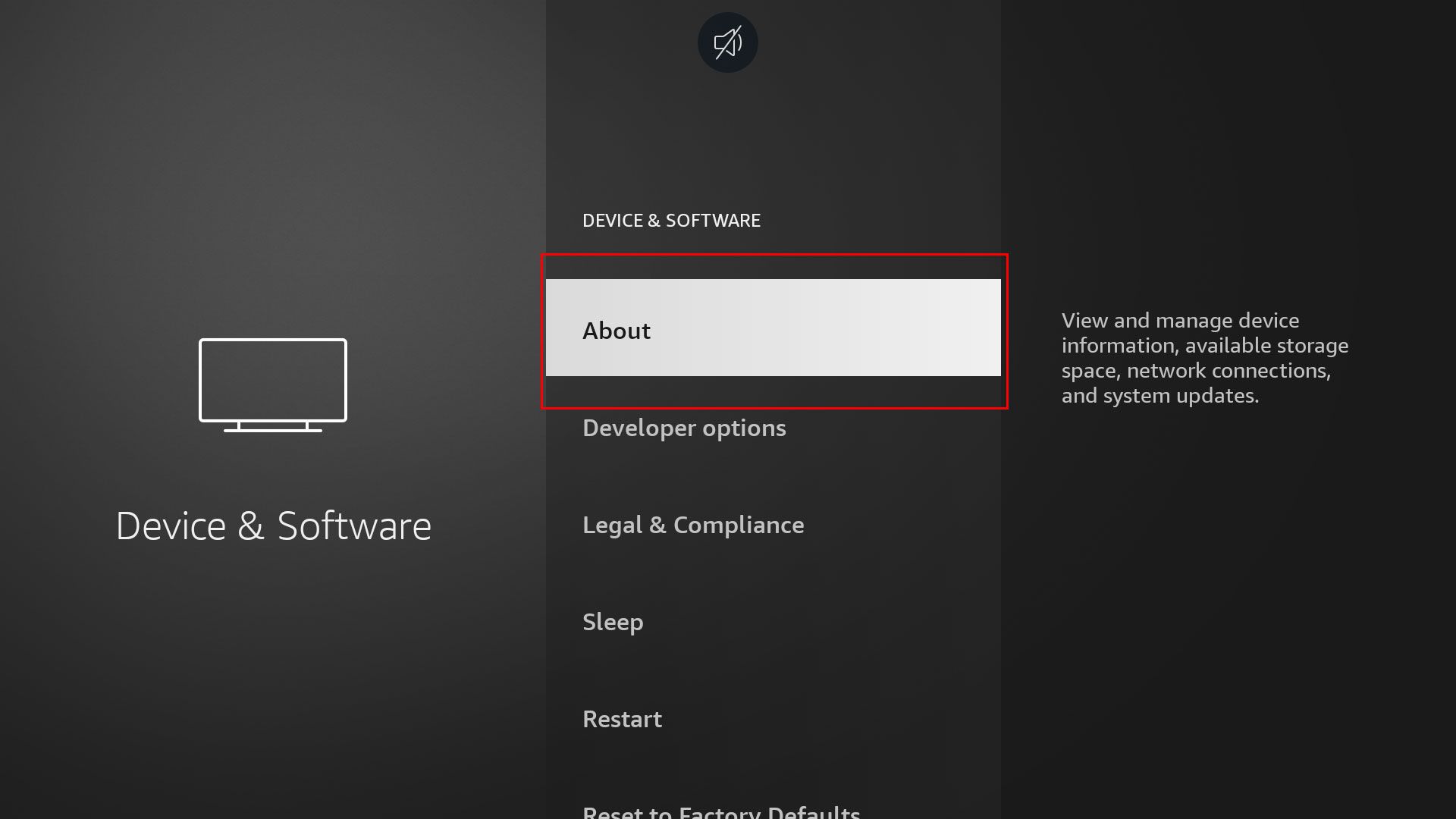
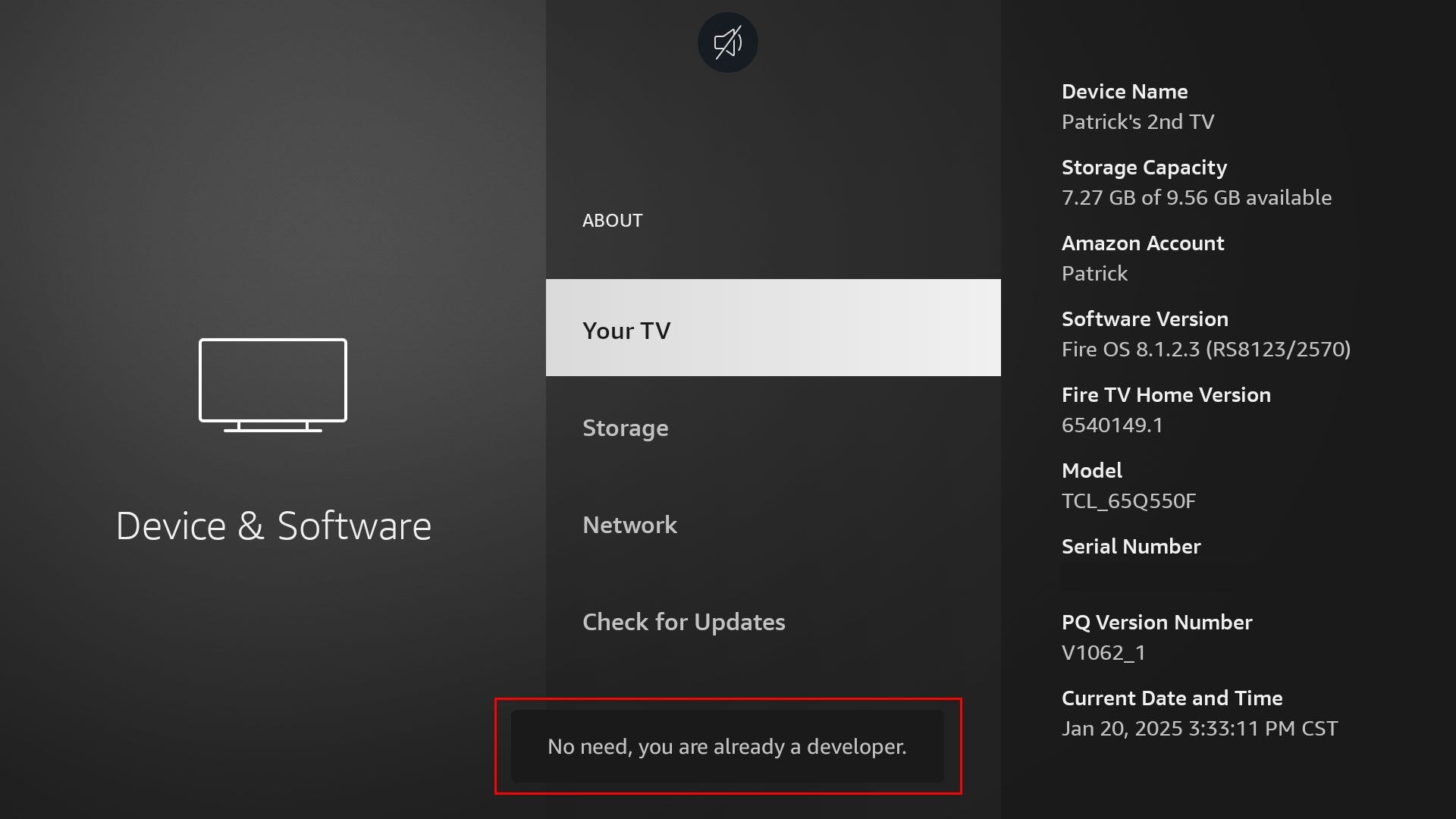
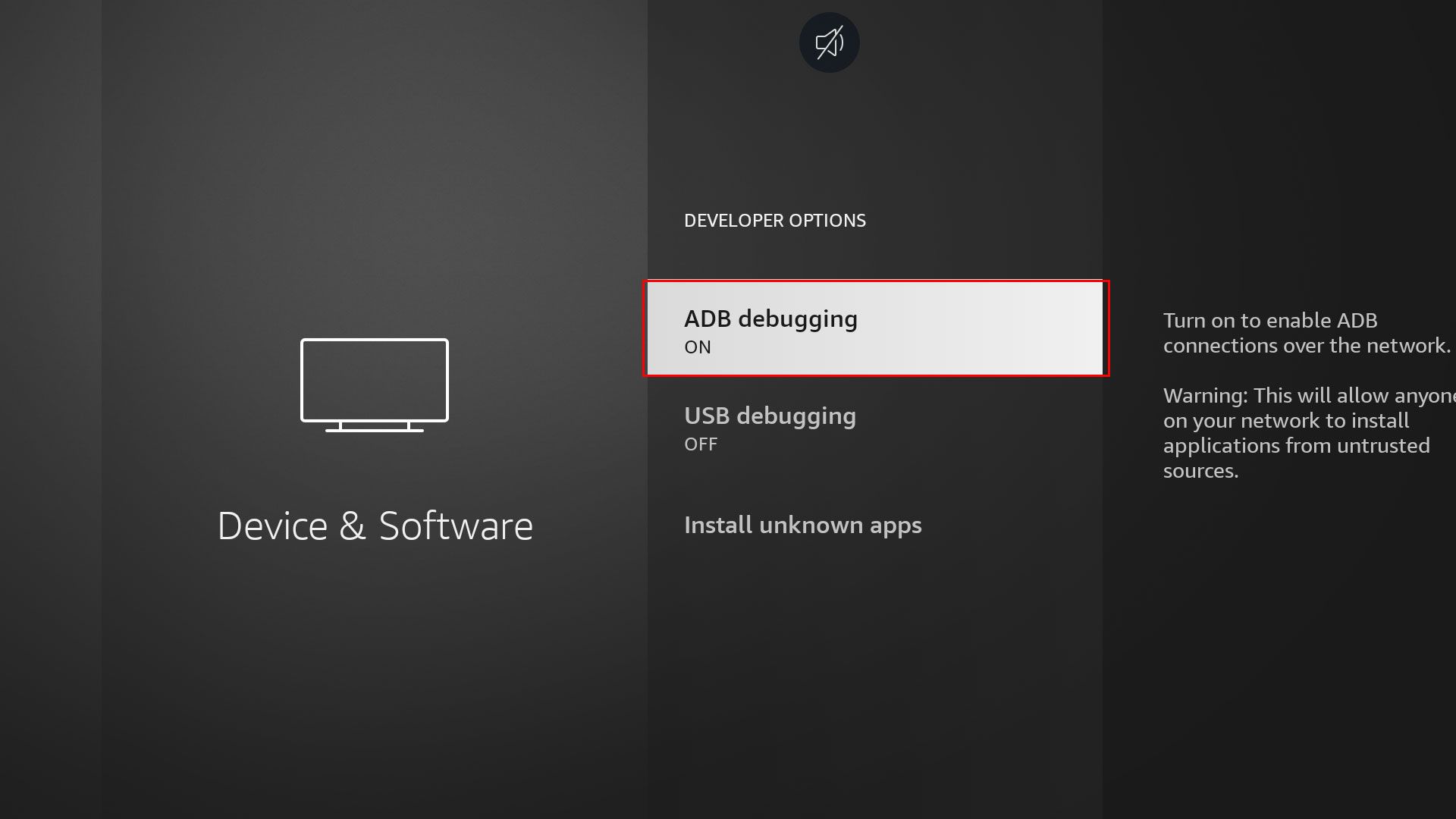






Leave a Comment
Your email address will not be published. Required fields are marked *