Cloud-based AI chatbots like ChatGPT and Gemini are convenient, but they come with trade-offs. Running a local LLM—the tech behind the AI chatbot—puts you in control, offering offline access and stronger data privacy. And while it might sound technical, the right apps make it easy for anyone to get started.
Ollama is a user-friendly app designed to help individuals efficiently run local LLMs without the need for technical expertise. It allows you to run powerful AI models on consumer-grade hardware like a laptop. Ollama stands out for its simplicity and accessibility, requiring no complex setup.
It supports a variety of models and has a desktop app available on macOS, Windows, and Linux, so whichever platform you use, you’re covered. The setup process is simple, and in no time, you’ll be ready to run LLMs on your device.
To launch a model, you use the command ollama run [model identifier]. You can specify one of the supported LLMs at the end. For example, to run Microsoft’s Phi 4 model, just enter the following command:
ollama run phi4
For Llama 4, run:
ollama run llama4
The specified model will download and begin running. You can then chat with it directly from the command line. For example, you can run DeepSeek locally on a laptop using Ollama.
Similar to Ollama, Msty is a user-friendly app that simplifies running local LLMs. Available for Windows, macOS, and Linux, Msty eliminates the complexities often associated with running LLMs locally, such as Docker configurations or command-line interfaces.
It offers a variety of models that you can run on your device, with popular options like Llama, DeepSeek, Mistral, and Gemma. You can also search for models directly on Hugging Face, my go-to site for discovering new AI chatbots. After installation, the app automatically downloads a default model to your device.
After that, you can download any model you like from the library. If you’d rather avoid the command line at all costs, Msty is the perfect app for you. Its easy-to-use interface makes the experience feel premium.
The app also includes a library of prompts with several pre-made options that you can use to guide LLM models and refine the responses. It also includes workspaces to keep your chats and tasks organized.
AnythingLLM is a handy desktop app designed for users who want to run LLMs locally without a complicated setup. From installation to your first prompt, the process is smooth and intuitive. It feels like you’re using a cloud-based LLM.
During setup, you can download models of your choice. Some of the best offline LLMs, including DeepSeek R1, Llama 4, Microsoft Phi 4, Phi 4 Mini, and Mistral, are available to download.
Like most apps on this list, AnythingLLM is fully open-source. It includes its own LLM provider and also supports multiple third-party sources, including Ollama, LM Studio, and Local AI, letting you download and run models from these sources. Because of this, it allows you to run hundreds, if not thousands, of LLM models available on the web.
Jan markets itself as an open-source ChatGPT alternative that runs offline. It provides a sleek desktop app for running different LLM models locally on your device. Getting started with Jan is easy. Once you install the app (available on Windows, macOS, and Linux), you’re provided with several LLM models to download.
Only a handful of models are shown by default, but you can search or enter a Hugging Face URL if you don’t see what you’re looking for. You can also import a model file (in GGUF format) if you already have one locally. It really doesn’t get easier than that. The app includes cloud-based LLMs in its listings, so be sure to apply the appropriate filter to exclude them.
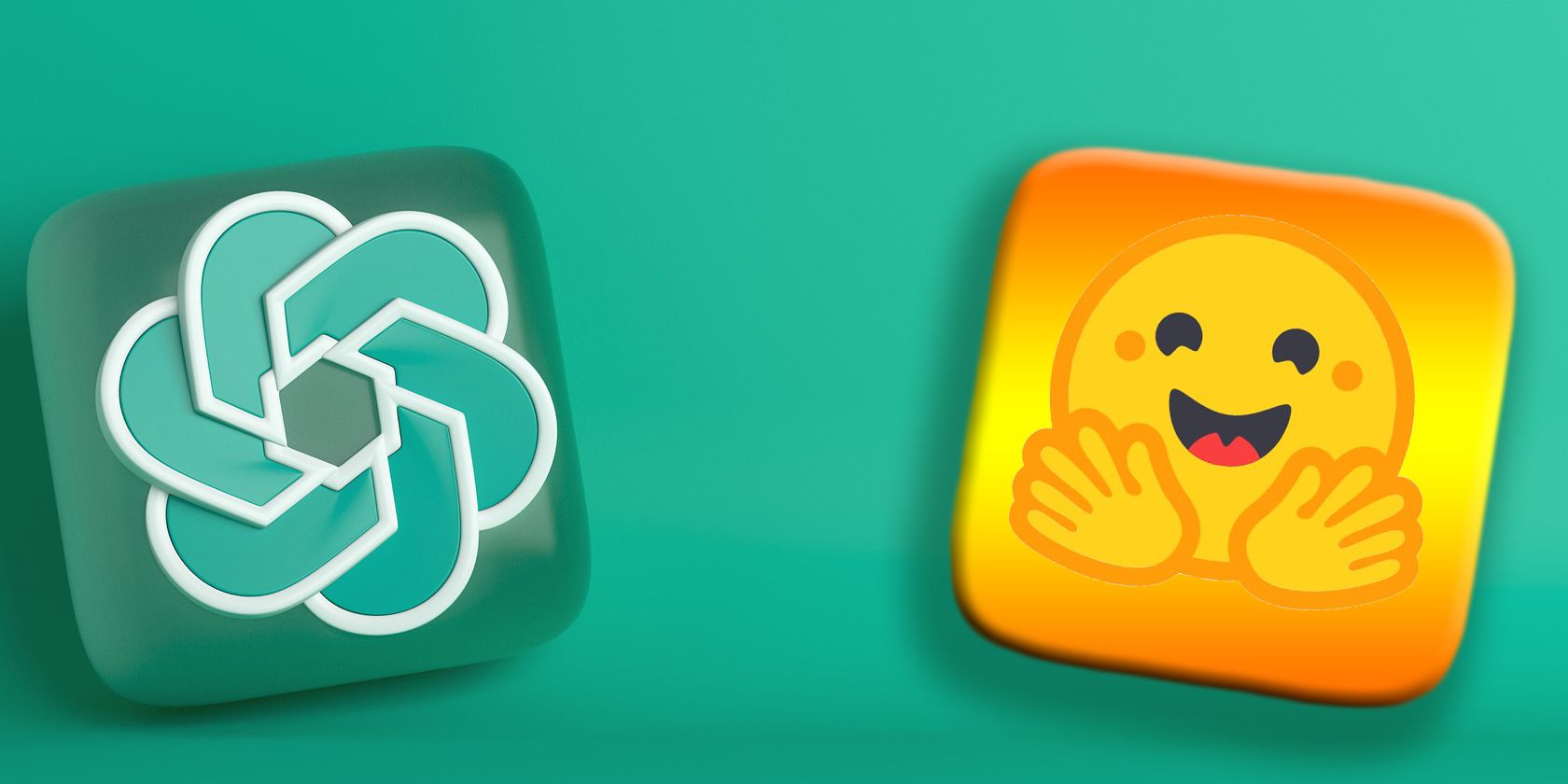
Related
Should You Use a Local LLM? 9 Pros and Cons
Using a local large language model isn’t for everyone, but there are some good reasons why you might want to try.
LM Studio is another app that provides one of the most accessible ways to run local LLMs on your device. It gives you a desktop application (available on macOS, Windows, and Linux) that lets you easily run LLMs on your device.
After setup, you can browse and load popular models like Llama, Mistral, Gemma, DeepSeek, Phi, and Qwen directly from Hugging Face with just a few clicks. Once loaded, everything runs offline, ensuring your prompts and conversations stay private on your device.
The app boasts an intuitive user interface that feels familiar, so you’ll feel right at home if you’ve used cloud-based LLMs like Claude.
There are many ways to run an LLM on Linux, Windows, macOS, or whichever system you use. However, the apps listed here offer some of the easiest and most convenient ways to do it. Some involve a bit of contact with the command line, while others, like AnythingLLM and Jan, let you do everything from the graphical user interface (GUI).
Depending on your technical comfort level, try out a few and stick with the one that suits your needs best.




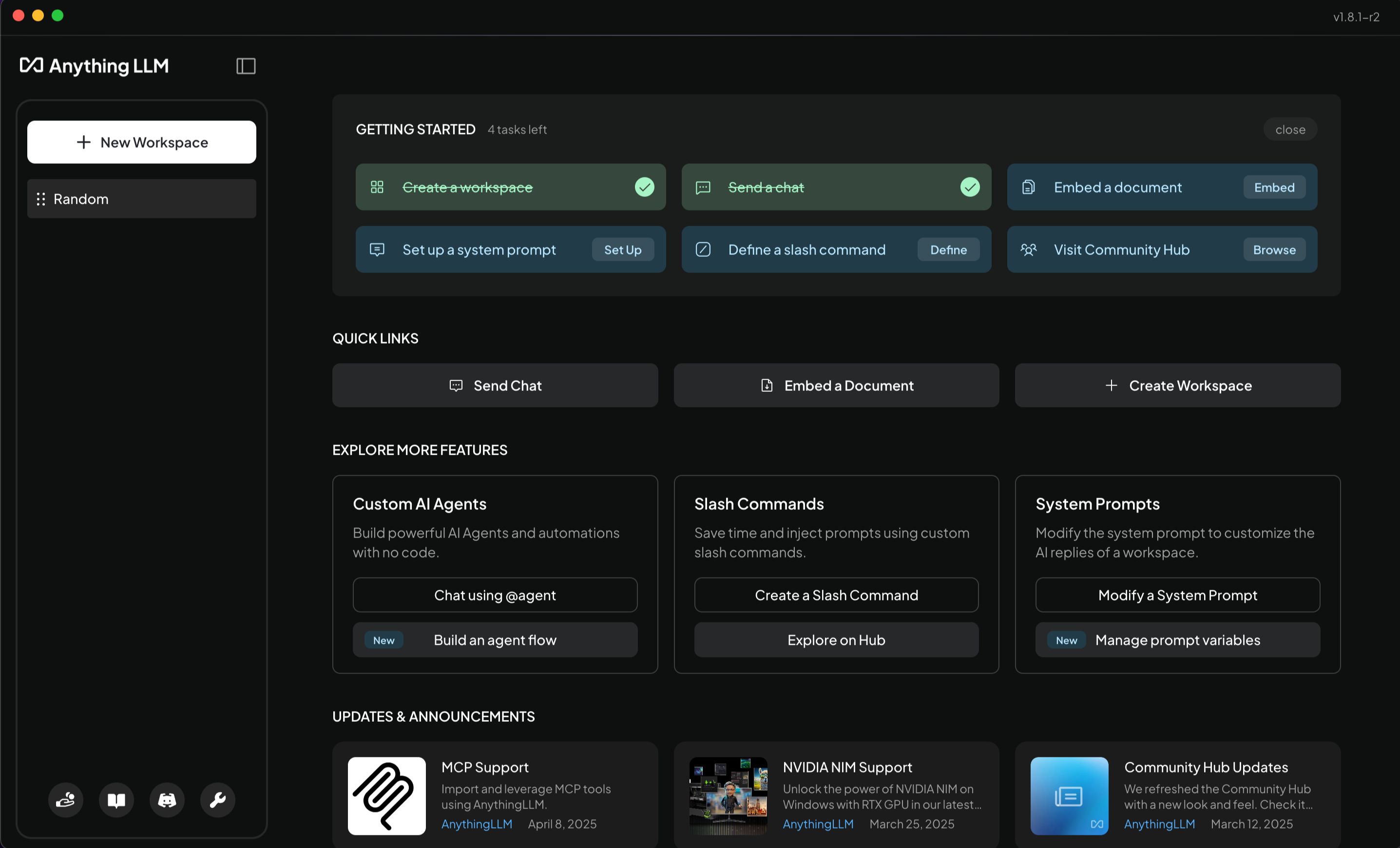
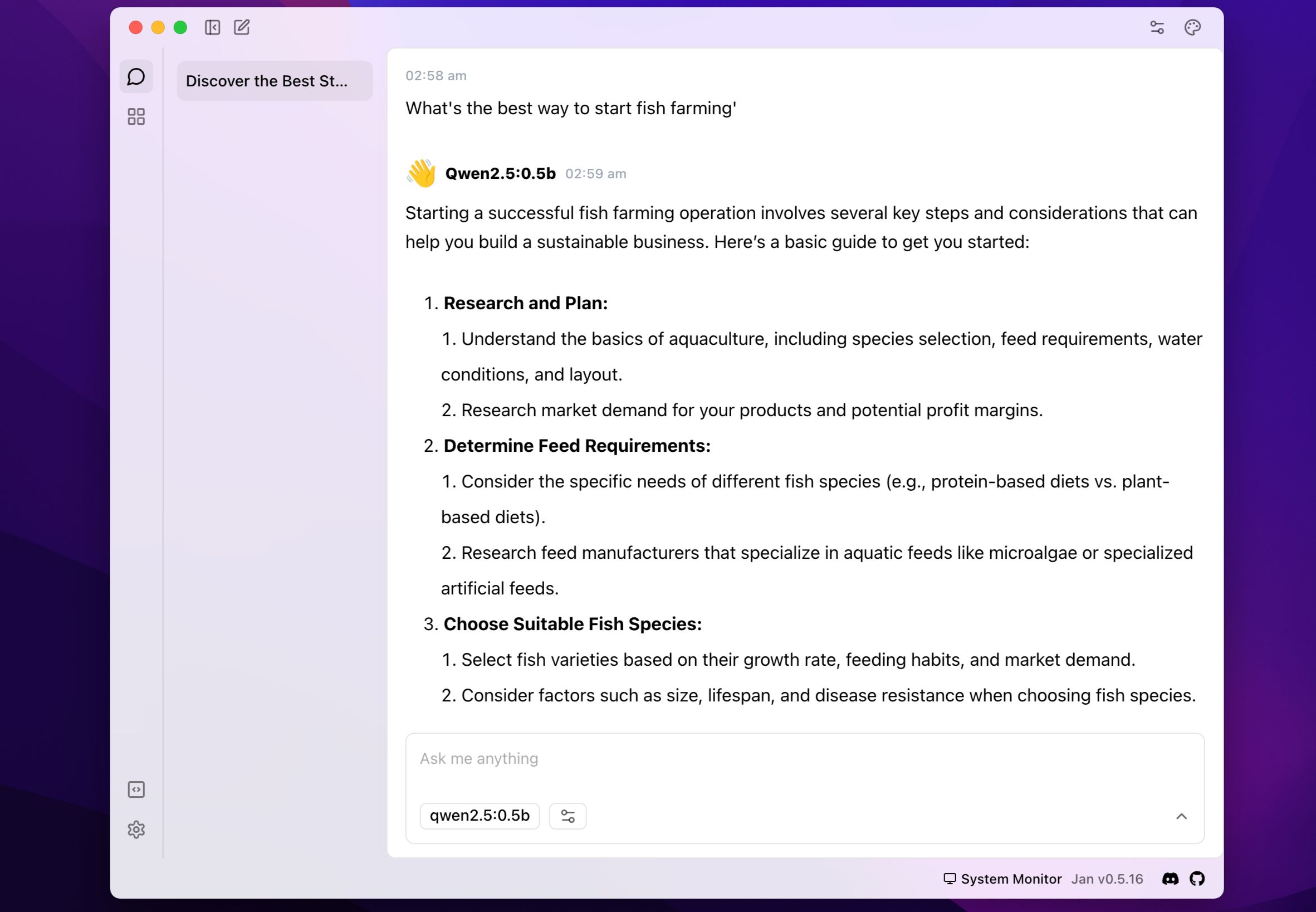
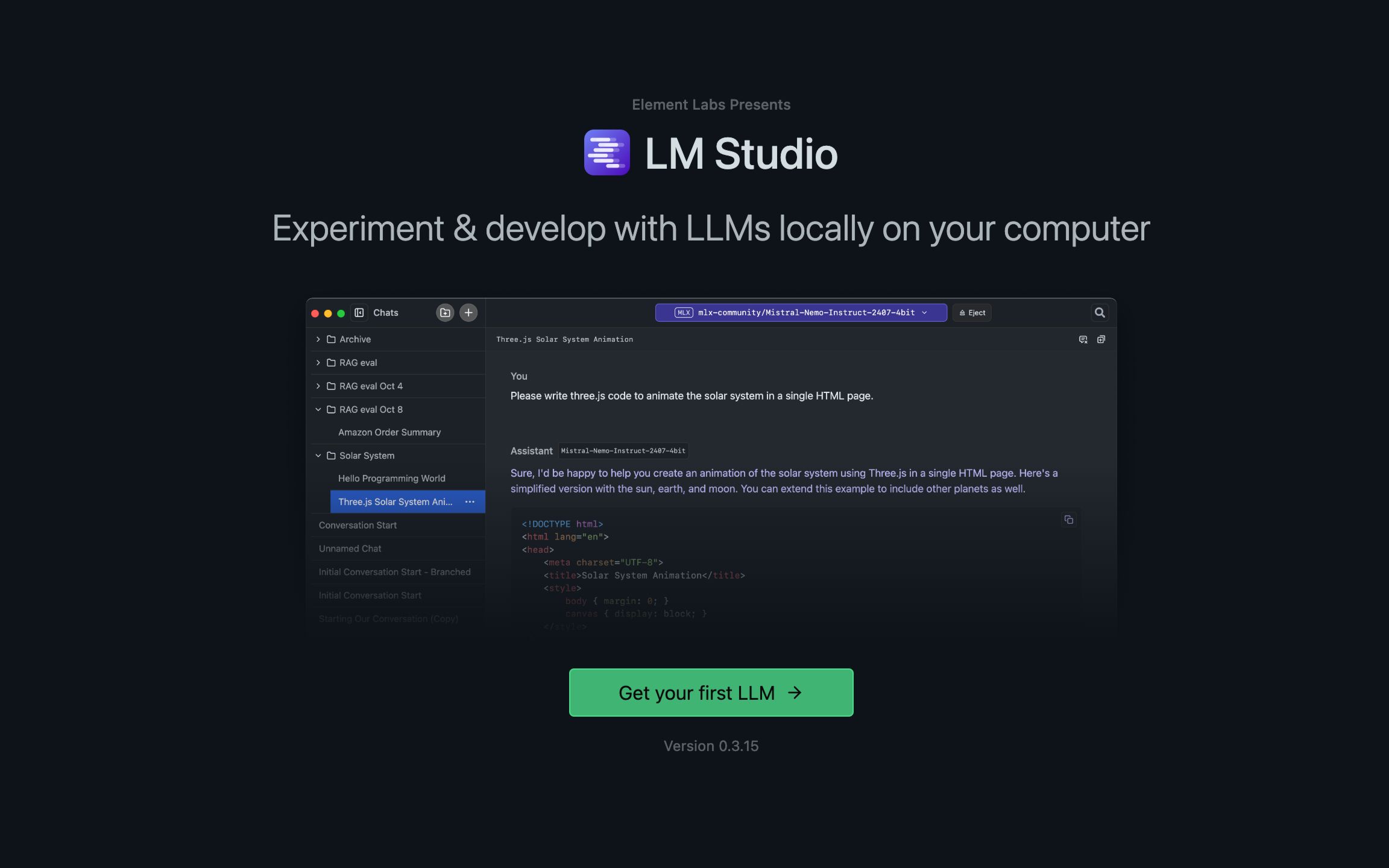





Leave a Comment
Your email address will not be published. Required fields are marked *