Microsoft’s AI assistant, Copilot, promises to create a polished PowerPoint presentation with a single prompt. But how does the final product look, and is it accurate? Let’s see how it did when I fed it my rough notes.
Copilot Turned My Notes Into a Full Presentation in Minutes
You need a Microsoft 365 subscription to get started with Copilot in PowerPoint. It’s worth it because a Microsoft 365 subscription can pay for itself in many ways, since its perks include full access to the Office apps and 1TB of OneDrive storage space. The subscription starts at $9.99 per month for the Personal plan, and you can also use Copilot in Word and Excel.
To use Copilot in PowerPoint, open the app and create a blank presentation. Then, click the Copilot button on top of the slide in the editing window.
You’ll now see a Copilot window with a prompt that says Create a presentation about. All you have to do is enter the topic, paste in your notes, and hit the Enter key. Here’s an example prompt I used before pasting in the notes:
Create a presentation about Six Sigma based on the notes below.
Once I was happy with the overview of the content it would create, I clicked Generate slides in the bottom right corner.
If you need to add a new line, press Shift + Enter instead. Pressing Enter alone will start generating the slide.
After a few seconds, it generated about 22 slides (it can do a maximum of 40). If you don’t need many slides, be sure to specify that in the prompt.
When I was satisfied with everything, I clicked Keep it to insert the slides in the presentation.
The Design Was Nothing Special
I divided my notes into five sections, so it was great to see that Copilot included them as well, along with an introduction and conclusion. The design was basic, with a white background, light text formatting, and stock images. It looked professional, though, in a minimalistic way.
If I wanted the design to look prettier, I would have to do the designing and formatting myself. Even if I generated an extra slide using Copilot, it would still provide the basic design and ignore everything I had done to the other slides.
To have Copilot generate a new slide, click New Slide with Copilot in the Slides section of the Home tab.
Also, Copilot did not apply any animations or visual effects to the slides, but it did add a fade transition to all of them. Prompting it to improve these animations only gave me suggestions that I had to implement myself.
The Information Was Accurate Enough
One thing I loved about Copilot is that it expanded on my rough notes and made the presentation more engaging. I found the high-level overview it provided for the topic to be accurate. However, your mileage might vary depending on factors like the topic and sources used.
For this reason, it’s best to always double-check Copilot or the work of any AI with credible sources. These tools also have limits, which can cause them to make errors. In my case, Copilot oversimplified some things, requiring me to make corrections.
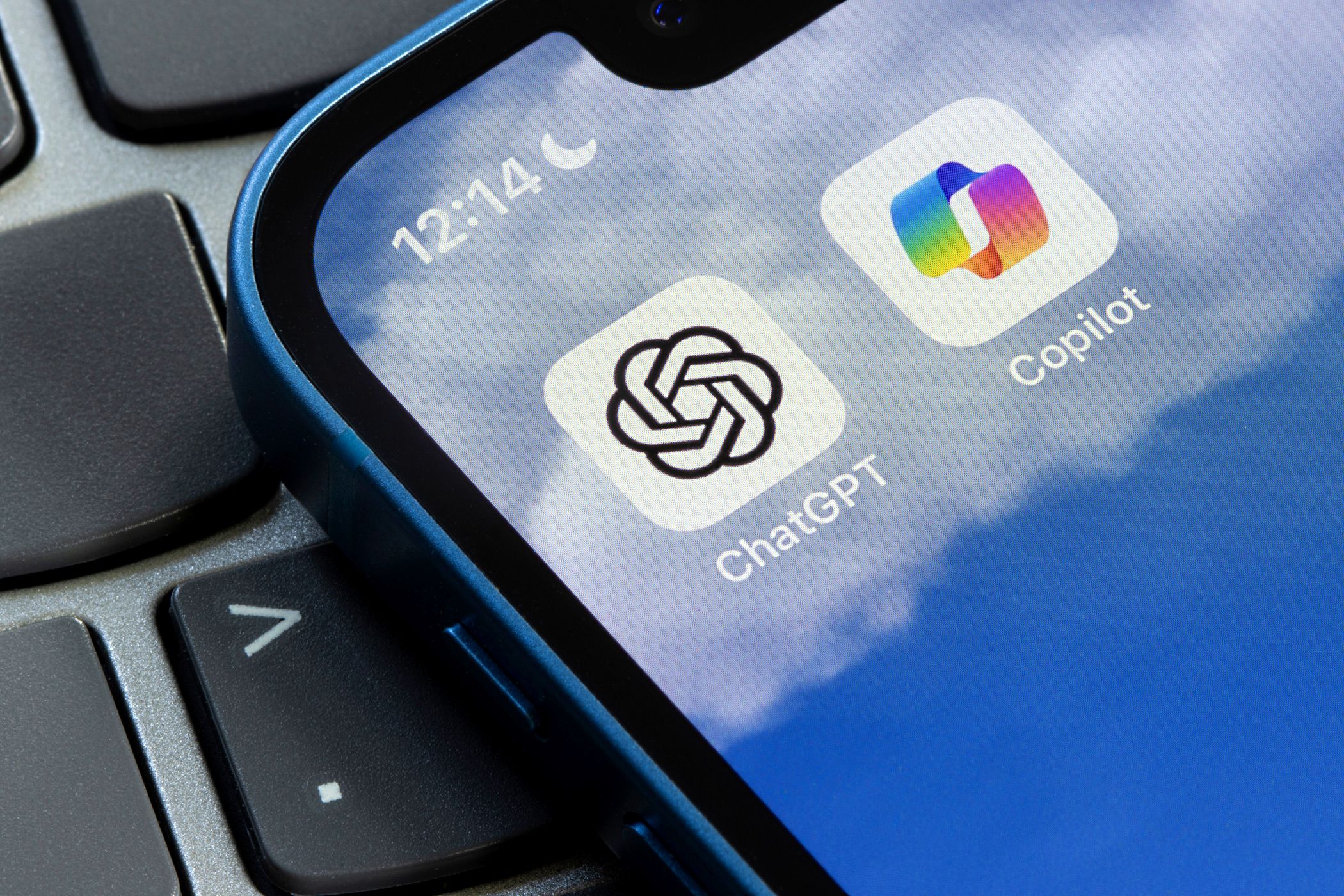
Related
I Tried ChatGPT and Copilot’s Deep Research Features, and This Is the Best Option
Using AI to complete deep research saves a lot of time, and there are multiple ways to do it.
If something doesn’t sound right, it’s easy to just select the text box with the text, click the Copilot button that appears next to it, and select Auto-rewrite. You can also ask Copilot to condense it or make it sound more professional by selecting the appropriate option in the Copilot menu.
Remember that the number of times you can prompt Copilot in PowerPoint and other Microsoft apps is limited to the amount of AI credits you have. The personal plan comes with 60 credits.
Once you use them all, you have to wait until the end of the month for them to reset. You can check how many AI credits you have left in the AI credit balance section of the Microsoft 365 plan when you visit your Microsoft Account page.
The Speaker Notes Are a Nice Addition
The presentation also came with speaker notes, providing key talking points for each slide. However, the ones it had already generated were too short, so I asked it to add more.
To do that, click the Copilot button in the ribbon of the Home tab to open the Copilot panel on the right, then type Add speaker notes to the presentation.
After a few seconds, the speaker notes were ready to review, and they were on point.
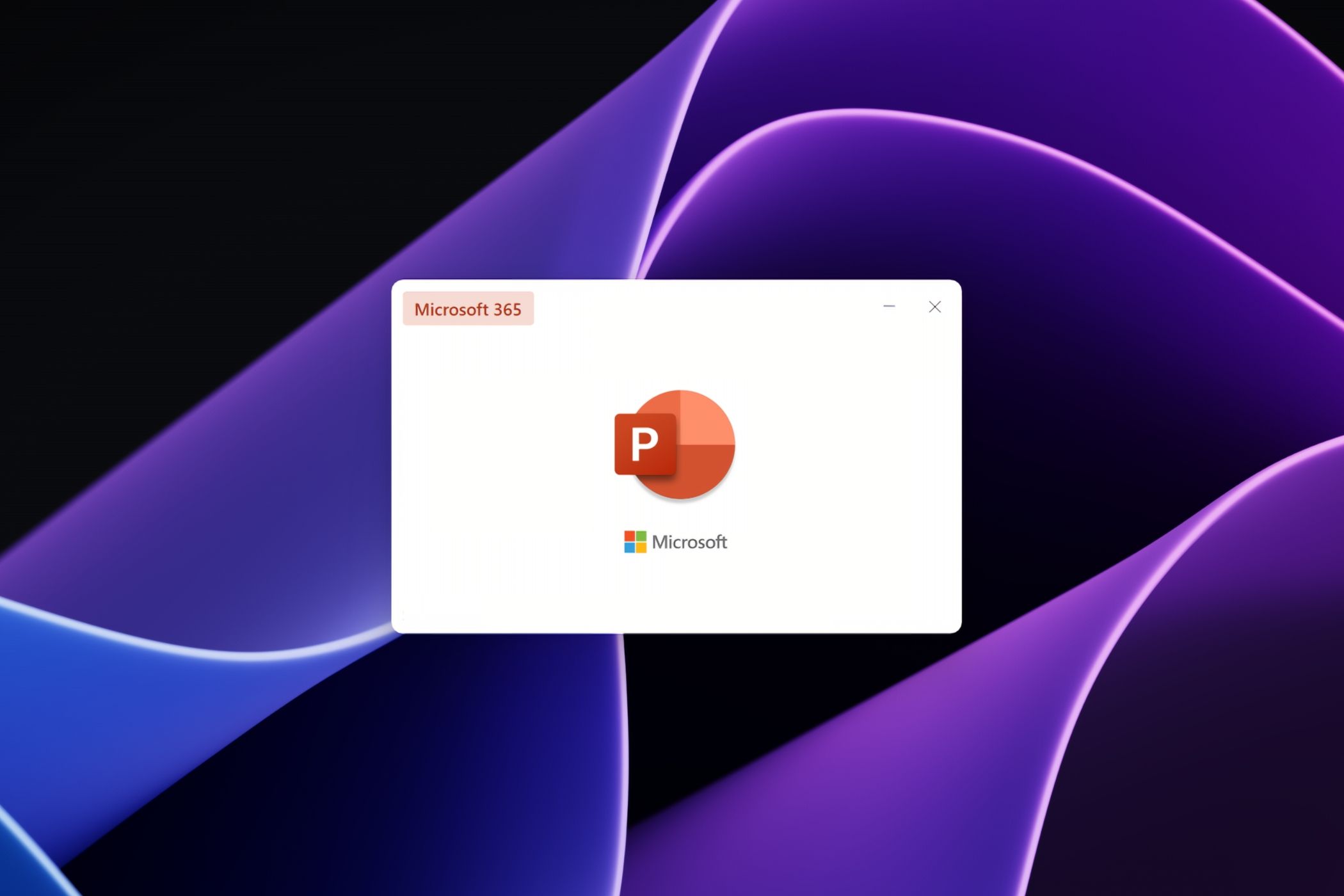
Related
Live Captions and Translations Make My PowerPoint Presentations Better for Everyone
Live captions and translations in PowerPoint ensure everyone stays engaged and included during presentations.
If you need Copilot to help create a PowerPoint presentation, it definitely has you covered. Although the design won’t blow anyone away, the information it includes makes the slides engaging and can be very accurate. I can see this coming in handy when I need to prepare a presentation and am pressed for time.


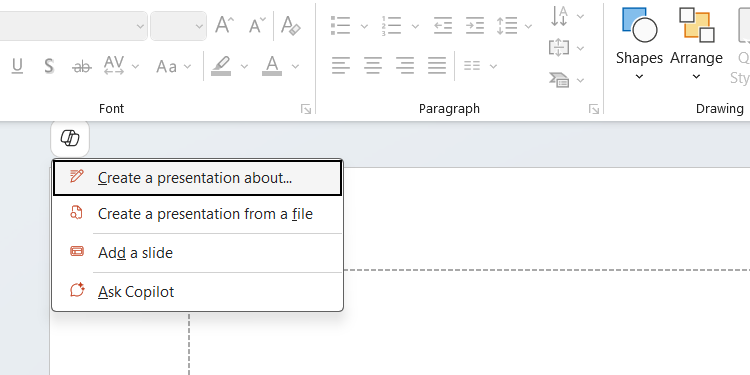
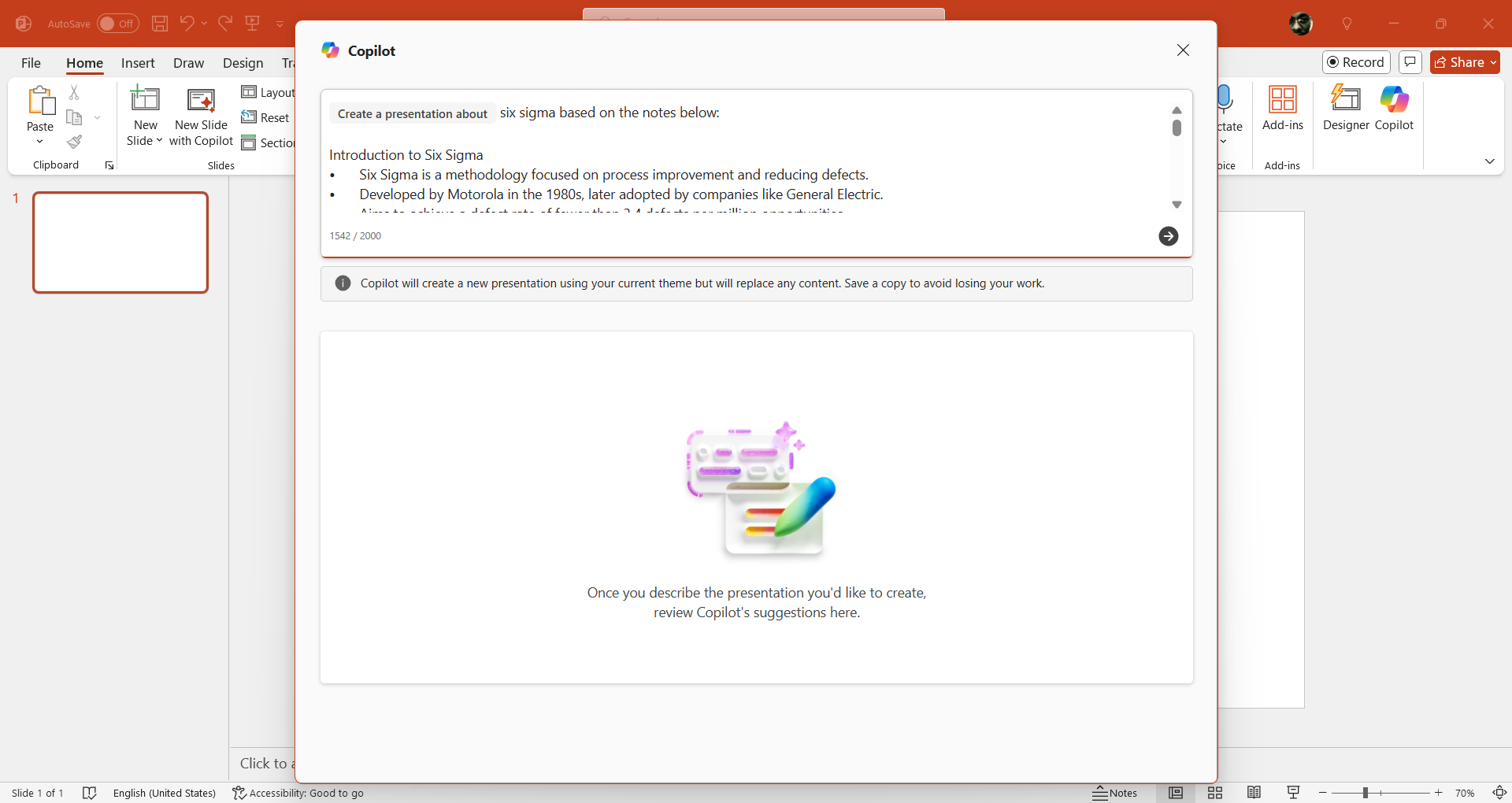
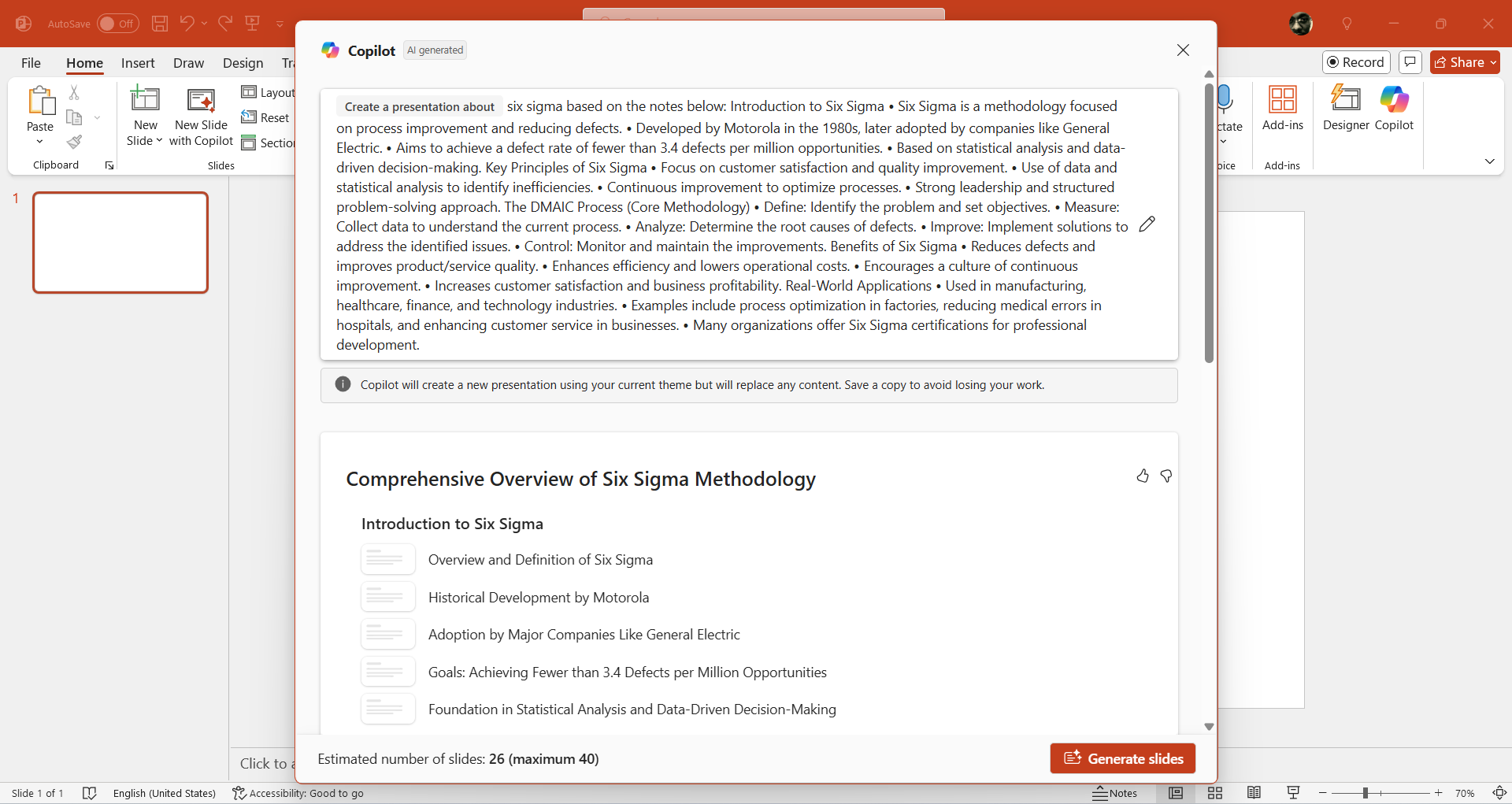
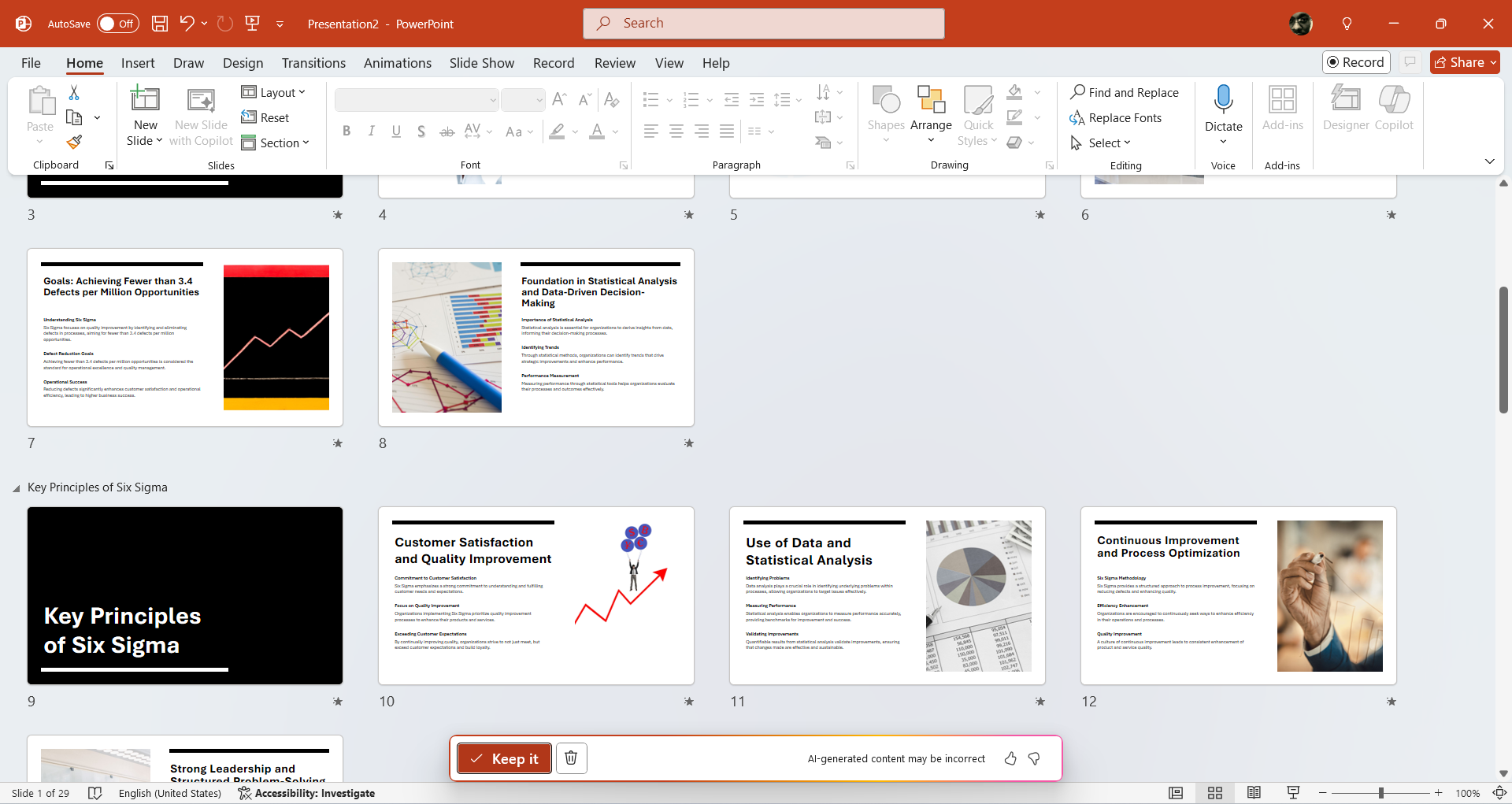
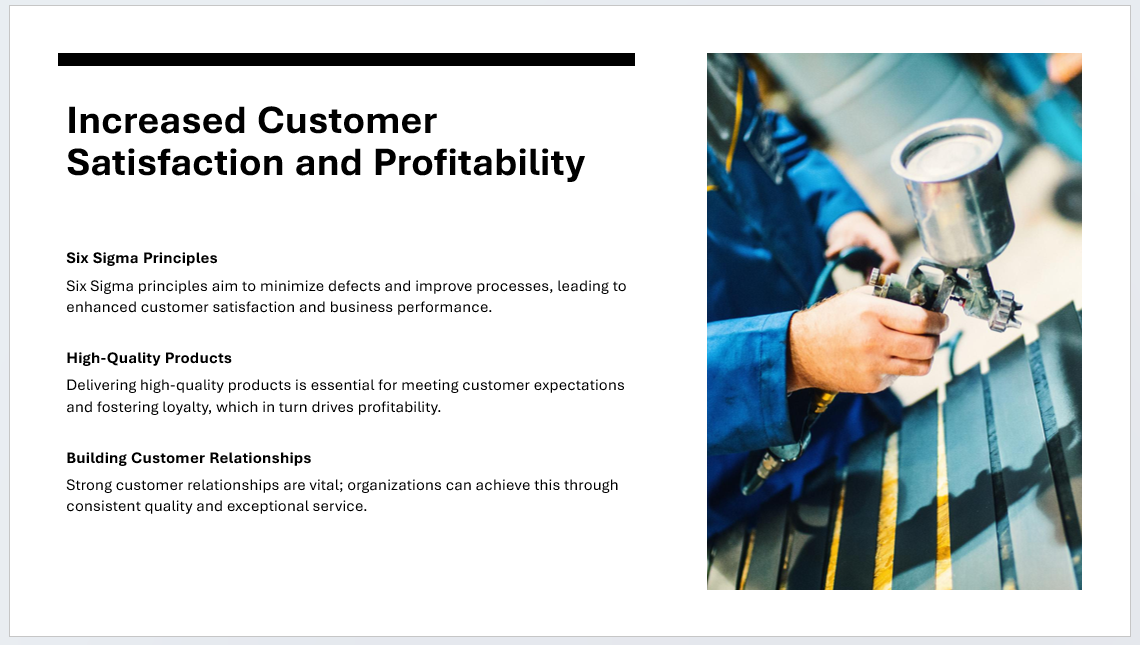
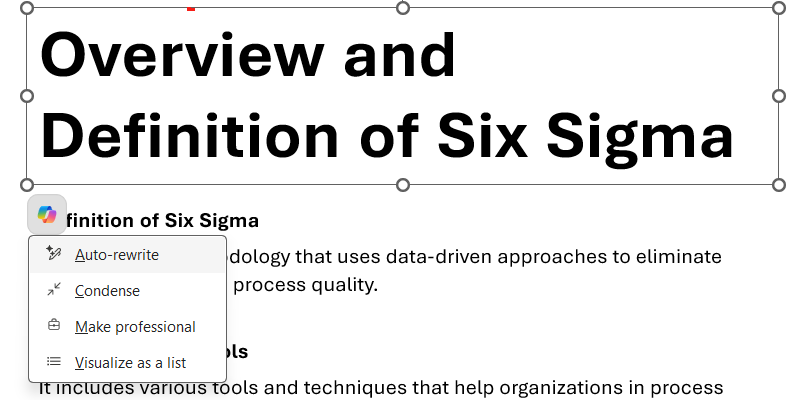
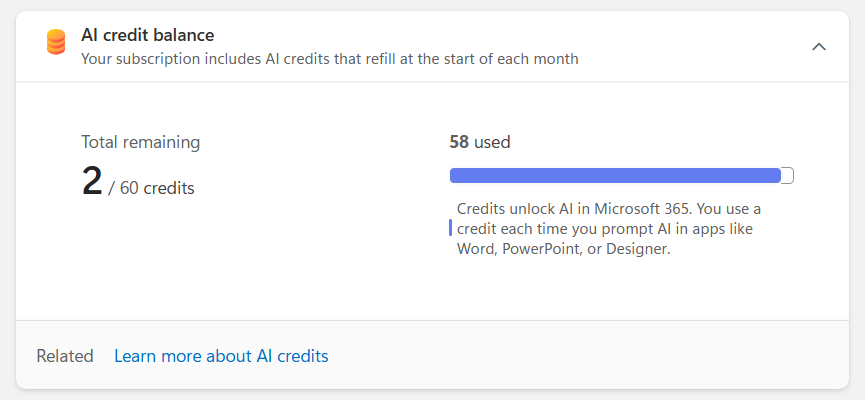
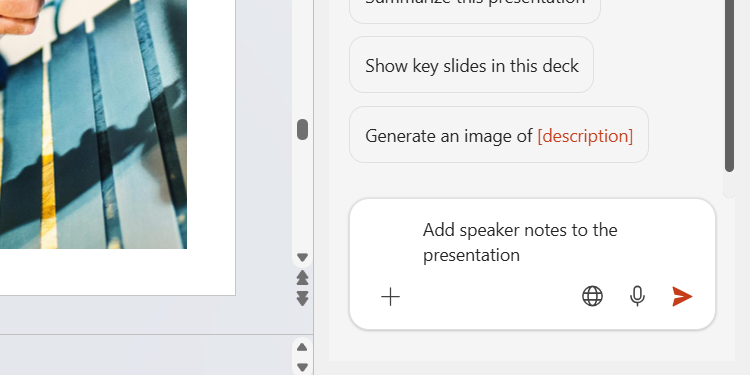
:max_bytes(150000):strip_icc()/how-to-fix-it-when-mobile-data-is-not-working-on-a-samsung-8bad7aa98c6b4a7d9457125309b9540c.jpg?w=1174&resize=1174,862&ssl=1)


:max_bytes(150000):strip_icc()/GettyImages-532031035-7887eba55093486880c9d08fa7e55658.jpg?w=1174&resize=1174,862&ssl=1)

Leave a Comment
Your email address will not be published. Required fields are marked *