Canva is rarely mentioned in conversations with professional video editors, who often prefer the advanced features of Final Cut Pro, DaVinci Resolve, and Adobe Premiere Pro. However, Canva manages to slip in genuinely clever video features that I wish showed up in the expensive “pro” tools. Once you try these, you’ll miss them everywhere else.
5
Preset Design Templates
While professional video editors offer several advanced features, they’re not necessarily the most beginner-friendly. When using Premiere Pro and DaVinci Resolve, it took me several months to learn how to use both effectively. In the meantime, my video projects weren’t great, and I often felt that it would have been better for me to put together something simple and upload the content more quickly.
In my opinion, Canva is the best tool for creating simple yet effective videos. When starting a new project, I can choose from multiple preset design templates. I can break down my options by theme, with a range of minimalist options and more complex ones available.
Canva’s preset design templates are suitable for horizontal and vertical videos. So, if I want to create Instagram Reels in Canva (or other short-form video types, for that matter), I generally have no problems.
Even without a free plan, I have access to a big selection of preset design templates. However, I can use even more if I sign up for a Canva Pro subscription instead. Still, it’s worth knowing a couple of things before signing up for Canva Pro.
4
Multiple Templates in One Timeline
I sometimes keep the same theme throughout my Canva projects, and more often than not, these are the simplest ones to complete. In other cases, however, I want to mix up my projects. In such instances, I may need to use multiple video template types.
With the more prominent video creation tools, I find this quite difficult. For example, doing so in the likes of DaVinci Resolve has often been a time-consuming process that has involved manually changing multiple elements, such as fonts. As a result, I often felt that my creativity was stifled, even though I technically had access to more features.
Canva, however, doesn’t give me this problem. I can add multiple video template types within the same project, and I don’t even need to leave the same interface. Instead, I simply have to go to the Design tab on the left. From there, I can pick my preferred design to include within the video project.
Once I select a new design, it will be added as a new page. I can then customize it as I see fit, such as adding my own video content within frames or changing the font.
3
A Better Drag-and-Drop Interface
I typically create small video projects for my social media channels, as opposed to producing long-form content. For content up to 60 seconds long, having something that’s easy to navigate is incredibly important to me. The best way I’ve found to do this is via drag-and-drop; while many video editors have this feature as a baseline, not all of them perform very well.
When I’ve used the big video editors like Premiere Pro, their drag-and-drop features often feel like they lag behind. This gets quite irritating, especially when I’m not looking to make major changes. For this reason, I have stopped using such tools for simple adjustments.
Canva is much, much better. The app prides itself on being easy to use, even for total beginners, and it therefore makes sense that its drag-and-drop features are on point. I’ve had no problems putting everything in place, unless I’ve used most or all of my memory.
2
In-Browser Editing
One of the biggest disadvantages of virtually every professional video editor is the lack of browser access. You need the Premiere Pro and DaVinci Resolve apps to bring together your projects, for example. While this isn’t a problem for some people, I personally don’t like having too many apps on my devices. Moreover, video editing interfaces are better for me online than via an app.
In addition to its desktop and smartphone apps, Canva allows you to edit videos within the browser. Doing so is very straightforward, and all changes are saved in real-time. I do the overwhelming majority of my adjustments from my browser now, and I’m happy with this approach.
1
Tons of Canva Elements
Arguably my biggest gripe with professional video editors is that they often lack advanced elements. With Premiere Pro, for example, I need After Effects to get the most out of this service. While After Effects has several helpful tools, it does mean needing to learn another app.
Canva’s approach to including everything within the same interface is much better for casual editors. Some of the elements you can access within the app include graphics, frames, and stickers.
While pro video editors are still better for comprehensive projects, Canva excels in a few areas compared to them. The tool is excellent for drag-and-drop editing, and making adjustments for small-scale videos is very simple. The app’s elements are also great, as is the ability to add multiple templates.


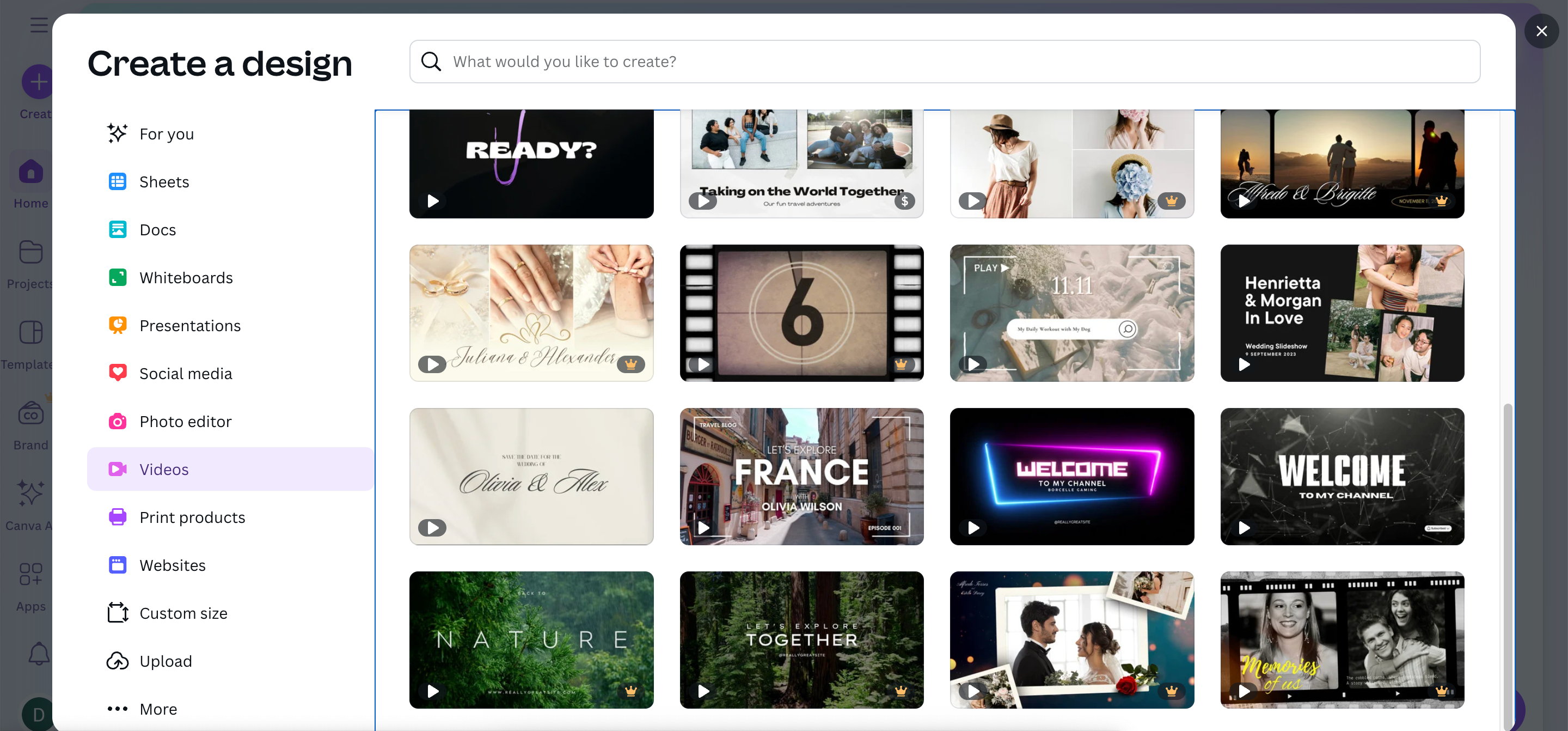

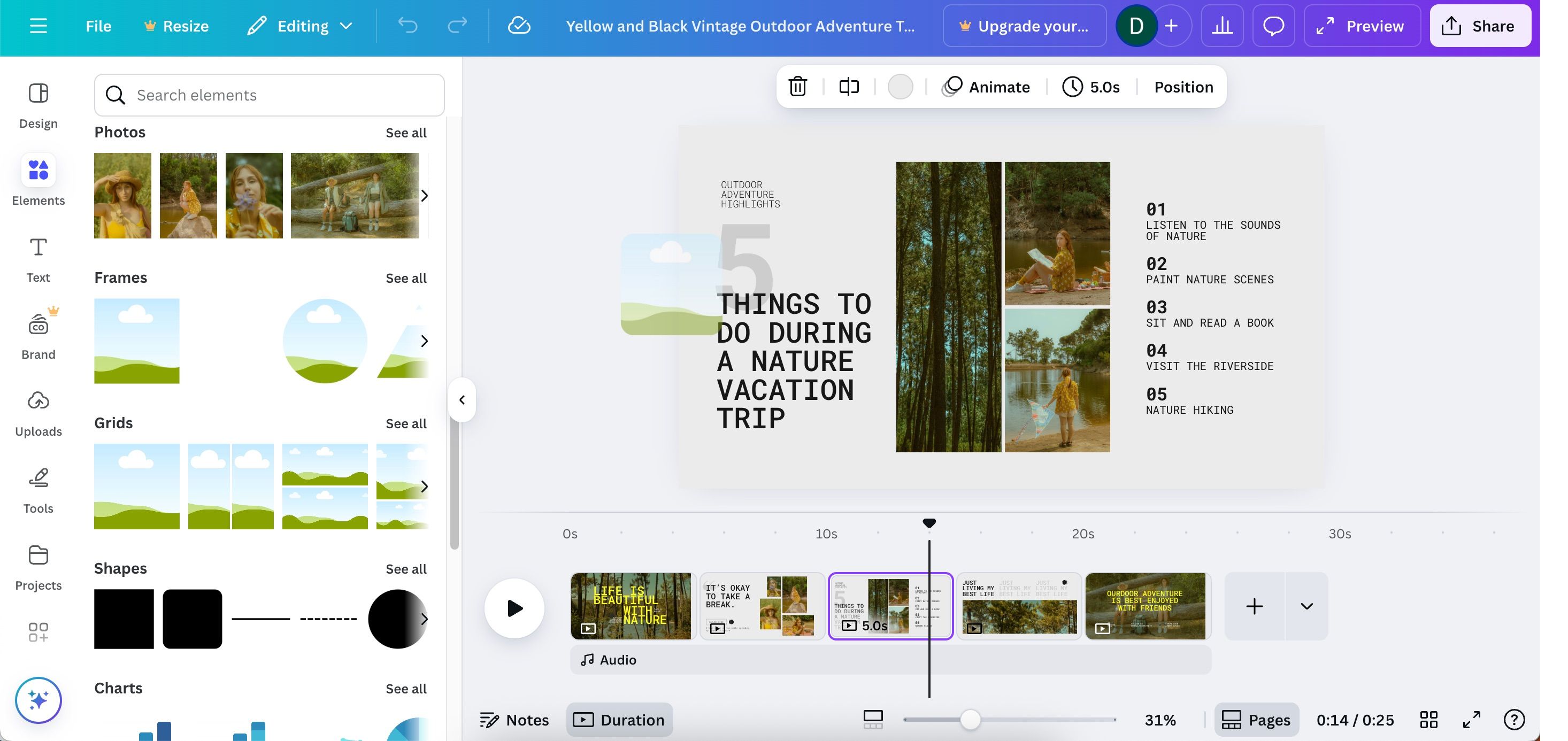






Leave a Comment
Your email address will not be published. Required fields are marked *