I am not a web designer, but using Canva’s website builder and Canva Codes features, I can design, build, and publish functional and pretty websites in no time at all. You can too, and it can all be done for free with Canva’s web-building tools.
Canva’s Website Maker Is Efficient and Free
Canva has long been one of my go-to design tools alongside various Adobe software. I’ve always liked Canva since it’s accessible from the browser or mobile app, and it has plenty of tools and features under its free plan.
Although upgrading to Canva Pro is worth it for the added features you get, the free version works perfectly fine for my needs most of the time.
Starting a website design in Canva is as easy as opening any other project. You can use Canva’s ready-made templates or start from scratch with a blank page. The design templates are great for overhauling the entire design process or even just using them as inspiration for your web design.
Canva’s drag-and-drop style makes web design easy. It’s quick to add more to your web design by adding continuous pages or by integrating imagery, video, or animation using Canva’s built-in tools.
Canva’s website builder previously only offered one-page design in a continuous scroll. But it now allows you to create multi-page websites with the web builder. This gives your website a more premium feel than a one-page site.
When making a website with Canva, you can use Canva to host it for free, or you can pay for a separate domain. Free hosting from Canva means that although you’ll get a unique and chosen URL domain, it isn’t completely customizable and still retains Canva’s name in the URL. Depending on your project, this might not be appropriate. There are options to add your own domain—which you’ll usually have to pay for.
Reuse Canva Web Designs In Branding and Other Designs
If you’re a Canva Pro user, you’ll be able to benefit from its Resize feature. This allows you to create a design for one purpose or in one size and at the tap or click of a button, you can resize it for other purposes. This is helpful for marketing design, social media uses, and connecting your brand design across web, marketing, video, socials, and more.
While the average person probably doesn’t benefit from this, if you’re using Canva for website creation, it probably benefits you somehow, even just taking aspects of your web design and resizing or reframing it for social media posts.
Any files you upload for your web design in the Canva website builder are available every time you log into your Canva account—for free users as well as Pro users. You can find your uploaded images or videos in other projects, as well as any designed assets.
Canva Pro users can benefit from Canva’s Brand Kit feature, which collates all branded assets, colors, fonts, imagery, and more into one place for easy access. But free users can do the same, with just a few more button clicks to find everything.
Having all your uploaded designs in one Canva system helps your website look on-brand with other designs you share from the same project.
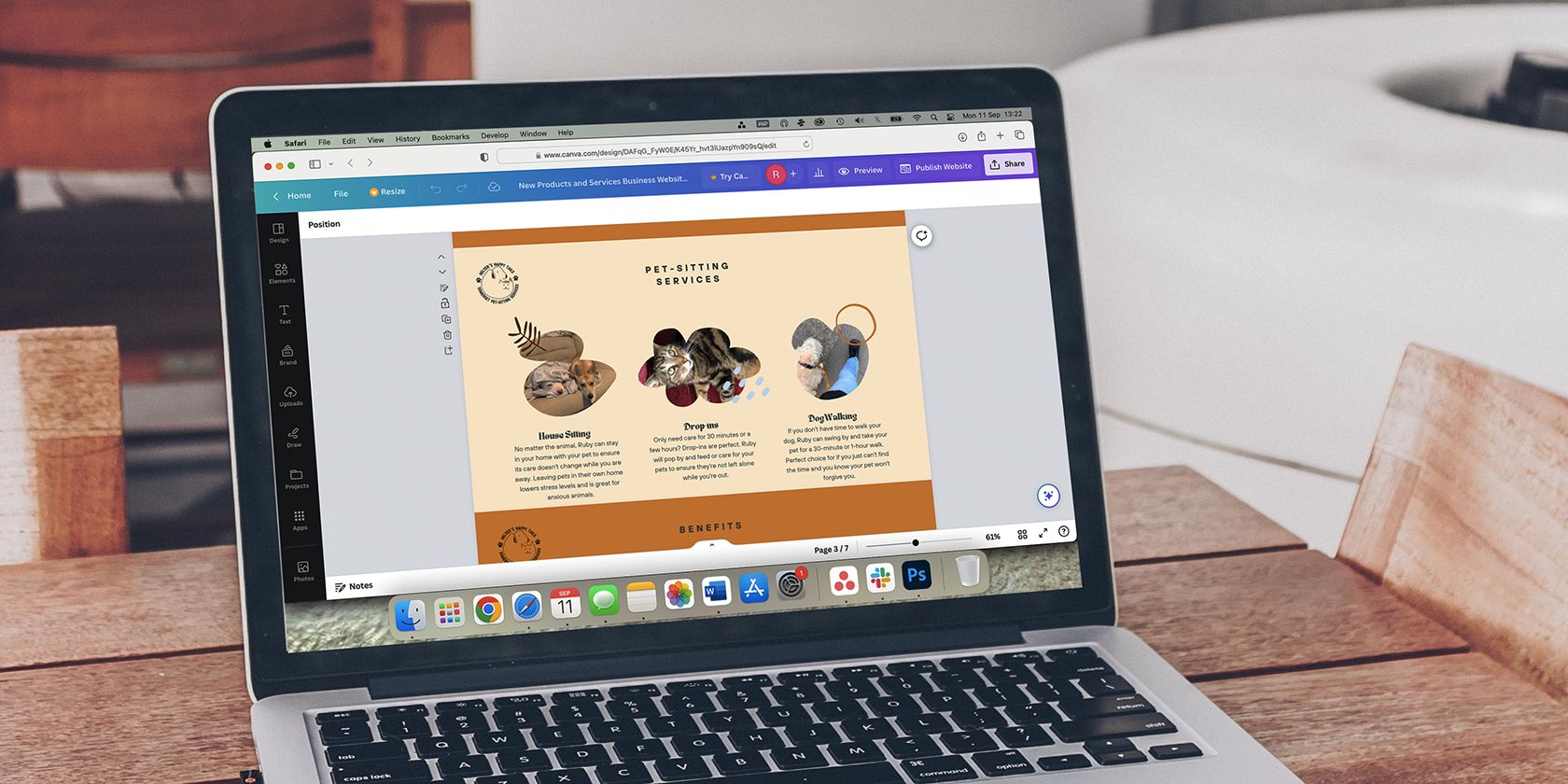
Related
The Pros and Cons of Creating a Website With Canva’s Website Builder
Canva’s website builder is ideal for design novices who want simplicity, but it might not be the best option if you want more design freedom.
Canva Apps Add More Depth to My Web Designs
Although Canva itself offers fantastic built-in features, you can also take advantage of the many external Canva Apps such as time countdown clocks, AI generators, Typeform integration, and other aspects you’d expect to find on websites.
I added a countdown timer to the hero section of my Canva website. I was skeptical about adding it at first, convinced the timer wouldn’t run correctly. But over the months my live Canva website has been published, the timer is counting down perfectly.
You might want to integrate Typeform or Jotform into your website for collecting data, allowing your viewers to contact you, or for other purposes. These apps can be neatly applied to your web design, and you can fit other design elements easily around them.
External Canva Apps are also great for finding imagery for your web page. For faster loading, using vectors or web-optimized images will work best. There are dozens of Canva Apps for stock imagery—like Getty Images—video tools, vector libraries, and many various AI image generators–such as logo makers, vectorizers, image expanders, and more.
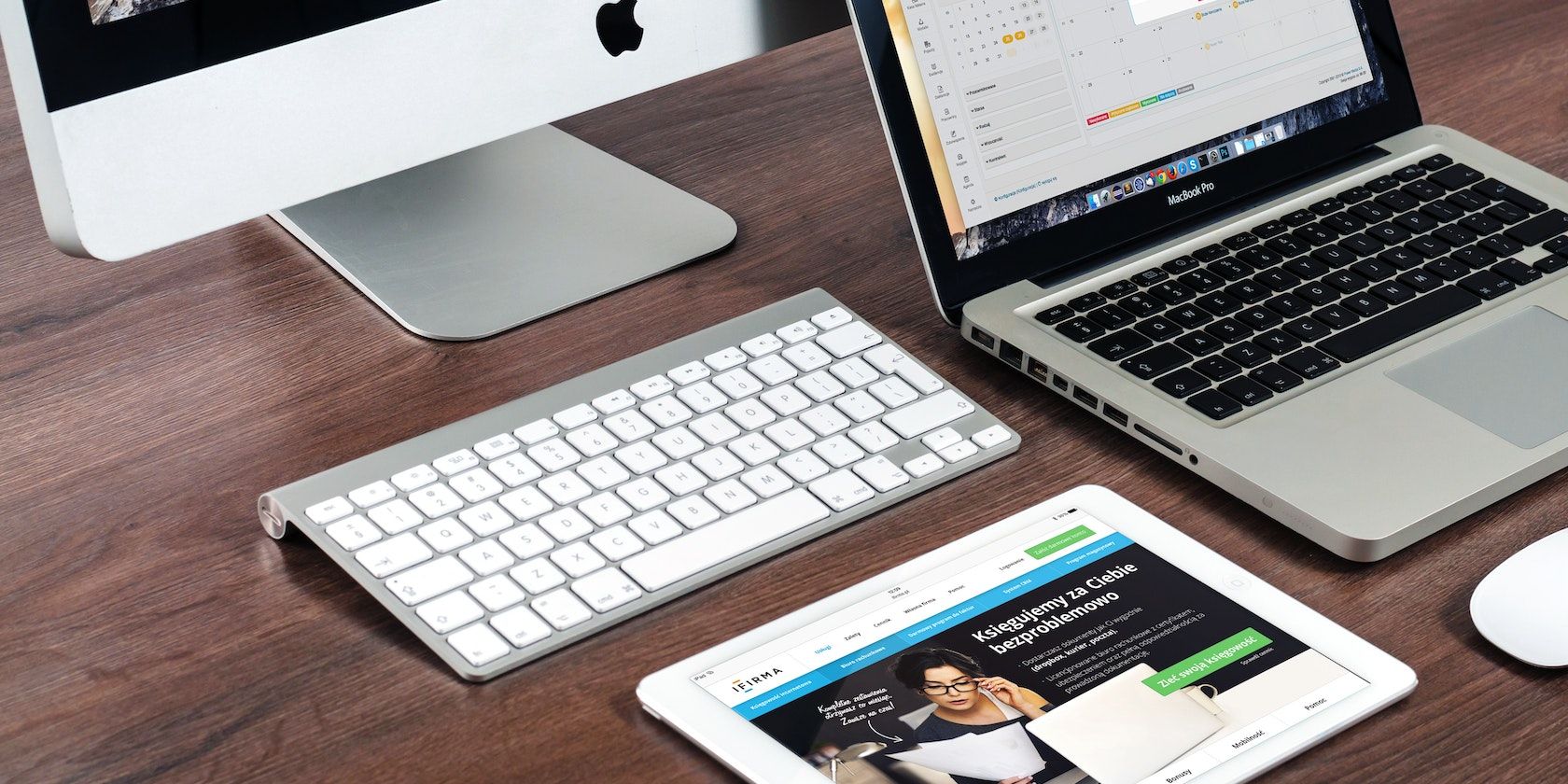
Related
How to Create a Personal Website With Canva: A Step-by-Step Guide
Ever wanted to create a personal website? With Canva, you don’t need any programming skills to do it.
Canva Codes Helps Me Design Great Web Interfaces
In April 2025, Canva introduced Canva Codes. This feature allows you to generate a website—and other coded widgets and elements—in Canva using an AI text prompt.
When I initially used this tool, I was disappointed because I couldn’t edit the generated web design. But then I realized it works great for inspiration rather than working from a blank slate or from one of the many—potentially overused—templates Canva offers.
Using the text prompt, I can type what my website should be for and a basic or detailed style guide for how I wish it to look. Canva Codes creates a website in just a few seconds, using a split-screen view of the web code alongside the visual of its generation. Once generated, though, the code disappears, being replaced by the generated website visuals.
With prompt engineering, I’m able to fine-tune the results. Canva provides a numbered version with each generation. I can be as detailed as I want, such as specifying font names or HEX color codes, or I can edit my prompts more vaguely and trust Canva’s AI with the results.
Once generated, you can publish your new Canva website the same way as using the website builder mentioned previously. However, due to the editing limitations of Canva Code, it’s unlikely the content, UX, or entire project will be fully functional or exactly what you need it to be. Canva Codes doesn’t rely on the drag-and-drop nature found in the rest of Canva, unfortunately.
Canva Codes is a great feature of Canva, and I hope to see it blossom into a more interactive tool. For now, though, it works really well for visualizing a web interface when my brain is too blank to do it myself.
Canva Codes Still Isn’t Perfect
Although Canva Codes can help make some nice websites quickly, and you can see the code generating as it does so, you cannot currently access the code to edit it yourself. This is a massive oversight for this great tool, as it means you can only rely on the AI text prompt to edit your design.
I like the idea that the generated code from Canva could be used as a starting point for my web design or other coded projects. It would be helpful to be able to copy the code and paste it into tools like VScode, so I can edit the HTML and CSS myself. Doing this would also allow me to learn more in depth about code organization and the expected visual results.
Unfortunately, once the coded design is generated, the view of the code disappears into the abyss of Canva’s AI brain. You’re only left with your text prompt—which you can engineer as much as you like—and the visual of the website it generates.

Related
9 Unexpected Ways to Use Canva (That You Probably Haven’t Tried!)
Canva isn’t just for social media posts—try these tricks!
Overall, for someone who is not a web designer, nor a developer, in any way, Canva offers me great tools to get a live and functioning website published. And a pretty one, at that. Having used other design tools like Adobe Express, Canva’s website builder is more efficient and lets me publish a website for free directly from Canva itself.
Canva Codes will hopefully transform basic web design for Canva users in the future, but right now, it’s a little frustrating that you can’t edit the design in traditional or coded ways. I’d still choose Canva for my web design uses for future projects, though.


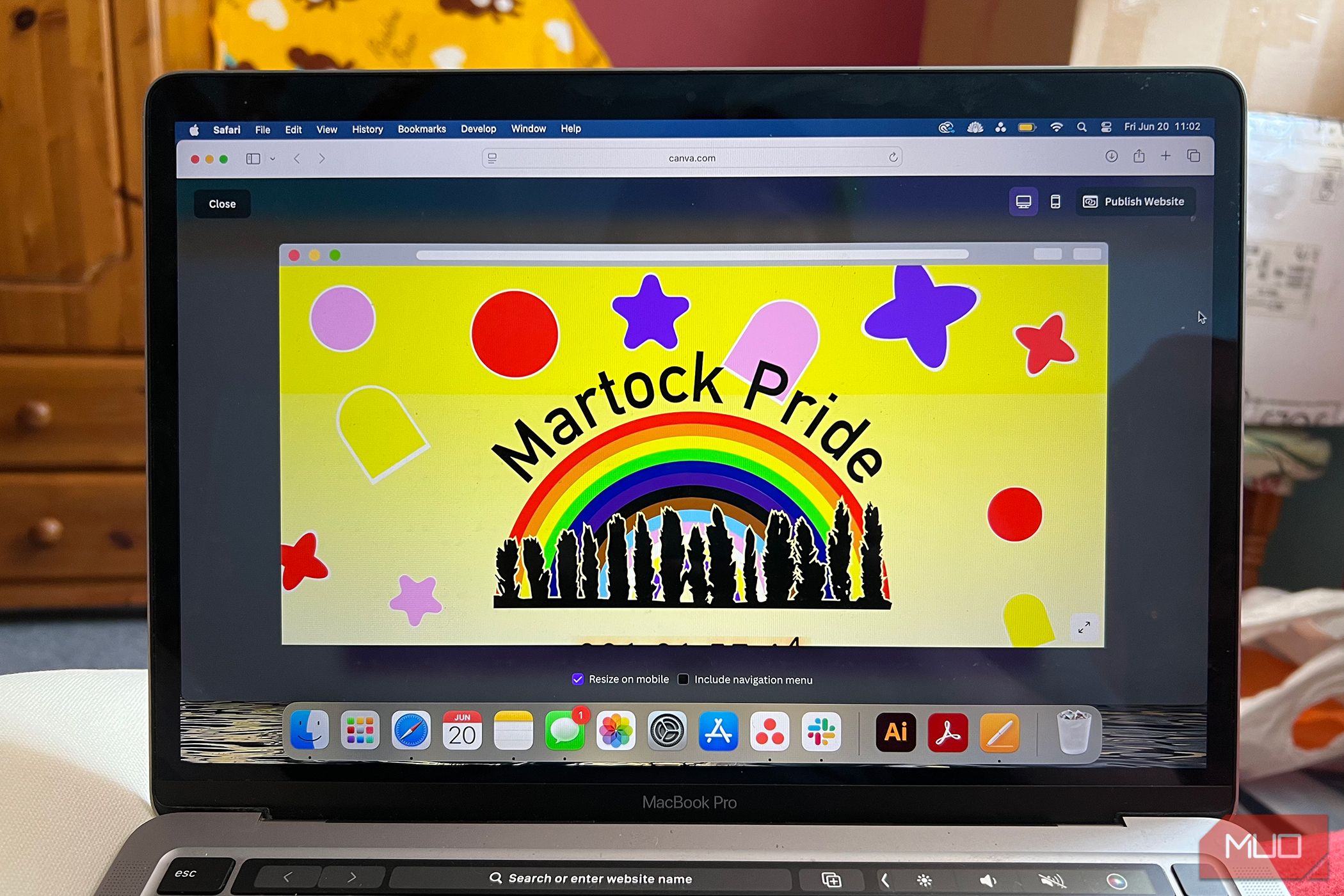
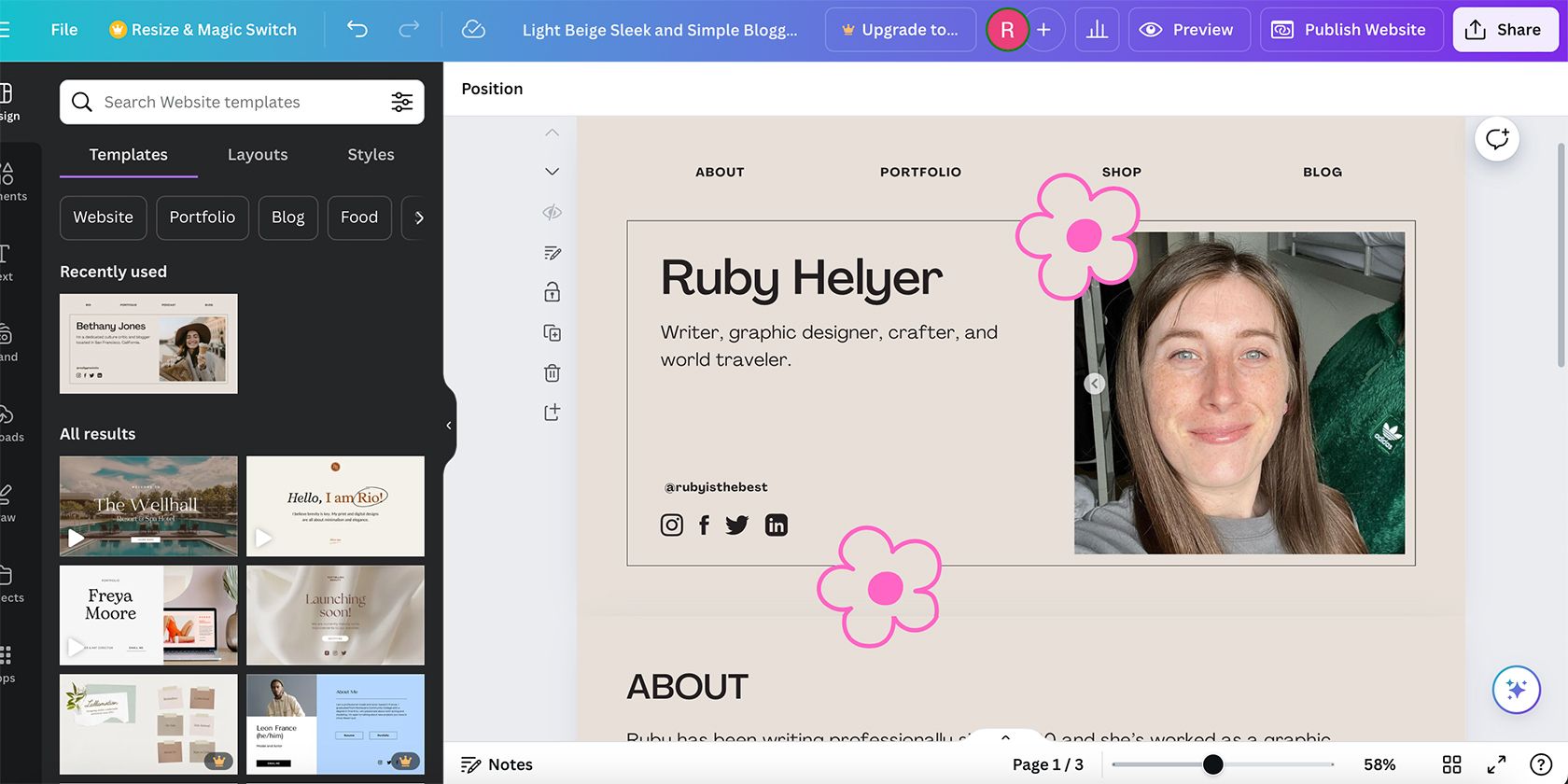
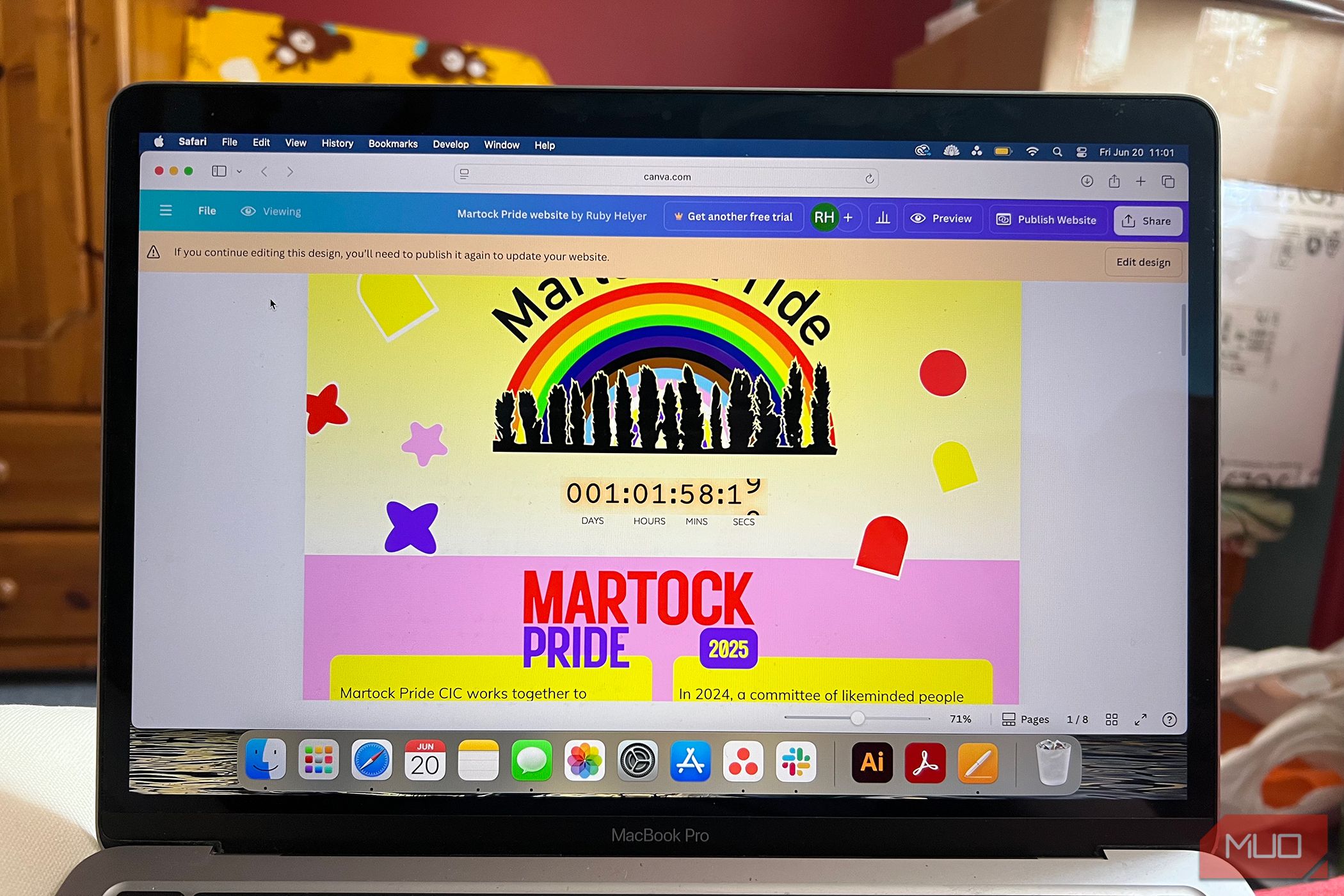
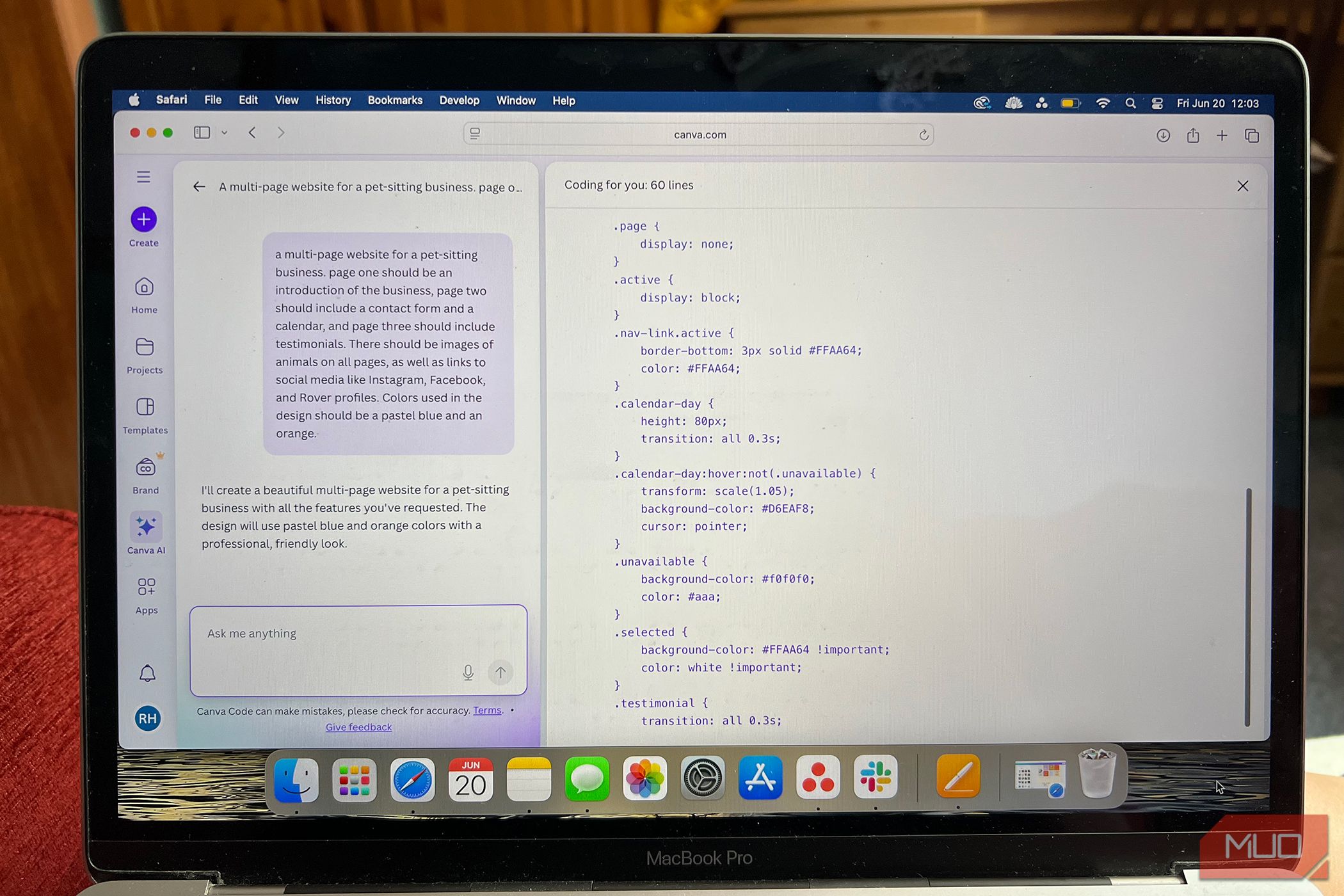
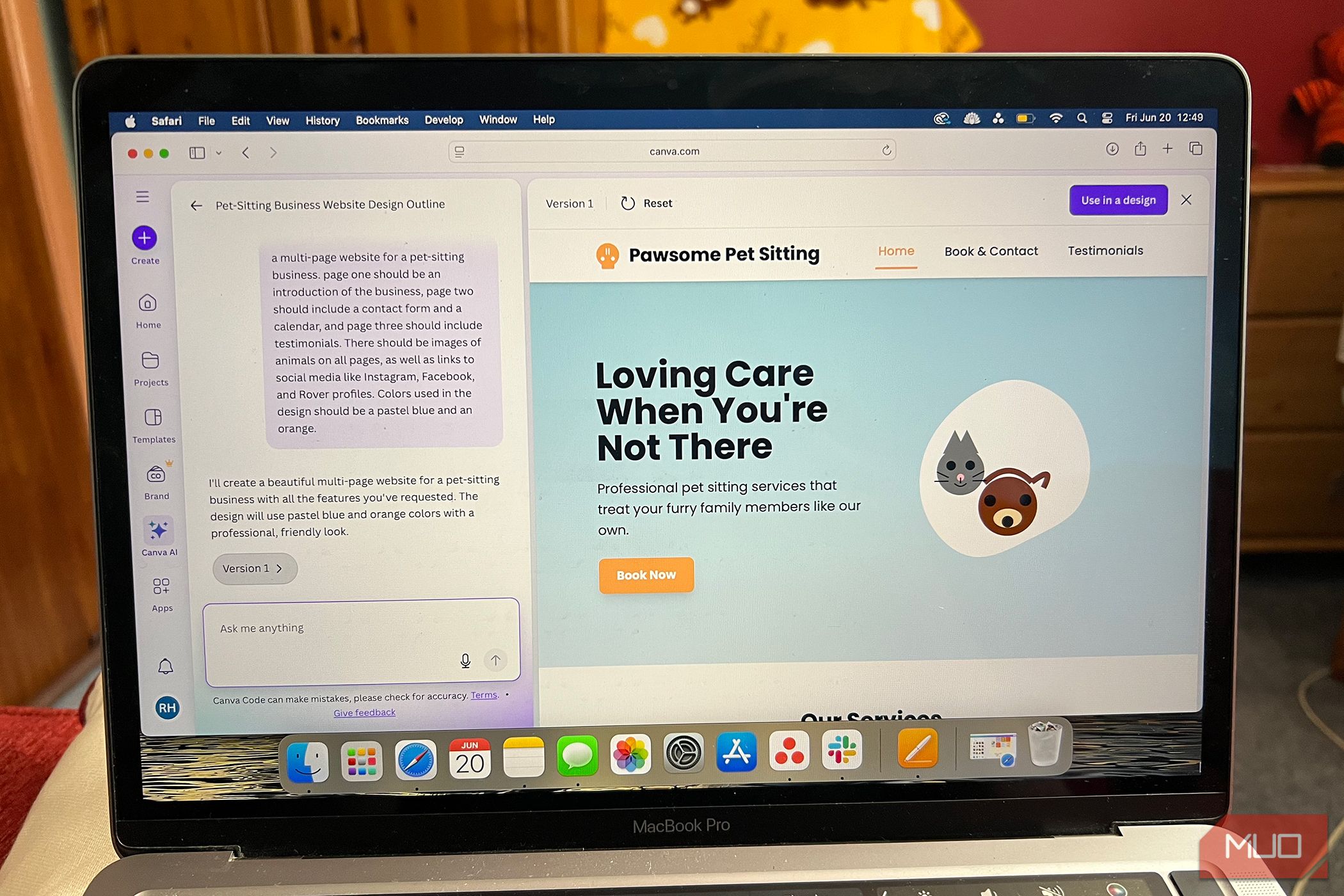




:max_bytes(150000):strip_icc()/how-to-use-a-router-as-a-wifi-extender-7c5255410be4463d978ada19db9673c0.jpg?w=1174&resize=1174,862&ssl=1)
Leave a Comment
Your email address will not be published. Required fields are marked *