The Best Free Roku Channels You Haven’t Tried Yet
:max_bytes(150000):strip_icc():format(jpeg)/roku-tv-home-03dd537a373743748a21dbaf50932c53.png)
The Roku Channel Store’s vast selection of apps makes it easy to watch just about anything online. While many users stick to popular options like Netflix, Hulu, and Amazon Prime Video, there’s a wealth of hidden gems worth exploring, including apps for weather and art. Below is a curated list of lesser-known Roku channels to check out.
Tubi (pronounced too-bee) is one of the best free Roku channels. It’s an ad-supported channel with an extensive library of free movies from MGM, Paramount, and Lionsgate, and an extensive library of TV shows.
Tubi’s offerings are divided into genres such as action films, comedy, documentary, drama, horror, foreign movies, movies for kids, and more. Two great categories are Not on Netflix and Highly Rated on Rotten Tomatoes. It also includes original programming.
The Tubi onscreen menu looks similar to a Netflix menu, including a “continue watching” option that allows you to pick up where you left off if your viewing is interrupted.
Tubi doesn’t offer a huge selection of 4K videos, but there is a lot of great content that is worth watching that you may have missed or is an old favorite.
Put a little more art in your life with Artcast. This Roku Channel is both a screensaver and an art gallery. For $2.99 per month (following the 7-day free trial), you’ll access over 100,000 works of art.
Artcast galleries are auto-looped, so once started, you don’t have to return later and restart playback. However, if using Artcast Lite, ads are displayed before the galleries play. Also, when selecting a different gallery to display on Artcast Lite, you must wait for another set of commercials to play. Each photo or painting is displayed for 60 seconds.
Some of the Gallery categories for both Artcast Lite and Artcast Premium include:
- Classical Art
- Contemporary Art
- Nature and Scenic
- Travel and Culture
Pluto TV Menu–Roku Channel Version.
Pluto TV provides free news, sports, TV shows, music, and movies. Like a cable or satellite menu, you scroll through the categories and select what you want to see or hear (no need to install additional apps). This style of browsing makes this one of the best free Roku channels for anyone who is used to cable TV.
Channel categories include News, Sports (including boxing and wrestling), Comedy, Geek/Gaming, Life/Style, and Music and Radio. There is even a 4K channel (provided you have a compatible Roku device and TV).
Since many selections are live (the onscreen guide is set to your local time), programs or music may already be in progress. However, the on-demand movie offerings start when selected.
Since the selections and movies are free, most of them feature ads.
Roku offers its own channel in addition to the thousands of others available through the store. The Roku Channel has an exciting mix of content that provides users with a more compact version of what Roku offers without having to go from app to app to find what they may want to watch. Both free and paid content are provided.
If you are a fan of cult-status B-movies and old TV shows, Shout! TV is a free, ad-supported channel you can add via the Roku Channel Store.
Shout! TV has an extensive film and TV show library to draw from, including action, adventure, comedy, cult, documentary, drama, horror, martial arts, music, westerns, and more.
Watch classic episodes of MS3TK (Mystery Science Theater 3000) and films from the legendary work of Roger Corman.
If you are a Power Rangers fan, check out some episodes of Super Sentai — the original Japanese version of the series (subtitled in English).
You can also watch great classic stand-up comedy from Steve Martin and classic variety TV replays from The Glen Campbell Goodtime Hour and The Red Skelton Show.
Shout! TV also has an original series, Backlot, featuring some great behind-the-scenes info on select classic cult films and TV shows.
If you are a fan of suspense, thrillers, and horror, you must check out Shudder. With films ranging from Bram Stoker’s Dracula to the Texas Chainsaw Massacre, there are enough thrills and chills to keep you on the edge of your seat.
In addition to movies, we’ve seen classic series, such as Tales from the Darkside, and original series, such as Born to Kill and Black Lake. Some great podcasts explore film-related topics, such as Inside the Exorcist.
Shudder’s collections include Alien Encounters, A Woman’s Touch, Gross Anatomy, Folk Horror, and others.
You can experience Shudder free for seven days, after which you can cancel or stay on board with a monthly or yearly membership.
If you are an anime fan, you should check out Crunchyroll, which can be downloaded for free. Once installed, you can watch their basic service for free or go for one of the premium plans.
The Fan plan allows you to watch a limited selection of anime and live-action content (labeled as drama) with periodic commercials.
The Mega Fan option provides ad-free access to Crunchyroll’s entire film and TV library and new episodes of select Japanese anime and TV shows just minutes after they air on Japanese TV.
Ultimate Fan takes it up a notch with discounts on products sold on the Crunchyroll Store and VIP access to Japanese anime creators who attend fan conventions.
If you are unsure which viewing option is right for you, take advantage of the free trial. The free, ad-supported, limited-access option might be acceptable if you are only an occasional viewer.
Are you tired of cable news channels that are more opinion and gossip than actual news? If so, add Scripps News (formerly Newsy) to the Roku Channel list.
Scripps News covers stories from around the World in short, easy-to-understand videos that tell the story with necessary context and analysis without debating talking heads or pontificating by a biased host.
News stories are posted around the clock in the following categories: Top Stories, Live Stream, World, Business, U.S. News, Politics, Sci/Health, Entertainment, Tech, and Sports.
Scripps News is free to install and watch; no subscription or pay-per-view fee. However, there are occasional ads.
If you are fascinated with science but don’t understand it all, Curiosity Stream offers content that will amaze and inform you.
Curiosity Stream offers much of their content in 4K. If you don’t have a 4K-enabled Roku or TV (or fast enough broadband speed), you can still watch in HD.
Although you can install the app for free on your Roku device via the store to view content, there is a $4.99 monthly subscription fee (following a free 7-day trial period).
Curiosity Stream has exclusive series and films you can search by topic or name (such as a noted scientist, astronaut, or historical artist).
You may think that Curiosity Stream isn’t that different from the National Geographic or Discovery Channel. However, it eliminates some of the “pop” or “sensationalized” content sometimes shown on those channels and is ad-free.
Do you spend all day watching streaming videos in front of your computer or TV? Take a break and pick up an outdoor habit like gardening.
Check out Garden TV in the Roku Channel Store before you start. Once installed, check out everything you need to know to plant flowers, trees, lawns, and vegetables by watching the available instructional videos.
The Garden TV Channel is free, but an ad is shown before each video.
Are you a weather junkie? If so, check out WeatherNation on your Roku. With WeatherNation, you can check out current conditions in your area and the weather in other locations provided by the National Weather Service.
Additional weather news stories give you more context and understanding of what is happening and why.
Hosted weather reports are presented by certified meteorologists. No comedy hosts here!
WeatherNation is free from the Channel Store, but does feature ads.
If you like travel and sports, Red Bull TV is an excellent channel to add to your Roku viewing experience. The focus is on extreme and adventure sports such as off-road biking and motoring, cliff diving, climbing, skiing, snowboarding, flying, surfing, and more.
Red Bull TV also includes music, dance, and culture categories that expose you to competitions and festivals from around the World.
In addition to recorded travel and events, you can access select live events and original series or watch something recorded that is currently being streamed.
Red Bull TV is more than just a regional sports channel or ESPN. It combines non-traditional sports and adventure, making for a great viewing experience that can be installed via the Channel Store.
Are you a fan of British TV shows? If so, then Acorn TV may be for you.
Acorn’s program library is extensive, featuring exclusives, mysteries, dramas, comedy, documentaries, feature films, and programs and movies from other select European countries with English Subtitles.
If you are addicted to the British TV programs you usually watch on PBS, take it up a notch and commit yourself to Acorn TV.
You can install Acorn TV for free via the Channel Store. After a free 7-day trial period, the subscription fee is $8.99 monthly, which is nearly half the price of Netflix’s cheapest ad-free plan.
Thanks for letting us know!
Subscribe
Tell us why!
:max_bytes(150000):strip_icc()/roku-tv-home-03dd537a373743748a21dbaf50932c53.png?w=1920&resize=1920,1267&ssl=1)



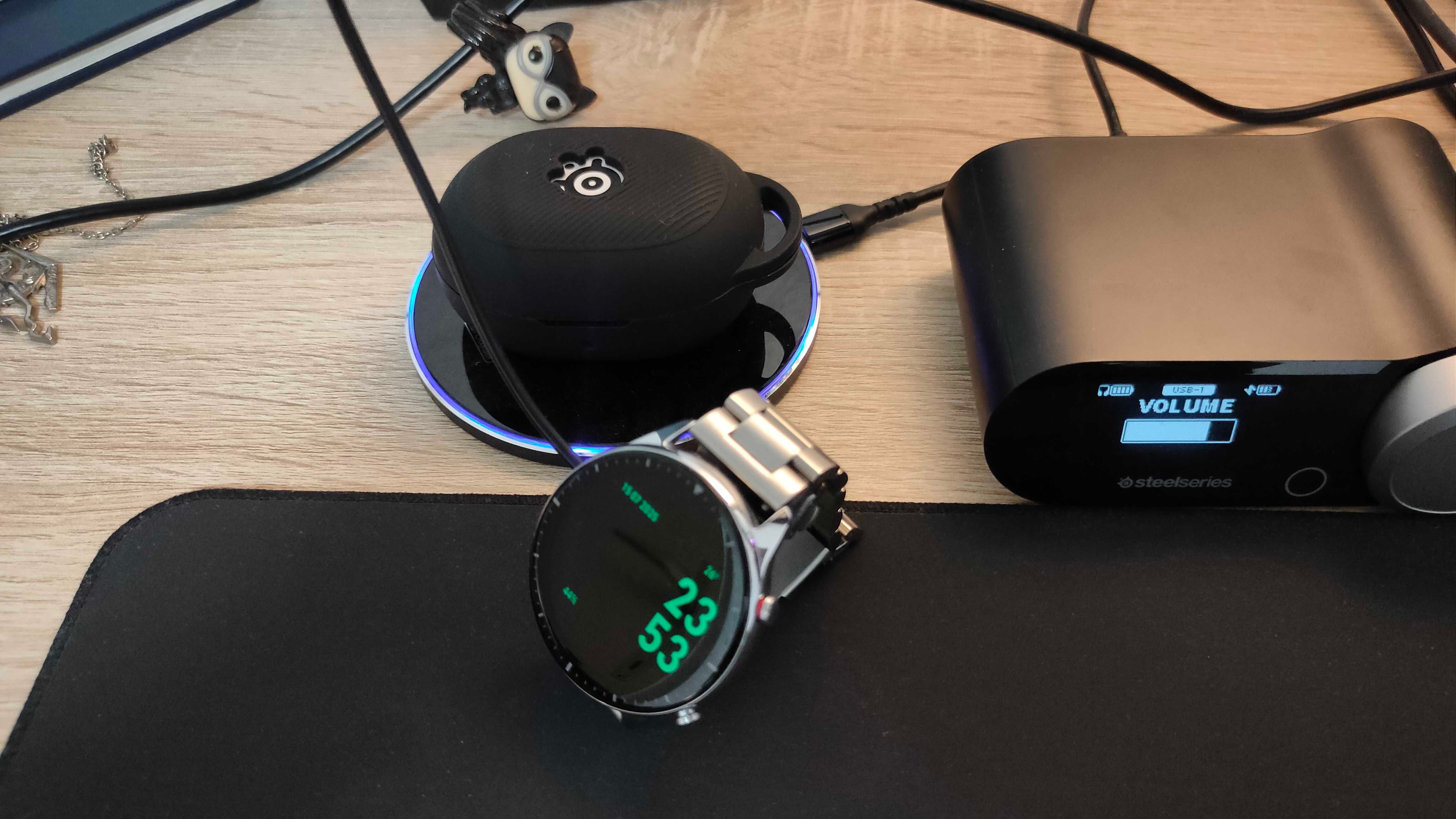











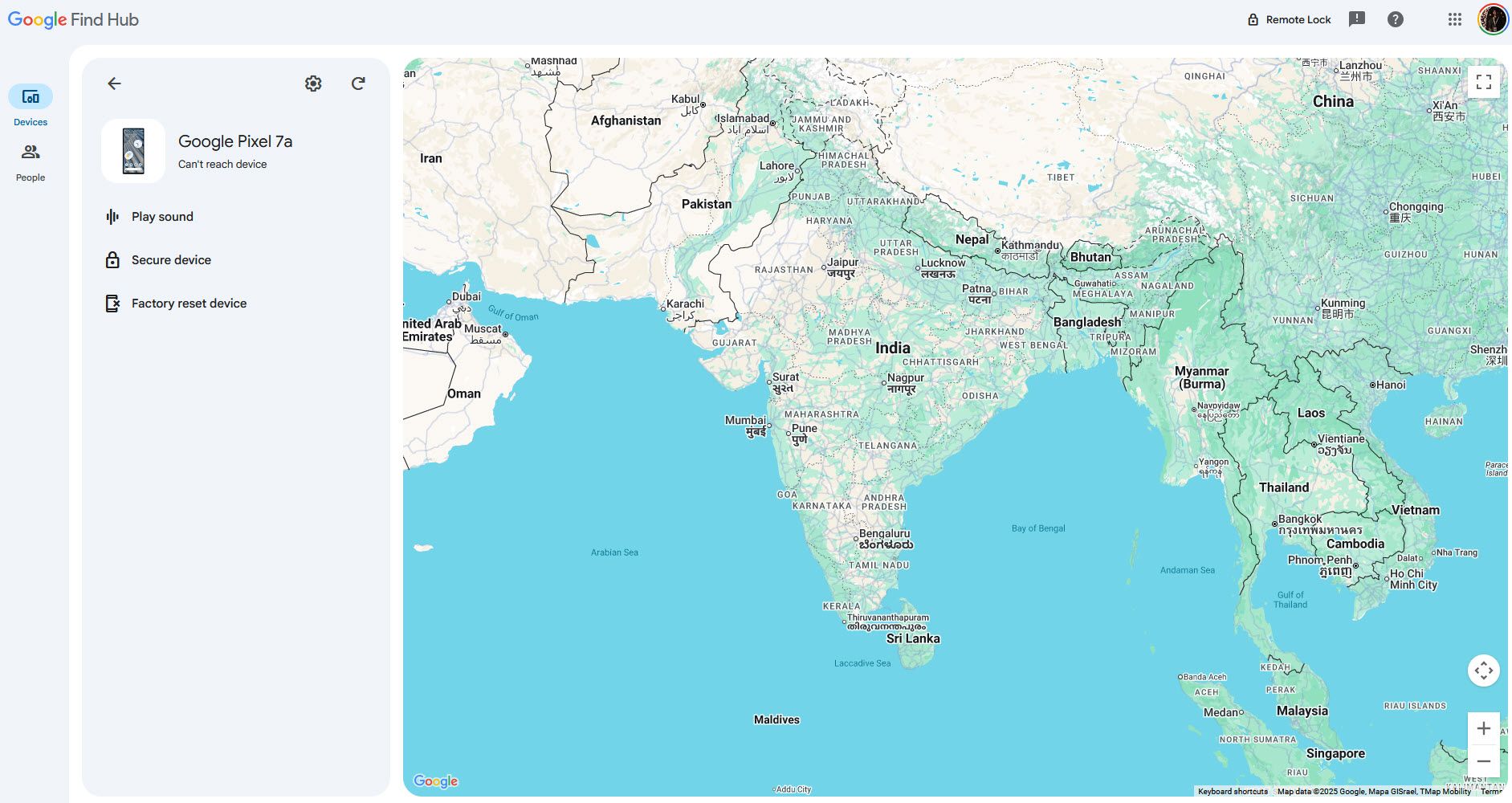
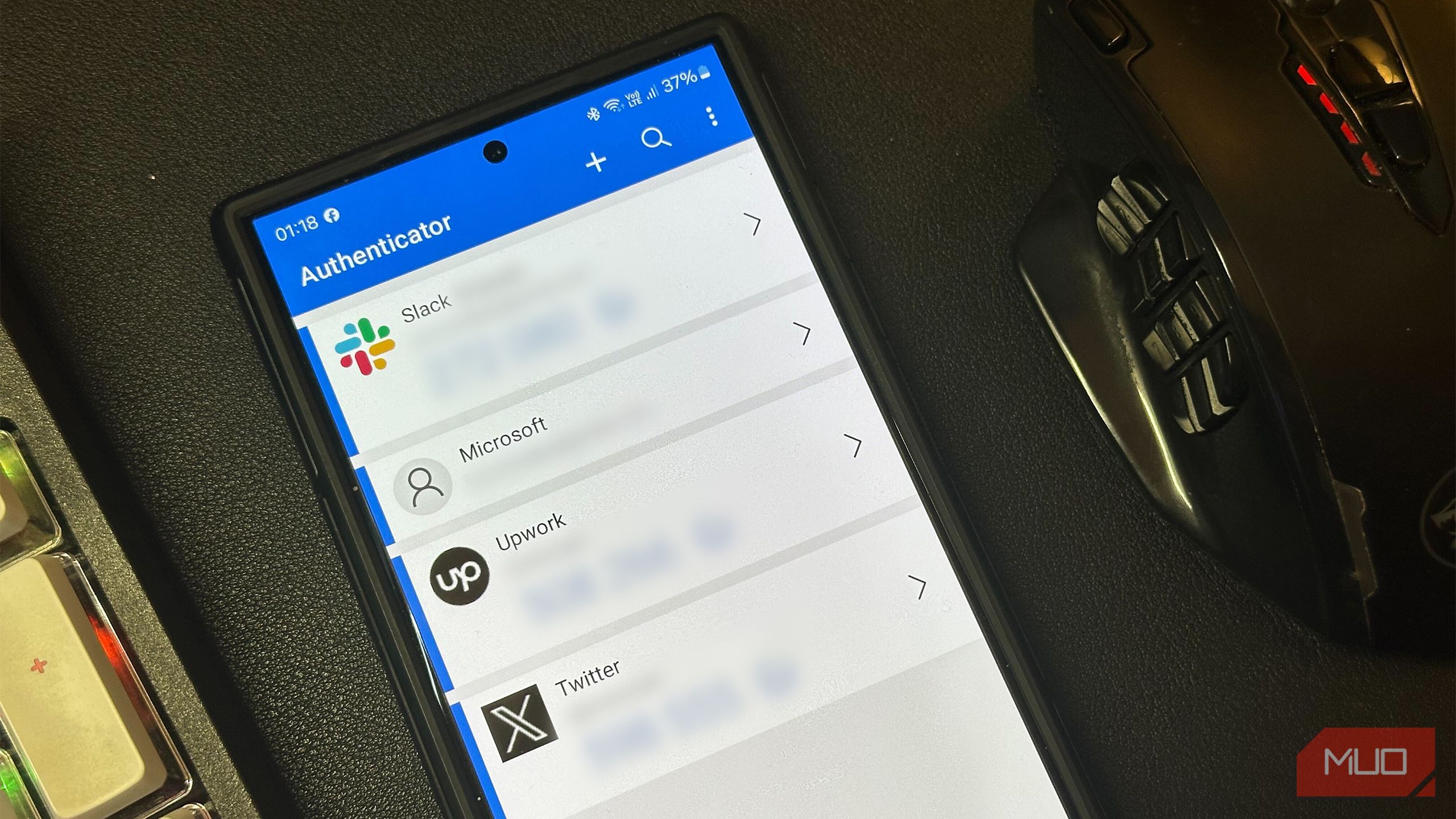


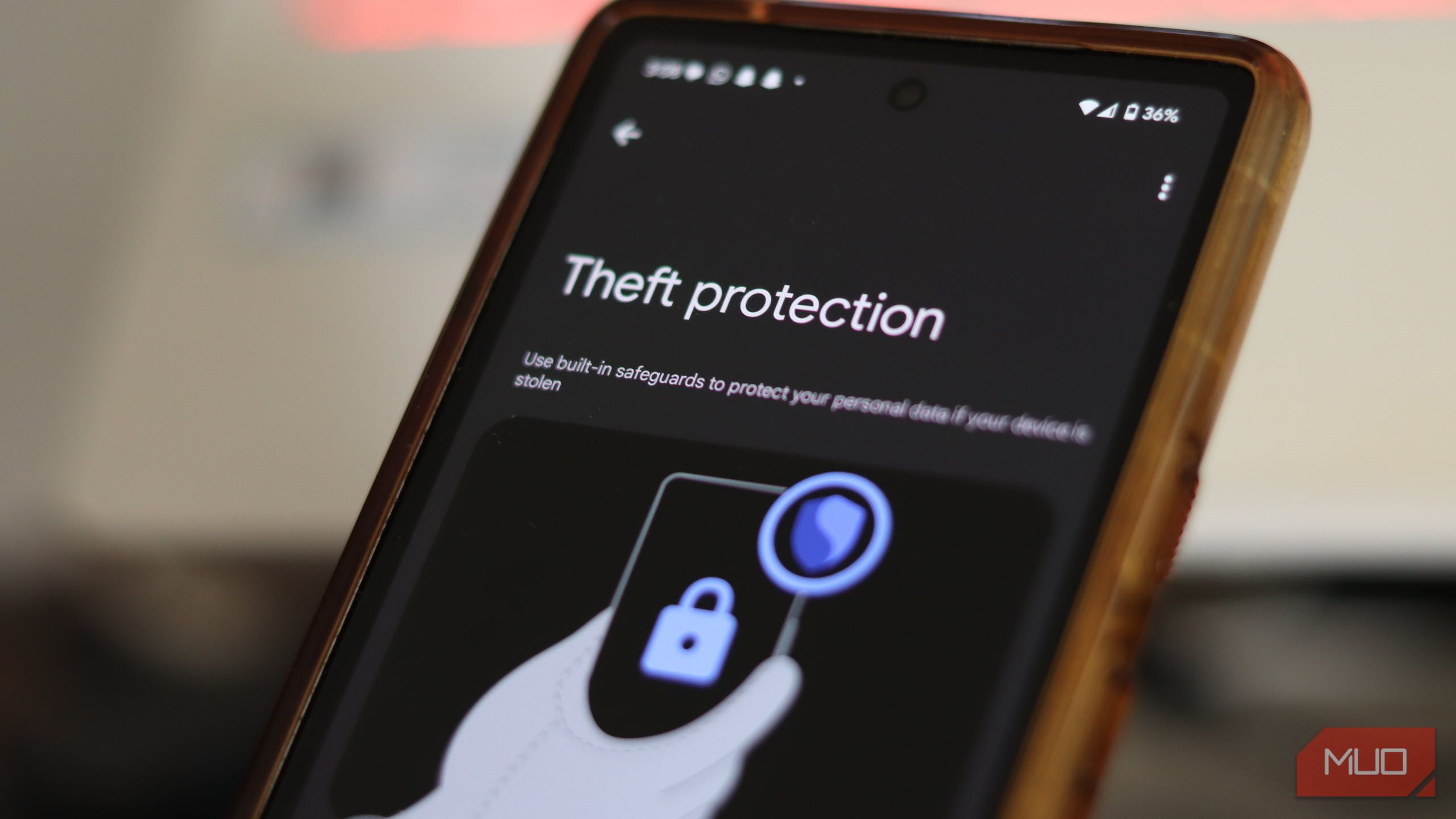
:max_bytes(150000):strip_icc()/001_amazon-prime-video-subtitles-not-working-bb547377262c44ce8f73d09b7c0b617c.jpg?w=1920&resize=1920,1036&ssl=1)
:max_bytes(150000):strip_icc():format(jpeg)/001_fix-subtitles-not-working-amazon-prime-video-5198588-05f9298f01454fca811d8927f938be7d.jpg)




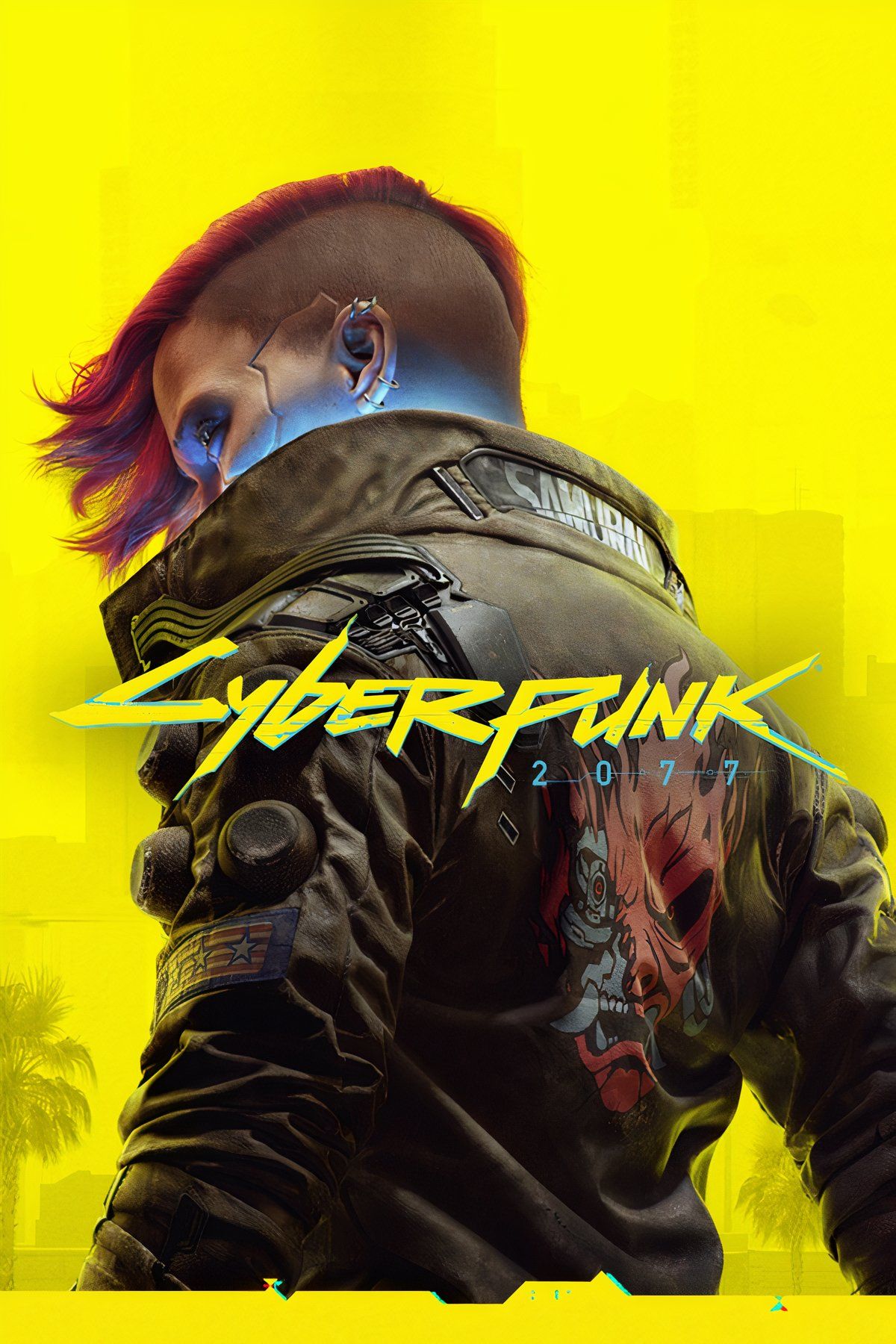

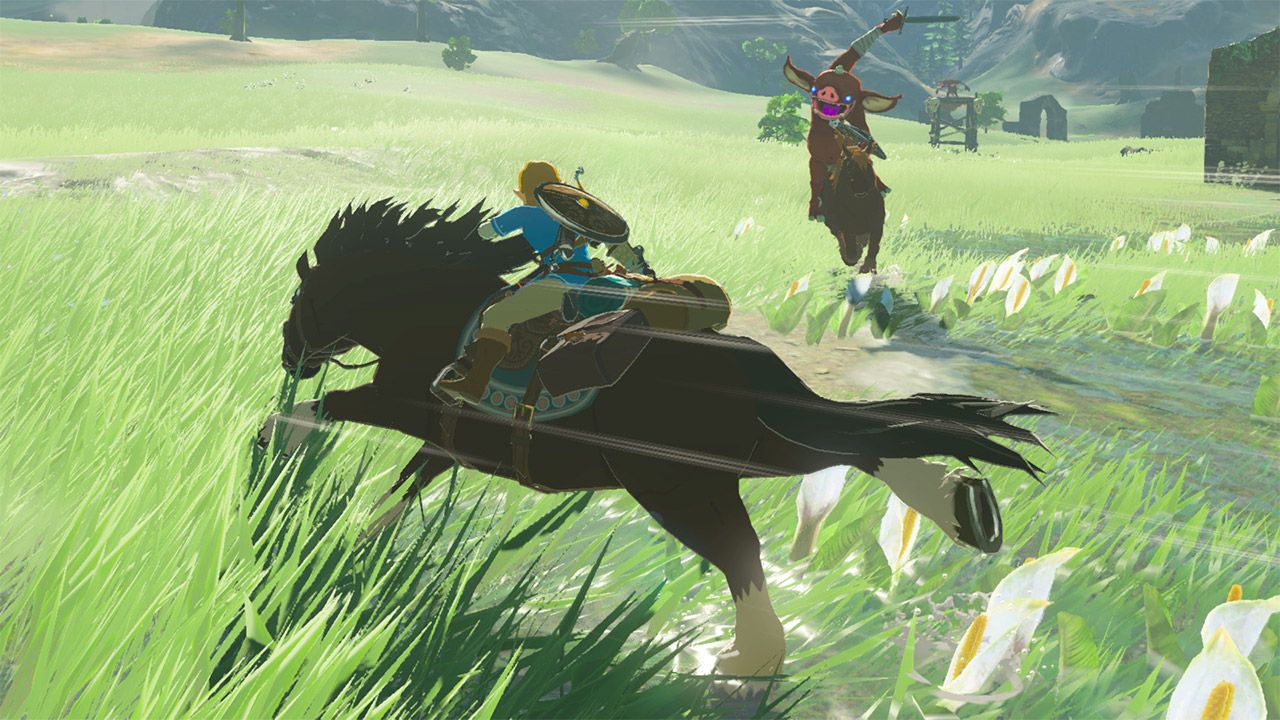








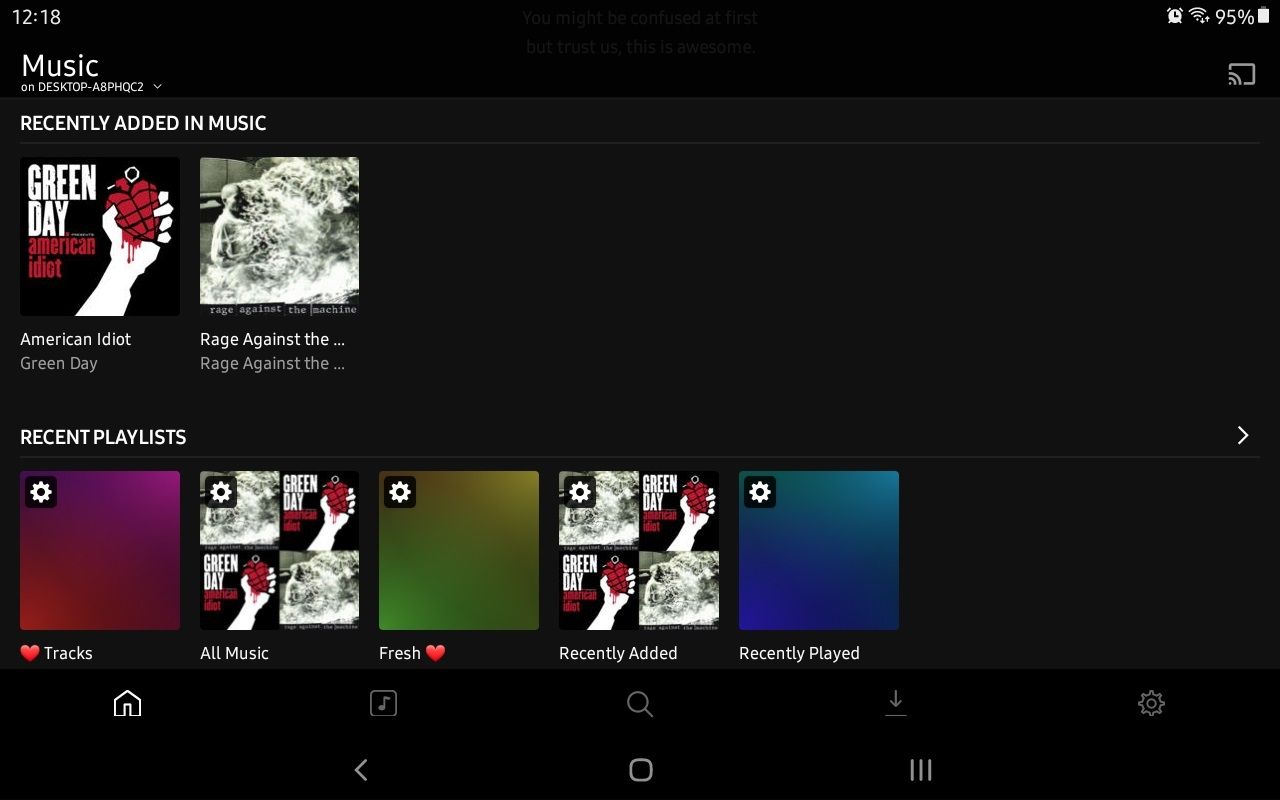

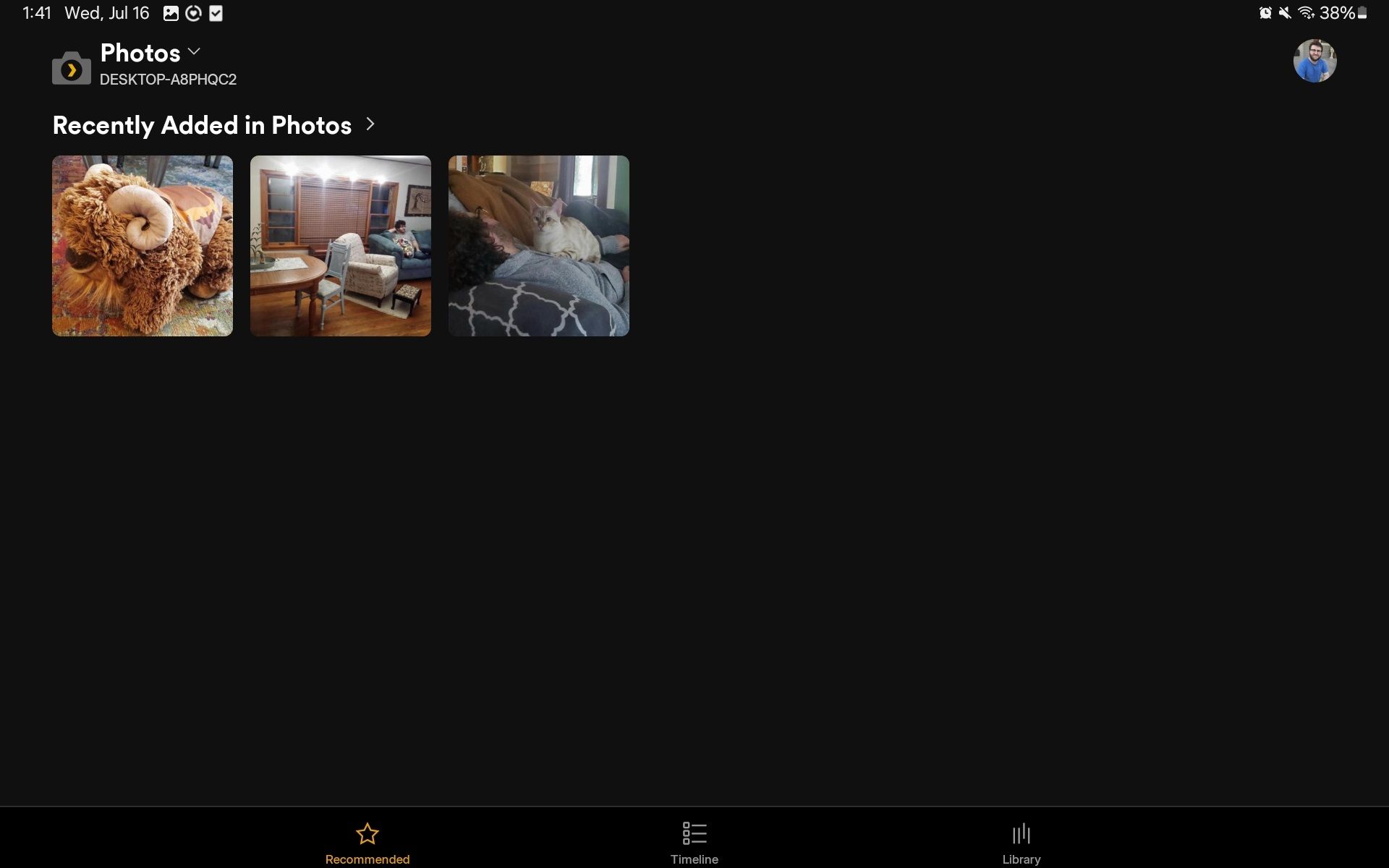
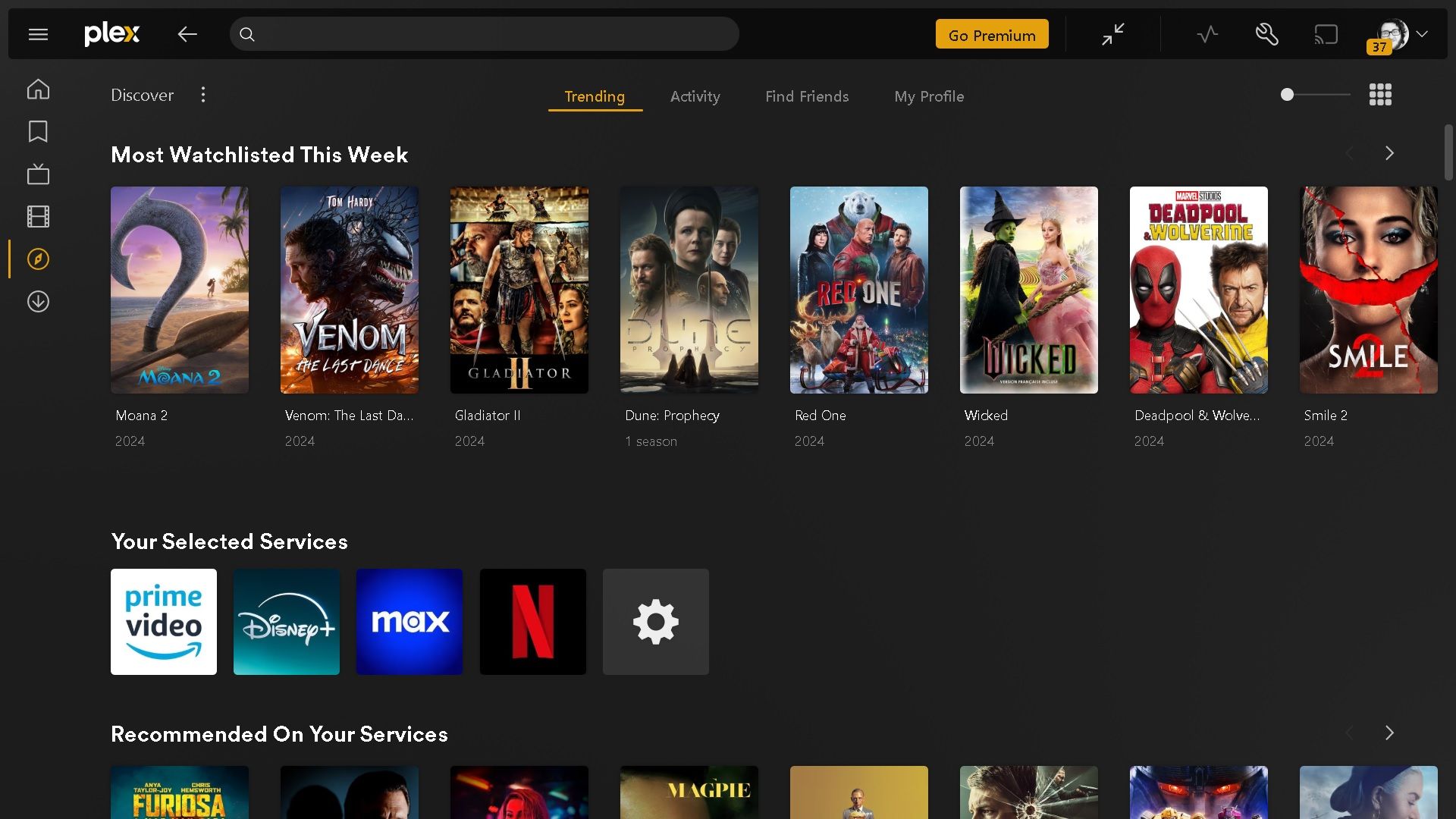

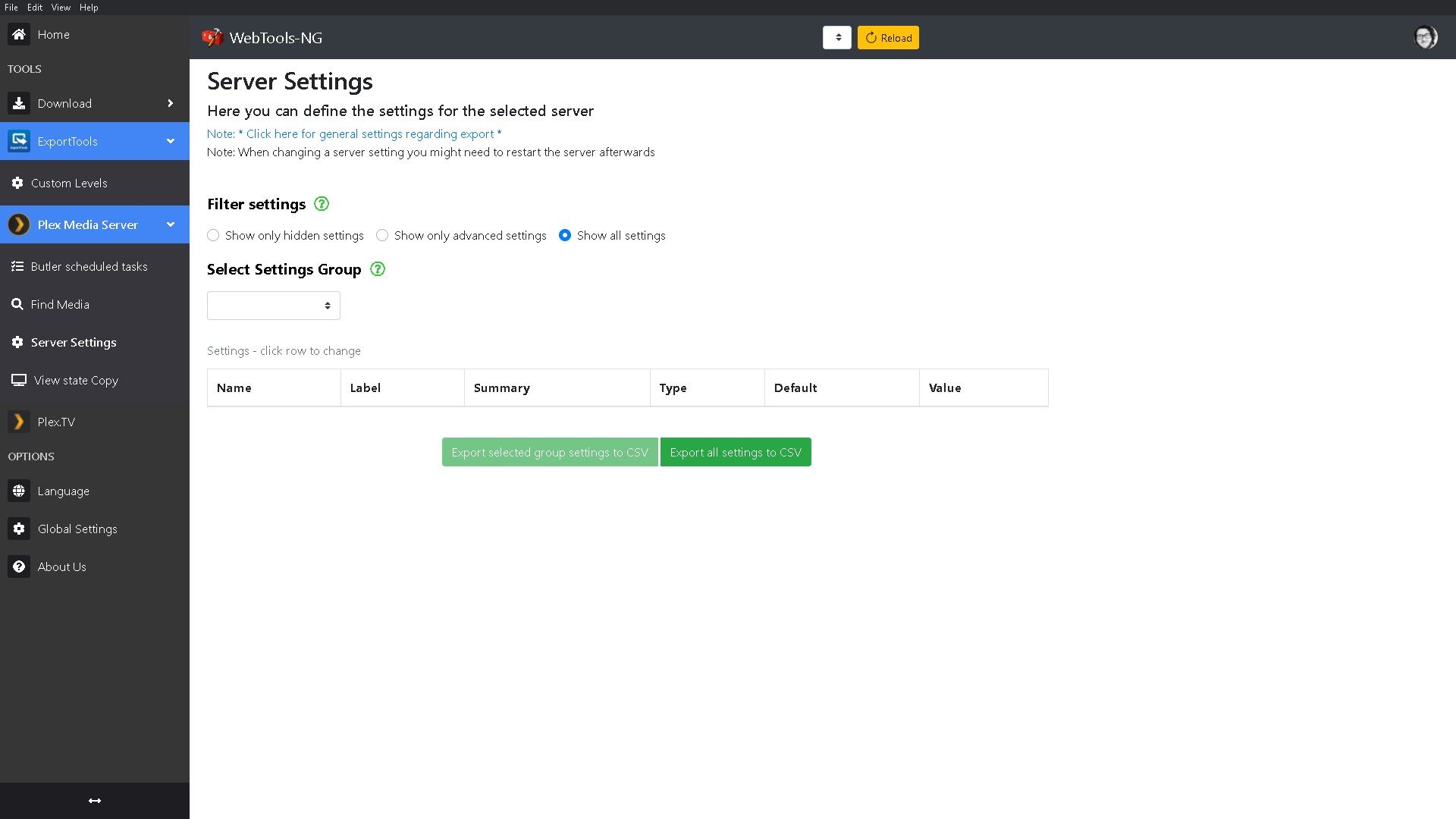
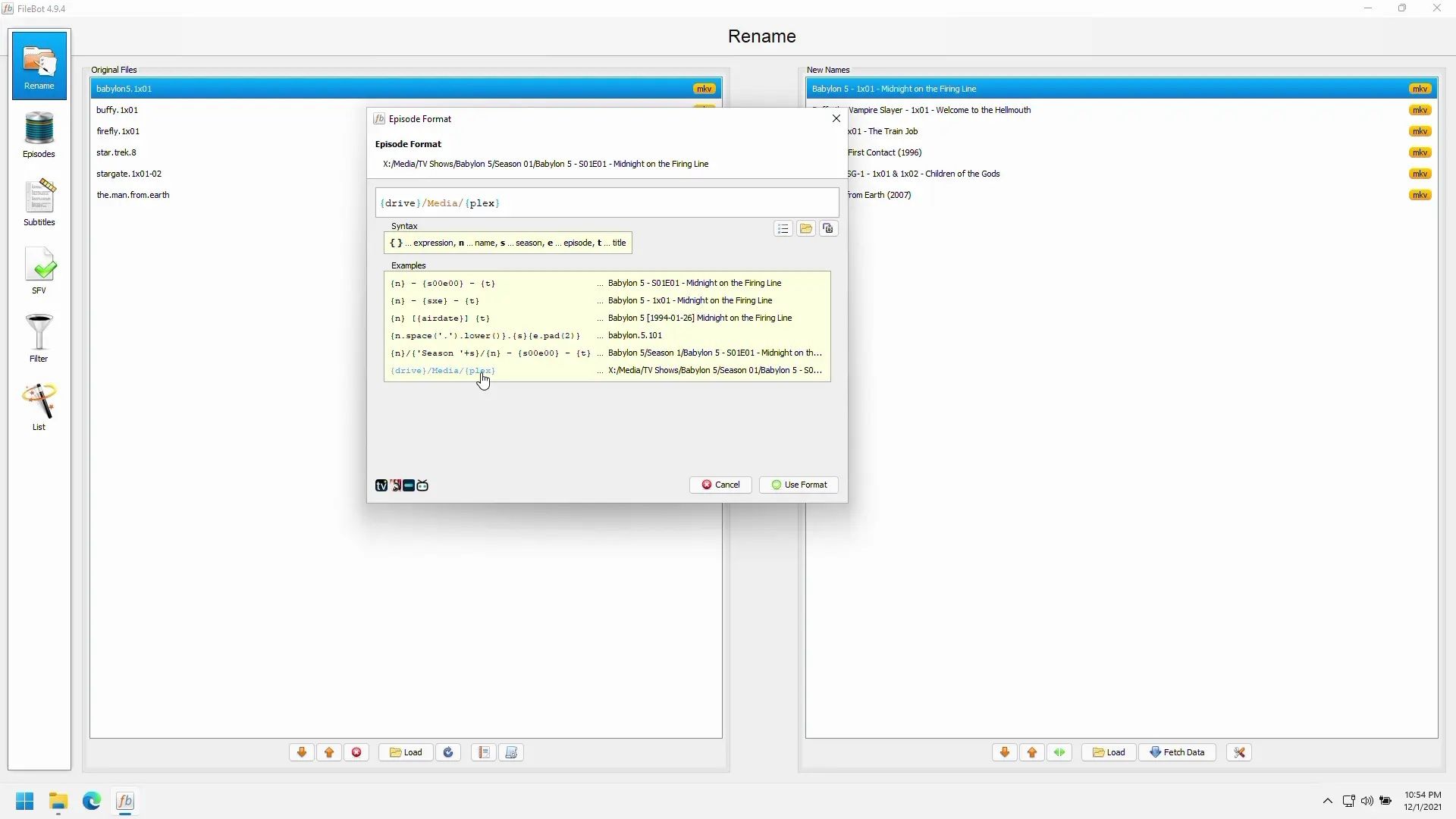
:max_bytes(150000):strip_icc()/netflix-4011807_1920-4a13a40abd3f4500818d1b04fa6669c2.jpg?w=1920&resize=1920,1267&ssl=1)



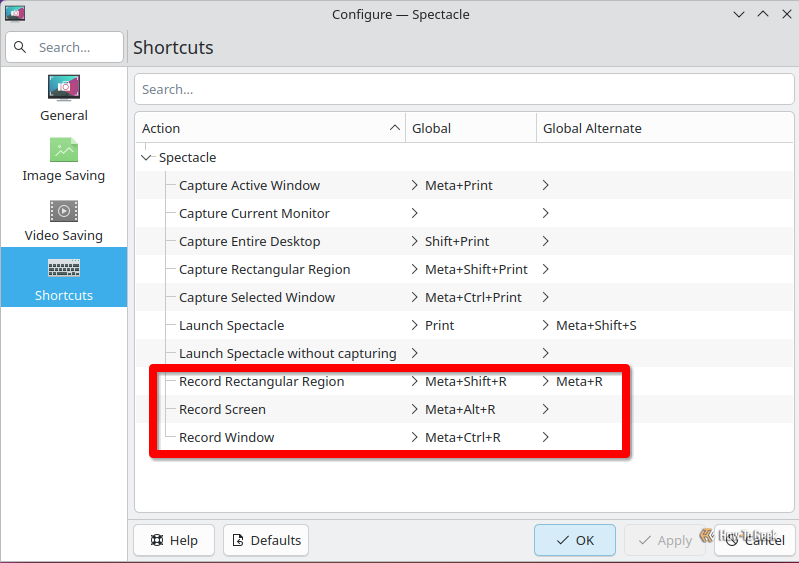
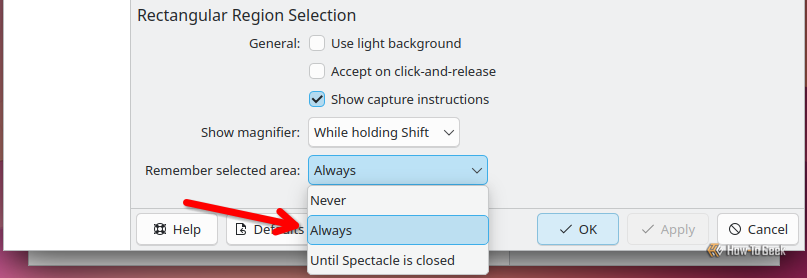
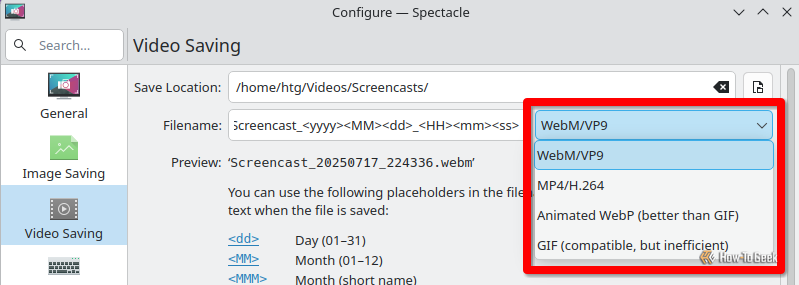
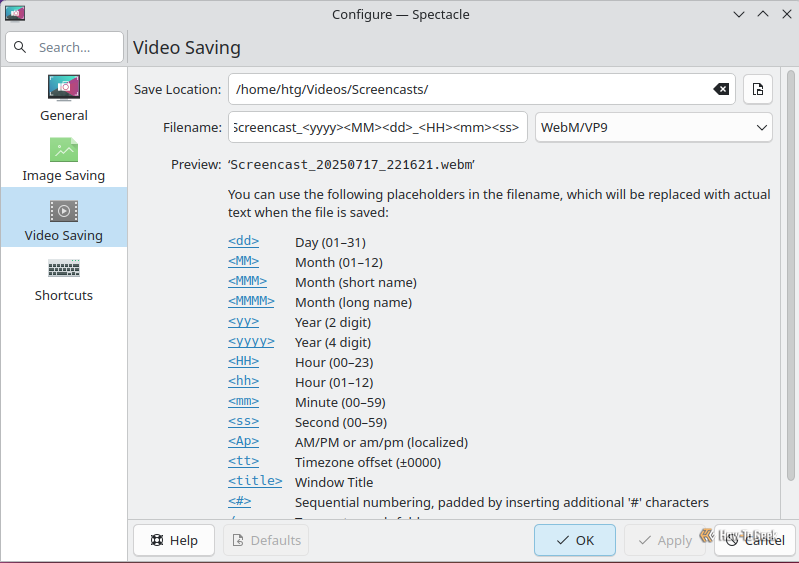


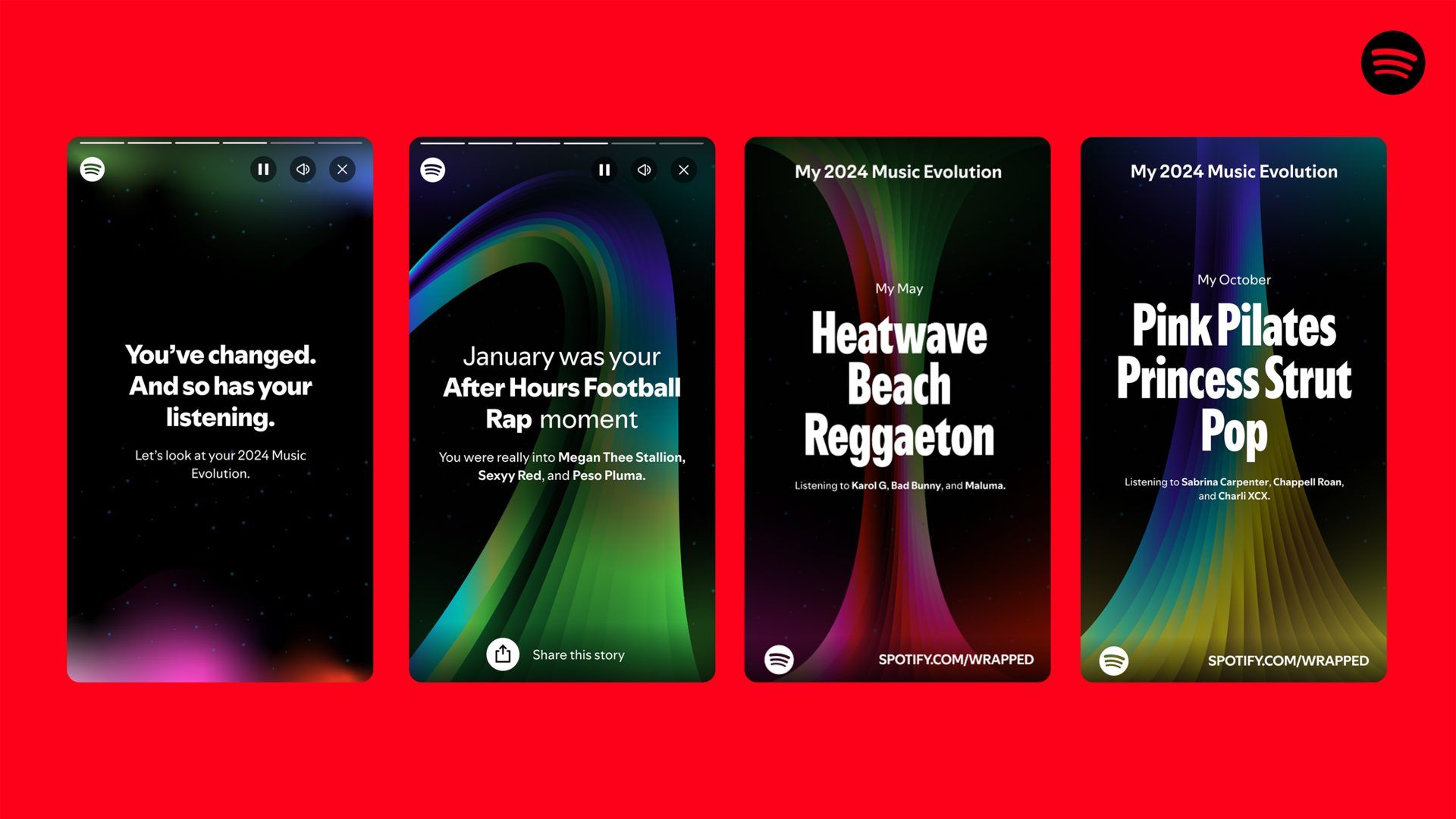
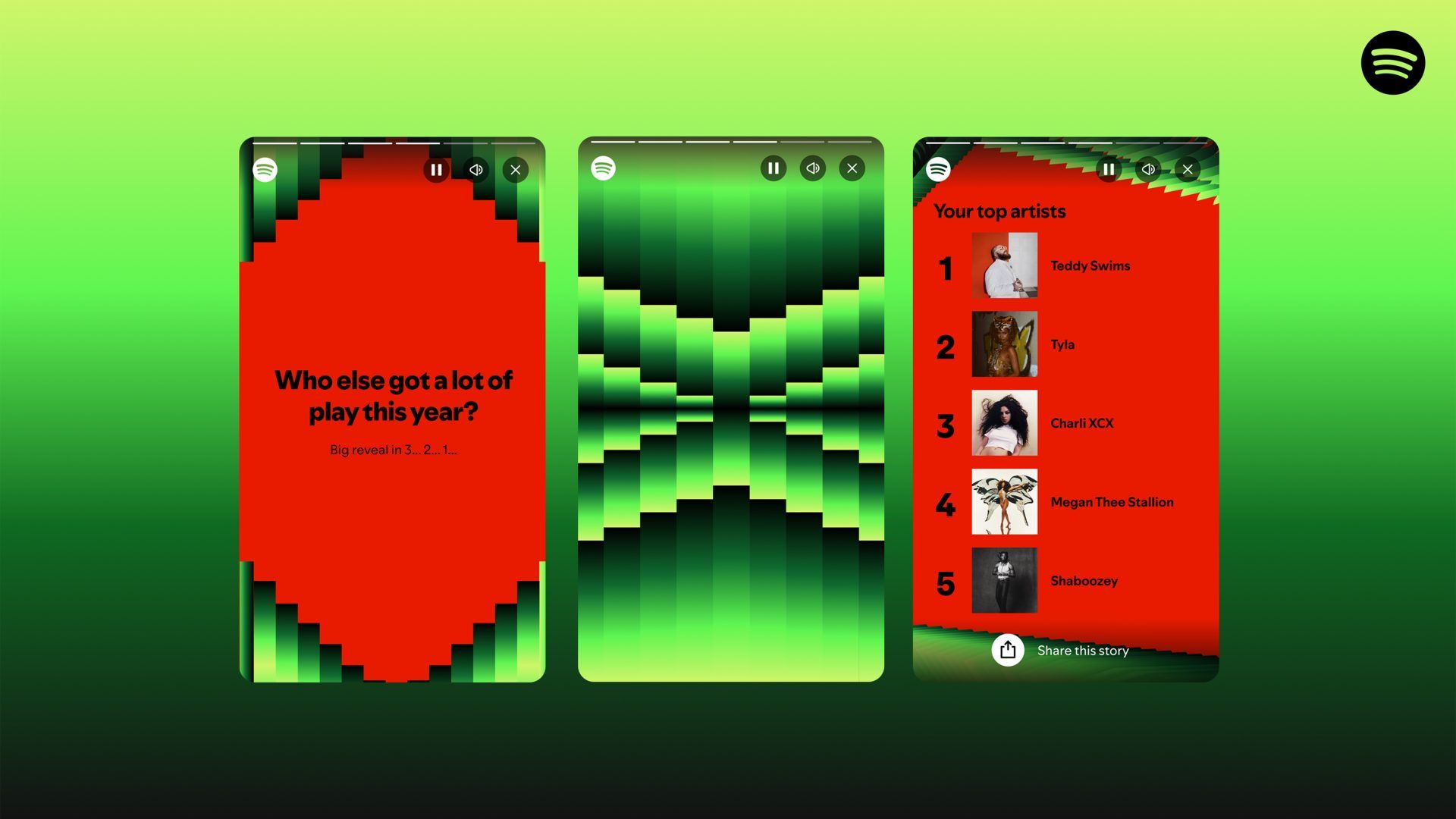
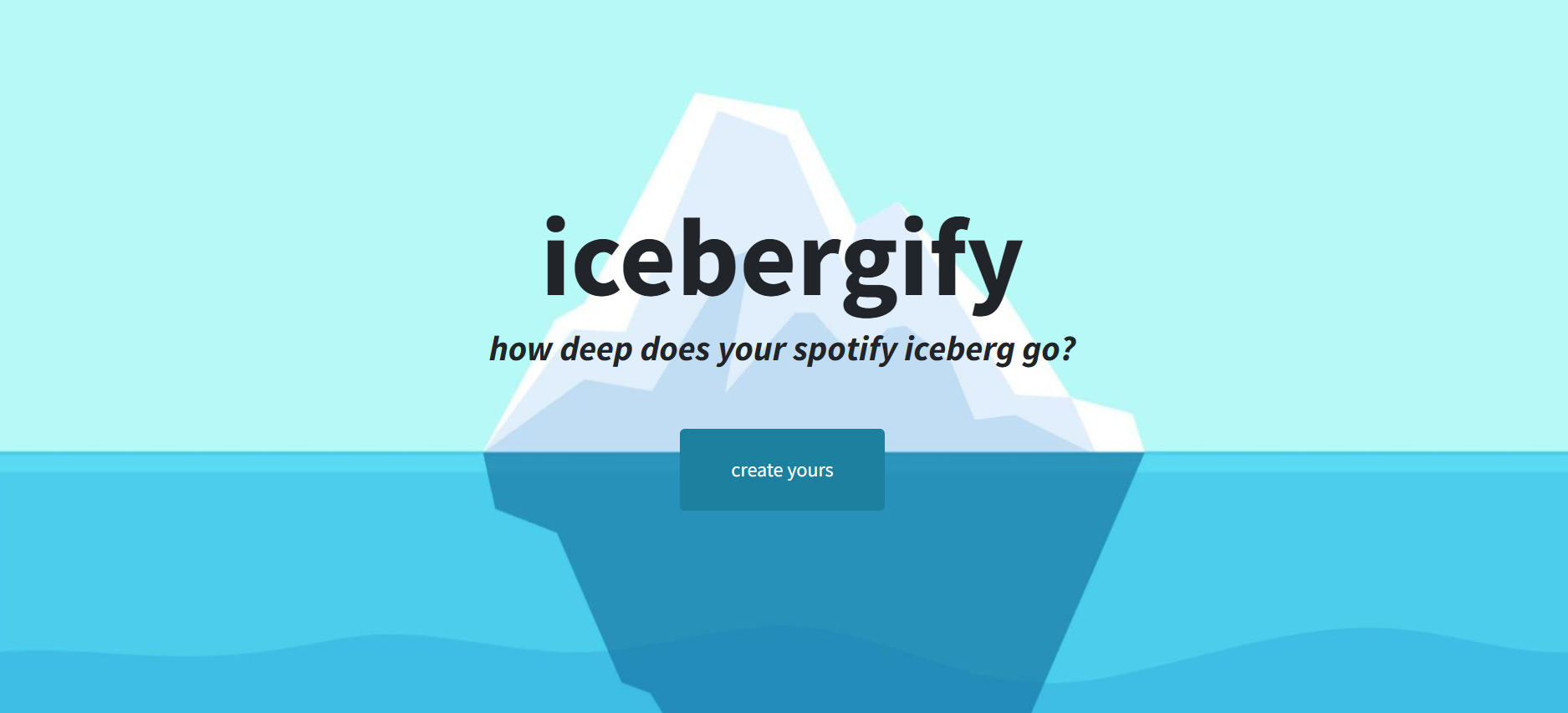
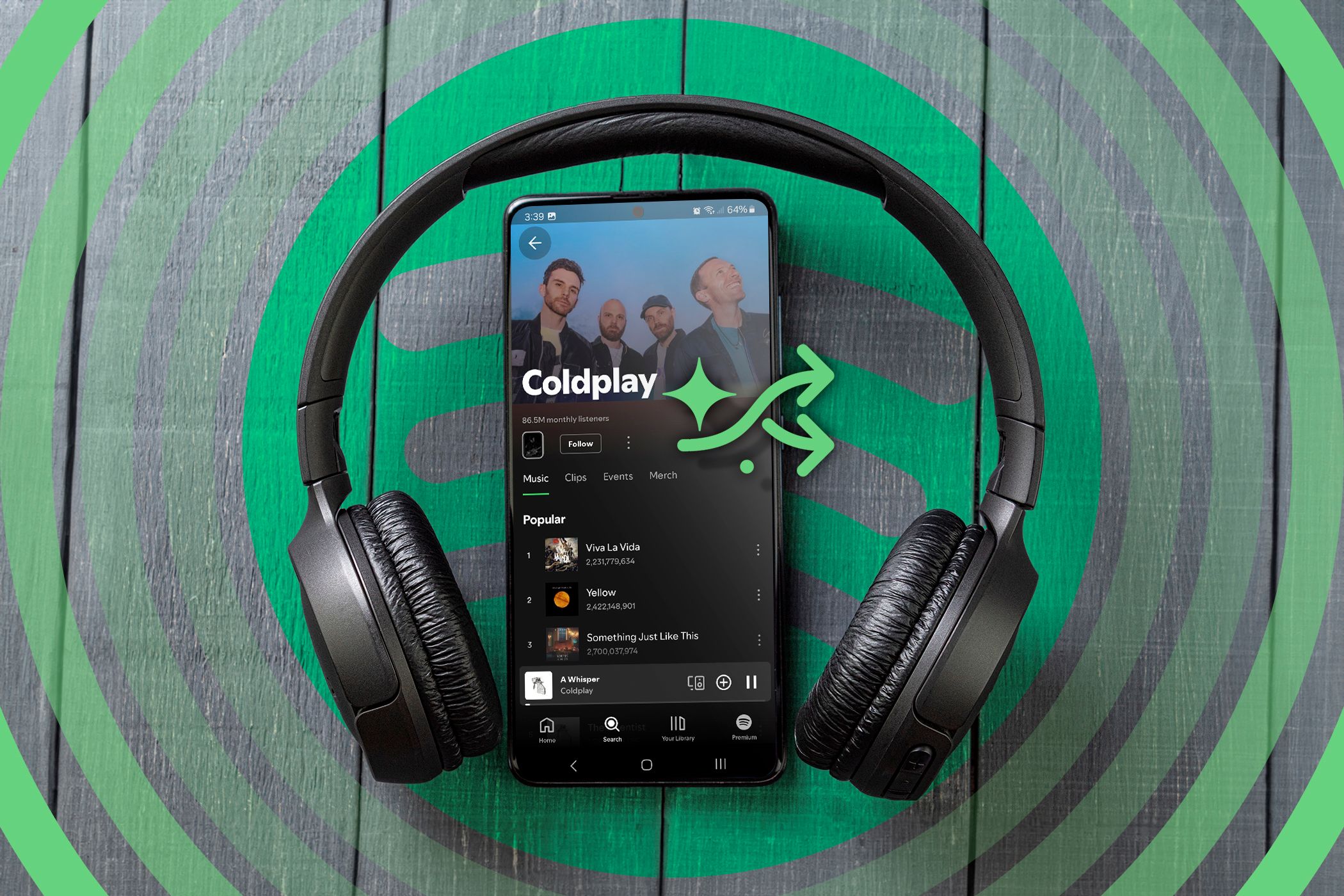
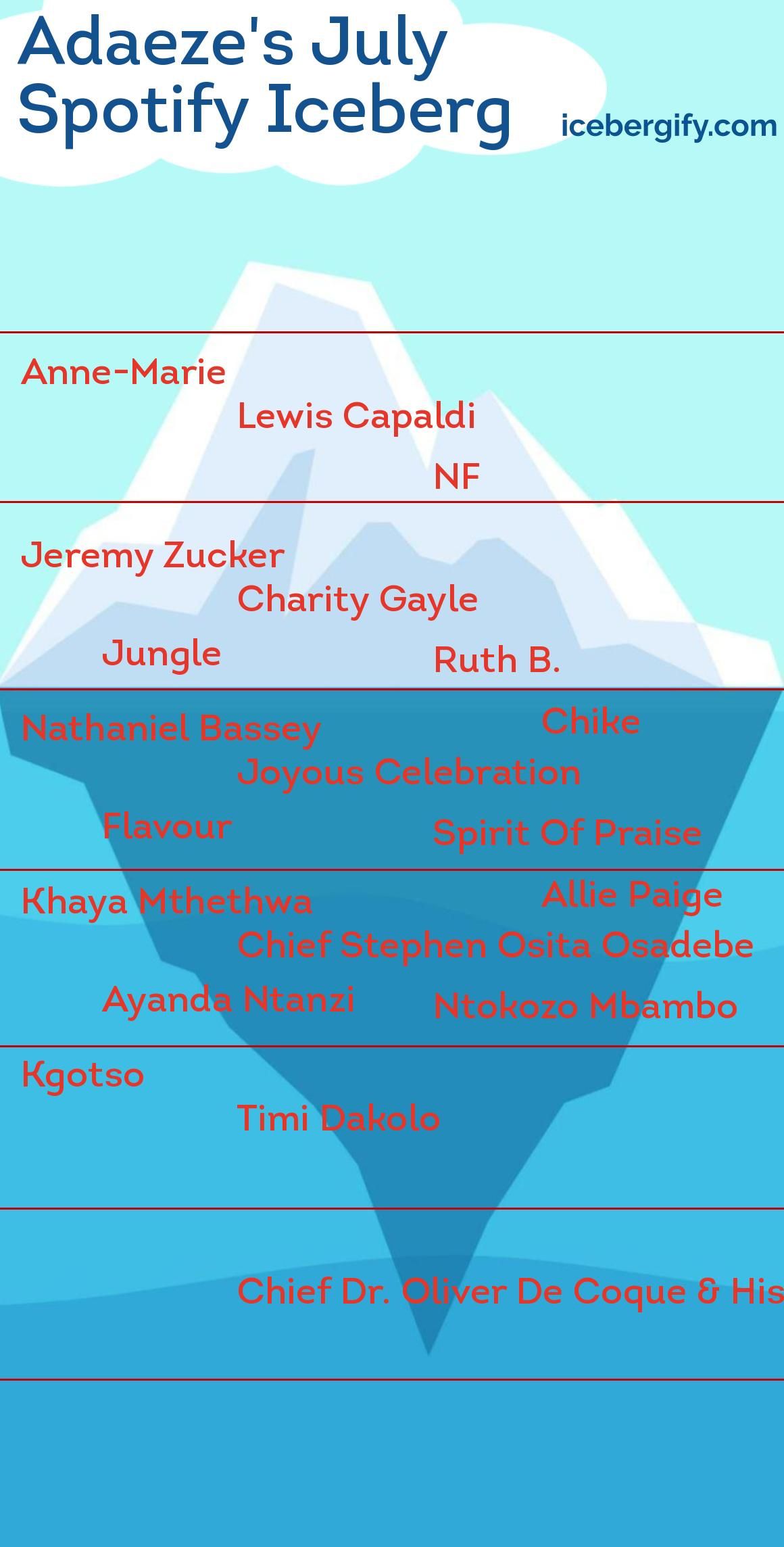
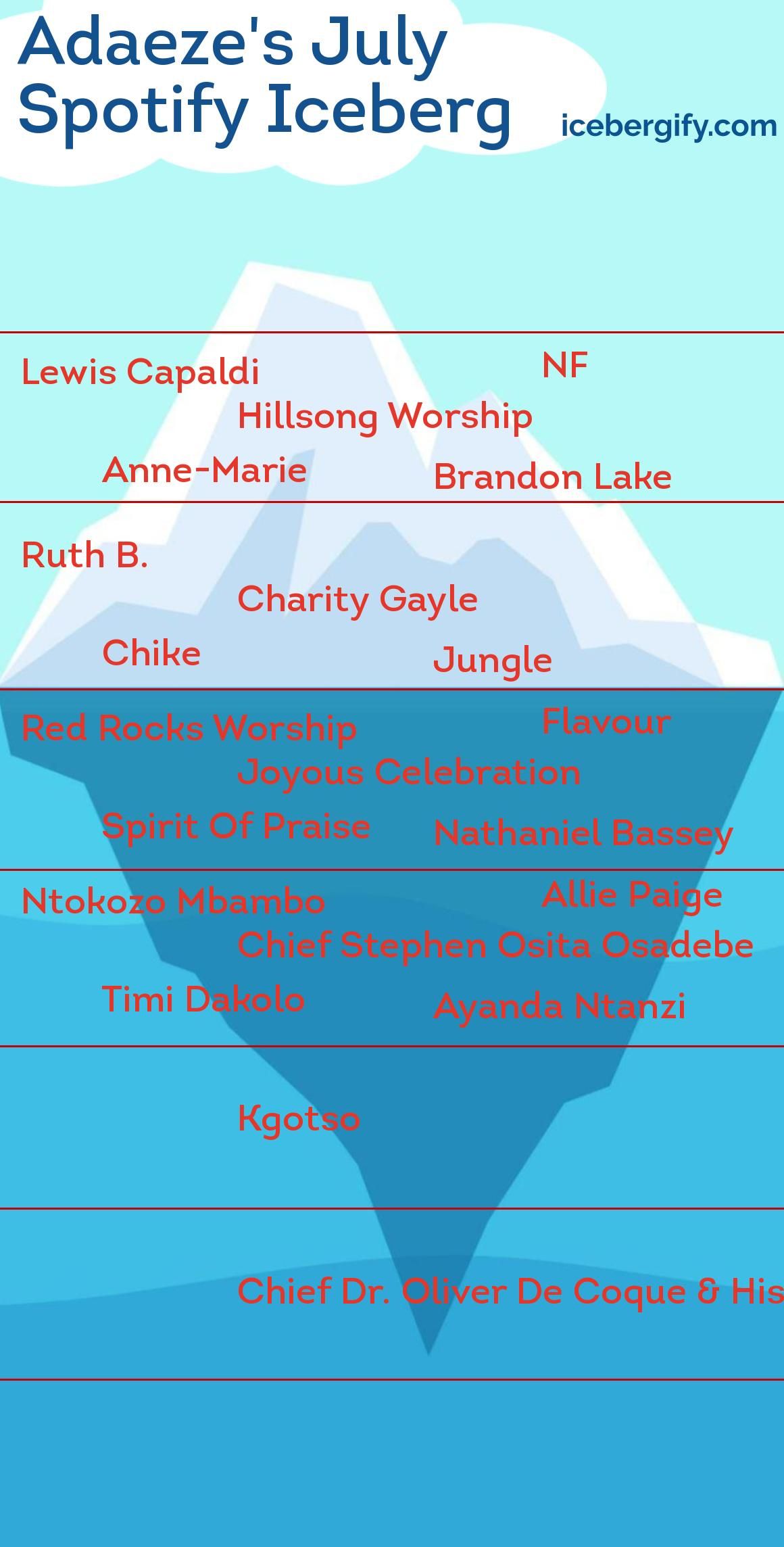
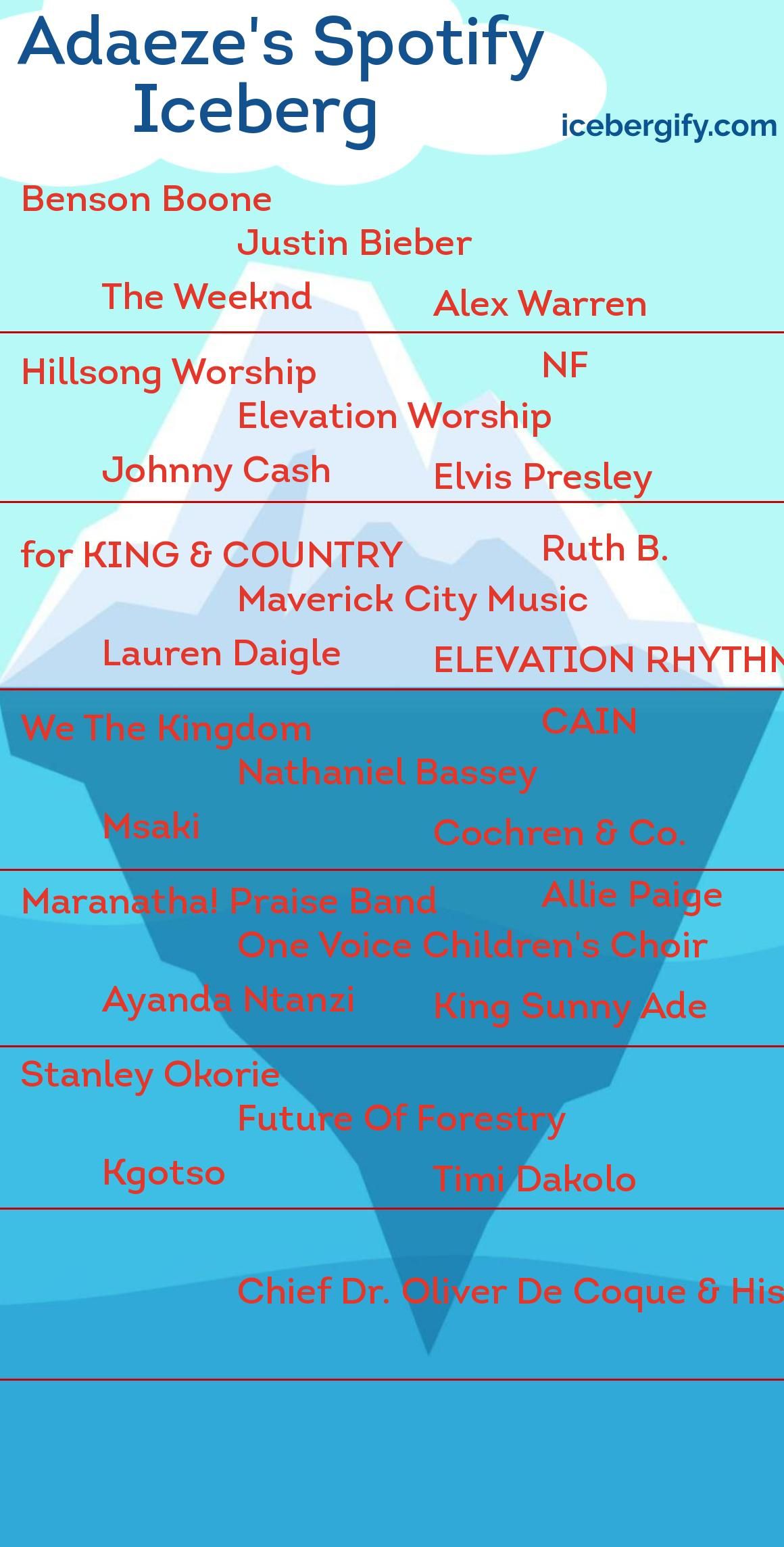
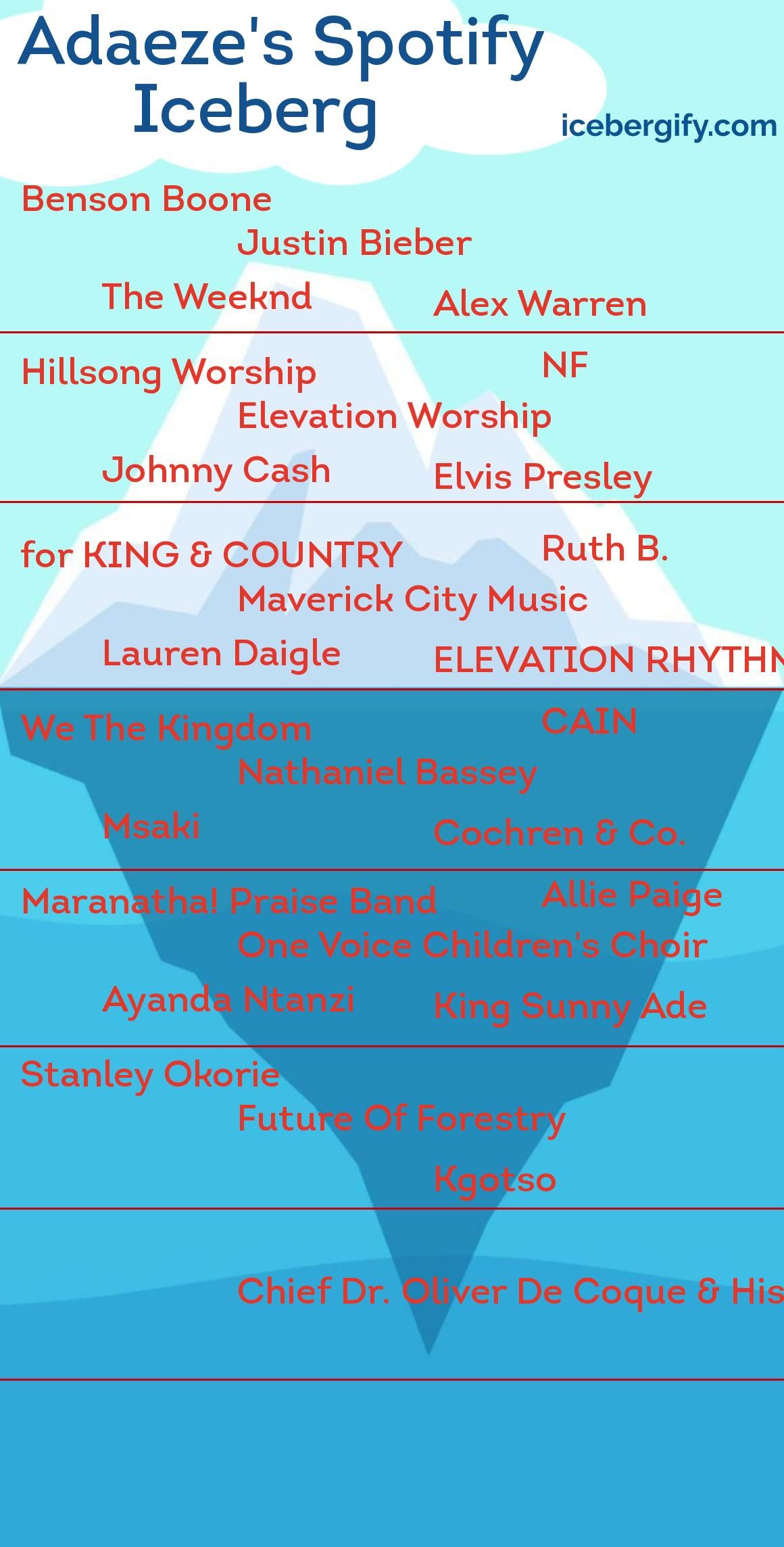
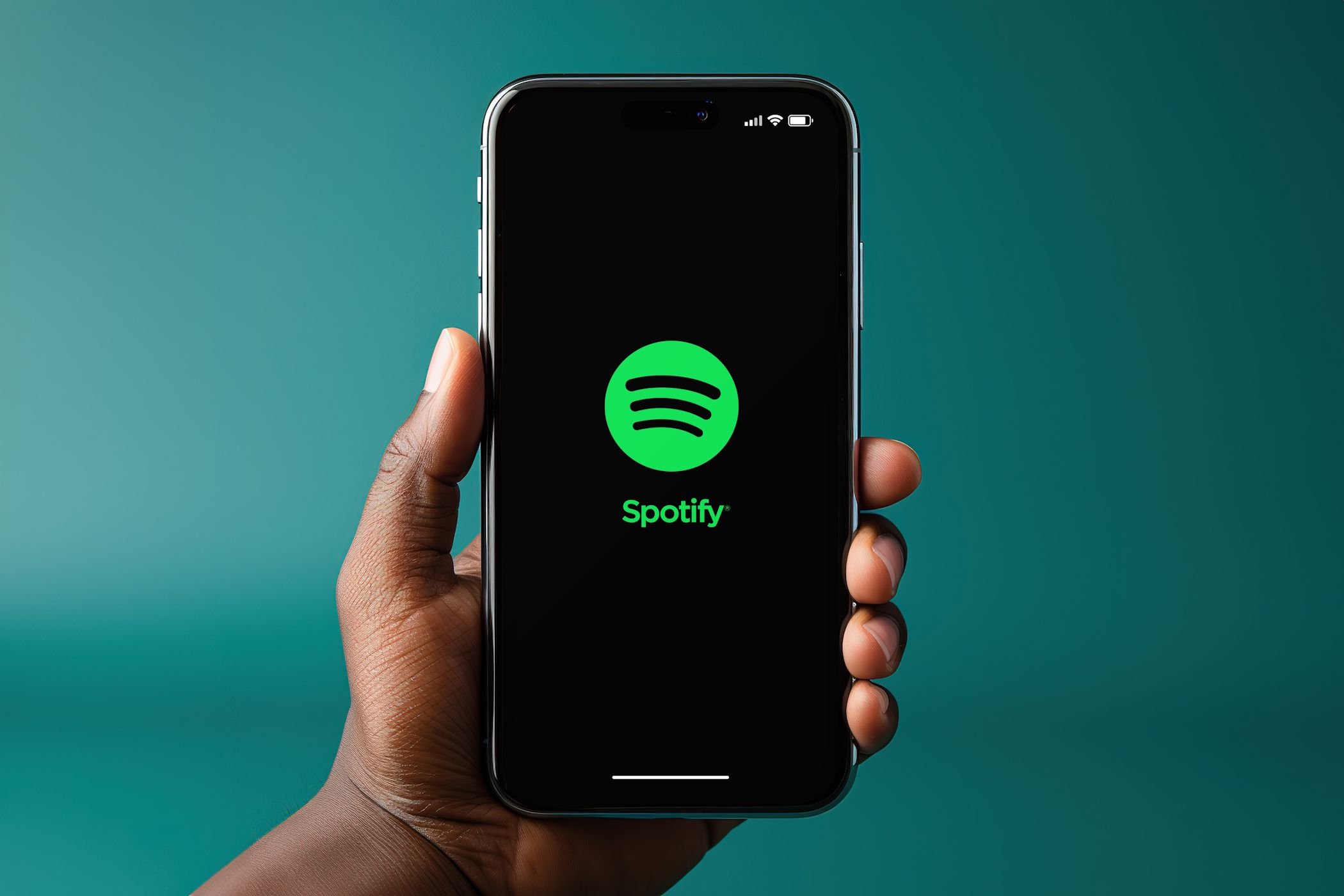
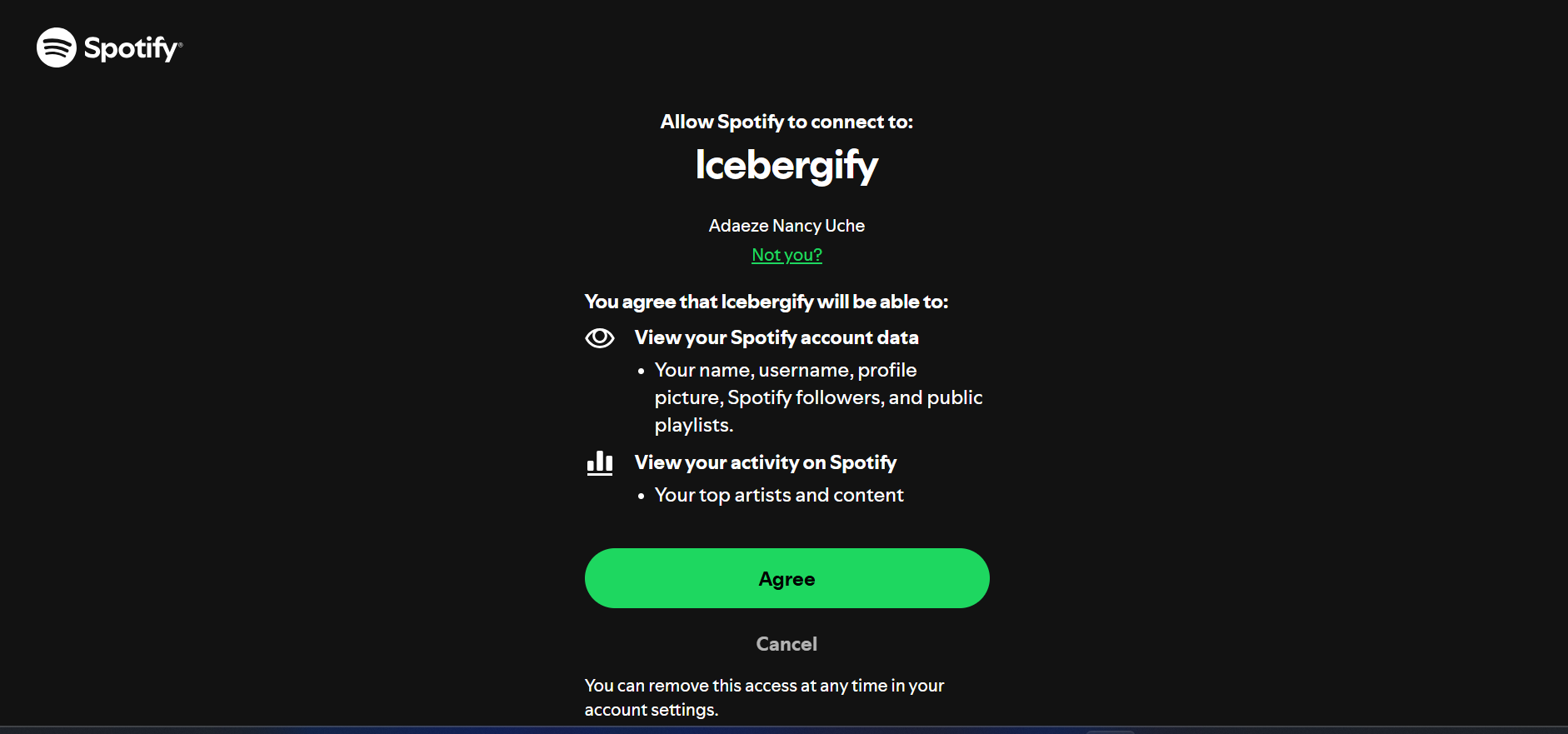
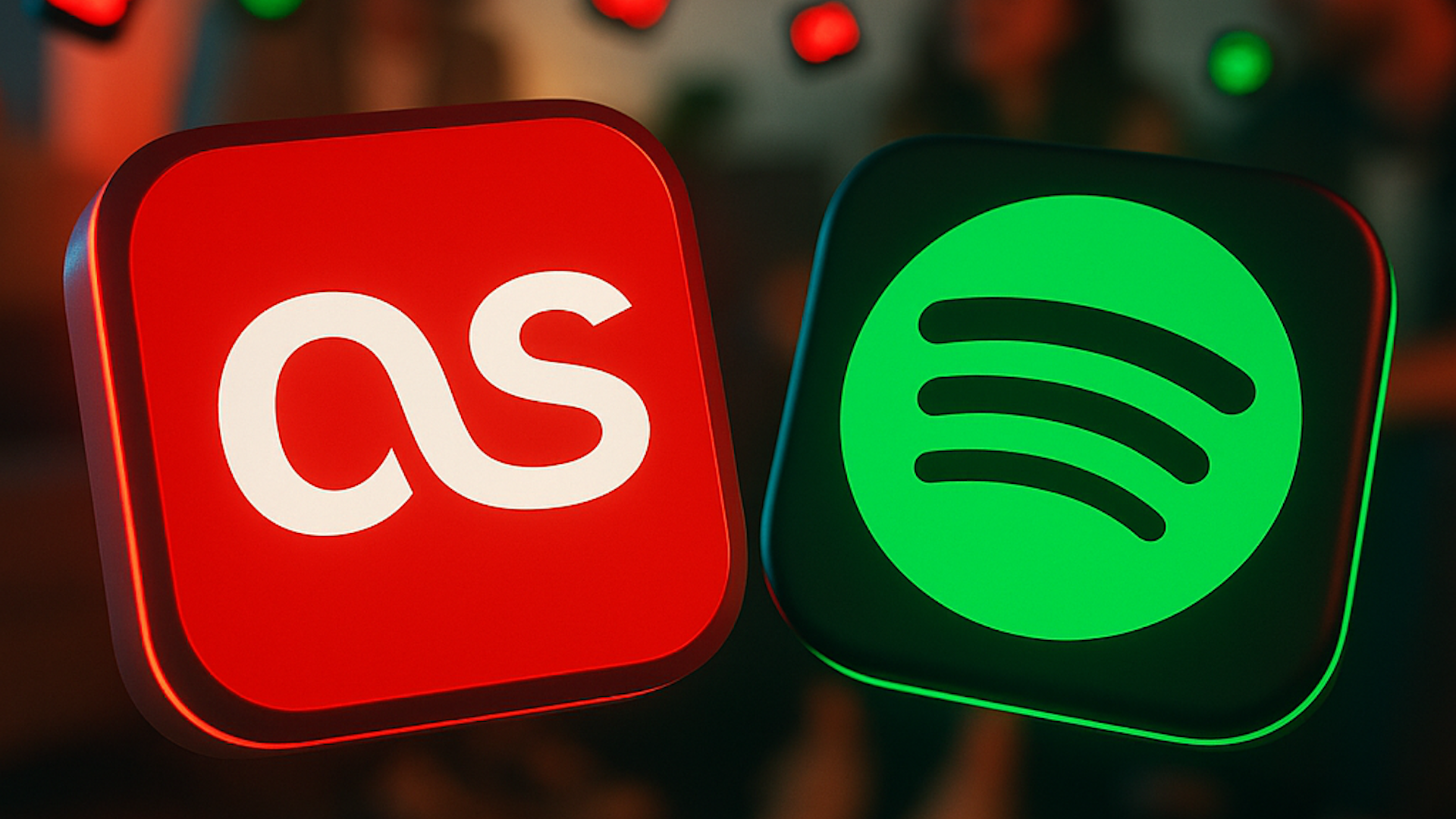
:max_bytes(150000):strip_icc()/camerafailederror-5bb2f8c04cedfd0026ad23c3.png?w=1920&resize=1920,1075&ssl=1)
:max_bytes(150000):strip_icc():format(jpeg)/camerafailederror-5bb2f8c04cedfd0026ad23c3.png)